watchOS 11: How to Downgrade Apple Watch from Beta


What to Know
- You can remove the watchOS Beta from your device, but you cannot downgrade your Apple Watch's software.
- Once you have installed the beta on your device, you will need to wait until the public release.
- After the latest watchOS update is publicly released, you can install the update like normal.
Before you get the watchOS beta, make sure you understand how to downgrade Apple Watch software. Although you can’t downgrade to watchOS 10, you will be able to upgrade to the shipping version of watchOS 11 and exit the Apple Public Beta Program at that time. Here’s how to do it.
How to Remove watchOS 11 Beta
The watchOS 11 beta can be installed in order to help Apple get feedback on an upcoming major software update. If you don't already know how, we can help you install the Apple Watch beta on your device. However, you can only remove it once the shipping version is released. To learn more about your Apple Watch, sign up for our free Tip of the Day newsletter. Now, here's how to remove the beta from your Apple Watch:
- Open the Watch app on your iPhone.
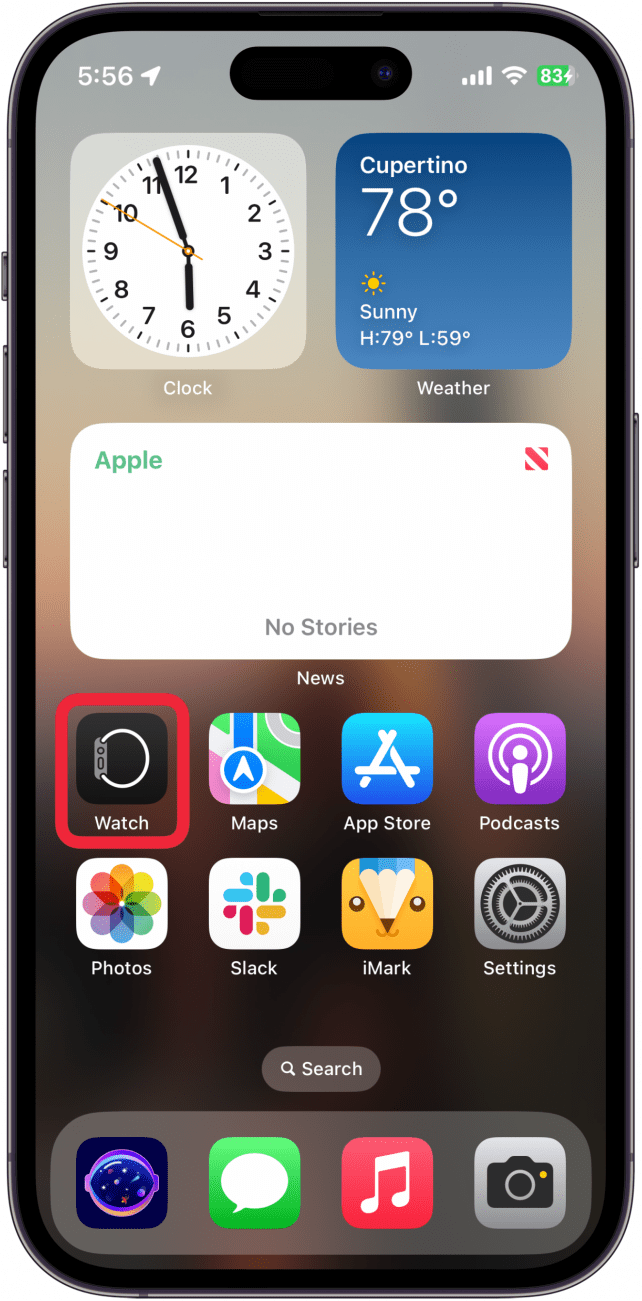
- From the My Watch tab, tap General.
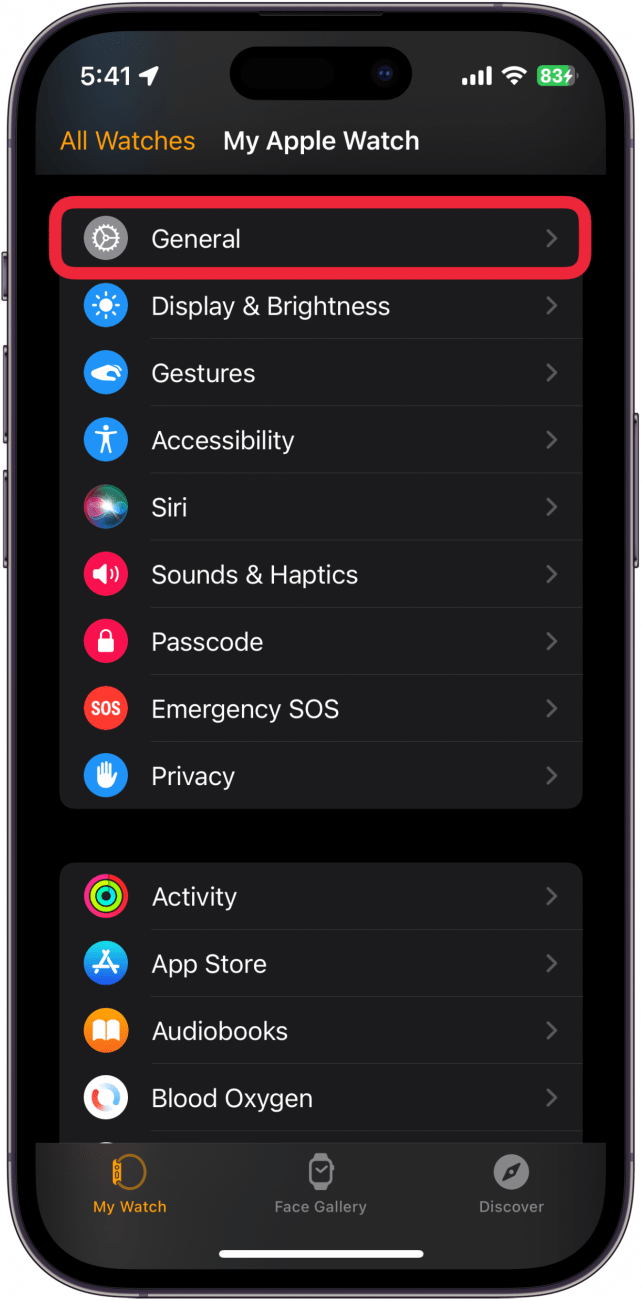
- Select Software Update.
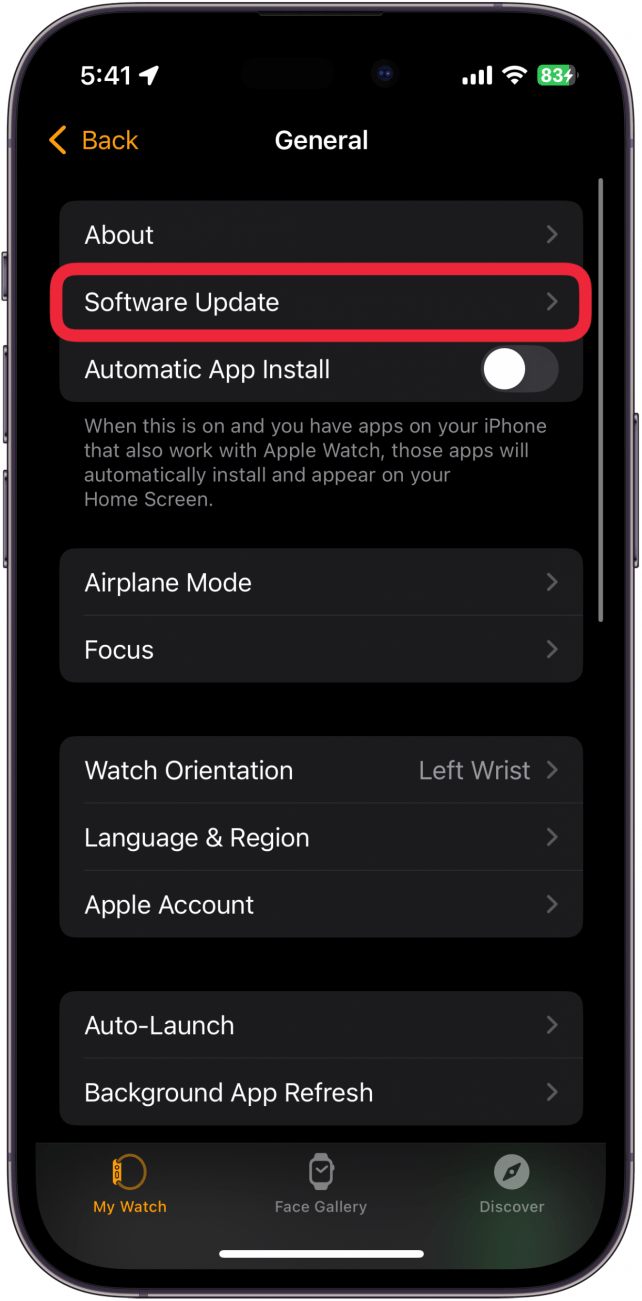
- Tap the Beta Updates.
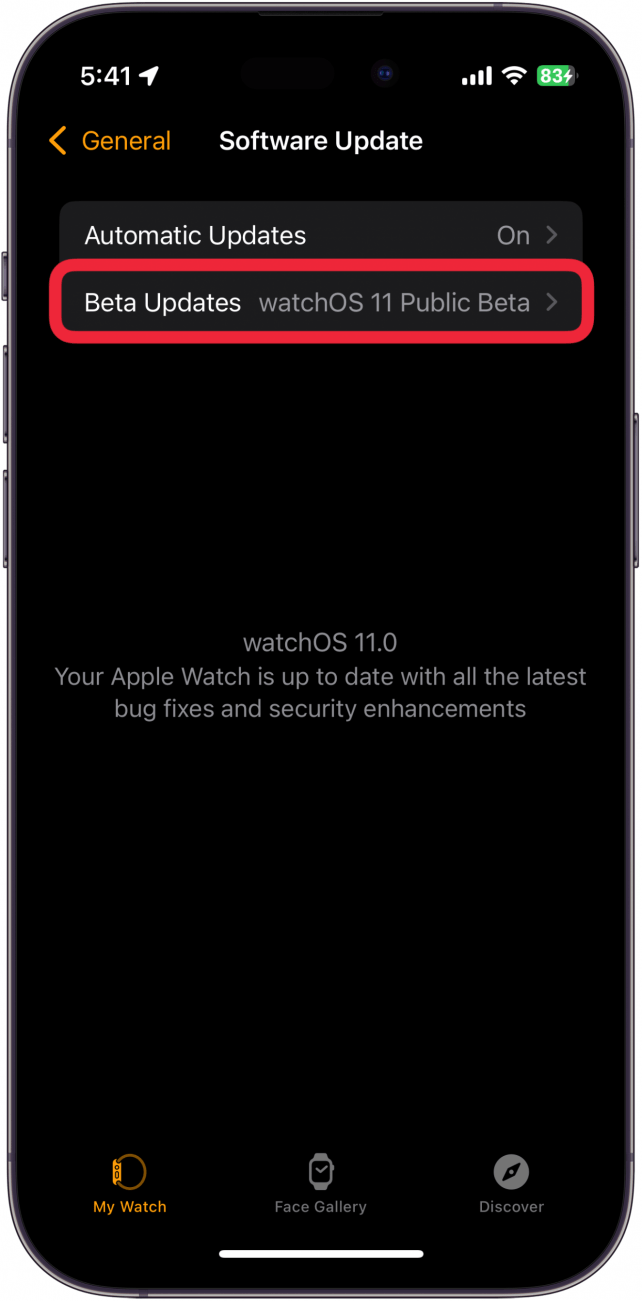
- Tap Off.
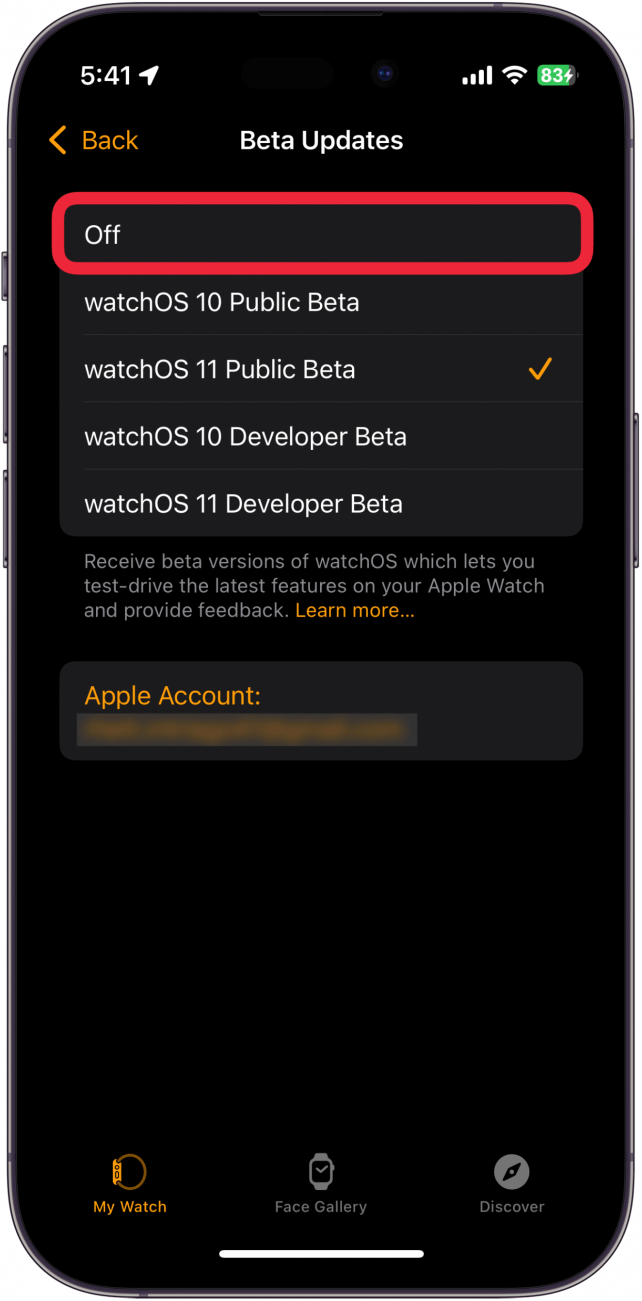
Now, your Apple Watch will stop receiving beta updates. Your watchOS will be stuck on the beta version of the software until the public release of watchOS 11. Once the public version of watchOS 11 is available, simply update your Apple Watch as usual. For the next few days after the update, you might experience quicker battery drainage due to background tasks completing the installation. This is normal and should be expected, and can often be fixed by turning your Apple Watch off and on again. Next, discover how to remove the iPhone beta and revert to iOS 17.
FAQ
- Can you downgrade from the Apple Watch beta? If you want to know how to downgrade watchOS, the unfortunate answer is that you cannot. Unlike the iPhone or iPad, the Apple Watch has no external ports, so you can't connect it to a Mac or PC to restore it to an older software version.
- Should I install the watchOS 11 beta? If you want to test out the latest features in watchOS, the beta is a great way to get a head start. However, it is important to remember that beta software is often a bit unstable, so you may encounter slowdowns, bugs, or crashes. I have yet to hear of any cases where an Apple beta rendered a device unusable, so you should be safe in that regard. I recommend checking out the new features in watchOS 11 to decide if those are worth the risk of installing the beta.
- Is the iOS 18 public beta safe? The iOS 18 Public Beta is relatively stable, in that most features should work as intended. You will likely experience strange bugs or slowdowns since this is unfinished software. If interested, find out how to install the iOS 18 Public Beta.

Olena Kagui
Olena Kagui is a Feature Writer at iPhone Life. In the last 10 years, she has been published in dozens of publications internationally and won an excellence award. Since joining iPhone Life in 2020, she has written how-to articles as well as complex guides about Apple products, software, and apps. Olena grew up using Macs and exploring all the latest tech. Her Maui home is the epitome of an Apple ecosystem, full of compatible smart gear to boot. Olena’s favorite device is the Apple Watch Ultra because it can survive all her adventures and travels, and even her furbabies.
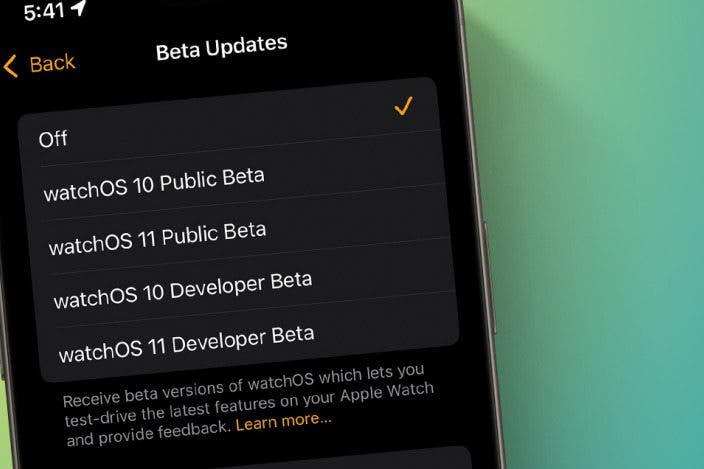
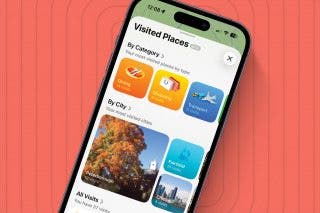
 Amy Spitzfaden Both
Amy Spitzfaden Both
 Rachel Needell
Rachel Needell
 Olena Kagui
Olena Kagui
 Leanne Hays
Leanne Hays
 David Averbach
David Averbach
 Susan Misuraca
Susan Misuraca



 Rhett Intriago
Rhett Intriago



