iPadOS Beta: How to Install It & What to Expect


What To Know
- Apple's beta software versions are mostly stable, but may have bugs and broken features.
- If you encounter a glitch in iPadOS beta 26, give feedback to Apple so they can fix it.
- Before you update your iPad to iPadOS beta 26, make sure to back up your device to iCloud or back up to your computer.
Can't wait for the shipping version of iPadOS 26? If you're an early adopter who'd like to get early access to Apple's new iPad operating system and give feedback on how it's working, you can install iPadOS beta 26 now. Here's how to get the iPadOS beta, and how to decide whether it's right for you.
iPadOS Beta
Now that Apple has made its big software update announcements at the start of the 2025 Worldwide Developer's Conference, we're all excited to check out the new iOS 26 beta, the iPadOS 26 beta, and all the new Apple software updates. Public betas are available now, and anyone can check them out!
If you're wondering what iPad you have, so you can learn whether or not you have one of the iPadOS 26 supported devices, we have an article that goes over all the iPad generations.
The following devices are capable of downloading and running iPadOS 26:
- iPad Pro (M4)
- iPad Pro 12.9-inch (3rd generation and later)
- iPad Pro 11-inch (1st generation and later)
- iPad Air (M2 and later)
- iPad (A16)
- iPad (8th generation and later)
- iPad mini (A17 Pro)
- iPad mini (5th generation and later)
Apple Intelligence features are only available on iPad models with M1 and later chips.
How to Sign Up for Public iPad Beta Testing
Here's how to sign up for the Apple public beta program, which is available now. Though the public iPadOS 26 beta is likely to be quite stable, part of the deal you make when you install it entails giving feedback to Apple, including on bugs and broken features. Before you install the public iPad beta, consider whether you're willing to deal with more bugs in your daily iPad use. In my experience with previous Apple betas, I've found them to be remarkably stable.
The Apple Beta Program signup process is fairly straightforward. Before you update your iPad to Apple's latest operating system, make sure to back up your device to iCloud or back up to your computer.
- Plug your iPad into power and make sure you're connected to Wi-Fi or a stable, wired internet connection.
- Visit the Apple Beta Program page and tap Sign Up, or Sign In if you've previously participated with an earlier beta version of iPadOS.
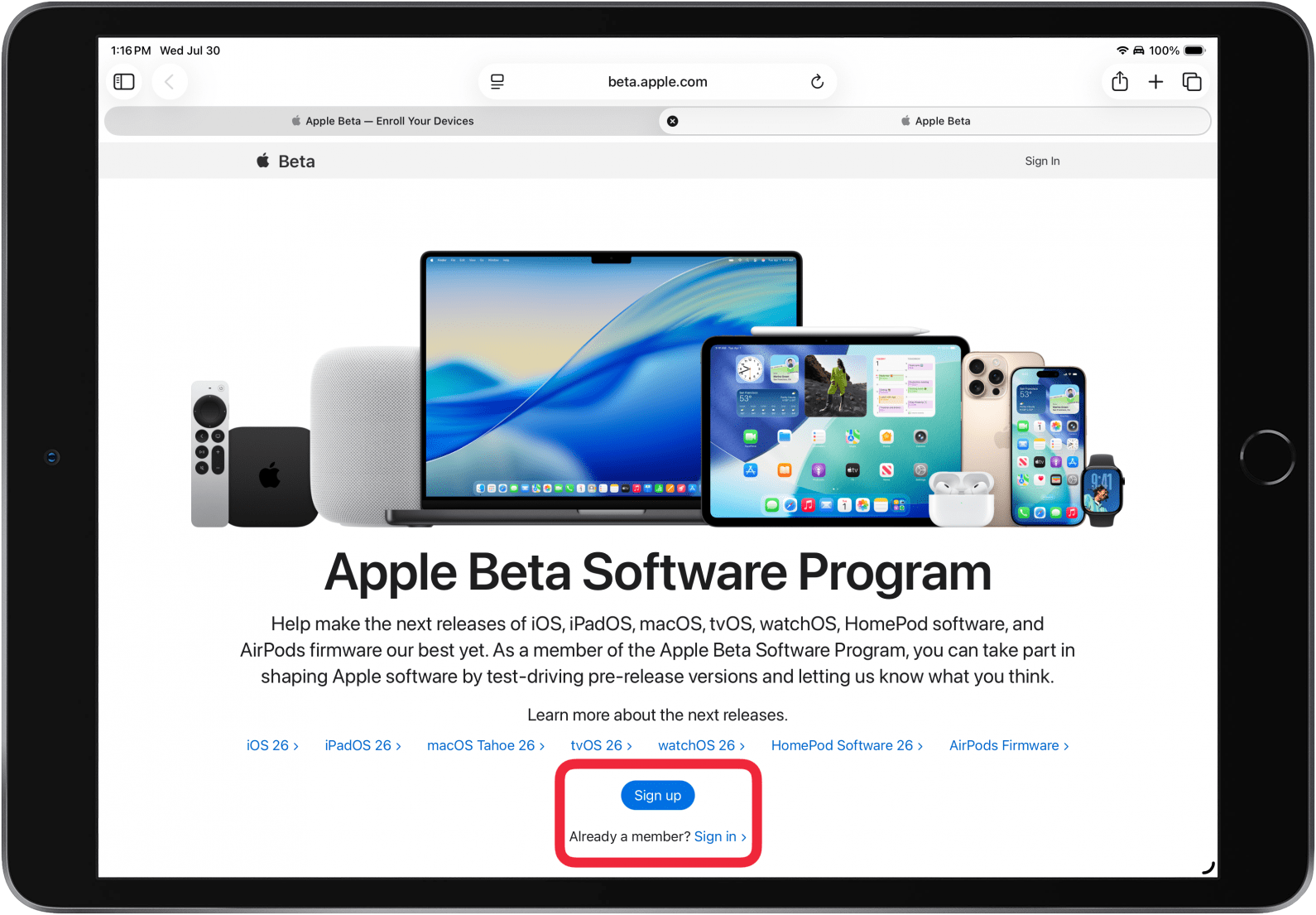
- Sign in to your Apple Account for the Apple Beta Software Program with your Apple ID and passcode, then click Sign In.

- Your iPad will verify your identity with Two-Factor Authentication, then ask if you trust your browser for future sign-ins. Tap Not Now, Don't Trust, or Trust.

- Your iPad will validate your identity with Touch ID, Face ID, or your passcode.
- You'll be taken to a Guide for Public Betas. If you haven't downloaded a public beta before, tap iPadOS.
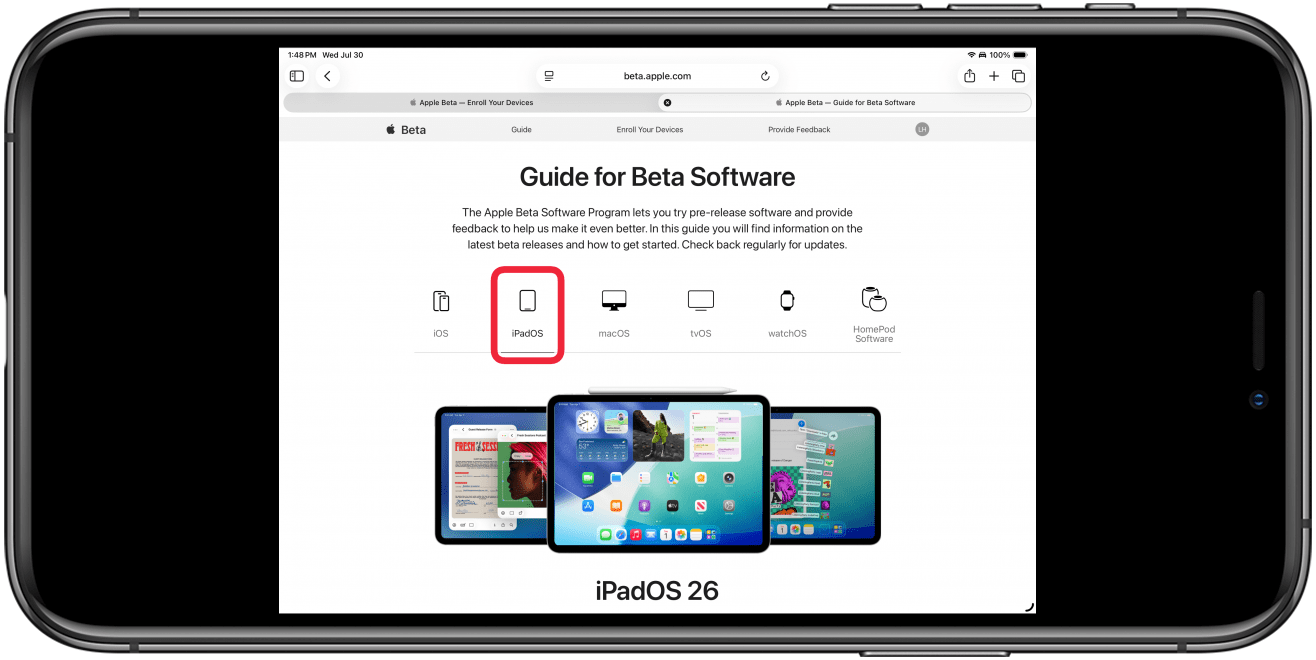
- Scroll down and tap enroll your iPad, and follow the prompts.

- Tap Open Beta Updates.
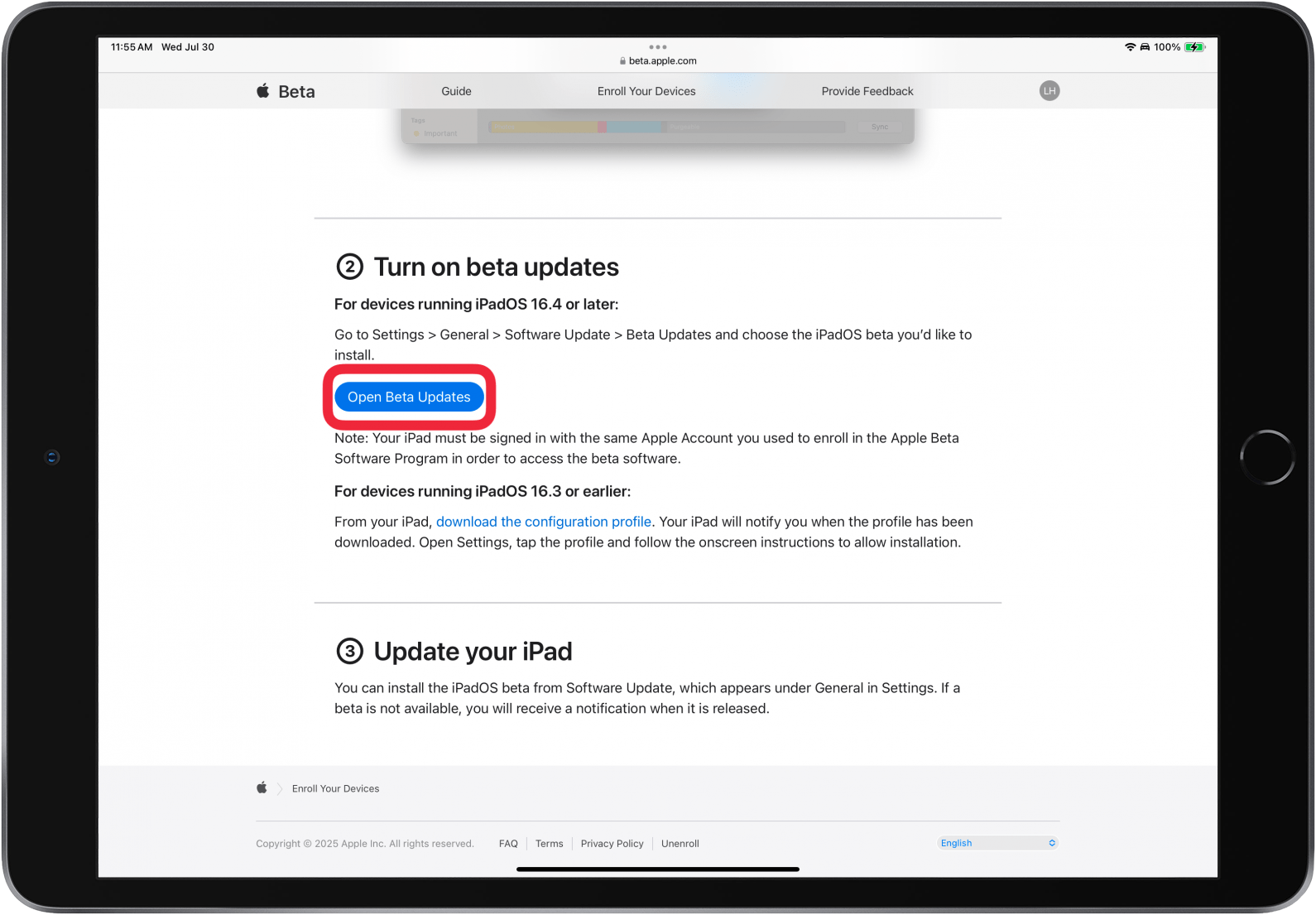
- Tap iPadOS 26 Beta, then exit the Settings app.
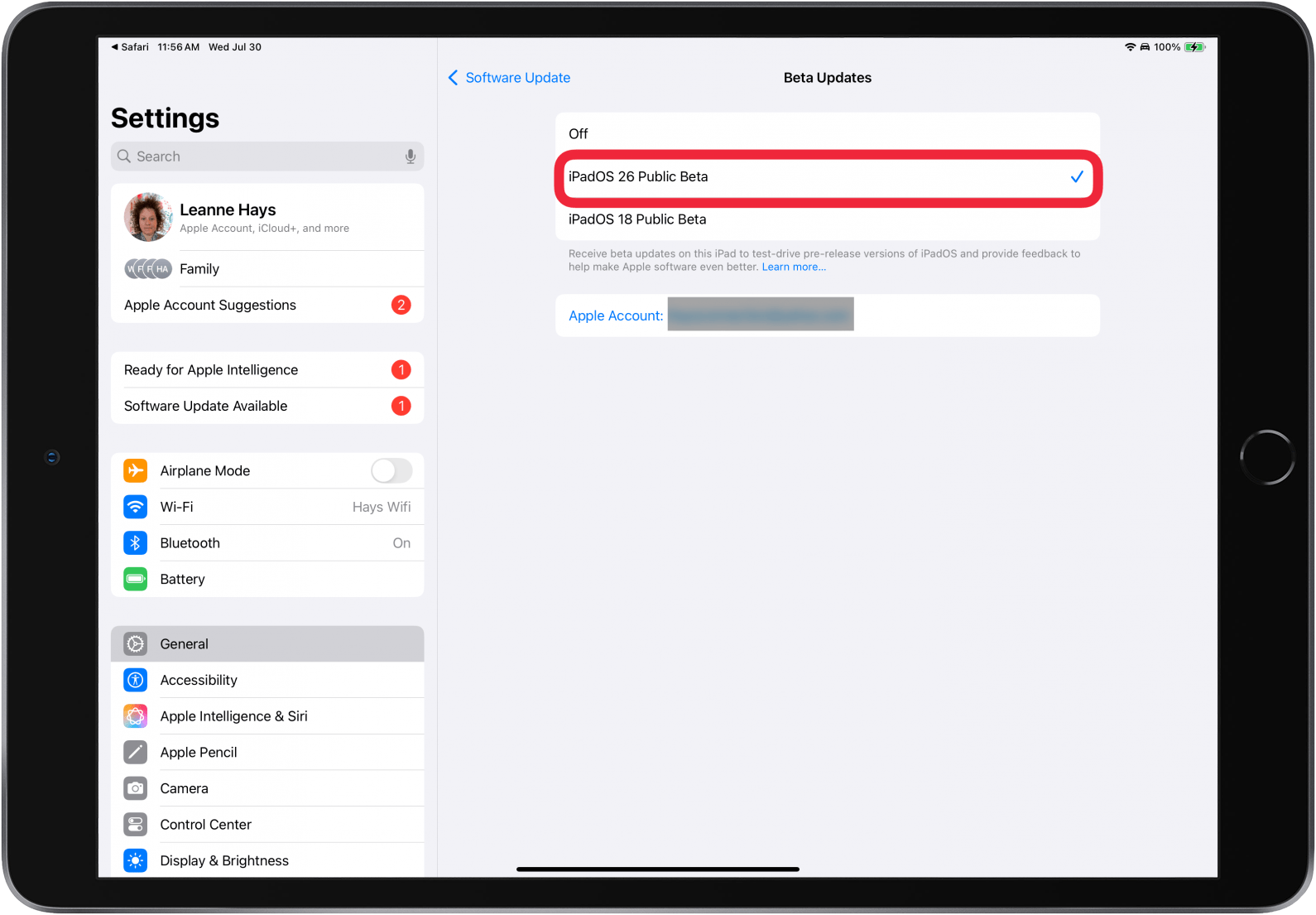
- Open the Settings app.
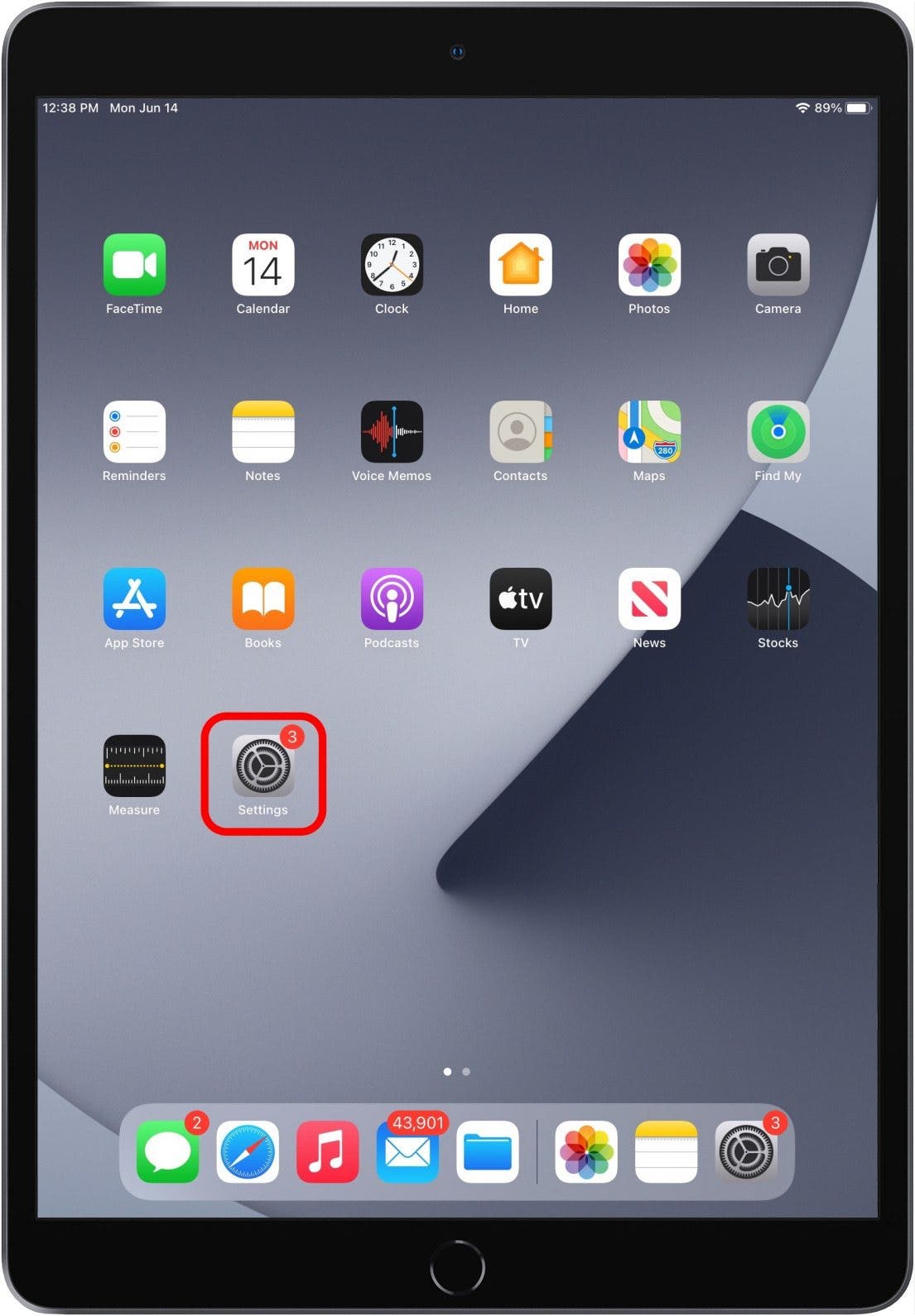
- Tap General, then Software Update, then tap Update Now or Update Tonight.
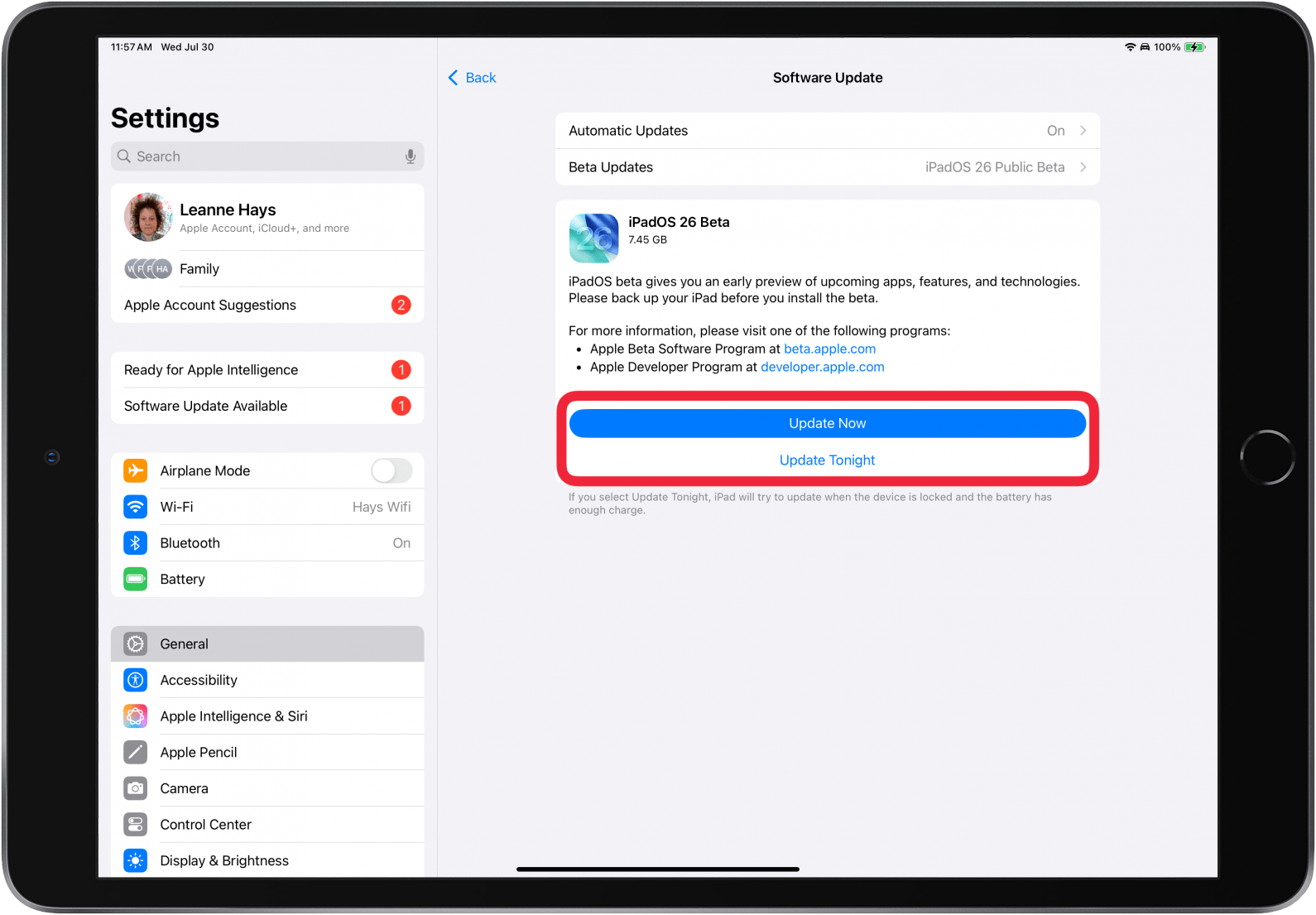
- Enter your Passcode.

- Your iPad will automatically download iPadOS 26 Beta, then reboot. You'll see a Welcome screen. Tap Get Started to be walked through setting up new software features.

- Once the beta is installed, you'll notice a new app called Feedback; this is where you can report bugs and glitches to Apple.

Now you have early access to all the new features of iPadOS 26 with Apple's Beta Program! Be sure to check out our free Tip of the Day for more great iPad tutorials.
FAQ
- Is iOS 26 beta available? Yes! Apple has made the iOS 26 beta available. We have a step-by-step like the one above, that will show you how to download Apple beta program software to your iPhone in just a few easy steps.
- How do I get macOS beta? Is it available yet? Also yes! The public beta for macOS Tahoe 26 is available now, and we can show you how to download the macOS beta in a few clicks.
- When can I update to iOS 26? The official version of iOS 26 should be available mid-September 2025. If you don't want to download the iOS 26 beta, you can wait until then, and read our article about how to download iOS 26.

August Garry
August Garry is an Associate Editor for iPhone Life. Formerly of Gartner and Software Advice, they have six years of experience writing about technology for everyday users, specializing in iPhones, HomePods, and Apple TV. As a former college writing instructor, they are passionate about effective, accessible communication, which is perhaps why they love helping readers master the strongest communication tools they have available: their iPhones. They have a degree in Russian Literature and Language from Reed College.
When they’re not writing for iPhone Life, they’re reading about maritime disasters, writing fiction, rock climbing, or walking their adorable dog, Moosh.
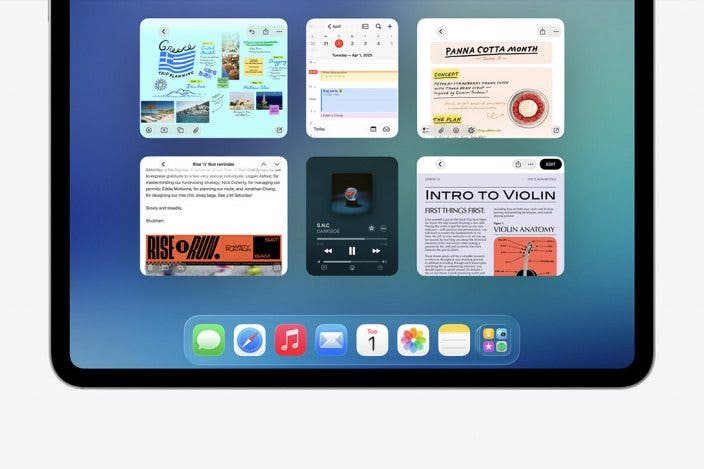

 Olena Kagui
Olena Kagui
 Rhett Intriago
Rhett Intriago
 Leanne Hays
Leanne Hays

 Donna Schill
Donna Schill
 Amy Spitzfaden Both
Amy Spitzfaden Both

 Rachel Needell
Rachel Needell





