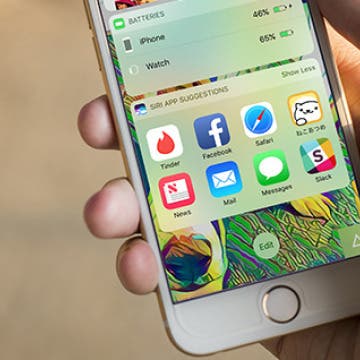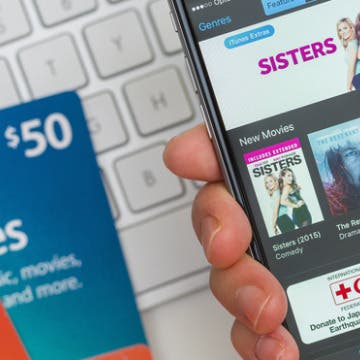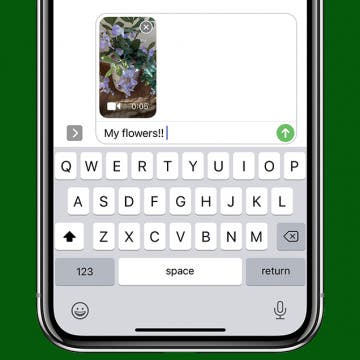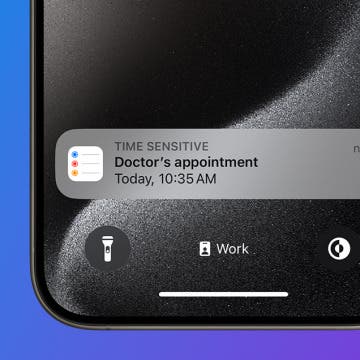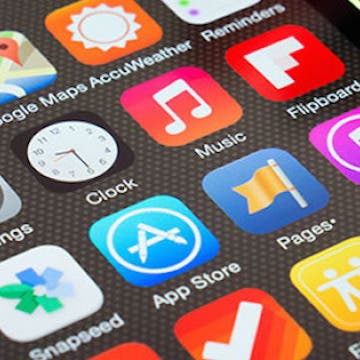How to Turn off Location-Based App Suggestions
By Paula Bostrom
In iOS 10, there are now two ways Siri makes app suggestions on the Lock screen. The first is the Siri app suggestions that appear in the Widget pane. The second are the time and location-based app suggestions that appear in the lower left corner of the Lock screen in the same place app icons appear when you’re using Handoff. If you don’t appreciate this feature, it’s easy to turn off app suggestions.