Tip of the Day: Use Wallet to Collect Loyalty Cards on Your iPhone



I love using Wallet. Instead of my actual wallet or keychain getting weighed down with shopper loyalty cards, the Wallet app stores them all in one place, no plastic required. Here's how to switch from plastic to the Wallet app.
If you already have a card, open your Wallet app. Next to Passes, tap the plus symbol in the upper, right corner.

Select Scan Code to Add a Pass, then position your camera over the card’s barcode. If it’s a Wallet-accepted card it will automatically be entered into your Passes.

When you are in the checkout line at the store, select your card and either scan it at the register or hold your phone out for the clerk to scan.
Another option after tapping the plus symbol in Wallet is to choose Find Apps for Wallet. This will take you to the App Store and a variety of apps compatible with Wallet. You will find everything from Starbucks to Ticketmaster.

Top Image Credit: sergey causelove / Shutterstock.com
Every day, we send useful tips with screenshots and step-by-step instructions to over 600,000 subscribers for free. You'll be surprised what your Apple devices can really do.

Paula Bostrom
Paula is a freelance media broadcaster and journalist. She enjoys life at home with her husband, two kids, two dogs, two cats and a parrot. Her iPhone is never more than two feet away from her and she can't imagine life without it.
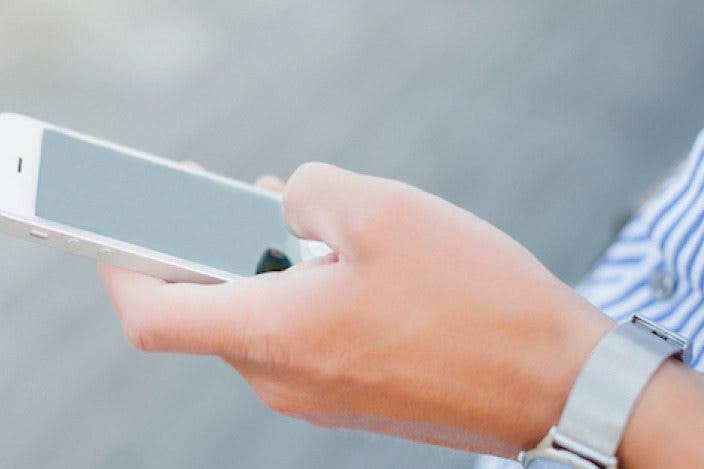




 Olena Kagui
Olena Kagui
 Rhett Intriago
Rhett Intriago

 Amy Spitzfaden Both
Amy Spitzfaden Both


 Rachel Needell
Rachel Needell

 Donna Schill
Donna Schill
 Cullen Thomas
Cullen Thomas





 Leanne Hays
Leanne Hays