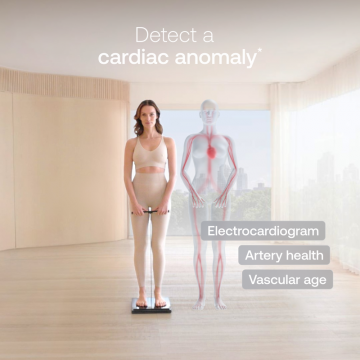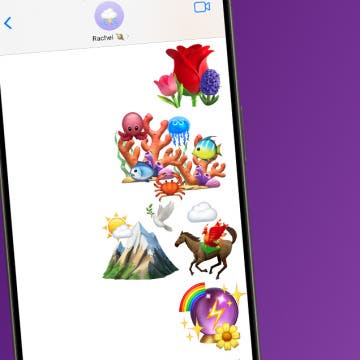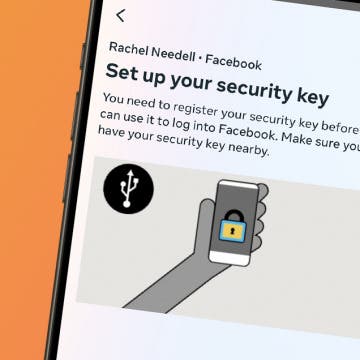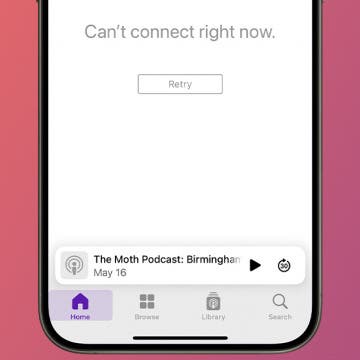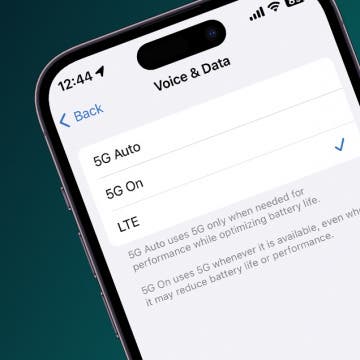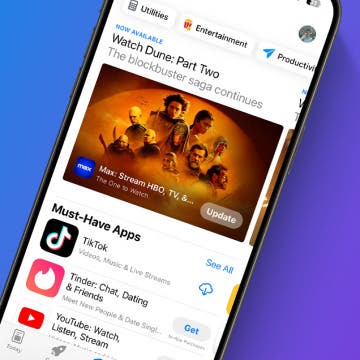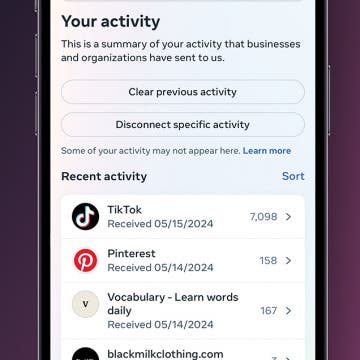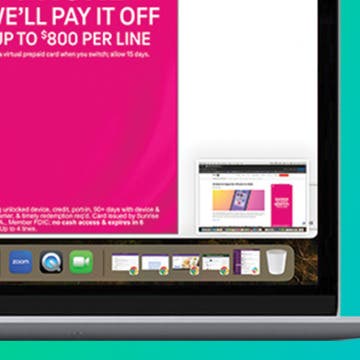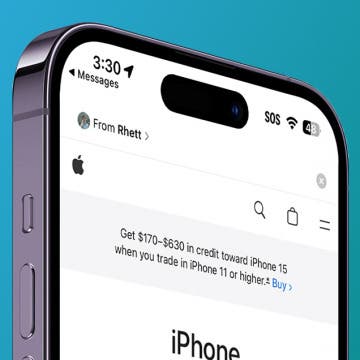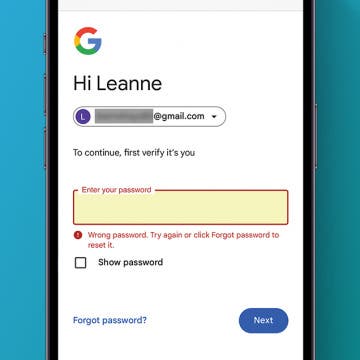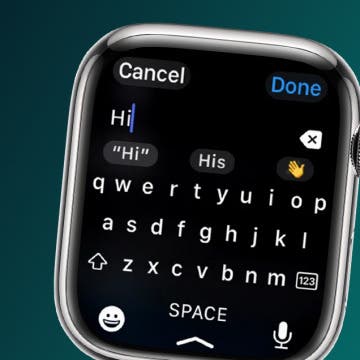iPhone Life - Best Apps, Top Tips, Great Gear
iPhone 16 Release Date & Rumor Roundup: Everything We Know
By Rhett Intriago
From Zero to Gym Bro: Home Fitness Tech
By Ravi Both
After receiving a pre-diabetes diagnosis at my yearly physical, it was clear I needed to exercise more than just an occasional walk or monthly outdoor activity. I hadn't been to a gym in a very long time and never went with much of a plan, so I had some hurdles to overcome. As a massive techie, I ended up on the track of researching smart gym equipment and decided to go with the Speediance Gym Monster.
- ‹ previous
- 4 of 2357
- next ›
The Withings Body Scan Revolution
(Sponsored Post) By Amy Spitzfaden Both on Thu, 07/18/2024
How to Combine Emojis on iPhone
By Rachel Needell
Did you know that there is a way to combine emojis to create one big emoji using the Stickers feature in iMessage? If you've ever wanted to create a scene or tell a story with your emojis, now there's a way! Here's how to combine emojis on iPhone by mixing them together.
Accidentally Reported a Text as Junk? Here's What to Do
By Amy Spitzfaden Both
If you accidentally reported a text as junk, you may be worried that you've blocked that number or that you won't be able to recover the text. Fortunately, neither one is true. Here's how to unreport a junk text, or at least the steps you can follow so the report won't matter.
How to Share a Password in iCloud Keychain
By Rachel Needell
If you have a close family or a spouse with whom you share everything, you might be wondering if there's a way to share passwords safely and securely. Luckily, Apple has a built-in system that allows you to share passwords between selected contacts so everyone can quickly access important shared accounts. Here's how to set up Apple password sharing.
How to Add a Security Key to Facebook
By Rachel Needell
A security key is a physical device you can take with you that acts as a key to accounts with sensitive information. In the digital age, it's nice to have something tangible that works the old-fashioned way instead of having to rely on memory or have your iPhone on you at all times for two-factor authentication. If you already own a security key and are ready to secure your Facebook account, here's how to set up a security key.
How to Fix Apple Podcast Not Working on iPhone & iPad
By Leanne Hays
If you're wondering, "Why does my phone stop playing podcasts?" or "Why won't my podcast resume play?" it could be because of a poor connection, some settings that need to be reset or changed, an app that needs to be restarted, and more. Let's go over why Apple Podcasts is not working, and how to fix podcast audio on your iPhone or iPad.
How to Turn Off 5G on iPhone
By Rhett Intriago
5G is the ideal way to use your iPhone on the go since it offers faster upload and download speeds and more reliable connections than 4G networks. However, 5G networks can use more battery and drive up the cost of your phone bill if you don't have unlimited data. If that's a concern for you, you can easily disable 5G in your iPhone settings.
What Does “Verification Required” in App Store Mean?
By Rhett Intriago
Why can’t I download apps on my iPhone? Downloading apps is one of the essential functions of the iPhone, but if you get a message saying “verification required” in the App Store, you won’t be able to download or install any apps. In this article, we’ll go over how to fix when the App Store says, “verification required.”
How to Control Facebook Tracking You on Other Apps
By Rachel Needell
The way that the internet is connected can be a bit scary at times. Sites like Facebook have relationships with other apps and websites that allow those apps to share your data with Facebook. This is how Facebook collects data about you when you click on an ad or enter in something in a Google search. If you want to learn how to control what is shared with Facebook or to disable the information sharing altogether, we'll walk you through the steps!
How to Connect Mouse to Mac
By Olena Kagui
Learning how to connect a wireless mouse to a Mac is easy! You can usually do it by turning on your Mac’s Bluetooth and finding your wireless mouse under Bluetooth devices. Some third-party mouses require you to plug in a USB or USB-C mouse dongle in order to connect a Mac mouse.
How to Automatically Copy Mac Screenshot to Clipboard
By Olena Kagui
Taking screenshots on a Mac is a useful skill, and copying them directly onto the clipboard can save you lots of time. Skip searching for the location of your screenshot and automatically copy it, then jump directly to pasting with a simple keyboard shortcut. You can capture the entire screen, a portion of it, or just an app window.
How to See Who Sent You Links on iPhone
By Rhett Intriago
One of the great features of Safari is that when someone sends you a link, you can access it right from the new tab screen. Not only that but also, when you open a link that someone sent you, Safari will tell you who the sender is. Find out how to easily see Shared with You links and quickly reply to links that have been sent to you.
How to Change Folder Color on Mac
By Rachel Needell
One of the best parts of having a Mac is the ability to customize every detail. Did you know that you can change folder colors on Mac? There's actually a lot of different ways you can change the folder icon on Mac, and it's not difficult once you learn how! First, we'll cover how to change the color of folders on a Mac, and then we'll go over how to use your own custom image for Mac folder icons!
How to Set Orientation Lock on iPhone on a per App Basis
By Rhett Intriago
Orientation Lock is great for ensuring your phone screen stays in portrait orientation even when, for example, you want to use your device when lying down. However, there are some apps where you might not want your screen to stay in portrait, such as YouTube or the Photos app. Find out how to ensure Orientation Lock turns off when you use certain apps.
How to See Apple Pay History on iPhone
By Rhett Intriago
I love Apple Pay and use it almost exclusively to pay for things. If you use Apple Pay as often as I do, you might want to be able to check your recent transactions. In this article, I’ll show you how to check your Apple payment history in seconds.
How to Change Your Google Password on iPhone & iPad
By Leanne Hays
Is it time to change your Google password? If you have to ask, the answer is probably yes. Don't worry; whether you've had a recent security scare or you want to proactively refresh your login information, we'll show you how to change your Google password in just a few easy steps.
How to Text on Apple Watch
By Rhett Intriago
Can you text on Apple Watch? Yes, you can use your Apple Watch to send and receive texts! If you're not near your phone or don't want to have to pull it out, using your Apple Watch to send a text is a great alternative. Let's find out all the different ways you can send a message on the Apple Watch.