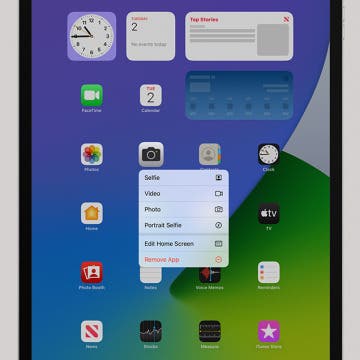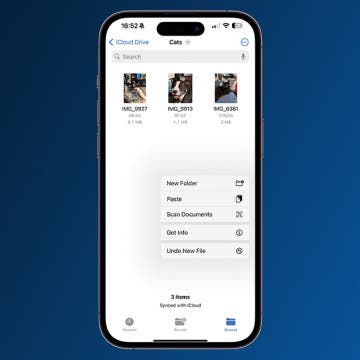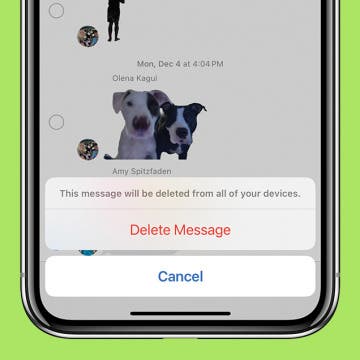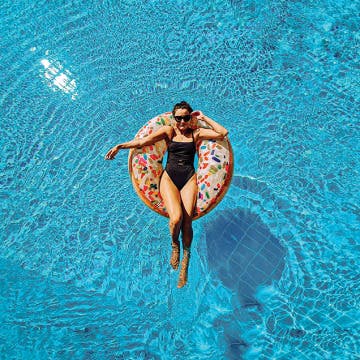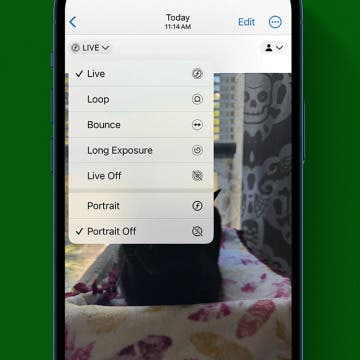iPhone Life - Best Apps, Top Tips, Great Gear
How to Right-Click on iPad
By Olena Kagui
Right-clicking on an iPad can be useful when navigating the device, but it is less functional than it is on a computer. I will teach you how to right-click on an iPad using finger gestures and an Apple Pencil. Not all apps offer right-click features, so I'll show you the most practical ways to use this gesture on your iPad.
How to Convert HEIC to JPG on iPhone
By Olena Kagui
The good news is that you don't need a HEIC to JPG converter if you're looking to convert one or several images. I will teach you how to make sure every photo you take in the future is a JPG and how to convert HEIC to JPG directly on your iPhone, no third-party apps necessary.
- ‹ previous
- 9 of 2390
- next ›
How to Create a Schedule in the Journal App
By Rachel Needell
The Journal app, which was released with iOS 17.2, is a great way to keep a log of events with pictures, links, and other media that you can lock behind your iPhone's passcode. However, if you'd like to improve your journal-keeping consistency, here's how to create a schedule in the new Journal app.
How to Lock the Journal App in iOS 17
By Rachel Needell
The Journal App, a fun new app that came with iOS 17.2, is a great way to keep a digital journal directly from your iPhone. The Journal app has a straightforward user interface that allows you to write, upload media, add links, and keep track of important memories. For this reason, it's important to be able to keep that information private. Here's how to lock the Journal app to protect your entries from prying eyes.
Mass Delete Text Messages on iPhone
By Rhett Intriago
Deleting messages on iPhone is easier than you think. You can delete one, two, or as many messages as you want with just a few taps. So, if you’re ready to clear out your old messages, read on to find out how to delete text messages on your iPhone.
Easily Look Up Flight Info from a Text Message
By Rhett Intriago
Tracking flights on iPhone is easy. In fact, there are several different ways to check the status of your flights from your Apple devices. In this tip, you'll learn how to use the built-in iMessage flight tracker.
Best of CES 2024: The Most Innovative New Tech for Apple Enthusiasts
By Susan Misuraca
In the 208th episode, Editorial Director Sarah Kingsbury joins Donna to share a behind-the-scenes look at our award winners at the 2024 Consumer Electronics Show in Las Vegas. From health and fitness gear, to artificial intelligence and robotics, to mixed reality and self-driving cars, get a tour of the latest tech trends with Sarah!
There's a lot of advice out there for how to get over a breakup, but in the age of the cell phone, there are more things you can do to get the closure you need than ever before. Here's how to stop sharing location, photos, and more with your ex on an iPhone or iPad.
Fixed: iCloud Sign Out Is Not Available Due to Restrictions
By Olena Kagui
Is your iCloud sign-out not available due to restrictions? You are not alone! The restrictions mentioned are most likely your Screen Time allowance that has been exceeded. We'll teach you how to turn off your Screen Time limit; if someone else sets them for you, they can follow these steps to help you sign out of iCloud successfully.
AI Planned My Vacation
By Linda Ruth
With my 35th wedding anniversary coming up, I wanted to plan something extra special. My husband is ambivalent about travel—sure, it’s a big treat, but it’s also a big pain. Plus, when you travel, you’re not at home! I have a reputation as the family’s travel planner. This year, though, I wondered: might AI have something to contribute?
Does iMessage Send a Notification When You Save a Photo?
By Olena Kagui
The Messages app is great for sending text messages, voice messages, and, of course, photos and videos! When someone sends you photos, you can easily download them. Fortunately, the sender does not get a notification when or if you choose to download the photos they shared.
How to Text Yourself on iPhone
By Olena Kagui
You can text yourself using the Messages app or even schedule texts to yourself from the Shortcuts app. Texting yourself is an easy way to keep a digital log, complete with timestamps, or to send yourself reminders. The best part is that it is super easy to do!
Do I Need an iPhone Camera Protector for the 15 Pro?
By Olena Kagui
The newer iPhone models have protruding camera lenses, which is why many users consider purchasing an iPhone camera lens protector. Third-party sellers have a wide selection of iPhone camera covers and cases with built-in camera protectors. However, some lens protectors may interfere with your photos.
Easily Blur the Background of Photos on iPhone 15
By Rhett Intriago
If you have an iPhone 15 and love taking photos, this tip is for you. You can now easily blur the background of a photo you have already taken. Read on to find out more about how to add Portrait mode after taking a photo.
How to See How Long You've Been on FaceTime
By Amy Spitzfaden Both
Knowing how long a FaceTime call lasted can be handy whether you're trying to keep track of who you spoke to when or are just curious if that call with your favorite person that felt like only twenty minutes was actually two hours, knowing how to see how long a FaceTime call was is a fundamental iPhone skill. Here's how to check how long a FaceTime was.
The Best of CES 2024
By Amy Spitzfaden Both
The tech world started off 2024 with a bang at the annual Consumer Electronics Show (CES) in Las Vegas. The convention bustled with life after some atypical years caused by the COVID-19 pandemic. While the show floor was full of hot tech and innovation of all kinds, we were on the lookout for the best gear and accessories for Apple users in particulart. Smart home products were everywhere, with vacuums and air fryers taking center stage, while wireless charger makers were keen to emphasize their adoption of Qi 2 technology. And it seemed like everyone had their own answer to othe upcoming VisionPro. Here, in no particular order, are our picks for the very best of CES 2024.
How Power Sharing on iPhone 15 Works
By Rhett Intriago
It’s well known by now that the iPhone 15 ditched the Lightning connector for USB-C. However, what many people don’t know is that the new USB-C connection on the iPhone 15 can reverse charge. Find out how to take advantage of this handy new feature!
Easily Identify Your Car’s Maintenance Symbols
By Rhett Intriago
Ever run into car trouble, but you’re not sure what those symbols on your dashboard mean? Now, you can use your iPhone to easily identify car dashboard symbols and meanings by simply snapping a picture. Find out how to use this cool new Visual Look Up feature below!