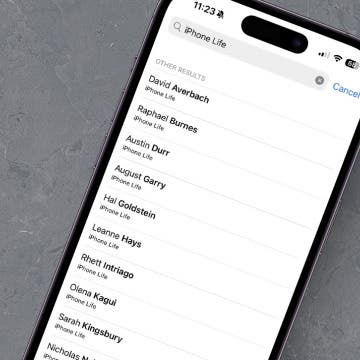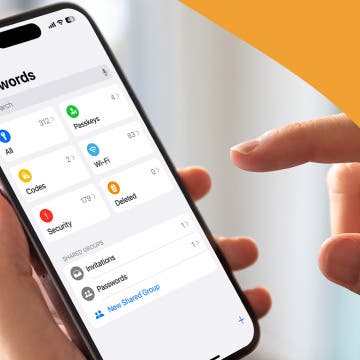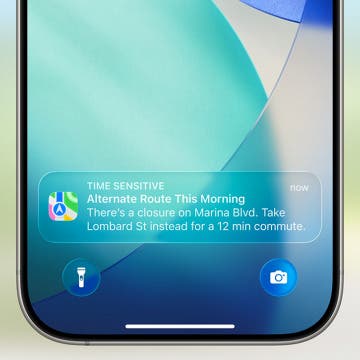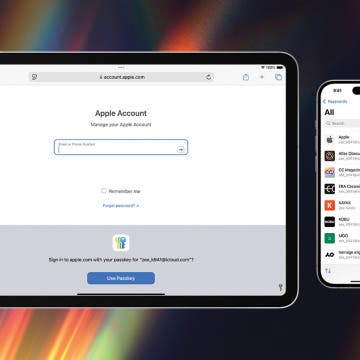iPhone Life - Best Apps, Top Tips, Great Gear
How to Sort Contacts by Business Name
By Amy Spitzfaden Both
When you want to call your contact at a company but can't remember their name, it can be a monumental task to sort through your decade's worth of contacts to see which person works at the place that installed your furnace. Luckily, there's an easy way to see everyone in your Contacts app who works at a specific company. Here's how to filter your contacts by company.
- 1 of 2425
- next ›
How to Pause a Video While Recording
By Amy Spitzfaden Both
Share Photos Online While Protecting Your Privacy
By Amy Spitzfaden Both
Finding the balance between sharing moments of your life with your online circle and maintaining your personal and data privacy can be challenging. Fortunately, Apple has settings to help you with that. Here's how to create a single album to post to social media for easy and private sharing.
How to Make a Strong Password & Things to Avoid
By Rhett Intriago
Every day, hackers and scammers find new ways to steal passwords and other important personal information. That’s why it’s important to come up with strong passwords for every critical account. But what are good passwords to use? In this article, we’ll show you how to create a strong password.
How to Customize Apple Watch Face in Four Ways
By Amy Spitzfaden Both
AI Image Creation: An Experiment
By Hal Goldstein
I am writing a book about my coaching practice. To lighten things up and convey the ideas visually, I decided to see if I could use artificial intelligence to generate the illustrations. But where to begin?
Apple announced a major redesign of all Apple software during the 2025 WWDC Keynote on June 9. This year, watchOS 26 (that’s right, there will be no watchOS 12) is bringing exciting and practical Apple Intelligence features to your wrist, including the smart Workout Buddy that will coach you via voice and smarter ways to dismiss notifications, respond to texts, and navigate your watch features.
Apple Introduces a Bold New Design for iOS 26
By Rhett Intriago
Twelve years ago, Apple completely redesigned iOS to give it a fresh, modern look. Today, the tech giant is doing it again with an overhaul to its mobile operating system to change not just how your iPhone looks, but how it functions too. At its WWDC conference on June 9th, Apple announced iOS 26, which introduces a translucent, glassy design to the entire interface, along with a ton of new features.
WWDC 2025: Practical AI Features, an iPad Overhaul & a Unified Design
By Amy Spitzfaden Both
WWDC 2025 Recap—The Year of Functional AI
By Susan Misuraca
In this episode, Donna and David unpack everything Apple announced at its annual Worldwide Developers Conference. From a complete visual redesign for all Apple devices called ‘liquid glass,’ to functional AI features for the iPhone, to Mac-like multitasking for the iPad, tune in to learn about everything coming your way.
How to Add a Note to an Apple Maps Location
By Olena Kagui
Pin a Photo Album in iOS 18 for Easy Access
By Rhett Intriago
The iPhone’s new Photos app on iOS 18 has been one of the update’s most controversial changes. That’s why we’re here to help you navigate these new changes. In this tip, we’ll go over how to pin an album in the iOS 18 Photos app.
Liquid Detected in Lightning Connector or USB-C Port: What to Do
By Rhett Intriago
The iPhone is designed to resist water damage, and one of the ways it does that is by preventing your iPhone from charging when liquid is detected in the lightning connector or USB-C charging port. So what is the best way to fix this issue? Let’s go over how to get water out of the charging port.
How to Create a Photo Album on iPhone
By Olena Kagui
iPhone photo albums are the best way to keep your Photos app organized. Creating albums to sort your photos and videos can help you easily share specific memories with loved ones or simply make them easier to access whenever you need them. Let’s learn how to make iPhone albums!
Gardening Apps: Make This Your Best Growing Season Yet
By Leanne Hays