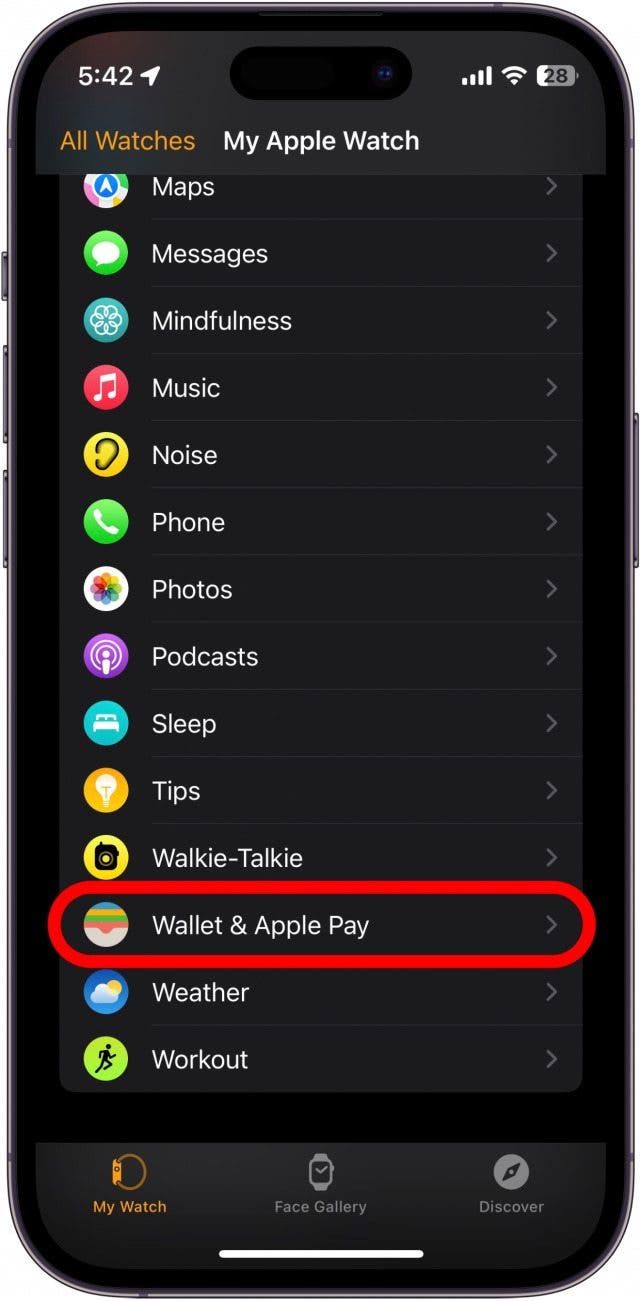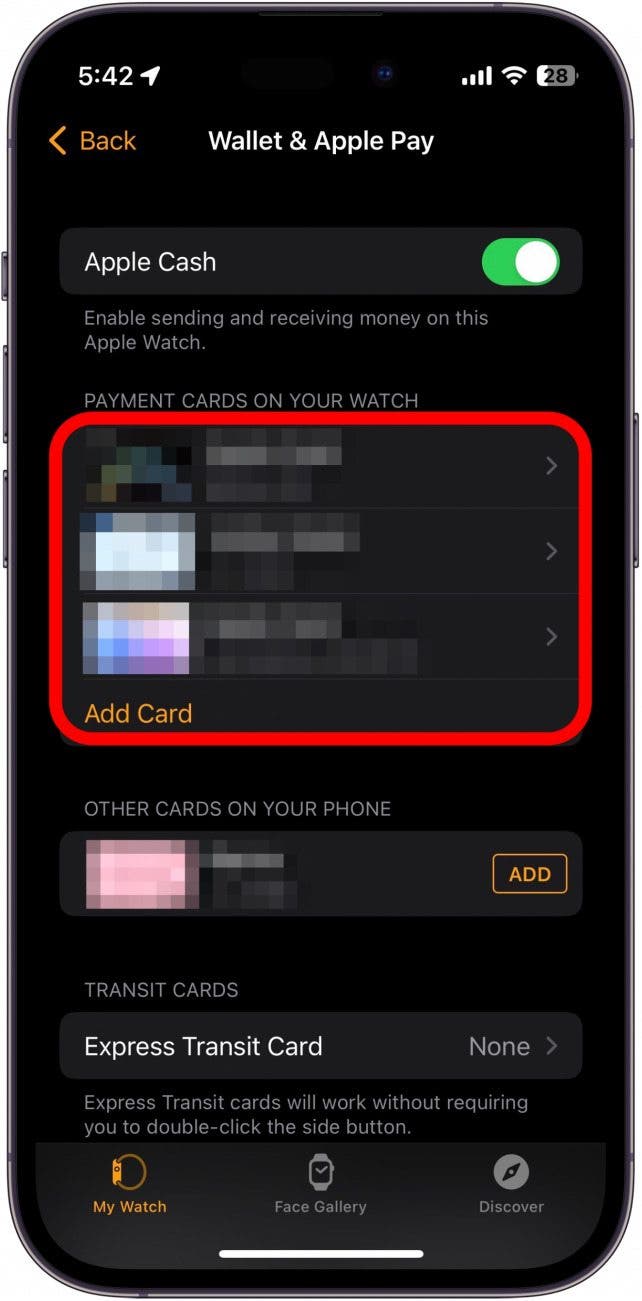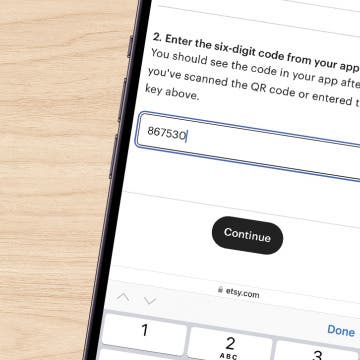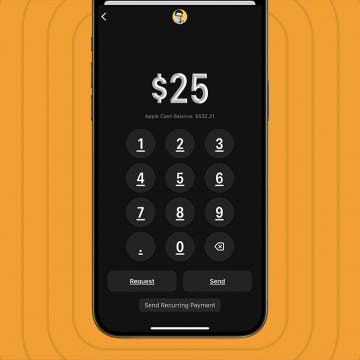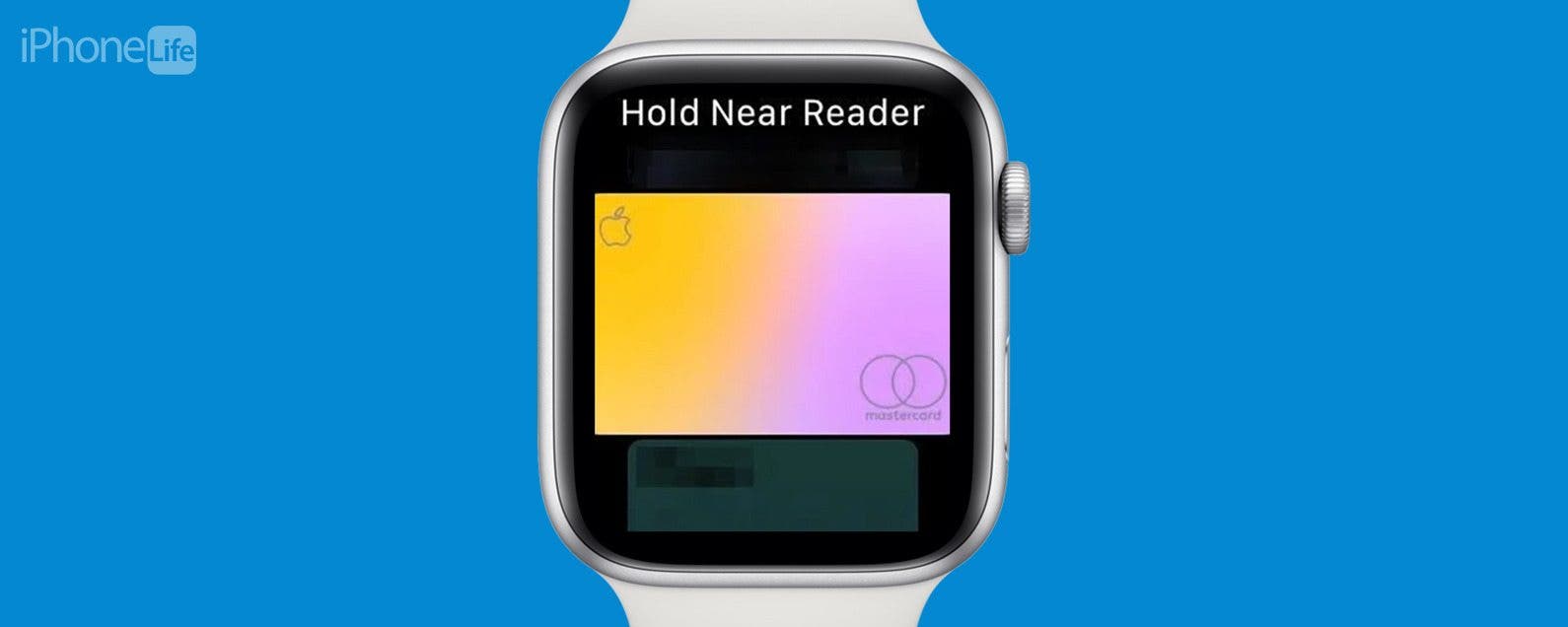
* This article is from our Tip of the Day newsletter. Sign Up. *
You’ve probably used Apple Pay on your iPhone before, but did you know you can make payments with your Apple Watch? Now, even if you don’t have your iPhone on you, you can still make payments.
Why You’ll Love This Tip
- Make payments without carrying all your cards on you at once.
- Use Apple Pay even if you don’t have your iPhone on you.
How to Use Apple Pay on Watch
Ever forget your wallet at home while in a rush to get some shopping done? With Apple Pay, you don’t have to worry about leaving your wallet behind ever again. And if you have an Apple Watch, you don’t even need your iPhone. This tip works even if your Apple Watch does not have cellular or Wi-Fi connections! All you have to do is make sure that you're paying at a register that accepts Apple Pay. For more Apple Watch tips and tricks, be sure to sign up for our free Tip of the Day newsletter. Now, here’s how to pay using Apple Watch:

- First off, you need to make sure Apple Pay is enabled on your Apple Watch. On your iPhone, open the Watch app.
![First off, you need to make sure Apple Pay is enabled on your Apple Watch. On your iPhone, open the Watch app.]()
- Tap Wallet & Apple Pay.
![Tap Wallet & Apple Pay.]()
- You’ll see a list of cards available on your Apple Watch, as well as cards that are on your iPhone but not on your Apple Watch.
![You’ll see a list of cards available on your Apple Watch, as well as cards that are on your iPhone but not on your Apple Watch.]()
- If there are any cards on your iPhone that you want to use on your Apple Watch, tap Add to the right of the card.
![If there are any cards on your iPhone that you want to use on your Apple Watch, tap Add to the right of the card.]()
- Now, on your Apple Watch, press the side button twice.
- If your preferred card is not the one that pops up, you can scroll through your other payment methods. When you find the one you want to use, hold your watch to the card reader to pay.
![If your preferred card is not the one that pops up, you can scroll through your other payment methods. When you find the one you want to use, hold your watch to the card reader to pay.]()
With Apple Pay set up, you can make payments with your Apple Watch without needing your iPhone. If you don’t have Apple Pay set up on your iPhone, check out this article to get started.