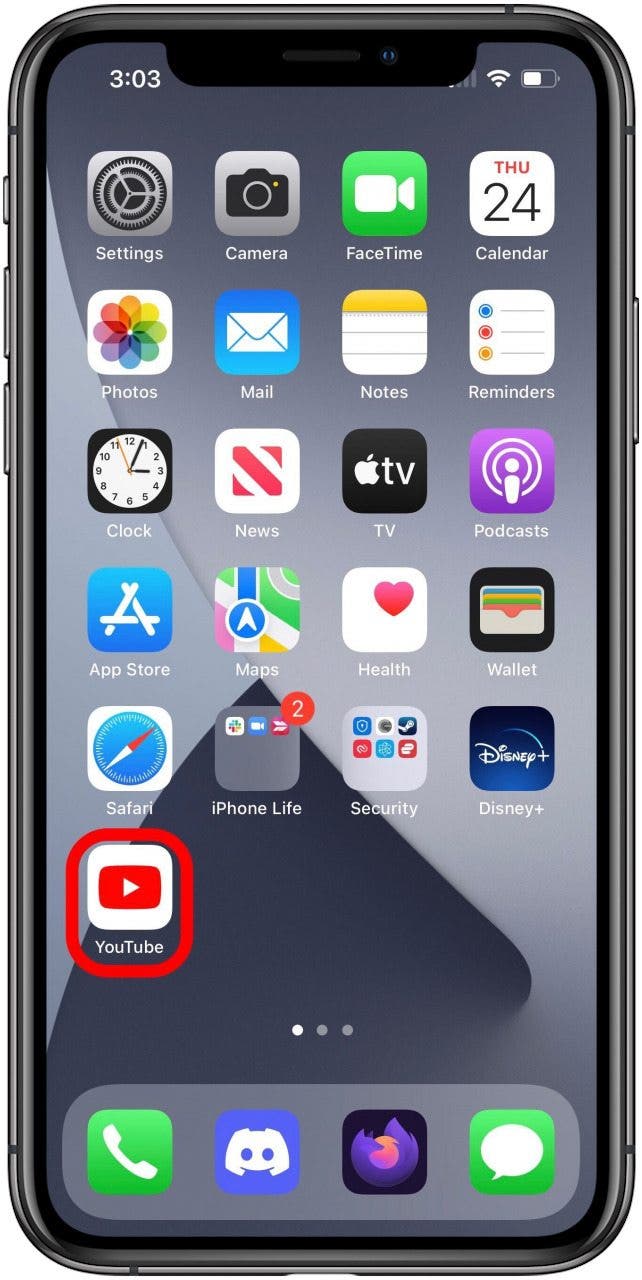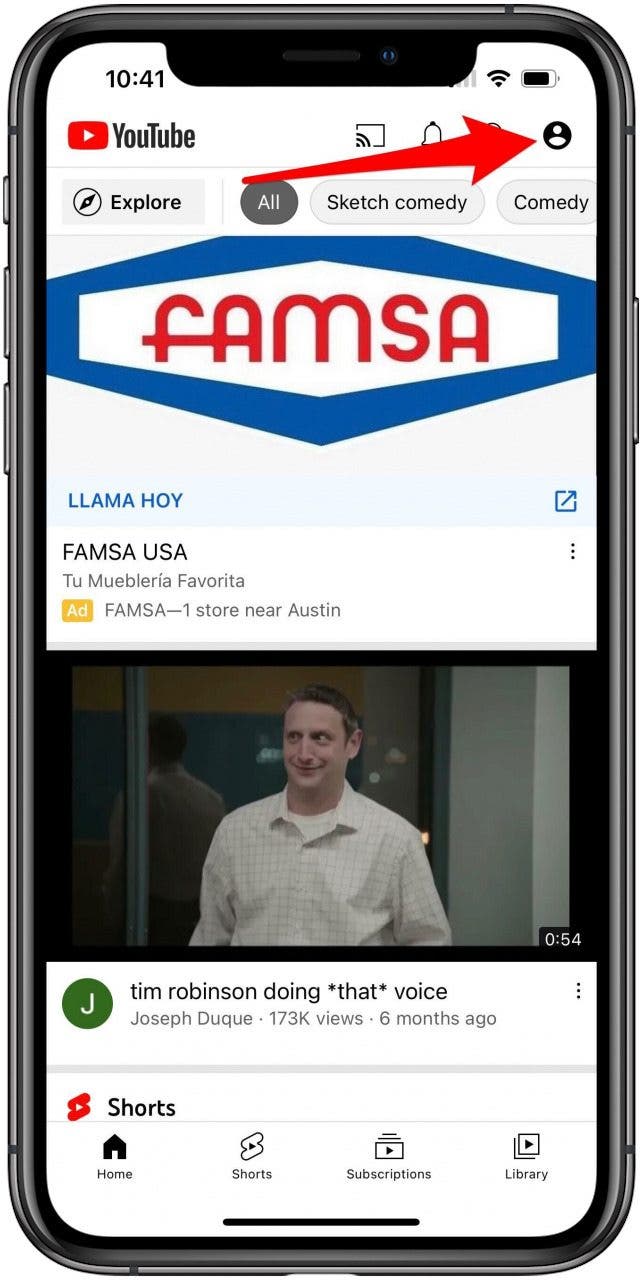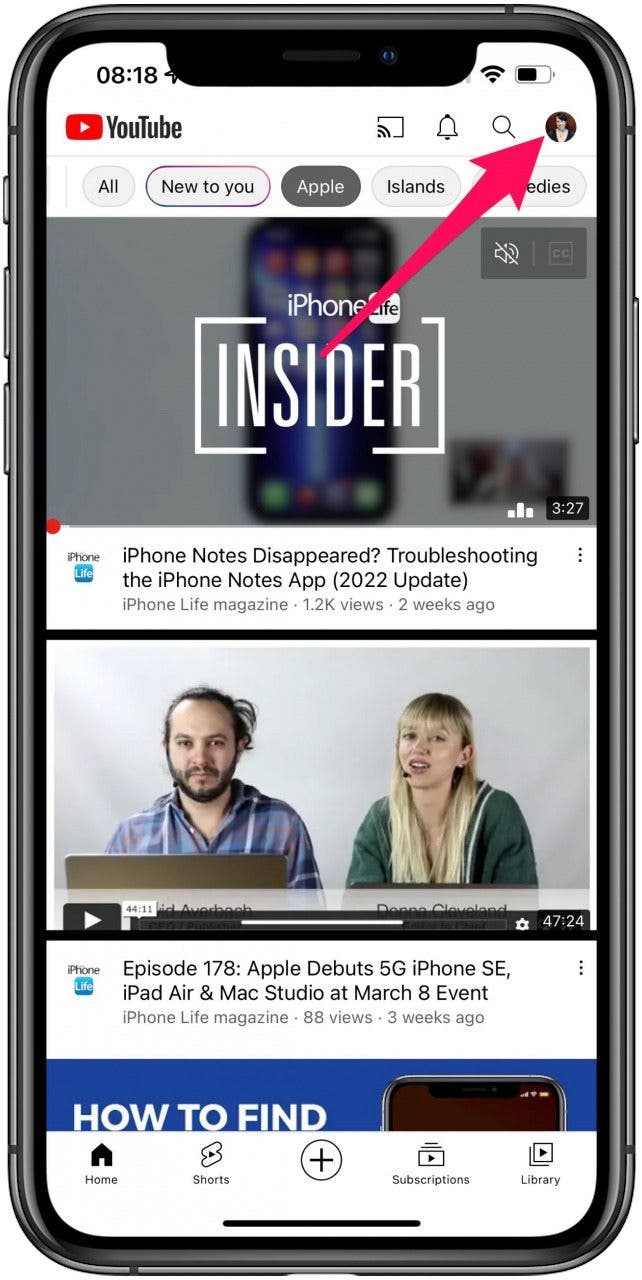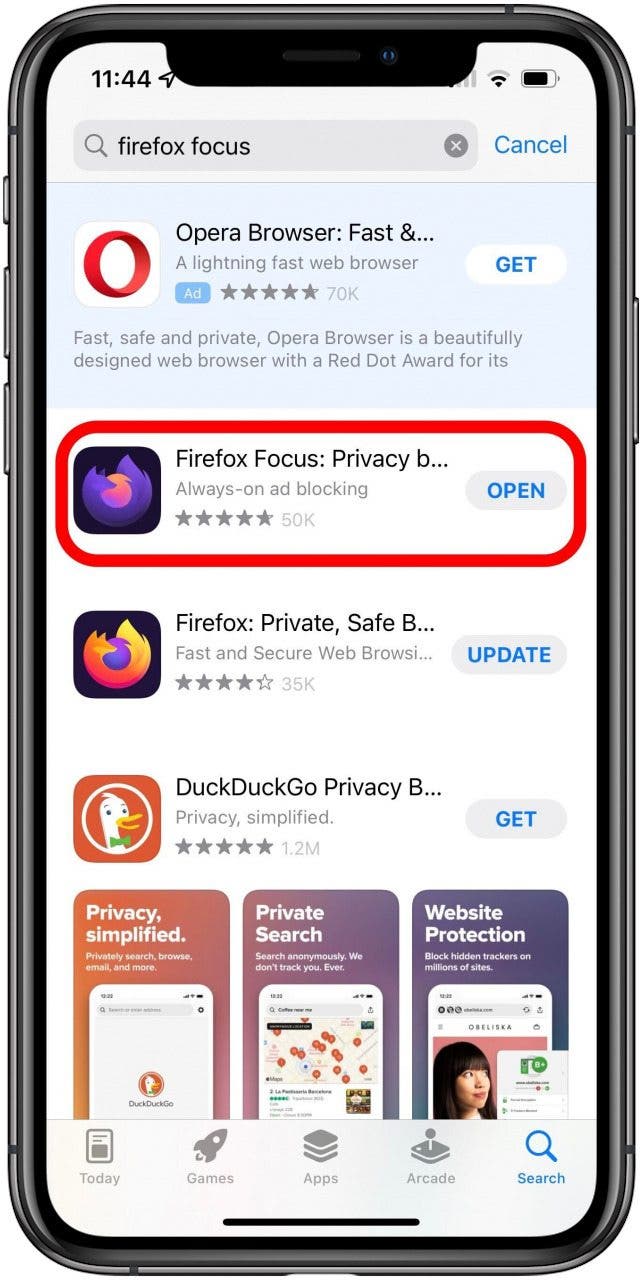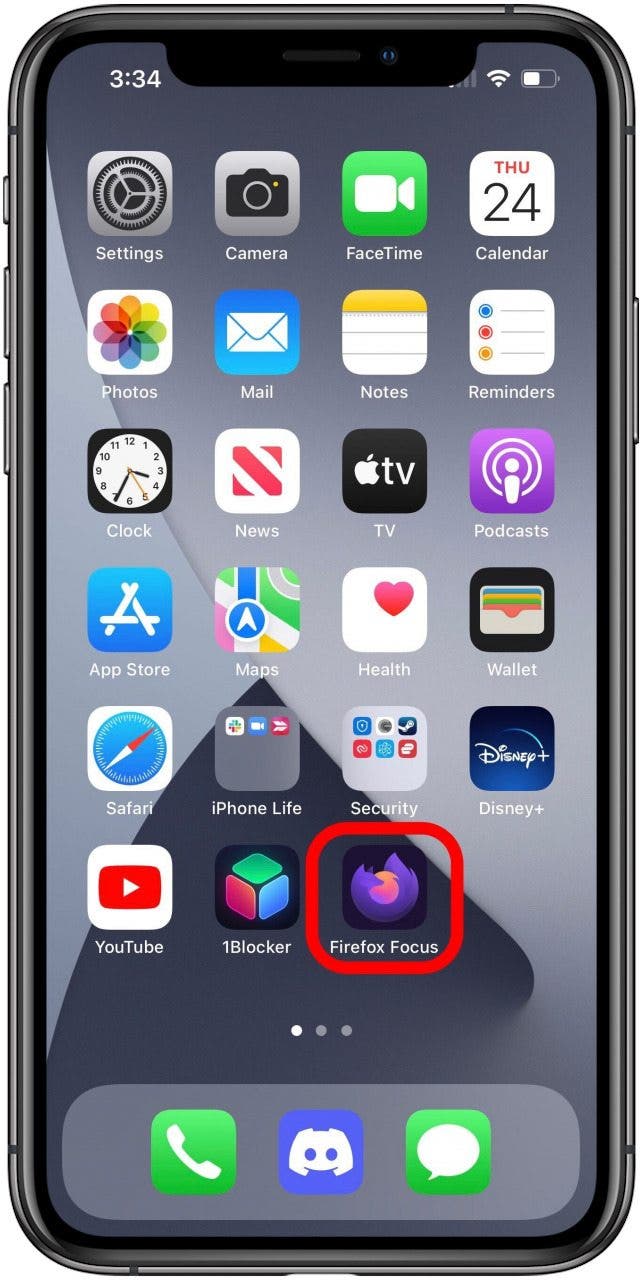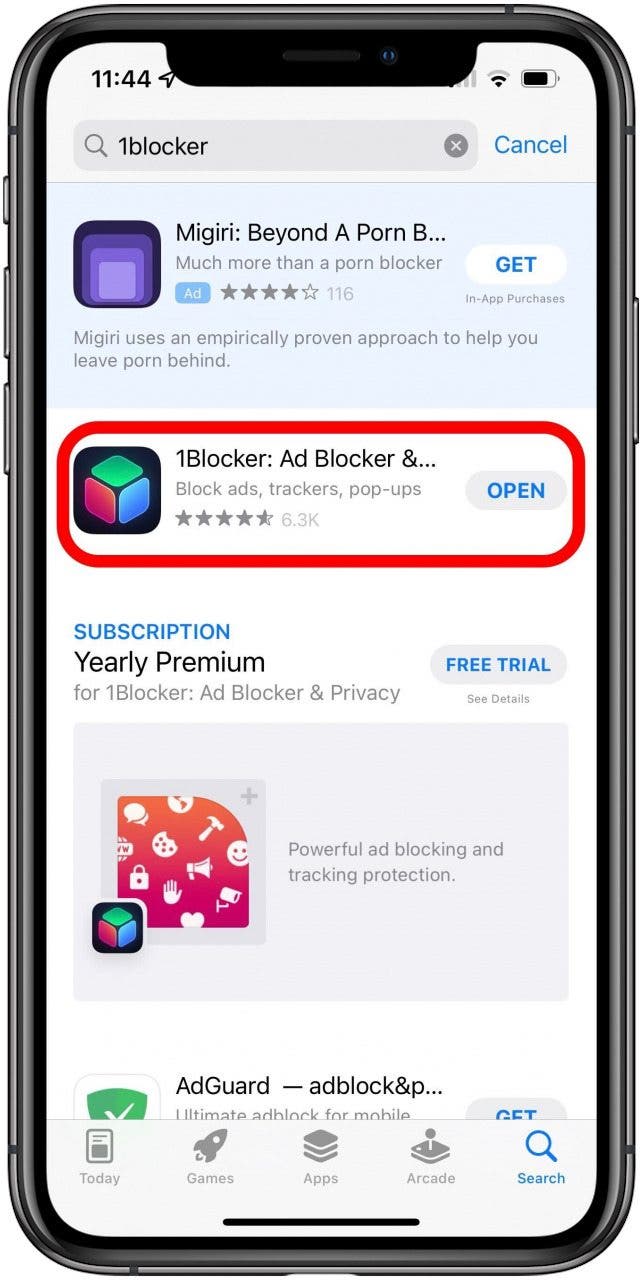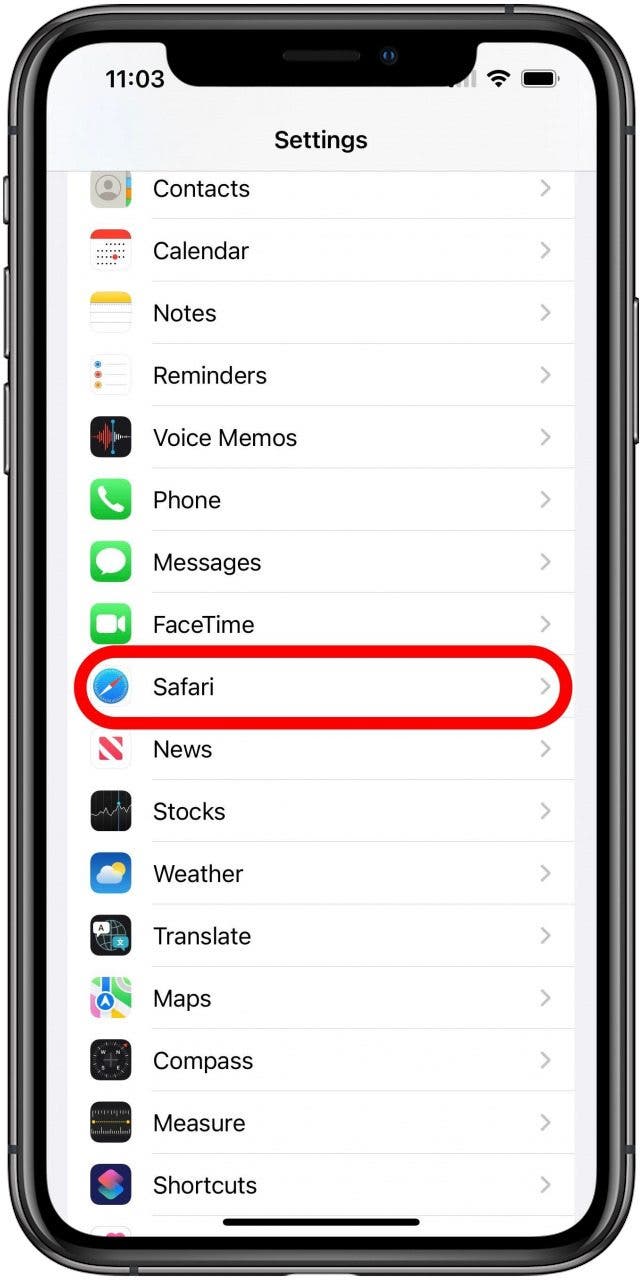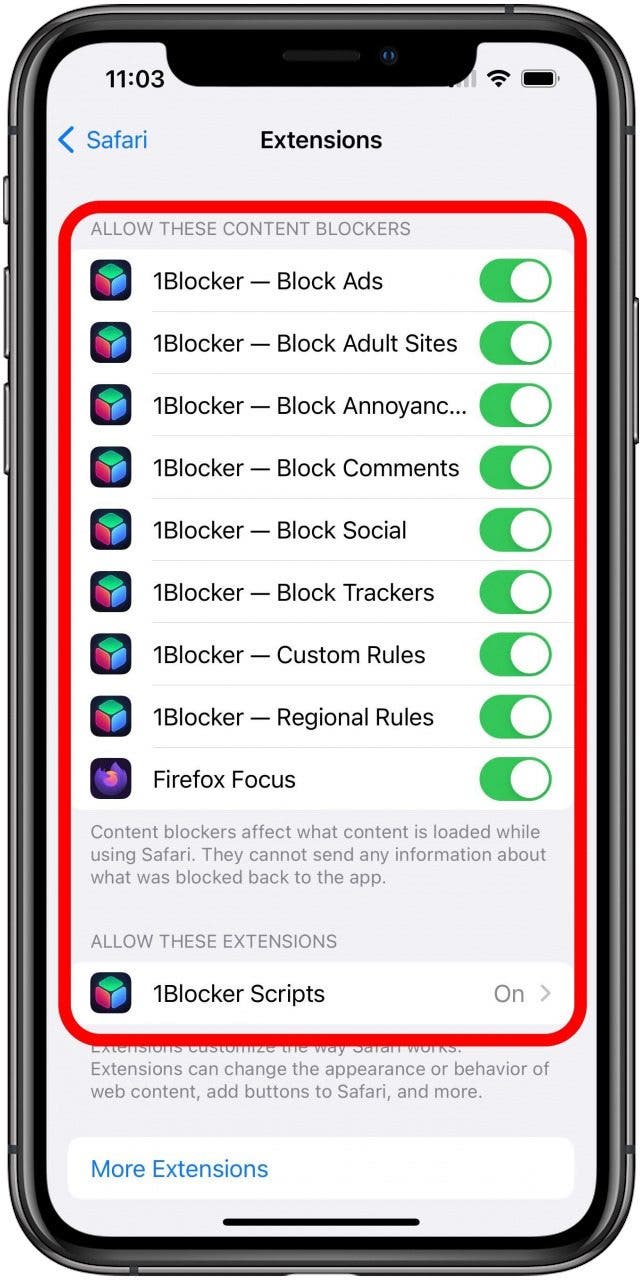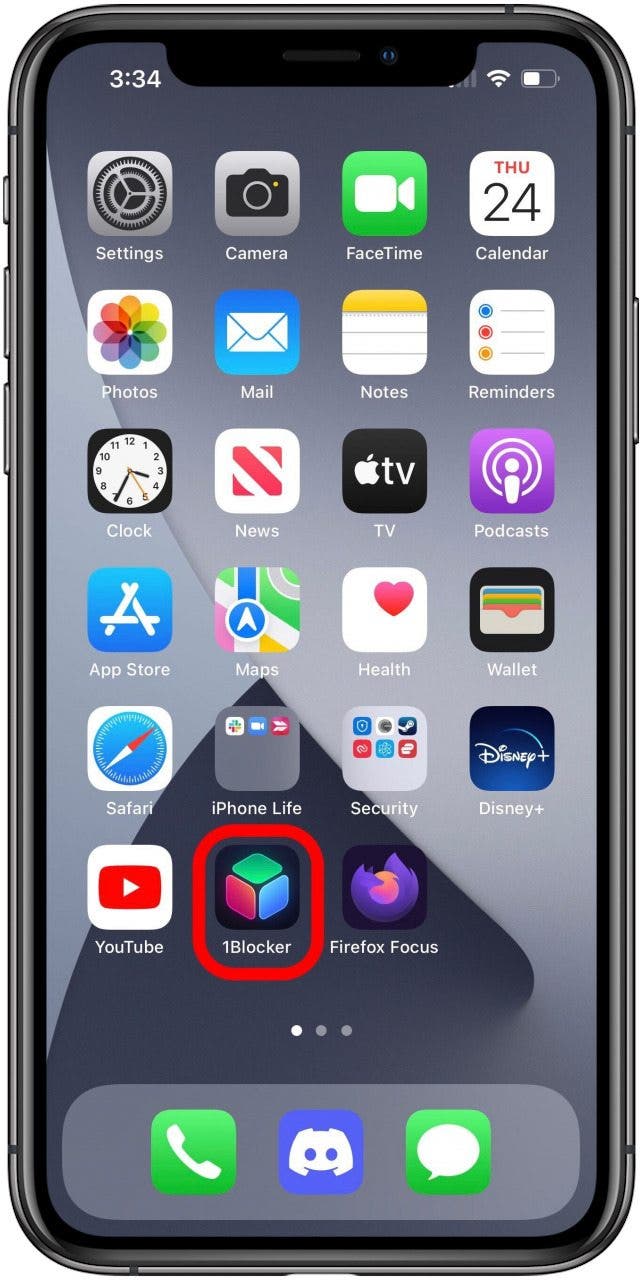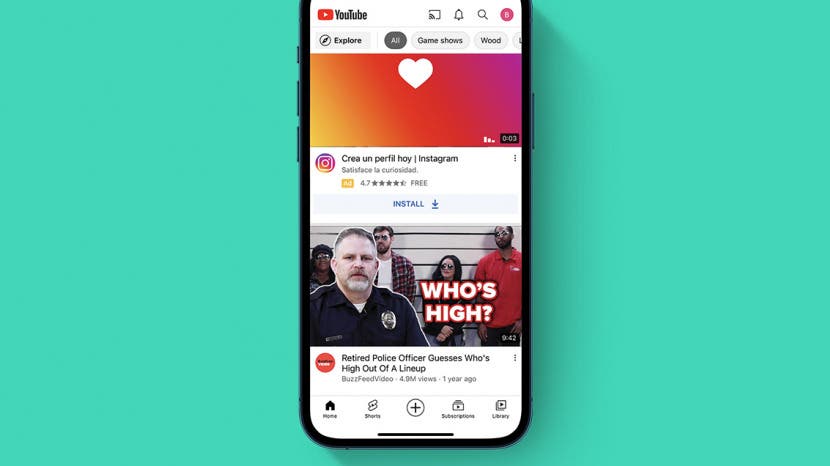
YouTube is the most widely-used platform for sharing and watching videos, but no one enjoys its ads, which are annoying, intrusive, and often unskippable. There are two main options for viewing YouTube without ads, and they each have have their pros and cons. In this guide, we'll help you pick one and show you how to set them up.
Jump To:
- Choosing a Method
- Creating a Google Account
- Signing Up for YouTube Premium
- Using an Ad Blocker for YouTube
Choosing a Method
Before proceeding, you should decide whether you want to remove ads by subscribing to YouTube Premium or by using an ad blocker.
YouTube Premium
- Pros: Ad-free video watching, play videos in the background, download videos, YouTube Music Premium access, monetized YouTubers you watch still receive compensation.
- Cons: Monthly cost ($15.99/month for an individual membership, or $22.99/month for a family plan), must sign up for a Google account.
Ad blockers
- Pros: Available for free, ad blocking tools can help you on other sites in addition to YouTube, no need to sign up for a Google account.
- Cons: May not always work, requires additional setup, requires downloading additional apps.
How to Remove Ads with YouTube Premium
If money isn't a concern, the simplest solution is to subscribe to YouTube Premium. The downside of this solution is obvious: the cost ($15.99/month for an individual membership, or $22.99/month for a family plan). The upsides are varied: ad-free video watching, videos continue to play even while the app is in the background, the ability to download videos to watch later, and access to YouTube Music Premium.

Creating a Google Account
Before you can sign up for YouTube Premium, you must have a Google account. If you already have one, you can skip to the next section.
- First, open the YouTube app.
![]()
- Tap the profile icon in the upper right corner.
![]()
- Tap the sign in button.
![]()
- Tap the continue button.
![]()
At this point you will be redirected to your browser and the Google site to sign in to your account. Follow the on screen directions to create a new account. After this, you should automatically be sent back to YouTube, now logged in to your new Google account.
Signing Up for YouTube Premium
- Open the YouTube app, and ensure you are signed in.
![]()
- Tap the profile button in the upper right corner.
![]()
- Tap Get YouTube Premium.
![]()
- Tap the Try It Free button.
![]()
- Select the plan you'd like (Individual or Family) and tap the Confirm button, then follow any remaining on-screen prompts.
![]()
Both options for Premium plans currently offer a one month free trial, so if you're on the fence about whether the cost is worth it, you can try it out before you have to spend any money (just don't forget the date when you'll start being charged). If you need a free option for whatever reason, ad blockers are also an option.
Using an Ad Blocker for YouTube
Using ad blocking software on an iPhone is not always as easy as it is on other platforms, but it is still an option, and while the ability to block YouTube ads specifically is not always completely reliable (as YouTube is always working on new ways to stop blockers from working), they also offer the benefit of blocking annoying intrusions on other sites. Aside from the possibility that it will not always work as desired, the other downside is that this solution requires using third-party apps and does not allow viewing YouTube videos in the official YouTube app.
There are two different apps I have tested that seem work well for this. If you need some additional guidance for downloading, installing, and managing apps, we have a guide on this very topic that you may find useful, and be sure to sign up for our free Tip of the Day newsletter for other short, useful guides.
Watching YouTube with Firefox Focus
Firefox Focus is a privacy-focused web browser developed by Mozilla (developers of the original Firefox). Ad-blocking is always on with this browser app, so you can start browsing without ads right away.
- Download Firefox Focus from the App Store.
![]()
- Open the Firefox Focus app.
![]()
- Tap into the search bar and enter YouTube.
![]()
From here, you can use YouTube as you would from any mobile browser. I have tested used Firefox Focus to watch YouTube videos and initial testing was at least successful at blocking the ads that appear at the start of many videos.
Using 1Blocker to Block Ads in Safari
Unlike Firefox Focus, which is its own browser, 1Blocker is a browser extension for Safari. It can block ads, web trackers, social media widgets, and more, depending on how you configure it.
- Download 1Blocker from the App Store.
![]()
- Your first time using 1Blocker, it will direct you to open your Settings app.
![]()
- Find Safari and tap it.
![]()
- Tap the Extensions option.
![]()
- Ensure that the 1Blocker - Block Ads toggle is on (green) though I prefer to turn all blockers on and only unblock things if they cause issues.
![]()
- Now, open the 1Blocker app.
![]()
- Tap the Safari tab at the bottom of the screen.
![]()
- On the Safari filters screen, make sure the Block Ads toggle is turned on (green).
![]()
Remember that your luck may very with these third-party ad blockers, as YouTube and other sites are always trying to find ways to disable them. Some of our staff had luck with 1Blocker while others didn't. Hopefully, you have found this guide helpful and now have a way to watch YouTube in a way that will allow you avoid those annoying ads, whether that's by attempting to adblock YouTube, or by subscribing to YouTube Premium.