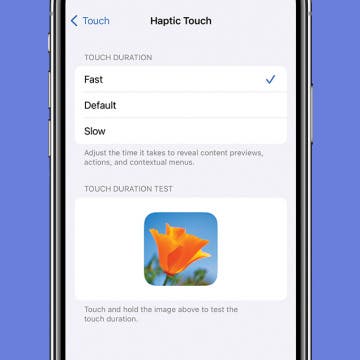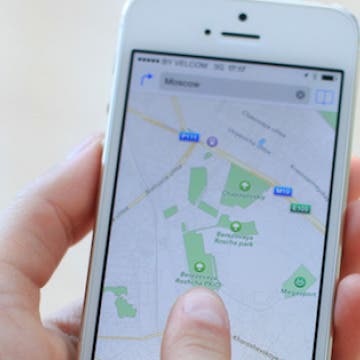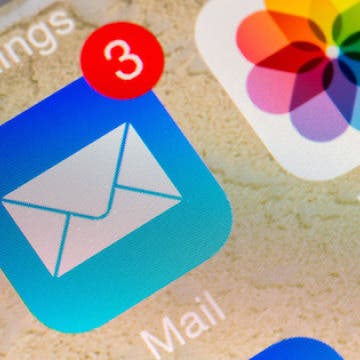How to Change Video-Recording Resolution on iPhone
By Conner Carey
Maybe you want to make a video with your iPhone camera, but you don't need it to be high resolution. After all, high-quality videos look gorgeous, but they also take up a lot of storage space. Here’s how to change the video resolution on your iPhone.