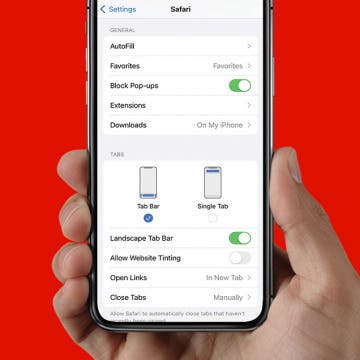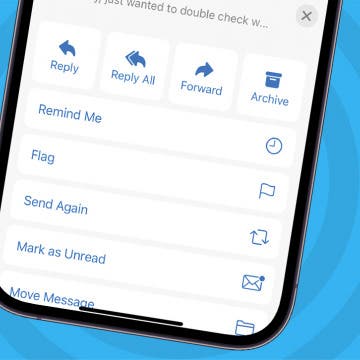iPhone Life - Best Apps, Top Tips, Great Gear
Best Tech to Bring to the Cookout
By Nicholas Naioti
While cooking over fire may seem like an inherently primitive and lo-fi task, high-tech tools can make your barbecues easier and more enjoyable. In testing this new smart cookout gear, I was surprised and excited by how much it improved my cooking. Here is my definitive list of smart gadgets to help you channel your inner grill master and enhance your next outdoor gathering.
The People & Pets album in the Photos app is an exciting new iOS 17 feature that lots of pet owners are excited about. But, many of our readers can't find the People & Pets album, or don't see their pets in the album, and are wondering what's gone wrong. Here's how to find the Pets & People album.
- ‹ previous
- 303 of 2447
- next ›
Another revolutionary multiplatform utility by me: add "find in page" support to most mobile web browsers!!!
By Werner Ruotsalainen
I’ve long been complaining about the lack of any “find in page” functionality in most mobile Web browsers. Now that I’ve played a bit with JavaScript scriptlets, I can proudly present a working solution to this problem.
All you need to do is, independent of the Web browser you use, add the following favorite:
Easily Block or Allow Pop-Ups in Safari on iPhone
By Rich Hall
Is the pop-up blocker for Safari stopping pop-ups you actually need? Conversely, if you've been having trouble with pop-ups on your iPhone whenever you try to browse online, you're probably hoping for a way to block pop-ups on Safari. In this tip, we'll show you how to do both. Let's go over how to use the pop-up blocker on iPhone.
There are two ways to set a custom image as the wallpaper of your opening “unlock” screen:
- Go to Photos, display the desired image, tap on the lower-left options button, and select “Use as Wallpaper” from the pop-up menu.
- Open the Settings app and select General >Wallpaper.
Either of these methods allows you to use any photo or image on the iPhone/iPod touch as wallpaper. Follow these steps to add a wallpaper folder, so you don't have to look through all your photos to find an image:
Youtube not working for you? How to play youtube videos on the iphone using a simple workaround
By Anonymous
Yesterday I wrote about a FAIL where movies for many iphone users are not playing. I do not have a the full answer as to why it’s not working, although it seems that the .flv (flash version) of the video is playing instead of the h.264 (apple version). As of this writing, it still does not work for me; even after a few reboots. However, I did find a way to get video to work.
How to Set iPhone Parental Controls & Restrictions
By Leanne Hays
It can be a nerve-wracking step, buying your child their first iPhone. There's a lot of inappropriate content in songs, movies, and apps, not to mention creepers and weirdos on the internet. Luckily, the iPhone has parental controls we can set to keep our children from accessing the more unsavory side of the digital world. In this tip, we'll learn how to use the Restrictions screen to enable restrictions and set a passcode so those settings can't be changed by anyone but you. Let's get started learning how to block websites, lock apps, and decide on Allowed Content, Privacy, Allowed Changes, and Game Center features.
How many apps can you install on the iPhone?
By Rich Hall
In addition to the four icons in the bar at the bottom, the Home screen holds 16 application icons. You can create up to eight additional pages for application icons and each page can hold an addition 16 app icons. So a total of nine Home screen pages, each of which can hold up to 16 app icons, plus the 4 icons at the bottom, means that you can have up to 148 apps on your iPhone.
Due to the Apple SDK constraints on developers of iPhone software, data exchanges with your phone is limited to email and local area network connectivity.
Some iPhone applications such as “Files” allow you to import and read your Word, Excel, and PDF files from your desktop computer to your phone, and move that data to the iPhone by establishing a wireless connection between the phone and desktop over a LAN.
There is a starbucks near where I live, but the wifi there is horrible. Worse, I cannot get 3G, so basically, I go elsewhere. Then AT&T announced they were going to give iPhone users free wifi access. Great! But, you have to go through this silly login process: Link to process.. Whatever. It’s not a chore so much as just plain annoying. So much so, I do not bother and stick with edge.
If you want to transfer files from machine to machine on your network (without using a USB drive), there is a very simple application available in the iTunes App store called "Files lite". Look under the Productivity category to find it. It is an ingenious and free (if somewhat limited) way to turn your iPhone or Touch into a network attached storage device, as well as expand the ability to share files.
How to Customize Your iPhone Dock
By Erin MacPherson
The iPhone Dock lets you access your most frequently used apps from any of your Home screens. The default iPhone Dock apps are the Phone, Safari, Messages, and Music apps. I’ll teach you how to add and remove apps, rearrange apps in your Dock, and organize those apps into folders.
Free App of the Week: Take Me To My Car
By Anonymous
Weekly review of select 'Free' applications from the iPhone App Store.
This week's review will will focus on a simple but surprisingly effective application named, "Take Me To My Car".
Free wallpapers from Portable Themes
By Jim Karpen
In our Best Sites page I list a number of sites that offer free wallpapers for your iPhone or iPod Touch. A new site that I heard about recently is PortableThemes, which has nearly 2,000 images that you can use as wallpapers.
How Do You Resend an Email on iPhone? Easiest Way!
By Rachel Needell
Work with your IMAP e-mail offline
By Anonymous (not verified)
IMAP e-mail accounts (such as Gmail and Hotmail) keep all of your e-mail on online servers, which means that you can't delete messages or read them unless you are online. Fortunately, you can set up your iPhone/iPod touch to copy your IMAP messages onto the device so that you can work with them offline. Here's how you do it:
Live links make life easier
By Anonymous (not verified)
Phone numbers, e-mail and Web addresses, and street addresses that appear in the body of an e-mail or text message are linked to the appropriate application on the iPhone. This allows you to…
- Tap on a phone number to place a call.
- Tap on an e-mail address to compose and send an e-mail.
- Tap on a Web address to open a Web page.
- Tap on a street address to see it in Maps.