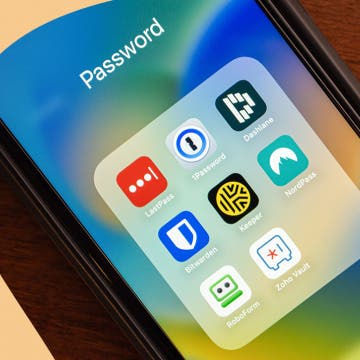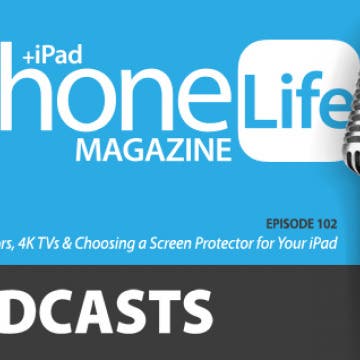Best Password Manager for Your iPhone
By Leanne Hays
We use the internet for just about everything; shopping, banking, communicating with friends and family, and storing music, photos, and videos. It's vital to safeguard all the personal data associated with these services with a different, strong password for each account. A password manager can help you generate and keep each password safe. There are lots of reputable, free password keepers to choose from, so it can be hard to choose the right one. Let's discuss the best password safe app for iPhone.