WWDC iOS 18: All-New Features & the Addition of Apple Intelligence


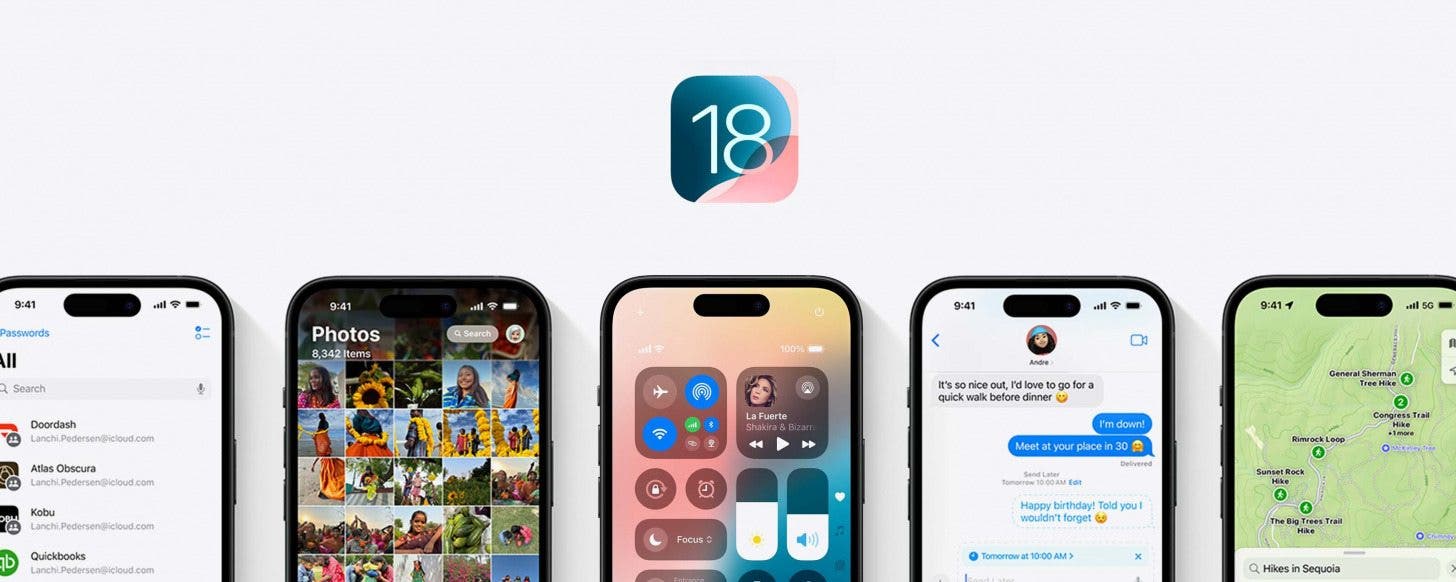
Apple previewed iOS 18 at the June 10 WWDC Keynote, and the latest updates are all themed around customization, convenience, and the integration of Apple's personal intelligence system. With iOS 18, it's now more convenient than ever to communicate, view needed information, and make fun new edits to photos. Let's go over all the new iPhone features we have to look forward to in the fall, including satellite-based texting, the all-new Image Playground featuring AI-generated images, improved customization options, and much more.
Release Dates & Compatibility
- Availability: The public iOS 18 release date will happen this fall, likely around mid-September. If you're an early adopter, Apple will release a beta version of iOS 18 to the public in July. Be warned: The beta can still contain some bugs, and for this reason, it's advised to create a complete backup of your device before you sign up. However, the benefit is that if you download the beta version, you'll be one of the very first people to give the iOS 18 features a test drive and provide feedback as they're still being developed.
- Compatibility: iOS 18 will be available this fall as a free software update for iPhone XS models and later. However, specific features, like Apple Intelligence, will only be available on iPhone 15 Pro, iPhone 15 Pro Max, and later.
Key iOS 18 Updates
Apple Intelligence: How AI Is Boosting Your iPhone's Performance
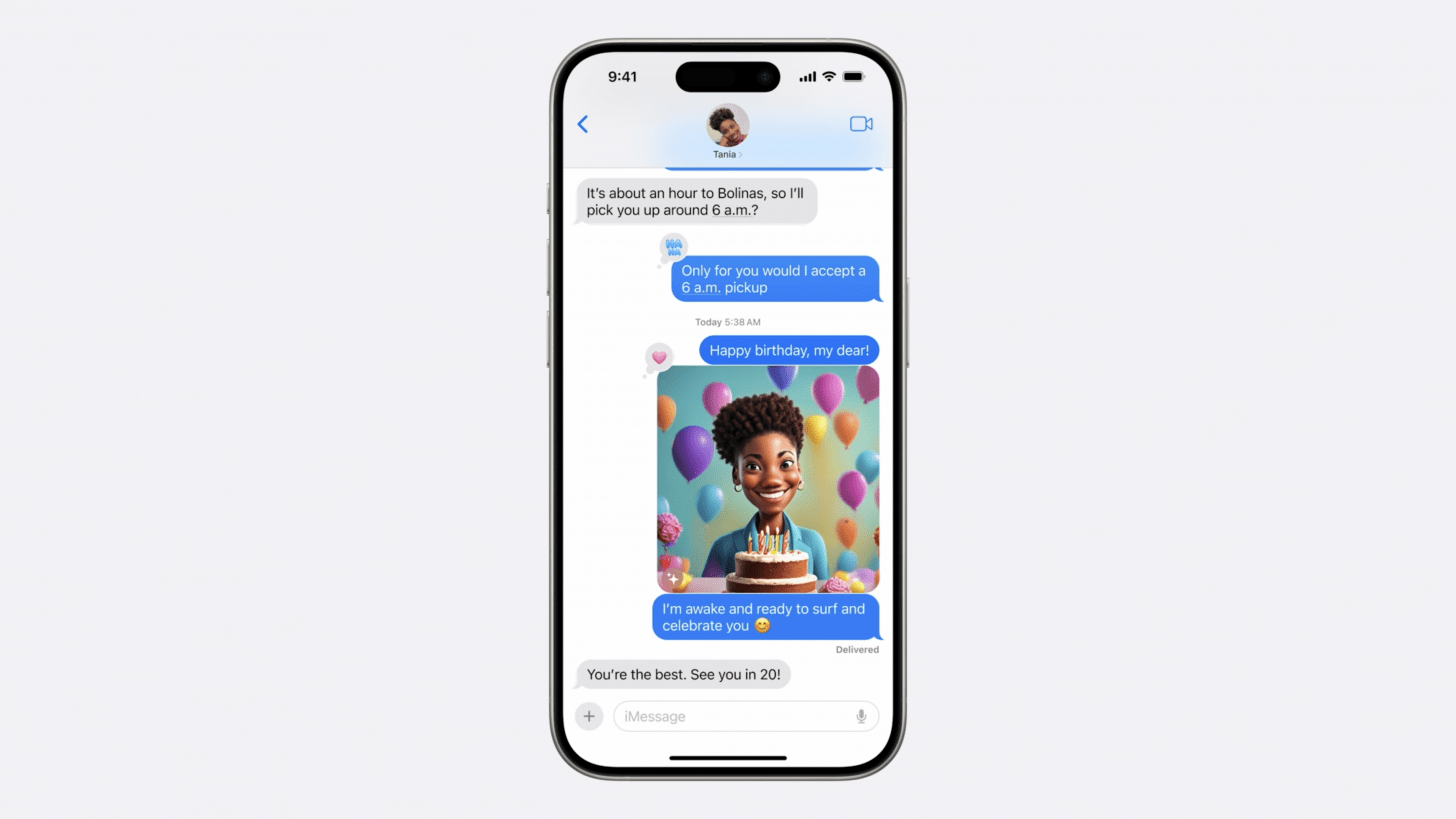
While iOS 18 unveiled many new exciting features, perhaps the most significant update is the integration of artificial intelligence—what Apple is calling a "personal intelligence system" for iPhone, Mac, and iPad. It comes as no surprise that Apple is leveraging the power of ChatGPT to help you compose texts and emails, edit photos, and enhance Siri's capabilities. Apple has even added a new AI-powered app called Image Playground, which you'll also be able to access right in the Messages app to quickly send AI-enhanced images to friends and family. With Image Playground, you can create whimsical images of your pets or loved ones in an animated, illustrated, or sketched style.
I'm all for the new AI-powered features that help make my life more convenient, but what I appreciated most about these new updates is Apple's continued commitment to user privacy. To that end, Apple is pairing this new personal intelligence system with what they call Private Cloud Compute, which runs on a combination of on-device processing and dedicated Apple silicon servers. Essentially, this guarantees your data privacy, something sorely lacking in many new AI-based tools.
When you execute a command with Private Cloud Compute (like searching for nearby sushi restaurants), your device evaluates whether it can get you the answer with on-device processing, or if it needs to leverage an Apple silicon server to get you this information. Normally, when you use a server, your user information can then be accessed by that server and is not private. Many servers promise that your information will not be used or sold in certain ways, but offer no way to verify their claims. With Private Cloud Compute, your commands executed through a server remain private only to you and are not stored or accessible by anyone (including Apple). Independent third-party experts are allowed to evaluate and confirm these claims, which is also something I'm relieved to see.
Privacy Controls That Put You in Control
Recent Apple announcements have placed increasing focus on user privacy (a growing concern in today's world), and Apple's iOS 18 security-related announcements didn't end with AI features. Newly added features allow you to lock or hide apps on your device so that app notifications and content can't be accidentally seen and read by others. For the first time, users will also be able to share only specific contacts with an app (which used to only give you the option to share all or none).
Apple also introduced a new Passwords app, making it easier for you to access your saved passwords, passkeys, and verification codes in one place. It also includes alerts that warn you when you create passwords that are easily guessed, used multiple times for your different accounts, or appear in known security leaks.
iOS 18 Continues the Home & Lock Screen Customization Theme
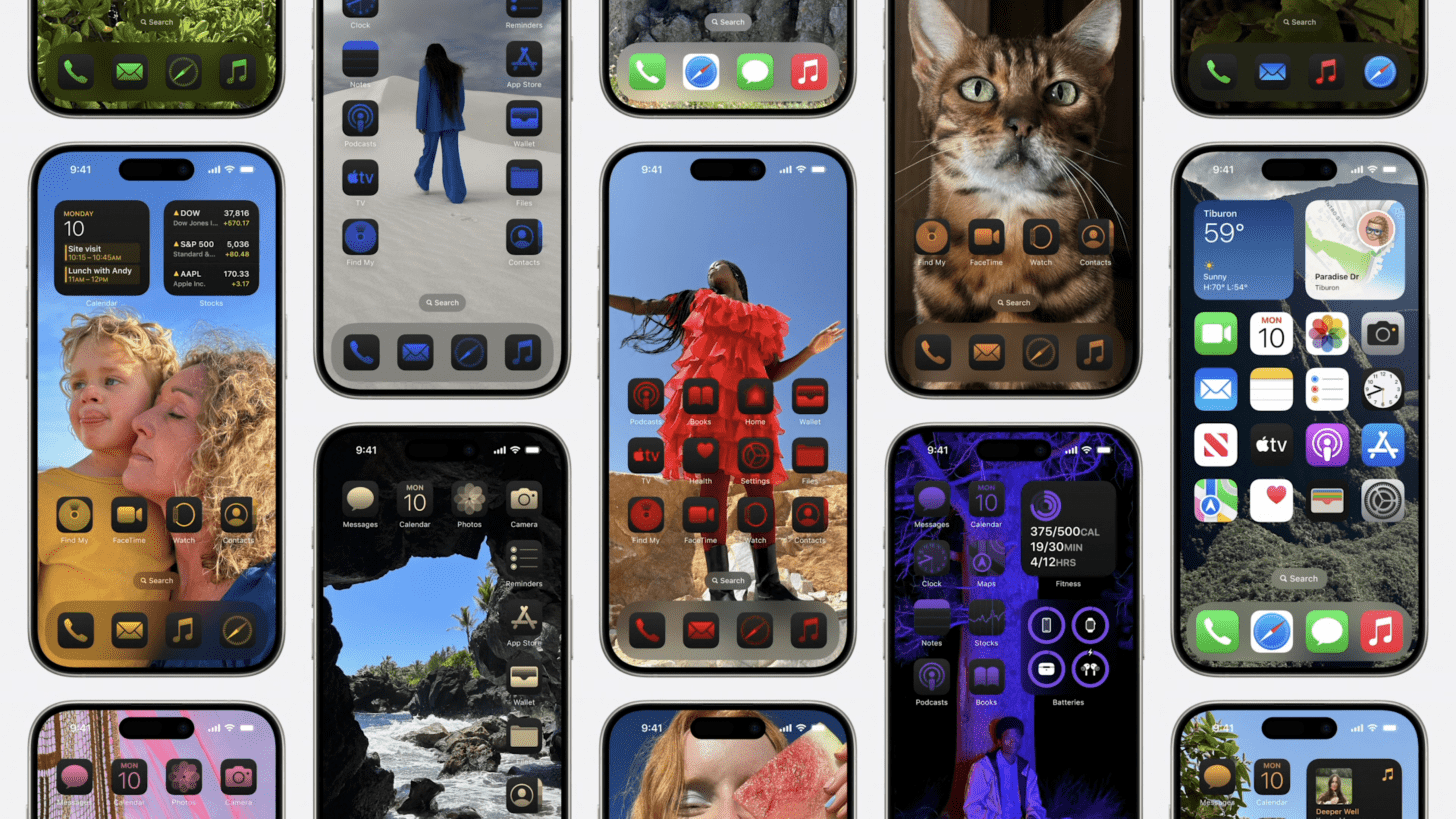
Apps like Widgetsmith, a well-known iPhone Home and Lock Screen customization app, might be given a run for their money with Apple's latest updates. With iOS 18, you can move app icons in any arrangement on your screen, which opens up fun options to frame a favorite image on your Home Screen wallpaper without covering the image in the background. You can also recolor the app icons to have a cool dark or tinted effect, and even make the app icons appear larger so that you can more easily find the one you're looking for. While these options have always been available for Android, it's nice to see more customization options coming to iPhone.
While the Home Screen and Lock Screen have had a lot of focus placed on them in recent software updates, I was even more pleased to see the Control Center also getting some added focus in iOS 18. The Control Center is an ultra-handy feature I use on a daily basis, since it allows me to quickly connect to a Bluetooth device, enable Airplane mode, adjust screen brightness, and much more. (If you're not familiar with the Control Center, you can access it by swiping down from the top-right corner of your iPhone screen on any iPhone X model or later.) With the redesigned Control Center, you have more flexibility to customize it for controls you use frequently, swipe between different controls, and even add new controls for third-party apps you often use.
Messages: Text Effects & Schedule to Send
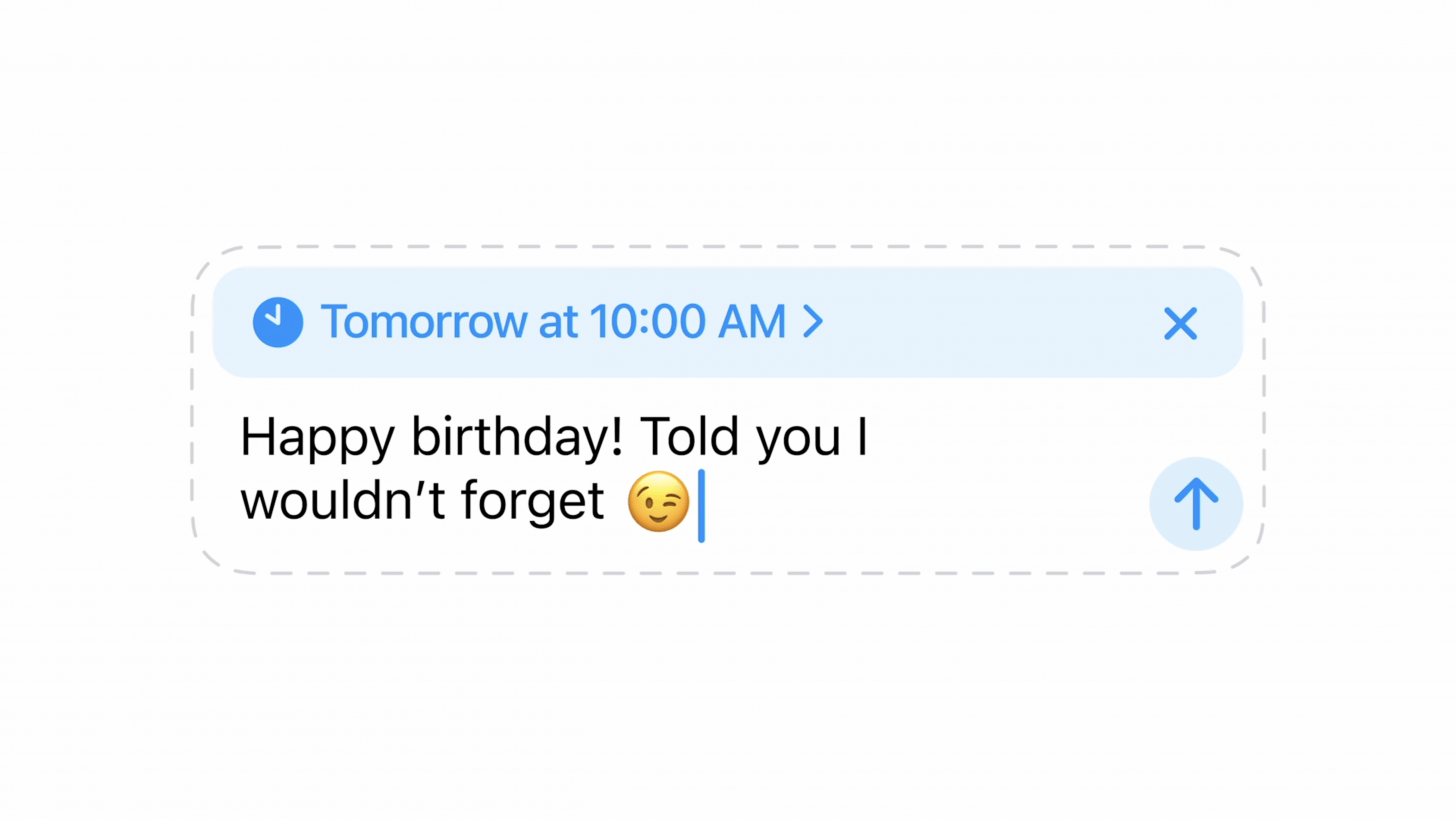
iOS 18 introduces some pretty impressive updates to the Messages app. When cellular and Wi-Fi connections aren't available, you can now send texts via satellite. With Messages via Satellite, your texts are still end-to-end encrypted, so your data is still private. This is potentially a game-changer for those living in rural areas or who frequently travel to remote locations. Apple also now supports RCS messaging with Android users—that means better texting with your Android friends and more reliable group messaging!
I was also incredibly pleased to see that the super-convenient Schedule to Send feature that had been previously incorporated into the Mail app is now available in the Messages app. With iOS 18, you can schedule a text to send at a later date or time without having to create a complex shortcut in the Shortcuts app. This is an absolute lifesaver for anyone who frequently communicates with someone in a different time zone or who catches up on communication at odd hours and doesn't want to send a message that would arrive at four in the morning. As an added bonus, you can also add effects to words in your messages, allowing you to bold, italicize, underline, and cross out selected words in a text.
Mail: Now Auto-Categorized & Summarized
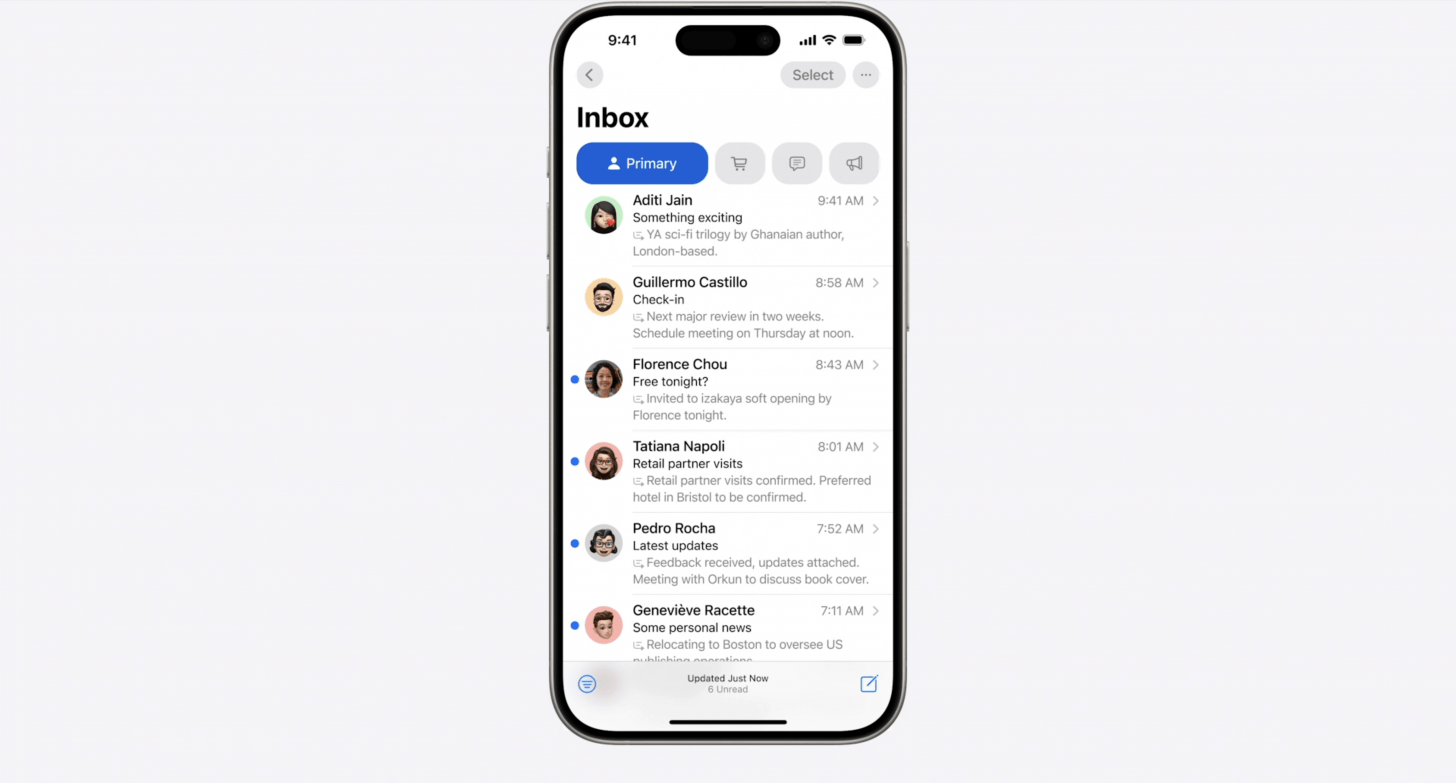
While Mail's existing Junk folder is helpful, I'm looking forward to Apple's more specific categorization options, which will classify incoming emails as Primary (personal emails), Transaction (for confirmations and receipts), Updates (for news and social media), and Promotions (for marketing emails). While not a flashy new feature, this practical email update will make it that much faster to find that one purchase receipt from a month ago or retrieve the tracking number from a shipping email. Mail also aims to make finding needed information more convenient by introducing a new digest view that summarizes the information in emails from a person or business, so you get the gist without jumping from one email thread to another.
Safari: Improved Reader Mode & Article Summaries
Safari also received some interesting updates. They've redesigned the Reader experience (a reading mode allowing you to view articles without ads) so that it's more convenient to use, and even added a table of contents for longer articles. Another new Safari feature is Highlights, which works to help reduce distractions so that you can easily see the key information on a web page. While I always appreciate convenient browsing, I'm admittedly a bit skeptical about the accuracy and functionality of the Highlights feature. While Highlights likely works great while searching for concrete information like an event location or a tutorial on how to cook rice, I'm unsure how well this feature will summarize articles with more abstract information. For news and opinion-related content, it'll be interesting to see how well this new feature operates.
Photos: AI-Compiled Memories & New Editing Options
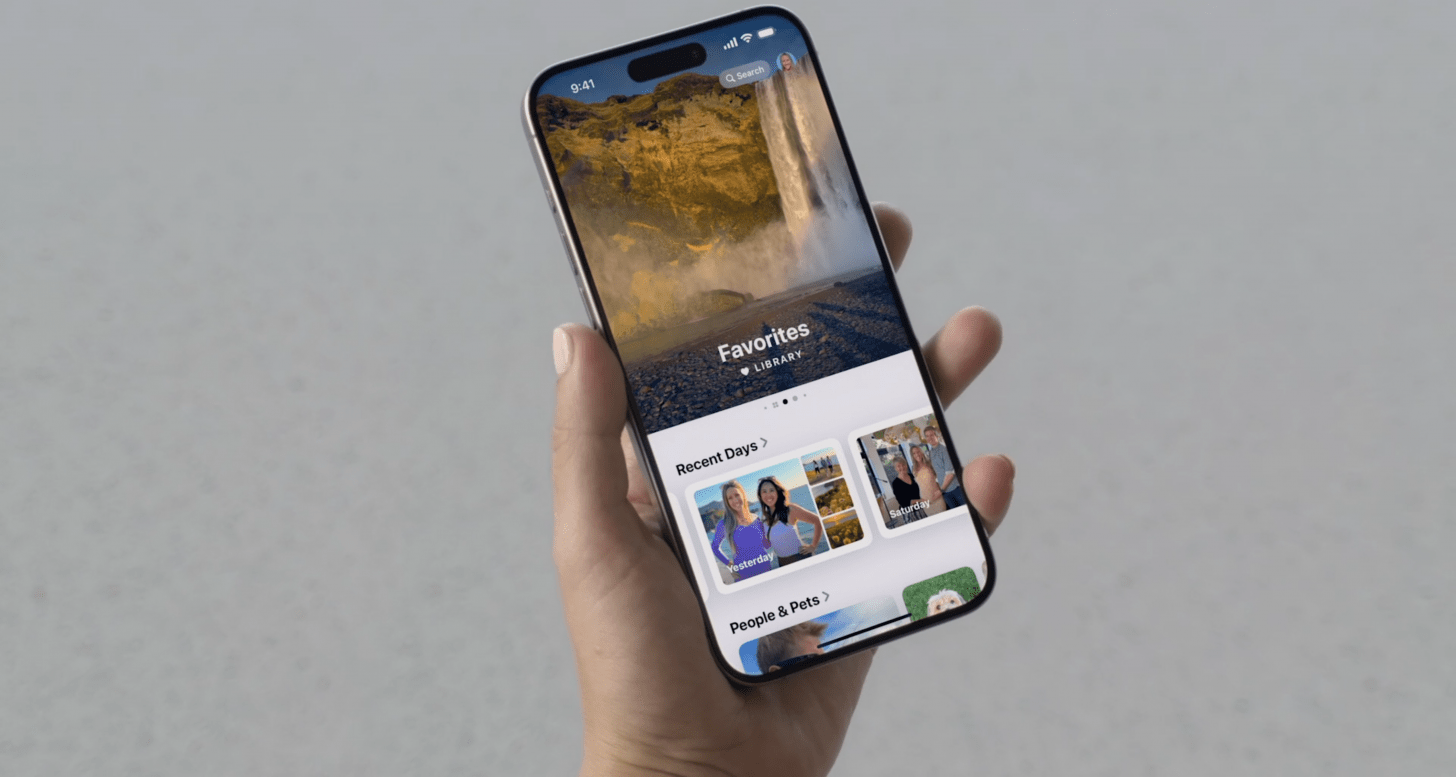
iOS 18 brought some redesigns to the Photos app, making it easier to browse related photos, more engaging to view and create Memories, and faster to find the photo you want to see. With the updated Collections feature, you can browse your images by theme, reducing the need to create specific albums. You can also pin specific Collections to easily find your all-time favorites. They've also added a new carousel view that updates each day, featuring your favorite memories with friends, family, pets, and places. Importantly, Apple has also added new ways to customize what is (or isn't) displayed, so you can set the carousel view to include only the things that you want to see.
Memories in the Photos app now leverages AI capabilities: when you type a description for photos you want to see, AI picks out the best photos and videos, creates a storyline with themes identified from the photos, and arranges them into a movie. Photos also added a new Clean Up tool that uses AI to remove unwanted objects from the background of a photo without altering the main subject.
Siri: Text Commands, Voice Commands & Everything In-Between
Thanks to Apple Intelligence, Siri functionality has seen a pretty major boost. In the past, misspeaking a command meant it had to be repeated, but AI functionality allows Siri to more clearly understand when you stutter or mess up a spoken sentence. It'll also respond in a way that feels more relevant and personal. Notably, Siri has previously been primarily a voice assistant, but now you can type requests and even switch between text and voice communication with Siri as you're figuring something out.
Final Thoughts
I'm overall excited by Apple's latest updates, which help me to more conveniently find and organize needed information, customize tasks to best fit my needs, and increase the security of my data. I'm even pleased to see the incorporation of Apple Intelligence throughout the key Apple apps, which expand Siri's functionality, help me view and edit my photo memories in creative new ways, and draft better notes and emails. My one hangup is the addition of the Image Playground feature, allowing you to generate AI-based images of your friends, family, and pets, which although fun and creative, promotes an increasingly filtered reality. That said, I still love the way AI capabilities make my simple daily tasks easier and faster to complete. All in all, I predict this update will be a major win in terms of simplifying basic tasks and being able to customize my iPhone to best fit my needs.

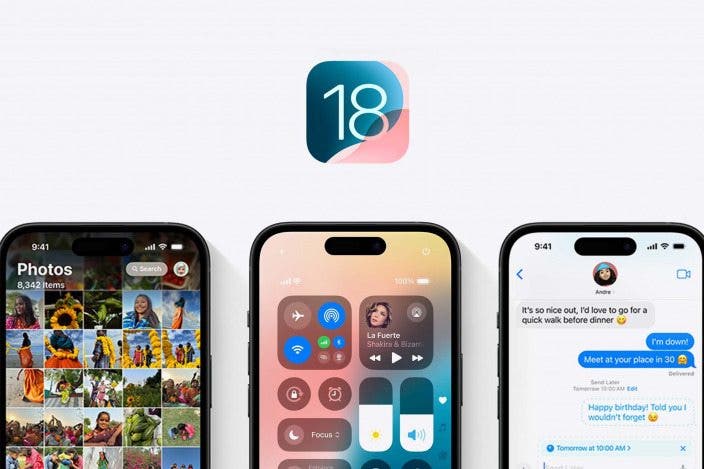

 Olena Kagui
Olena Kagui

 Leanne Hays
Leanne Hays

 Rhett Intriago
Rhett Intriago


 Rachel Needell
Rachel Needell



 Amy Spitzfaden Both
Amy Spitzfaden Both


