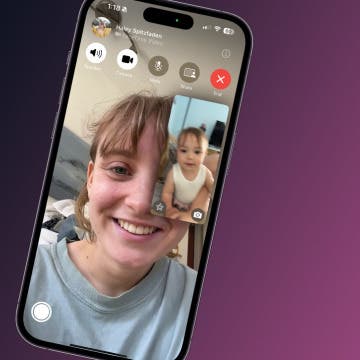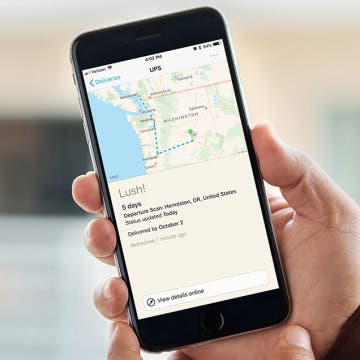It’s time for Black Friday specials! And we’re offering an incredible deal to the first 250 subscribers: a lifetime subscription to iPhone Life Insider for only $179! You’ll get daily video tips, full in-depth video guides, direct help with your iOS questions, and more. Every year, Apple releases the latest and greatest operating system for the iPhone, iPad, Apple Watch, and Apple TV. But we make it easy to stay up to date on all the changes and new features with iPhone Life Insider. If you've been waiting for a deal, this is the best one to ensure you've got all the iDevice and iOS information you could need for years and years to come. Check out all the incredible benefits you'll get year-round below.
Conner Carey
How to Make Notifications Private on iPhone
By Conner Carey
Protect your privacy on iPhone by hiding notification previews. When you make your notifications private on your iPhone, your notifications will only show the app and simply say "Notification." This way, you can keep prying eyes from seeing sensitive information. In this tip, we'll go over how to make your notifications private on iPhone by hiding previews.
Improve Your Writing, Reading & Speaking Skills with Elevate
By Conner Carey
Once we’re done with schooling, it’s all too easy to let learning fall by the wayside. But in any field, writing, reading, and speaking skills can help you stand out from the crowd. Most brain game apps focus on games that have no real-world application, but Elevate (free) takes a different approach. The free version of the app offers three types of daily games: Brevity, Processing, and Memory. Listening and Math are included in premium content. If you want to expand your vocabulary, improve how many words you can read per minute, and keep your memory sharp, give this learning game a try. Here’s more on what Elevate does and why we love it.
How to Use One-Handed Zoom in Apple Maps on Your iPhone
By Conner Carey
Did you know you can zoom in and out using just your thumb in the Apple Maps app? Before iOS 11 you needed two fingers, which meant you generally also needed two hands—one to hold the phone and another to zoom. But now using Apple Maps is easier than ever before on your iPhone; you can hold your phone in one hand and use just one finger or your thumb to zoom in and out of maps in the Maps app. Here’s how.
17 Ways to Improve Your Productivity Today with the Notes, Reminders, and Calendar Apps
By Conner Carey
We can all use a bit of help fine-tuning our productivity. And technology is one way we’re able to be more productive with less stress while juggling all of our responsibilities. It’s even better when the technology's already at your disposal, which is what we strove to accomplish with our brand new Insider Guide to Productivity Apps. Get up close and personal with Apple's Notes, Reminders, and Calendar apps on your iPhone and iPad. All of these apps come with every Apple device and have a lot of useful functions for organizing your life, so why wouldn’t you use them? With a video for each tip to make learning easy, we’re excited to present the latest offering from our premium membership, iPhone Life Insider. Get a sneak preview of the new Productivity Apps Guide and learn about all the benefits of an Insider subscription below.
How to Take a Live Photo on FaceTime
By Conner Carey
Did you know you can take Live Photos of a FaceTime call? Just like with other Live Photos, this means you'll have a still image of your FaceTime screen that, when activated, comes to life for a few seconds. Here's how to turn on FaceTime photos and how to take a pic on FaceTime.
How to Draw & Sketch in the Notes App on Your iPhone or iPad
By Conner Carey
The Notes app is your handy iPad and iPhone notepad and sketchpad. If you're looking for a drawing app for the iPad, look no further than the built in Notes. You can simply draw right on the note as though it were the paper. Here’s how to add inline drawings to Notes on iPhone.
How to Scan a QR Code on Your iPhone or iPad with the Camera
By Conner Carey
If you've been wondering, "how do I scan a QR code on my iPhone?", you're in luck. Before iOS 11, you needed a third-party app to be able to scan QR codes on an iPhone or iPad. Now, you can use the stock Camera app on your phone or tablet to scan QR codes, and it’s pretty easy to do. We will show you how to use the Camera app on your iPhone or iPad for scanning QR codes.
How to Markup (Draw & Write on) Screenshots on Your iPhone
By Conner Carey
We've already gone over how to take and share a screenshot on an iPhone. With iOS 12 or later, the screenshot appears in the lower-left corner of the screen for a few seconds. If you want to use Apple's Markup feature on the screenshot, you can tap on the fleeting image to instantly make your changes, adding text, drawings, and more. If you accidentally took the screenshot, you can also immediately delete the image by tapping on it. We'll cover how to mark up screenshots with iOS 13 on your iPhone below.
Track All of Your Packages in One Place with the Deliveries App
By Conner Carey
Online shopping is more popular than ever. Not only is it super easy to click and have a product show up on your doorstep, but also shipping prices and wait times are low enough to make you want to buy just about everything online. But once you’ve ordered something (or many somethings), you start receiving tracking numbers. And then to check the status of a package, you end up searching through emails trying to find your tracking number again. But what if there was an app that seamlessly synced across all of your devices, tracked your packages, and alerted you about arrivals? Ah yes, say hello to Deliveries: A Package Tracker ($4.99). Whether on iPhone, iPad, or Apple Watch, you’ll always know the status of your packages. Here’s more on what Deliveries does and why we love it.