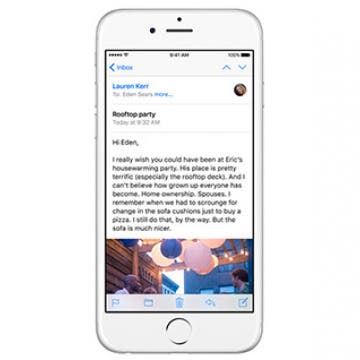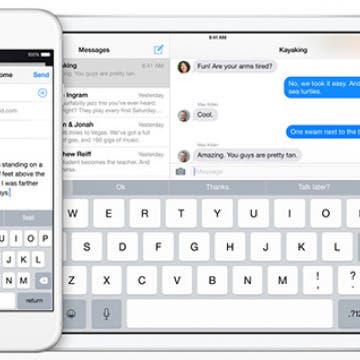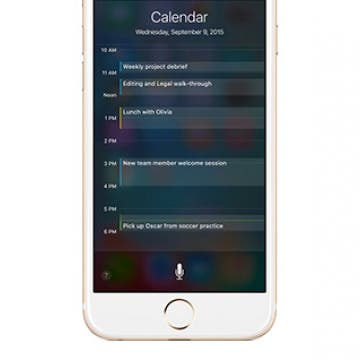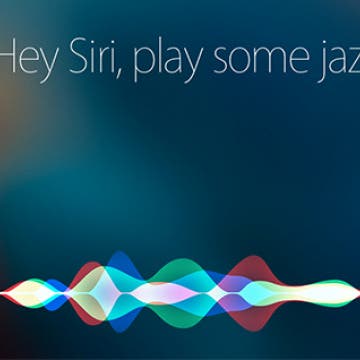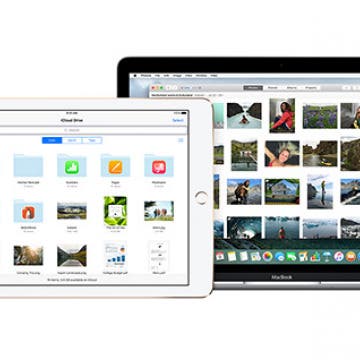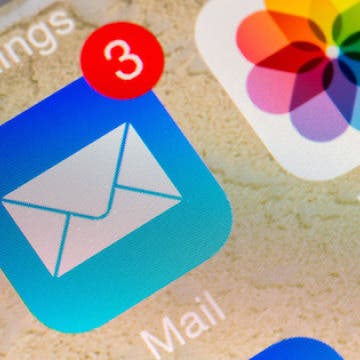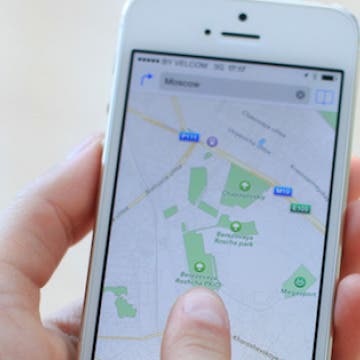How to Forward an Email on Your iPhone
By Conner Carey
Sometimes, we receive emails that, for whatever reason, we need to send on (or forward) to someone else. Whether it’s a bill that’s coming up or an awesome article we just read, forwarding an email is a quick way to send the email you’re reading on to another person. Here’s how to forward an email in the Mail app.