The Best of Siri: 12 Things You Didn’t Know You Could Do


Apple’s voice-activated digital assistant has evolved a lot since it debuted with iOS 5 and remains one of the iPhone’s most popular features today. Siri can handle almost anything, from providing quick answers to your most basic questions to helping you simplify your life through integration with your device’s most core functions. Of course, with so many ways to use Siri, knowing where to begin can be somewhat daunting. Here we’ll share with you some of our favorite tips so you can fall in love with Siri too. To activate Siri with any of these tips, simply say, "Hey, Siri," or press the Home button on iPhone 8 and earlier and the Side button on iPhone X
Related: How to Make Siri Mad & 33 Other Funny Things to Ask Siri
1) Turn Off Siri’s Voice So It’s Text Only
There may be occasions when it's not convenient to have Siri speaking to you, especially if you're in a meeting and don't want to attract attention. To turn off Siri's voice so responses are text only, go to Settings > General > Siri and tap on Voice Feedback. Then select Hands-Free Only. Now when you ask Siri a question, you'll get the same response as always, but only as text.
2) Find the Owner of a Lost iPhone or iPad
If you’ve come across somebody’s lost iPhone and would like to figure out who it belongs to, Siri can help! Simply ask Siri "Who does this iPhone (or iPad) belong to?" and Siri will tell you. Note: This will only work if the iPhone's owner has enabled Siri under Touch ID & Passcode (or Face ID & Passcode on iPhone X).

3) Quickly Edit Calendar Events with Siri
To edit an event using Siri, you can simply say, "Change my Tuesday appointment at 2 o'clock to 2:15." Siri will respond, "OK, I'll make that change to your appointment. Shall I schedule it?" You can also use Siri to change the time, title, attendees, or location of an appointment simply by saying "Change the location of my Tuesday appointment at 2 o'clock."
4) Use Siri to Search Photos by Time or Location
Siri makes searching through your collection of images easier than ever. Simply tell Siri to pull up the images you’re looking for and the digital assistant will show you your photos according to the date and time you specified in your request. For example, say "Show me photos from Lake City last December."
5) Use Siri to Set Up Contexual Reminders
Siri is capable of understanding terms such as "it" or "this," which means you can now ask Siri to set a contextual reminder based on what you are looking at on your iPhone screen. So if you're viewing an email, text message, or even a webpage and want to be reminded of it later, simply say "create a reminder for this" while still viewing the message or page.
6) How to Correct Siri With Typing Instead of Voice
As anyone who has used Siri to make calls, search the web, or send messages knows, Siri doesn't always understand what you say. Thankfully, you can edit your query via typing. To do this, swipe down to see your query text; then press Tap to Edit beneath your request. This will bring up a keyboard and allow you to edit your request by typing instead of voice.
If you have an iPhone 6s or 6s Plus (or an older iPhone or iPad is plugged in to a power source) you can get Siri's attention simply by saying "Hey Siri." To set this up, go to Settings > General > Siri. Toggle on Allow "Hey Siri." Follow the prompts and then tap Done to begin using this feature.
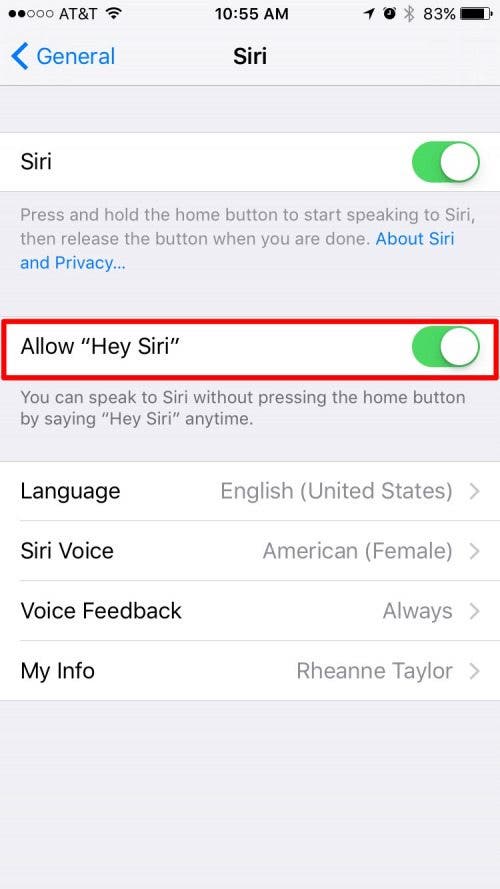
8 ) Convert Currency and Measurement
Siri can convert currencies, distance, weight, volume, temperature, and speed. For example, to convert currencies, you can ask "How many euros is $200?" Siri will find the answer for you. You can also ask Siri how many teaspoons are in a tablespoon or how many cups are in a liter of milk.
One of the many convenient features of the iPhone may be its calculator—and now Siri makes it even more useful than ever! Just ask Siri a question such as, "What’s 85 plus 25.5 plus 941.12 plus 6 plus 168.96," and she will go to Wolfram Alpha for the answer.
10) Follow Your Favorite Sports Teams
Did you know you can also use Siri to ask about game schedules, scores and stats, and team members? If you have a favorite team, you can also find out when they’re playing next or how well they did in their last game.For example, ask “How did the Cowboys do in their last game?” And Siri will respond with an answer.
Siri can do a lot of things, including help you send emails. Just tell Siri to send an email to one of your contacts. For example, “Send an email to Mae Mae.” Siri will prompt you for the email Subject and then ask you what you want to say in the email. If you want to change anything, simply say “change subject,” “add,” or “change message.” Then tap Send.
Apple's free Find My Friends app allows you to track the location of friends and family members who have given you permission. To do this, say, "Hey, Siri," or press and hold the Home button on the iPhone 8 and earlier and the Side button on the iPhone X and ask Siri where someone is; for example, say, “Hey Siri, Where is Suzannah?” and Siri will show you your friend or family member's location.
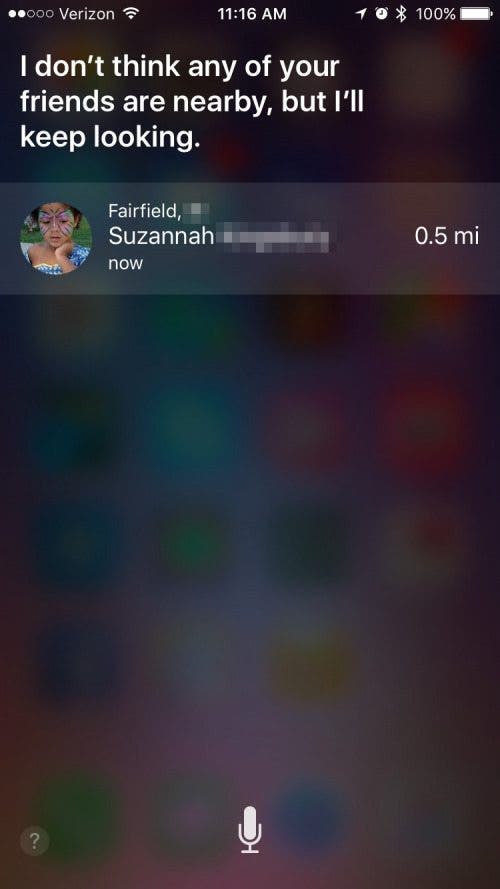



 Leanne Hays
Leanne Hays
 Olena Kagui
Olena Kagui
 Rhett Intriago
Rhett Intriago
 Cullen Thomas
Cullen Thomas

 Rachel Needell
Rachel Needell


 Ashleigh Page
Ashleigh Page


 August Garry
August Garry

