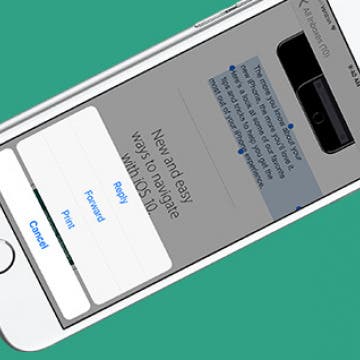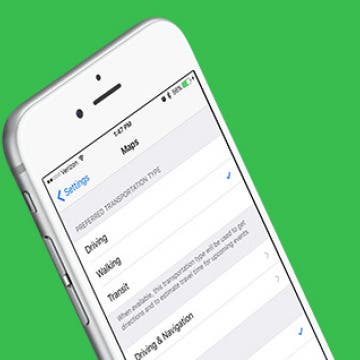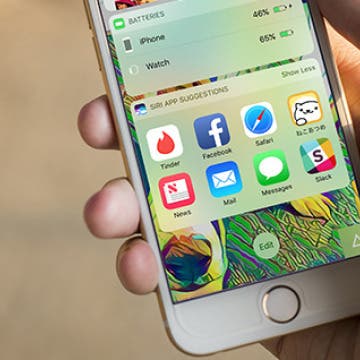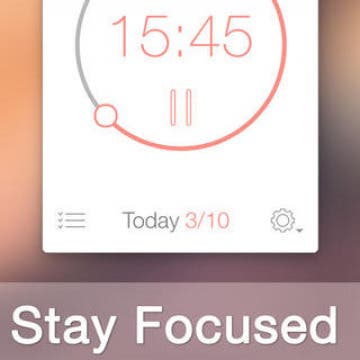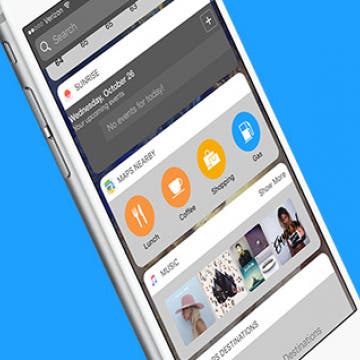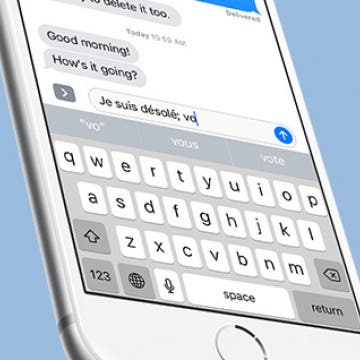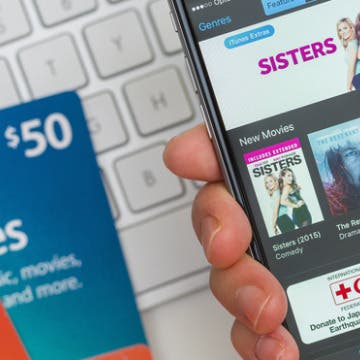How to Quote Text in Your Email Reply on iPhone or iPad
By Conner Carey
There is never any shortage of emails to check. And any tricks that can save time when reading and replying to emails are amazing. That’s why quoting text for an email reply is a great feature to know. Let’s say you receive an email with a specific portion you want to quote in your reply, you can easily do so with this tip. Here’s how to quote text in your email reply on iPhone or iPad.