How to Get Directions for a Location That's on Your Way in Apple Maps


Apple Maps in iOS 10 saw huge upgrades the platform really needed. In a lot of ways Apple Maps caught up to Google Maps with the iOS 10 update, and in some ways, Apple Maps even managed to surpass its competition. You can now get directions for a location that’s on your way in Apple Maps. For example, if you’re on a road trip, you can use Maps to find a gas station along the highway on your route without stopping the road trip directions. Here’s how to get directions for a locations that’s on your way in Apple Maps.
Related: How to Avoid Toll Roads on Apple and Google Maps
To do this, we first need to enter our longer destination. For our example, let’s pretend you’re taking a road trip to Kansas City, MO. Once you’re en route to your destination, you can get directions for a location that’s on your way:
-
Tap the bottom column of the Maps screen where your arrival time, hours, and miles are located. This brings up the menu of quick near-me locations you can choose.
-
Depending on the time of day, you’ll see different options here. Right now, you can see Gas Stations, Breakfast, and Coffee.
-
Let’s say you need to stop for gas before hitting the road. Tap Gas Stations.
-
Pull up on the list to see all your options on screen. You’ll notice each option shows you how far away it is and how much time stopping there will add to your overall trip.
-
You can also see where your options are located on the map. This is a good way to make sure the destination is right off the highway or route you’re taking and not out of your way.
-
Tap GO on the destination you want to stop at on your way. Apple Maps will give you directions to the location that’s on your way.
-
Once you’re done at that location, tap Resume Route to Kansas City at the top. Apple Maps will then continue your directions to the original destination.
Top Image Credit: StudioMonkey / Shutterstock
Every day, we send useful tips with screenshots and step-by-step instructions to over 600,000 subscribers for free. You'll be surprised what your Apple devices can really do.

Conner Carey
Conner Carey's writing can be found at conpoet.com. She is currently writing a book, creating lots of content, and writing poetry via @conpoet on Instagram. She lives in an RV full-time with her mom, Jan and dog, Jodi as they slow-travel around the country.
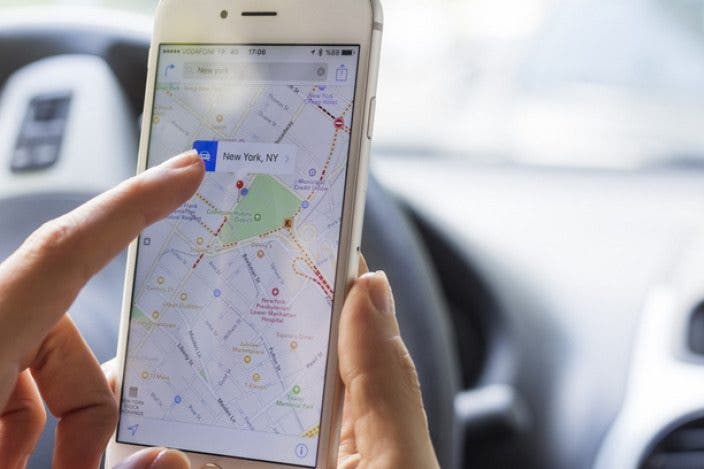

 Olena Kagui
Olena Kagui
 Amy Spitzfaden Both
Amy Spitzfaden Both
 Rhett Intriago
Rhett Intriago
 Rachel Needell
Rachel Needell

 Leanne Hays
Leanne Hays








