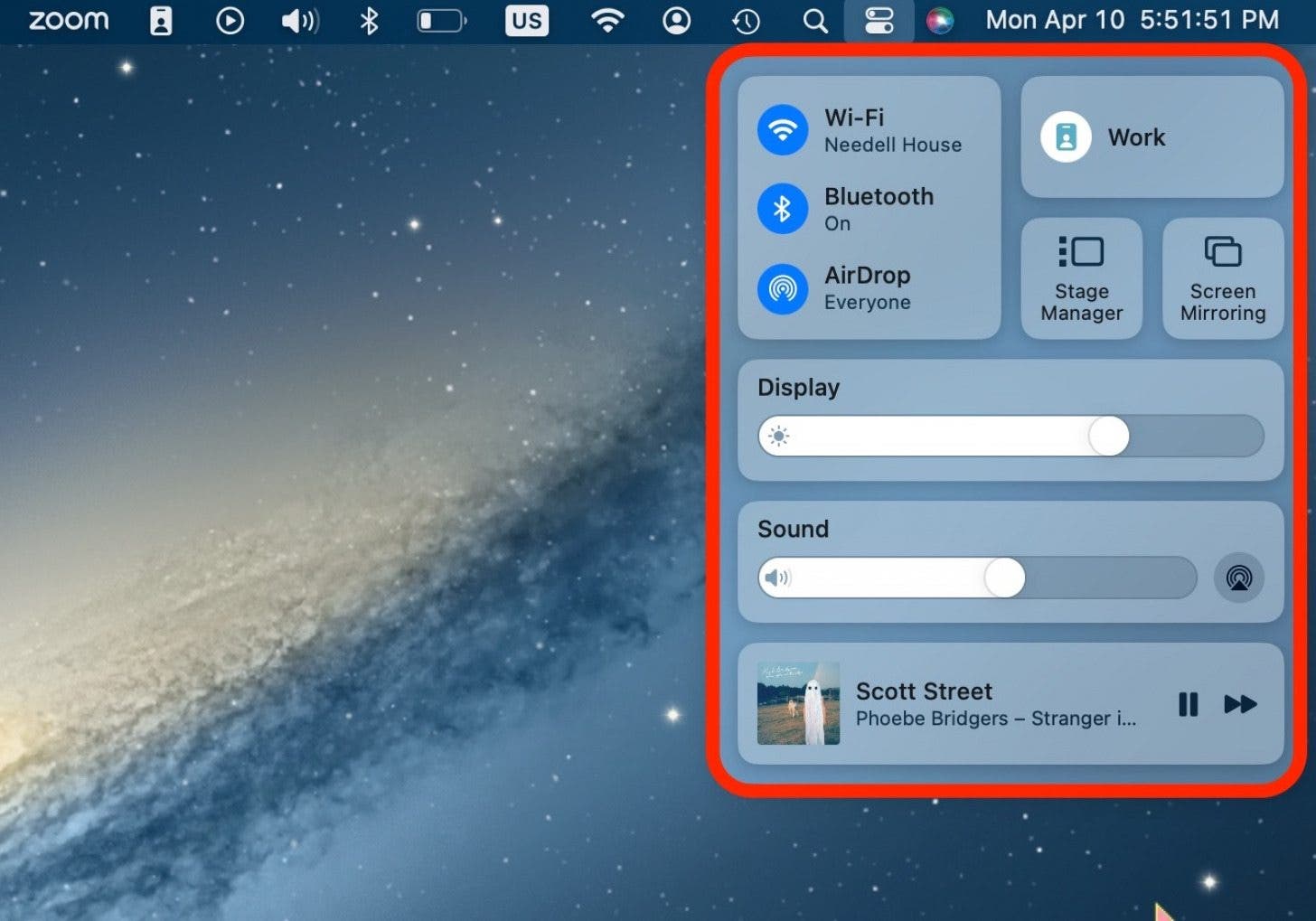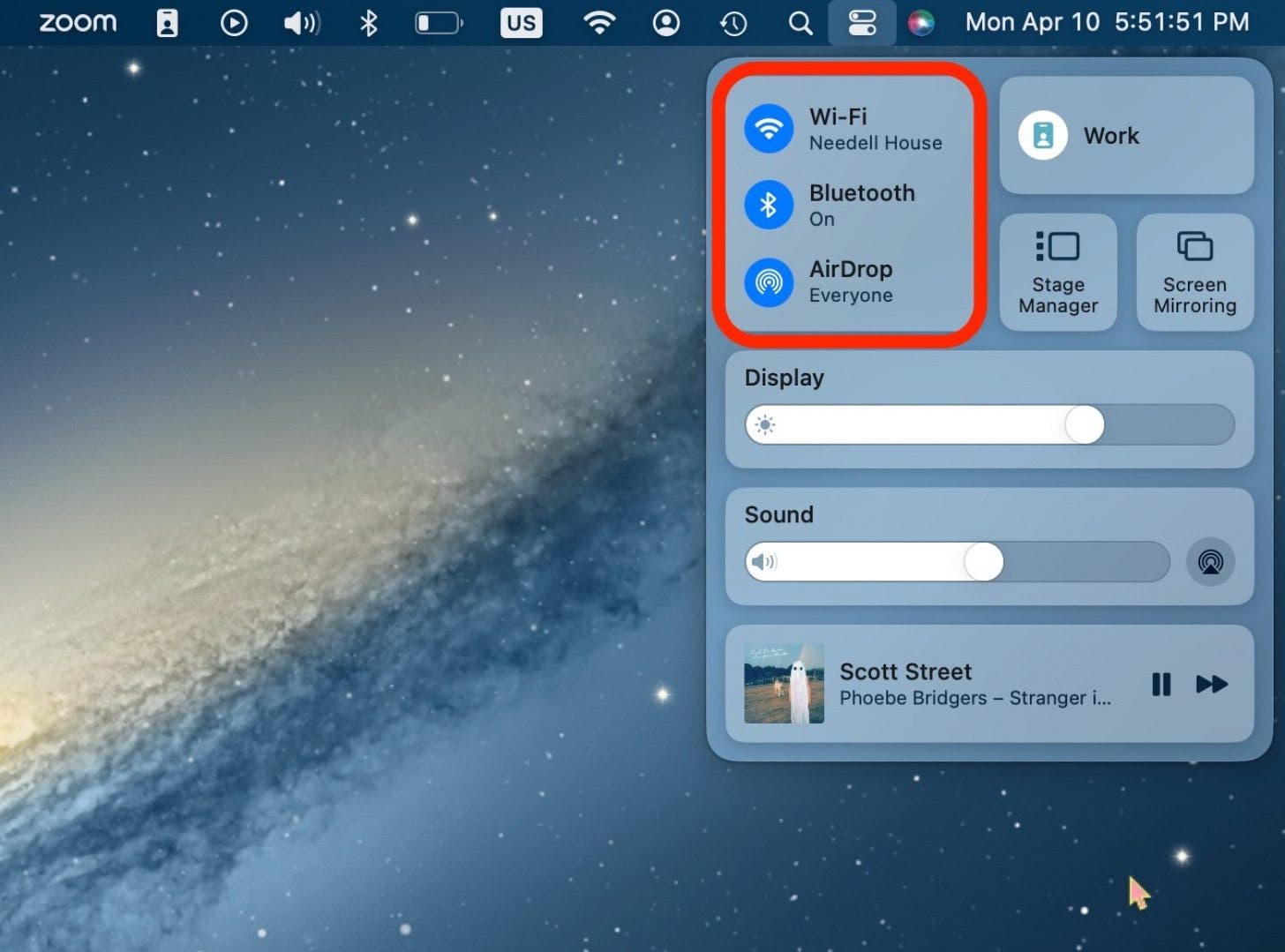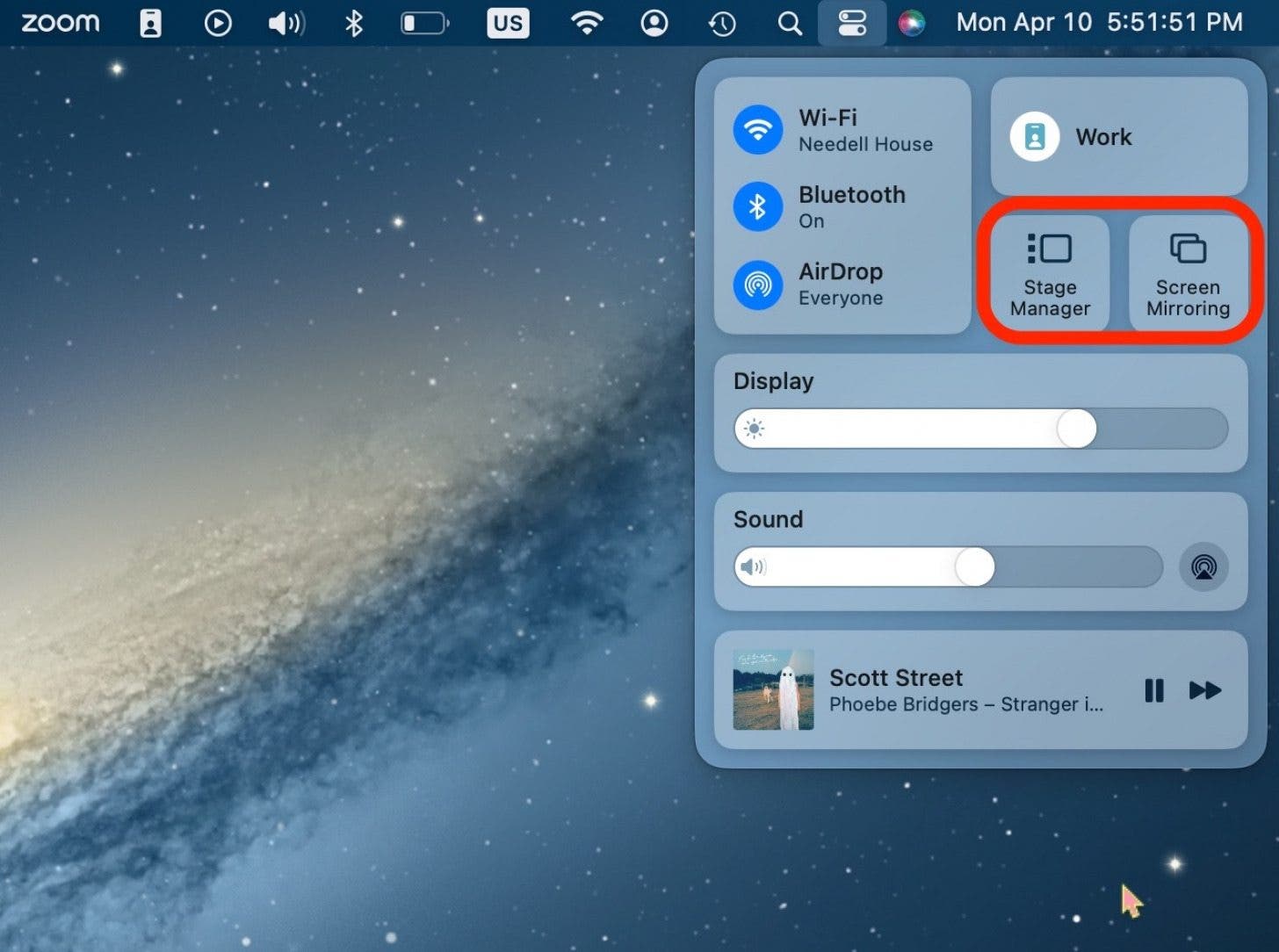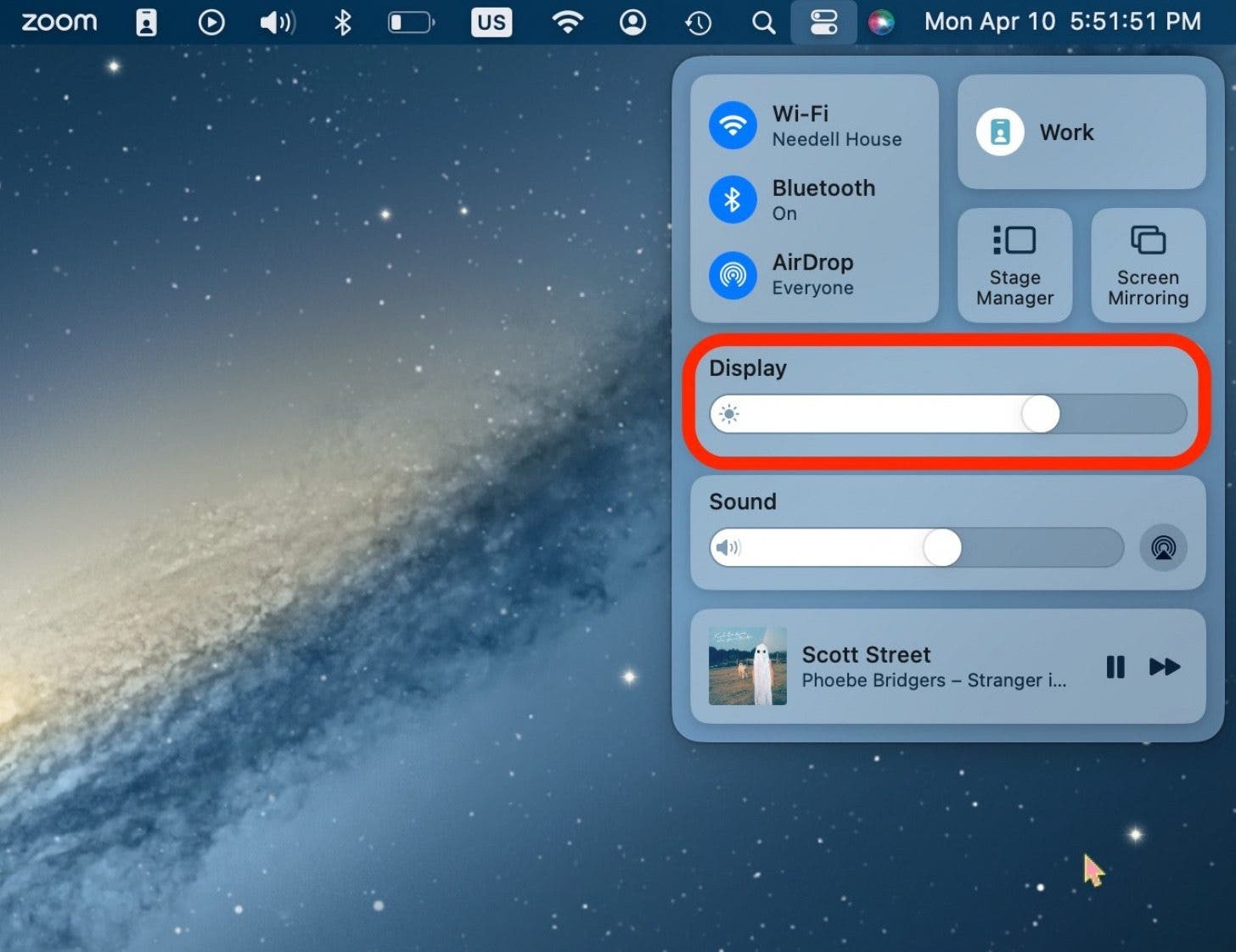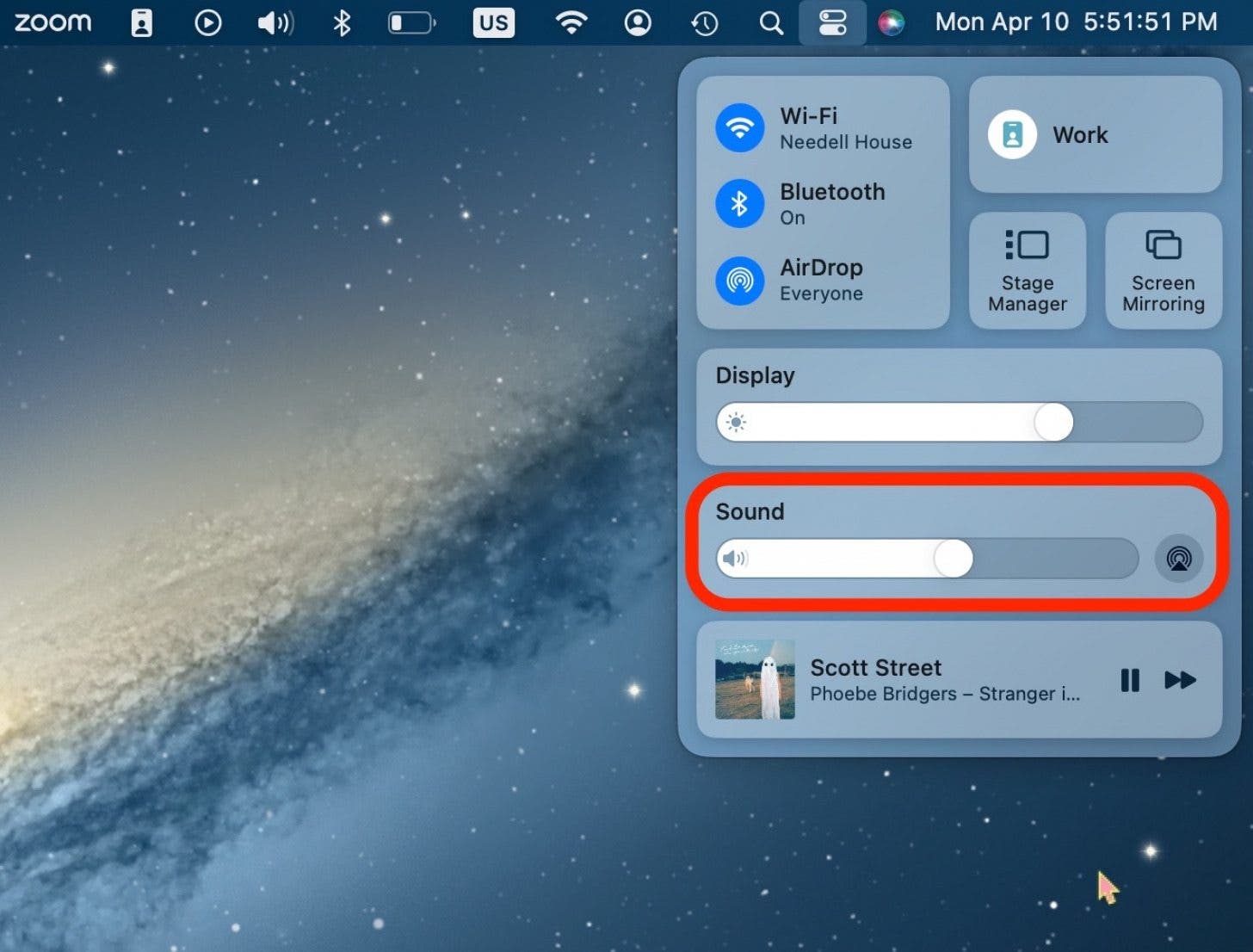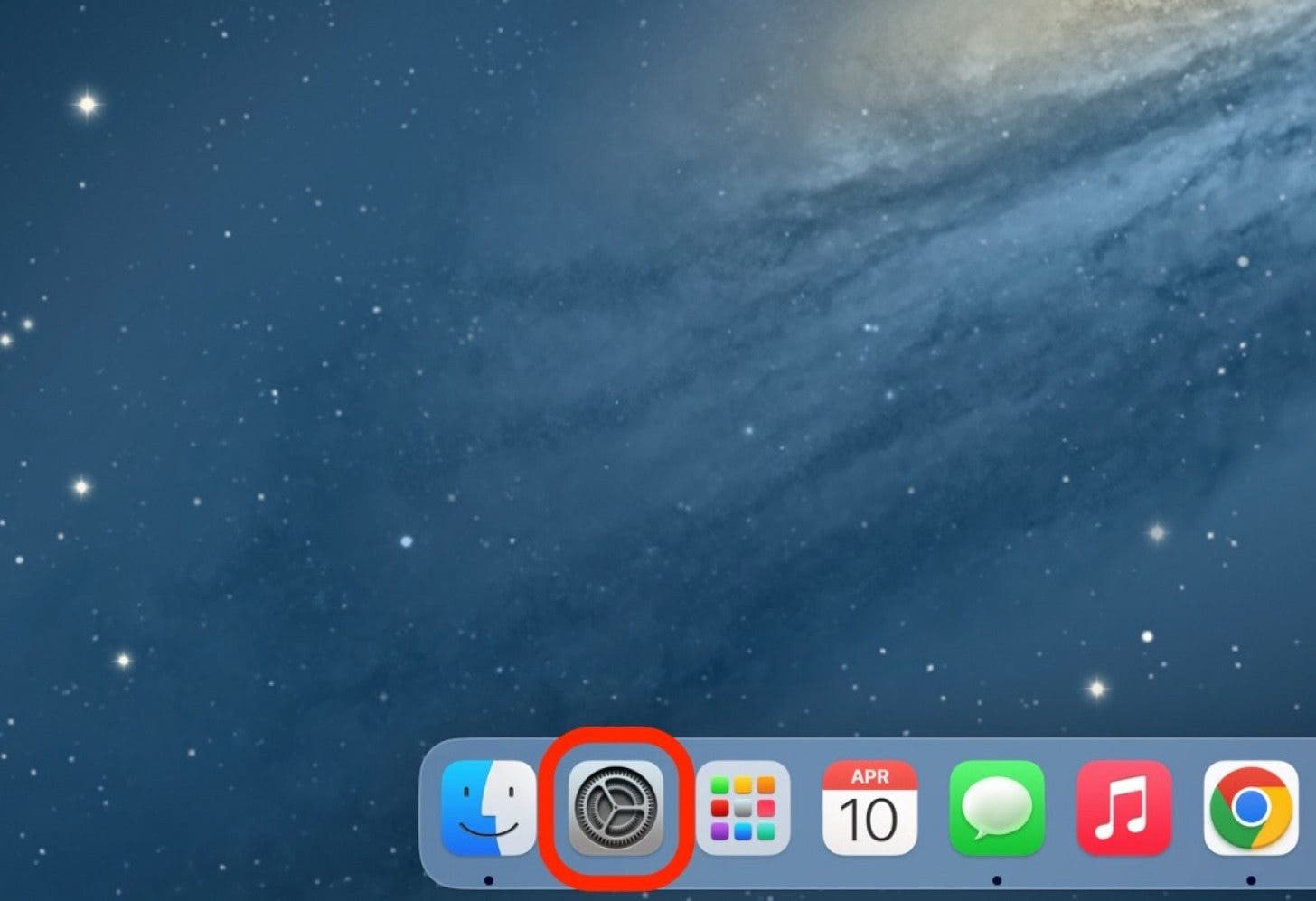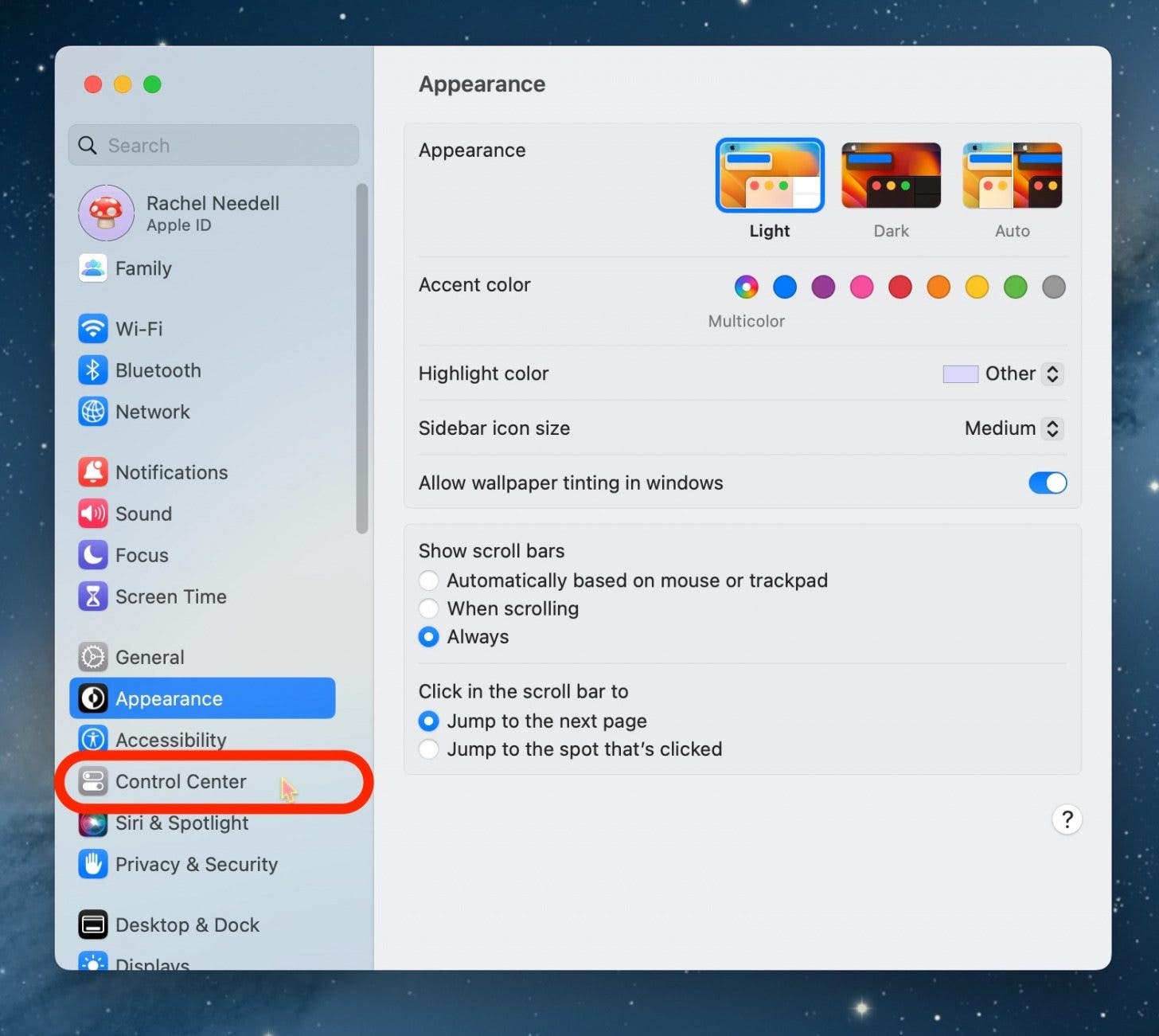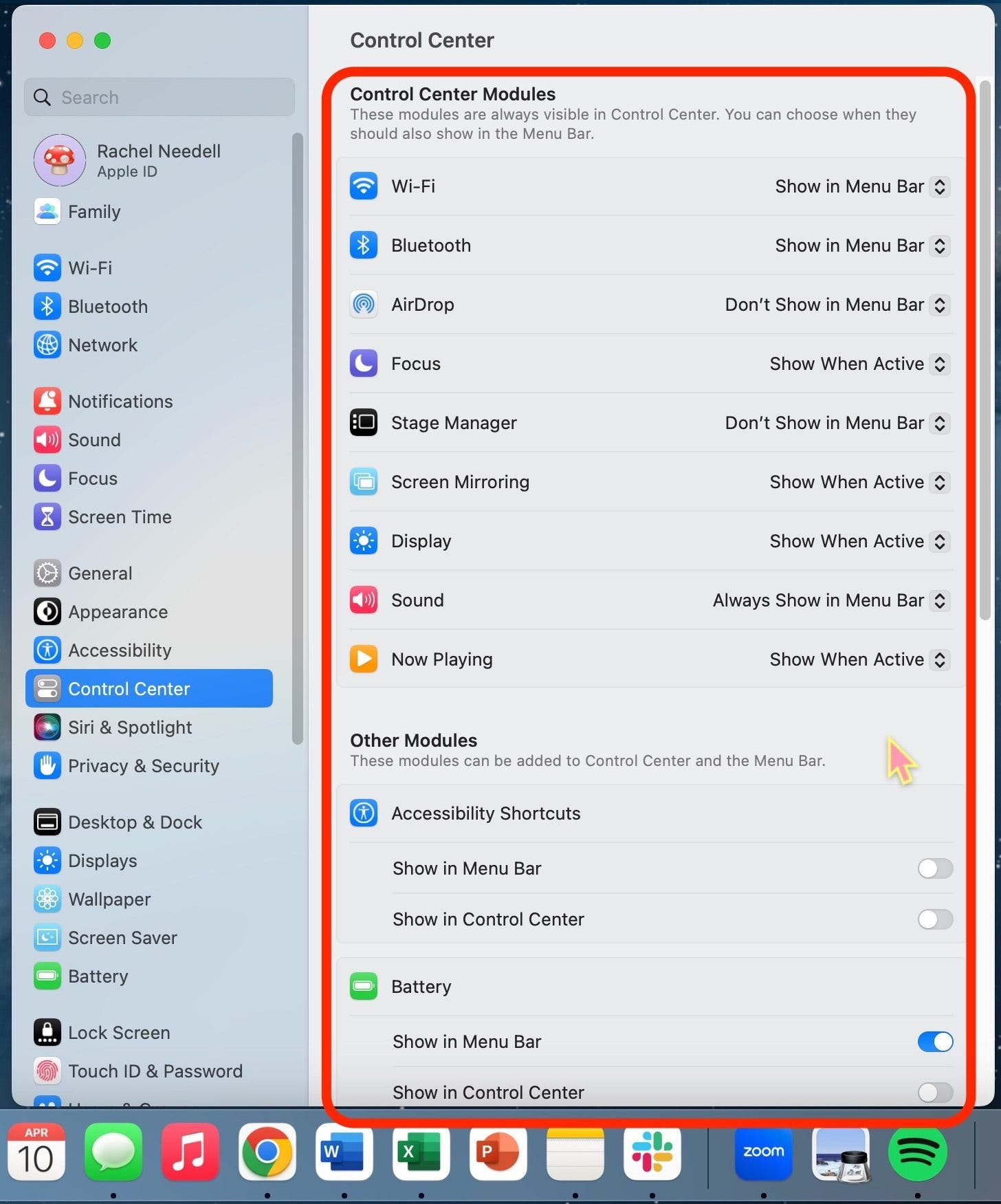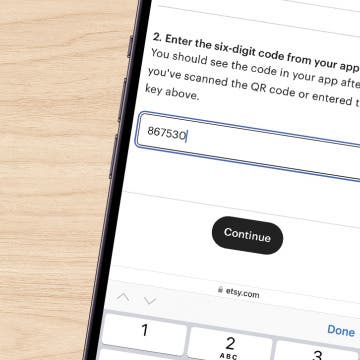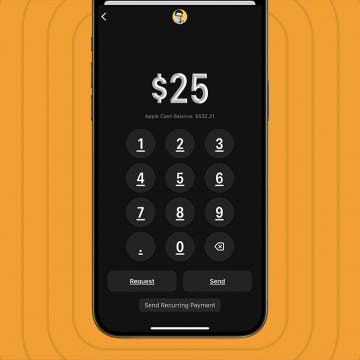What to Know
- The Control Center is a place where you can easily access actions you perform frequently, like volume control, Bluetooth, and Wi-Fi.
- The Control Center on Mac is located at the top right of the top menu bar on your Mac.
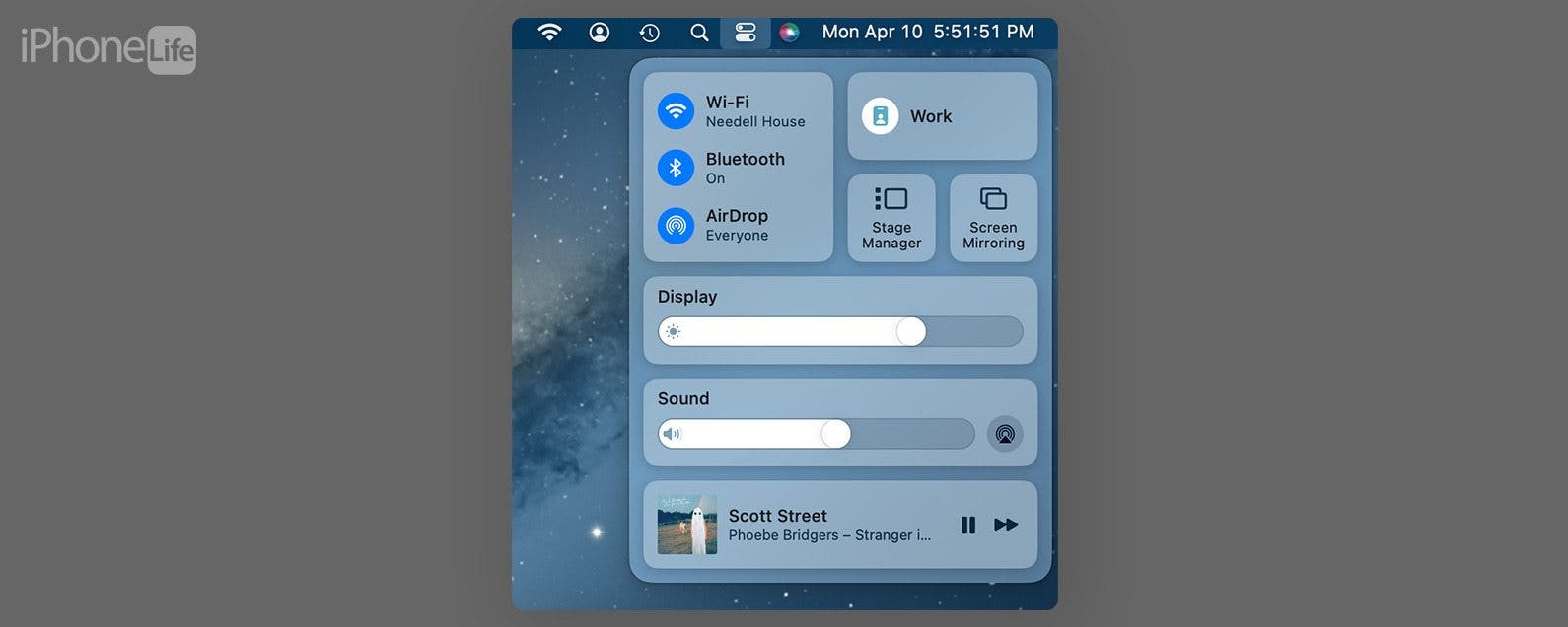
The Control Center on iPhone allows you to access so many important features, but you may be wondering, "Where is the Control Center on Mac?" Luckily, the button to access the Control Panel cannot be deleted and resides in the top menu of your Mac or Macbook. Let's get into how to open the Control Center on Mac.
Jump To:
Where Is Control Center on Mac
It can be a bit tricky to figure out how to open Control Center on Mac, but once you know, it's super simple! If you like tips about using your Apple devices, be sure to sign up for our free Tip of the Day!
- In the top menu bar, click the button that looks like two toggles.
![In the top menu bar, click the button that looks like two toggles.]()
- You will now be able to access the Control Center on your Mac!
![You will now be able to access the Control Center on your Mac!]()
How to Use Control Center on Mac
If you're unfamiliar with Control Center, some of the buttons or options may be a bit tricky to figure out. I'll walk you through them here.

- The first section has to do with your wireless connectivity. You can click any of these options to adjust your settings without having to go into System Preferences.
![The first section has to do with your wireless connectivity. You can click any of these options to adjust your settings without having to go into System Preferences.]()
- If you have Focus enabled, the mode you're in will be displayed.
![If you have Focus enabled, the mode you're in will displayed.]()
- You have a few options for how you'd like to run your desktop or whether you'd like to share your screen. If you have a second monitor, you can manage its display with Screen Mirroring.
![You have a few options for how you'd like to run your desktop or whether you'd like to share your screen.]()
- Additionally, you can increase or decrease the brightness of your screen from the Control Center.
![Additionally, you can increase or decrease the brightness of your screen from the Control Center.]()
- You can also adjust the volume of your computer. You can click the AirPlay icon to choose speakers to play audio from.
![You can also adjust the volume of your computer.]()
- You can also access what you're listening to or watching, whether it's Spotify, Apple Music, Netflix, or YouTube. From here, you have the ability to pause and play that media.
![You can also access what you're listening to or watching, whether it's Spotify, Apple Music, Netflix, or YouTube. From here you have the ability to pause and play that media.]()
Customize Mac Control Center
If you'd like to add or remove some of the buttons or options on your Mac Control Center, you can do so via System Settings.
- Open System Settings on your Mac.
![Open System Settings on your Mac.]()
- Click Control Center.
![Click Control Center.]()
- From here, you have the option to add various things to your Control Center as well as remove them. Control Center Modules cannot be removed, but Other Modules can be removed or added.
![From here, you have the option to add various things to your Control Center as well as remove them.]()
Important Note:
Adding things to the Menu Bar will add those items to the thin bar at the top of your Mac screen but it will not add it to the Control Center.