The Fastest Way to Send a Text on iPhone


If you're not able to make a phone call, you can send a text! For experienced iPhone users, texting is generally second nature. But other iPhone users are unsure where to get started. This tip is for them. Let's go over how to send a text message on your iPhone.
Why You'll Love This Tip:
- Send messages both to people in your contacts and those you haven't texted before.
- Keep up with all your friends without having to make any phone calls.
How to Send a Text Message on iPhone
System Requirements
While texting is available on every version of iOS, the screenshots below were captured on iOS 18. Find out how to update to the latest version of iOS.
Sending and receiving text messages is quick and convenient. I prefer texting since it's quiet, and talking on the phone isn't my favorite thing to do. I can also send a text and maybe get a reply faster than if I had to call and leave a voicemail. Before you begin, be sure that you have enabled iMessage. What is iMessage on iPhone? Apple uses its own instant messaging service called iMessage to connect iPhone users. Now, here's how to send a text message on iPhone:
- In the Messages app, if you have already been texting with someone, you can just tap their name to open the conversation.
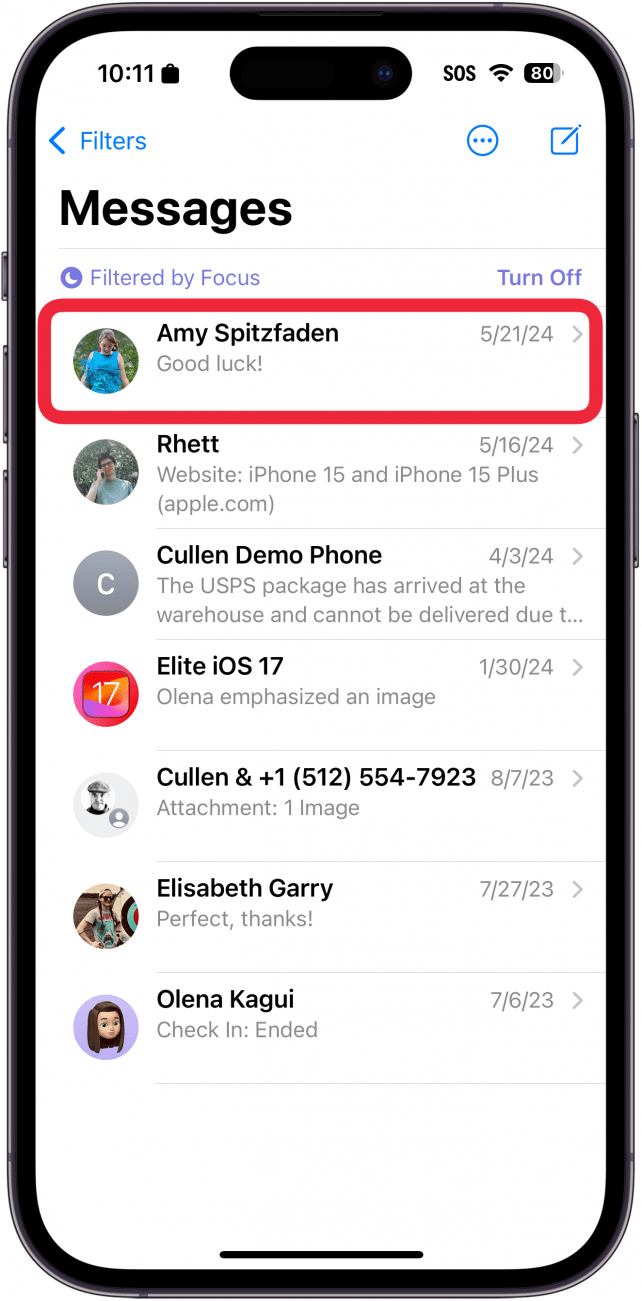
- If you are texting a new number, tap the New Message icon in the top right.
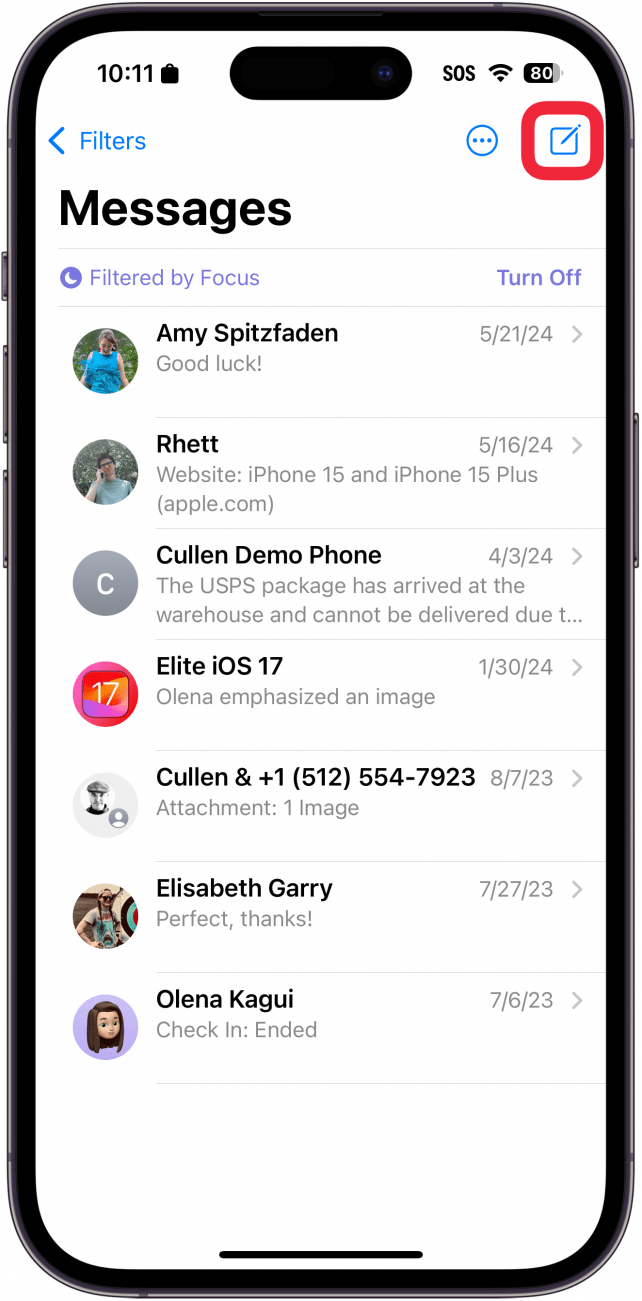
- You can tap the plus icon to select a contact from the Contacts app.
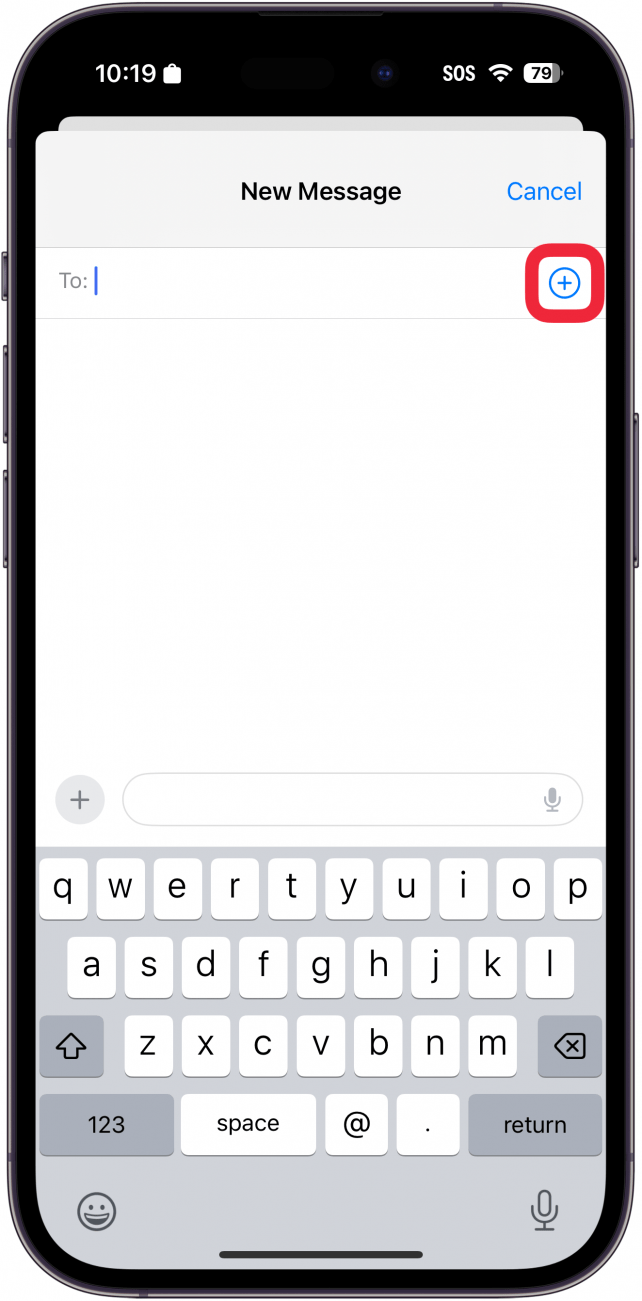
- Alternatively, in the To: field, you can either type a phone number, contact name, or email address and your device will auto-suggest their name. If you are wondering how to text someone not in your contacts, all you need to do is enter the phone number here.
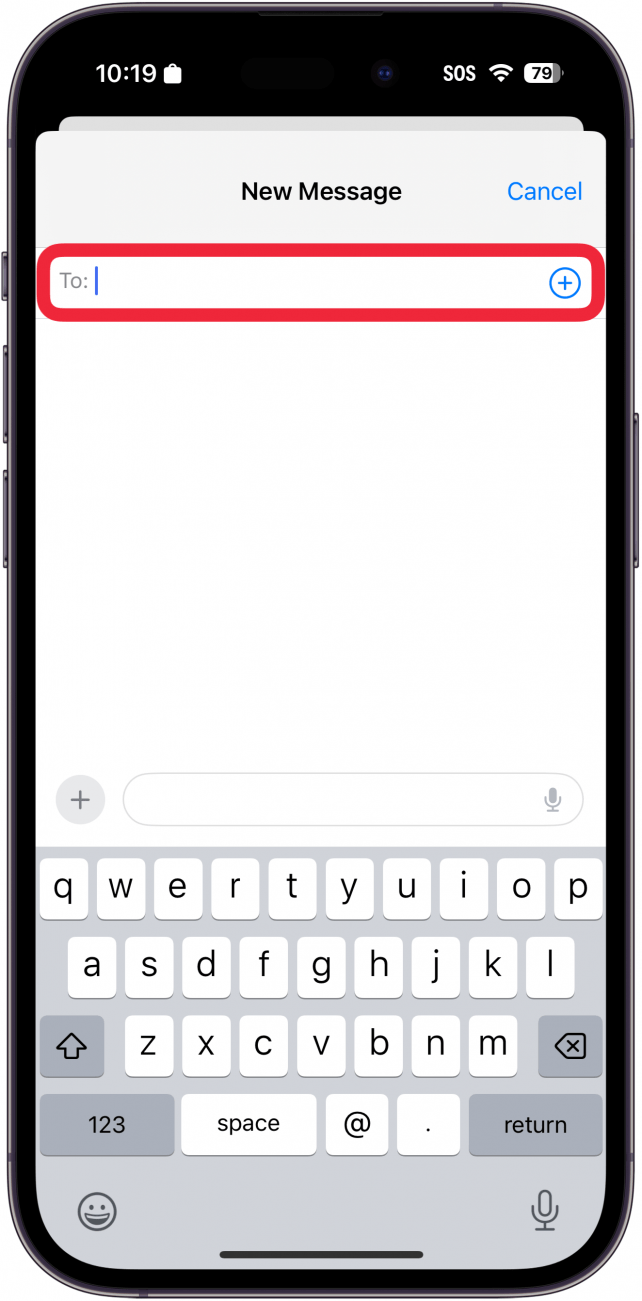
- If the person you are texting is in your contacts, you can tap the name to start a conversation.
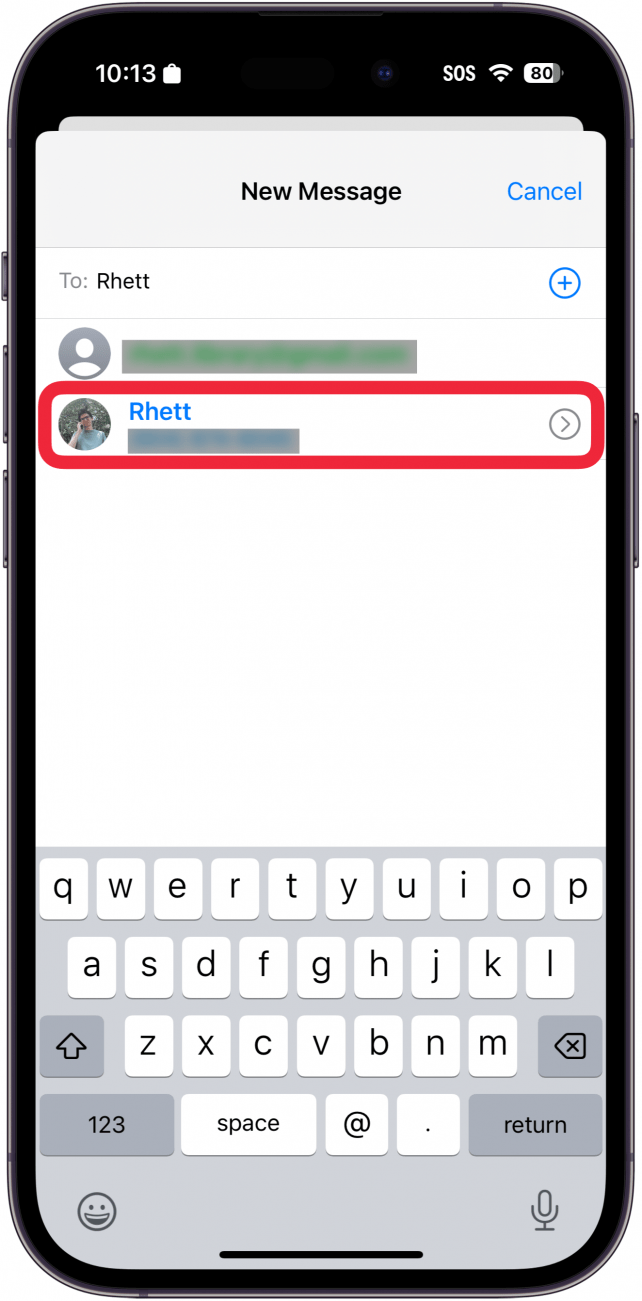
- Next, tap the iMessage (or Text Message, if using SMS/RCS) field. This will bring up the keyboard and you can type your message.

- Type your message, and tap the blue arrow (or green arrow, if using SMS/RCS) to send it.
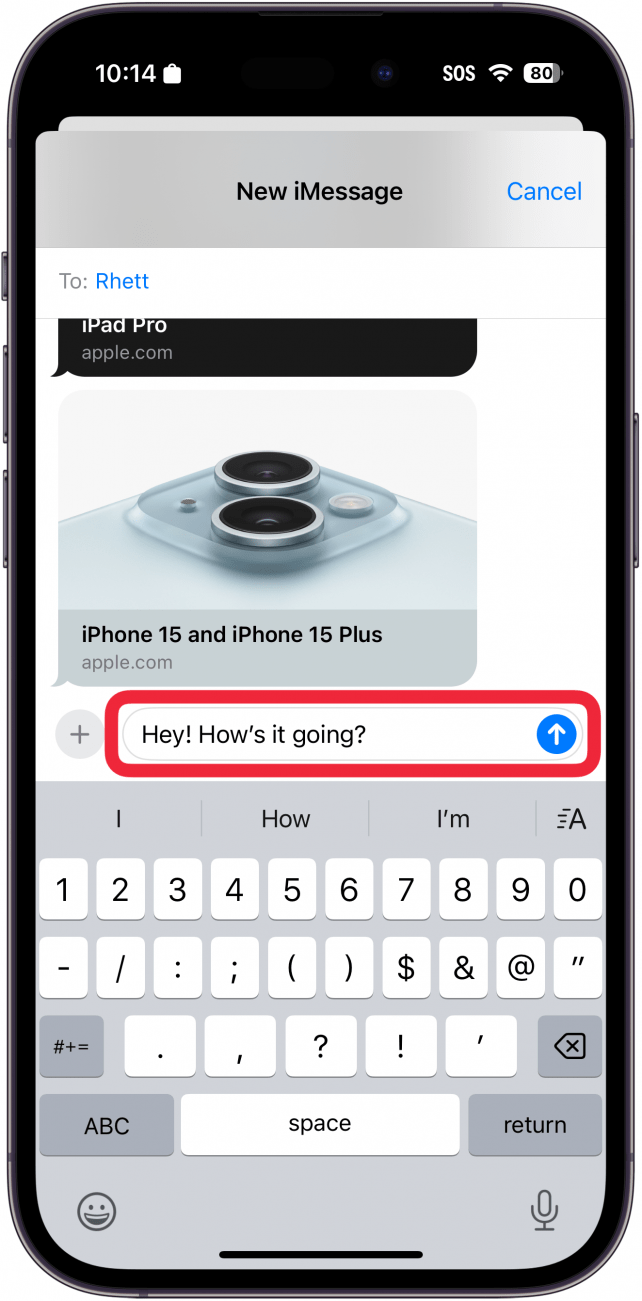
Now you know send text messages on iPhone! If you want to know how to send a text to a number not in your contacts, all you have to do is type the number in step 4. Additionally, if you are wondering, "why are my text messages green?", that simply means that your message was sent as an RCS or SMS message, not an iMessage. Usually, your iPhone uses RCS/SMS messaging if you are texting Android users or if cellular data is not available to send an iMessage. If you are texting another iPhone and still see green text bubbles, be sure to check your cellular or Wi-Fi connection and ensure you have iMessage enabled.
Did you know that you can set custom text tones and ringtones so that you can identify who is trying to reach you without looking? You can also send texts on your Apple Watch! Next, find out how to search texts on iPhone.
Learn More about Messaging
Every day, we send useful tips with screenshots and step-by-step instructions to over 600,000 subscribers for free. You'll be surprised what your Apple devices can really do.

Hallei Halter
Hallei is a 2018 graduate of Maharishi University of Management with a BFA in Creative & Professional Writing. She's currently working on a novel about people using witchcraft to clean their houses.
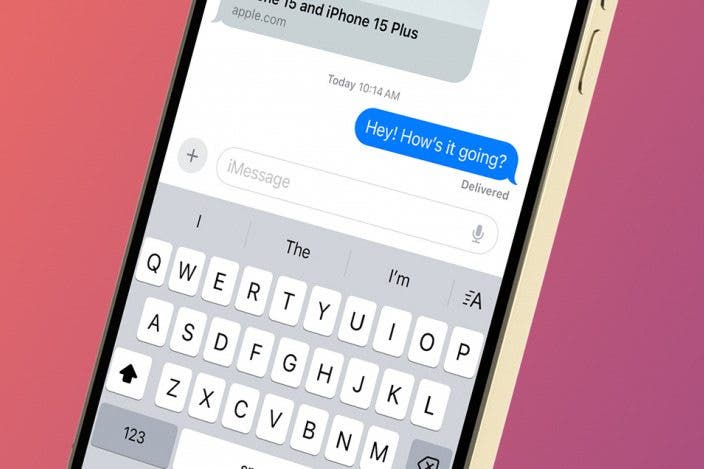

 Amy Spitzfaden Both
Amy Spitzfaden Both
 Rachel Needell
Rachel Needell
 Olena Kagui
Olena Kagui
 Rhett Intriago
Rhett Intriago




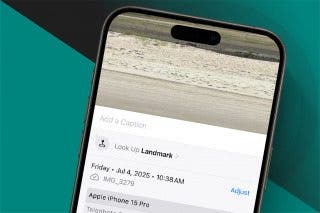



 Hal Goldstein
Hal Goldstein

