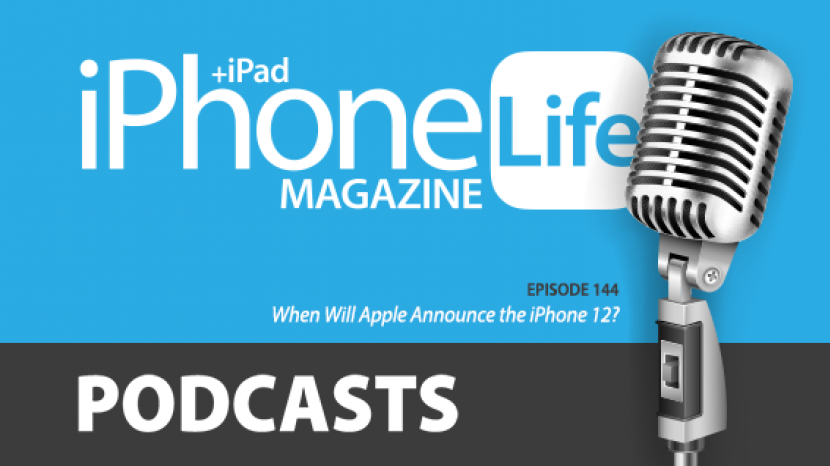
In the 144th episode, David and Donna pour over the latest announcement and release date rumors for the iPhone 12. They also each share their personal favorite iOS 14 features for listeners to try for themselves at home.
Questions of the week:
Are you planning to buy the iPhone 12? Which of the four rumored models are you interested in and why? Email podcast@iphonelife.com to let us know.
Articles referred to in this episode:
- How to Add Widgets to Your Home Screen in iOS 14
- iPhone 12 Rumor Roundup: 5G, 3D Camera & a Brand New Design
Gear referred to in this episode:
- Nomad Rugged Strap for Apple Watch ($49.95)
- Belkin Boost Charge 3-in-1 Wireless Charger for Apple Devices ($129.99)
Useful links:
Transcript of episode 144:
- Hi, and welcome to the iPhone Life Podcast. I'm Donna Cleveland, editor in chief at iPhone Life.
- And I'm David Averbach, CEO and publisher at iPhone Life.
- Each episode, we bring to you the best apps, top tips and great gear in the iOS world. Today, we're gonna talk about iPhone 12 rumors, again and that's because Apple didn't end up announcing the iPhones in September like we'd hoped, even though a lot of rumors were already telling us we would get them in October and not September. So, here we are and we're gonna talk about when we're expecting the iPhone 12s to be announced in October and recap if there are any new rumors about what devices we'll be getting. And we also wanna go over with you this episode, our personal favorite iOS 14 tips that are making a difference in our lives right now. So, David has his ones, I have mine, we'll make sure to get to that too and lots of other fun stuff too, so make sure to stick around. And first, David, who's our sponsor today?
- Our sponsor today is Brydge and it's a perfect timing to have them as a sponsor because they have keyboards for iPads and they have now aligned for the new iPads that just came out. They've been a long-time sponsor and even before being a sponsor, has been one of our favorite companies because they just make really excellent keyboards for iPads. And they do a few things really well. First of all, they have this beautiful aluminum shell that it almost looks like your iPad is now a laptop, a little Mac book, so it really matches the Apple aesthetic. It looks beautiful, it has a hinge system which allows you to put your iPad at pretty much any angle, in a way that Apple's new keyboards just do not allow. And the third thing is, it's cheaper than Apple's new keyboards, so we love them. And then they have two versions now. They have one with a track pad for if you're someone who wants to use a new mouse functionality and one without. So go check it out at brydge.com, it's B-R-Y-D-G-E.com. Or you can go to iphonelife.com/podcast and we'll link to it in the show notes.
- Next, I wanna talk to you about our daily tips newsletter. We have a newsletter, if you go to iphonelife.com/daily tips, that's completely free where we send you a one-minute tip each day that teaches you something cool you can do with your iPhone. Right now, is especially a great time to sign up for the newsletter because iOS 14 just came out and I'm sure a lot of you are wondering how to use the new features and this makes it really easy, it's low commitment, it doesn't take much time at all and as a fun way to learn, so go to iphonelife.com/daily tips. I have a tip I wanted to share today. This is the feature of iOS 14 that I think a lot of people are talking about right now and that's widgets. I've been surprised to discover that a lot of people don't really understand what a widget is, which just shows, I think, how seeped in mobile tech that we are just kind of like, of course it's a widget. So first I wanna explain what a widget is. A widget is a preview of an app that gives you some of the information from the app and you can add it historically on your iPhone to the today view and now with iOS 14, you can add it right to your home screen. That way you can see information without having to go anywhere, which is, I think one of the nicest features of iOS 14. So, I'm gonna share my screen for those of you watching the video podcast, but otherwise no worries, I will be explaining how to do this. So, from your home screen, you just tap and hold anywhere on the home screen, you could do it with an app, I a lot of times like to just tap outside of where an app is, then you'll see your apps go into jiggle mode where they're like moving slightly and you'll then have the option to delete apps if you want to from there. But now, you have a new option in the upper left corner, it's a plus icon, so you'll tap on that. And from there, you'll see what different widget options that will pop up. Sorry, my screen share is a little bit blurry right now. I'm just gonna stop sharing cause you saw the most important part there anyways. So you see the widget options there. From there, you can tap on the ones that you want and you'll have the option to choose small, medium, or large for your widget and then tap to add it to your home screen from there. There's more that we can get into, but I won't right now because I don't wanna take up too much time, but you can do things like create stacks of widgets on your home screen, you can adjust the size of them, you can choose what information from the app you chose to show up on the widget and lots of things like that. So, just to give you an example, I have the Weather widget and my Calendar widget and Reminders widget on my home screen, but I didn't want to take up all of my space doing that, so I've stacked them on top of each other and I've chosen the medium size cause that's my favorite-sized widget. So I can see my forecast, I can see what's coming up in my schedule for the day and with Reminders, I've chosen just reminders for that day, so I can see what reminders I have for that day too. So that's an example of how you can customize it, you can choose which list in your reminders shows up on the widget.
- Yeah, we had a really fun conversation in the iPhone Life class, which we'll talk about in a second, talking about what widgets people are enjoying. And I was just getting ready to ask you that, Donna, so it's perfect. So just recap one more time, what widgets are on your home screen right now?
- I have Weather, Reminders, Calendar and Battery is the one I didn't mention and that shows the batteries status of my Apple Watch, air pods and iPhone.
- Okay and you have them all in a stack, is that correct?
- Yes, they're all in medium size and on a stack, so that are just taking up like a little bar at the top of my home screen.
- And also I'm really enjoying widgets. We're kind of blurring the lines between our iOS 14 coverage and our tip of the day, but that's fine. What I have, I have three of them and they're all the medium bar. Donna inspired me to do the medium bar, I had the small one and I changed it up. So, what I have is, I have the Weather and what I like about the medium size for the weather, is it gives me the hourly forecast in addition to just the highs and lows. I have the Battery like Donna has. I also have something that I don't know that a lot of people have been using, but I've been really enjoying, which is the Siri suggestions. And basically, it pulls a list of my frequently-used apps based on AI and kind of has them on my home screen, so it's a little bit of a mixed bag because it's kind of randomized and I never quite know where the apps are on my home screen at the moment, but I do find it useful to just kind of always have my frequently used apps because they change over time and I'm not one who's always organizing my home screen and trying to move them around. So I've been enjoying that as well.
- Cool, yeah, so I hope you try this out at home and see what widgets are working for you.
- I'm gonna derail our question of the day. Can we make it the question of the day?
- Yeah, that's a good one to ask. Take it away.
- So, my question of the day is, what widgets are you enjoying? So send us an email at podcast@iphonelife.com. I'd love to hear any of them, but in particular, I'm curious to hear, I know there's a lot of cool new apps that are designed specifically for widgets, like you download the app and then it allows you to customize your home screen with a bunch of widgets. And what is it? Like Widgetsmith is I think one of the most popular ones. I'm curious if anybody's been using any of those types of apps and then enjoying them as well. So, let us know what you're using and what you're liking, send us an email at podcast@iphonelife.com.
- The other thing I'm curious about, is just third party apps that people are liking 'cause all the ones we mentioned are Apple's apps. I think that people should definitely try those and those are the ones that I'm getting use out of. But, I have tried Curio, is one that's a news app and what was it, Windsdown, let me check what it was, Unwind and it's a breathing exercise app that has a widget and I basically downloaded and tried them just because I like read online that they have good widgets, but Curio is paid and it's C-U-R-I-O, I don't wanna pay for it. So I'm very curious to see what third party apps are out there that people like, 'cause maybe I'll wanna try it too.
- I've been a little bit disappointed at how slow third party apps have been to roll out widgets.
- I know there's not much out there yet.
- Yeah and we're couple of weeks in, 'cause I don't imagine that they wanted to roll it out when iOS 14, it was in beta, so I think it will happen. But in particular, I'm really looking forward to Spotify 'cause I would love to have like a quick widget for Spotify. And then also I use a third party podcast app, we've talked about it in the past called Overcast and I would love that because I look at the Apple Music widget, I look at the Podcast widget and those are ones that I would very likely put on my home screen if I could.
- Yeah, good point. Next, I want to tell you about our Insider subscription, which feels like a good segue because we've given one of our samples of our daily tips. And as you can see, it's sort of the tip of the iceberg that you can be learning a lot more about how to customize your home screen with widgets and sort of all the complexities and details and we can't include that in a one-minute daily tip. And so we have an educational subscription, called iPhone Life Insider, that's much more comprehensive. And if you're excited about iOS 14, for instance and wanna know all of the new features, this subscription is what you want because we have a free class once you subscribe that you can join live sessions and ask instructors questions. We have video guides that are comprehensive and include all of the features and we also have video versions of the daily tips, which makes it a lot easier to learn from. You also get a digital subscription to iPhone Life Magazine, which we have quarterly issues of and you get full access to our archive of over 30 back issues. And we have this feature called Ask, which lets you, if you're having any specific issue, you can get in touch with us and our experts will help you find a solution. So, it's really a way to like step up your iPhone education and make sure you're getting the most out of these devices that we carry around with us every day. So right now, in celebration of iOS 14, we are offering 50% off subscription to iPhone Life Insider. This is the best deal that we ever offer. If you're a senior veteran or service personnel, you get an extra 10% off. So, if you go to iphonelife.com/podcastdiscount, you can claim those discounts now. It's for a limited time, we're winding up our iOS 14 promotion soon, so I recommend going and doing that now. It's iphonelife.com/podcastdiscount. And we've been having so much fun. David and I are both teaching the iOS 14 course, we had more than 600 people attend our first lesson last week and people are asking such great questions. I felt like we were really able to teach a lot more and cover a lot more than you are in any other format. So, the courses are a really fun feature if you do subscribe.
- Yeah and we've had so much fun. And if you're a podcast listener, I feel like, in particular, you would enjoy the classes because if you're listening at home and you have these thoughts that you wanna share with us, tell us how we're wrong, or ask us a question on what we just said, podcast is not the right format for that and thank you for listening by the way, but the class is perfect for that. And we actually will have live callers and we'll ask questions and they can talk to us, so it's a really fun format and it's a great way to really go in depth on a topic. And we're really diving into every detail of iOS 14 in a way you just can't do in any other format.
- Yeah, it's very interactive, both with instructors and with other students too, because when you get to ask your questions and use the chat, you end up answering and helping each other out a lot as well, so that's a great feature of Insider too. So, it's iphonelife.com/podcastdiscount. We had a great Insider question this week and I know that many of you listening are just fully in the Apple ecosystem, but some of you have Apple devices and also other devices. So this is a good question to show if you might be using a cross-platform. So, "Dear iPhone Life, I use windows 10 and have an iPhone using iOS 13.7. When I add a Calendar appointment on my windows PC, it does not sync to my iPhone and vice versa. If I add an appointment on my iPhone and then go to my PC, the appointment is not there. I use iCloud to back up everything, but seem to have a problem with syncing. Can you tell me what I need to do? I find myself adding appointments both places, which isn't very productive, thanks." Audrey, if you are just using the built-in Calendar on windows 10, then you can easily synchronize it with your iCloud Calendar. On your windows PC, go to Settings, Accounts, Email and Accounts and click on Add new account. Select what kind of account you wanna add, which is iCloud and log in with your Apple ID. Then open the Microsoft Calendar application and it should automatically ask if you wanna fetch your iCloud Calendar data. It's never been easier to keep all your data up to date and connected, cheers, iPhone Life. And even though this is about cross-platform syncing between Apple devices and windows, actually, you still would need to do the same thing between a Mac book and an iPhone too. Even if you're doing iCloud backups on your iPhone, the main purpose of that is just to make sure you're not losing data on your iPhone. It's not meaning that you're gonna be syncing with other devices necessarily, so you have to make sure you're logged in with your Apple ID for that service on every device and then they will start synchronizing.
- Yeah, first of all, it's nice to hear that you can do that on a PC because I've been so steeped in the Apple ecosystem that it's been years since I've touched a PC. And so if I see that works, I will one word of warning, as I said, I'm very steeped in the Apple ecosystem, I have a Mac book, I have an iPhone, they should just seamlessly talk to each other, calendars in particular, for some reason, just do not like talking to each other. And I have the hardest time getting things to show up and I don't really know why that is. I've done a lot of troubleshooting on it, my settings are generally correct, but there's so many different formats for the way somebody can send you a Calendar invite and it really depends on what email system they're using and they just often don't sync. I find if I add it, it will sync across, it's really when somebody else invites me to things. Unfortunately, it's not always as easy as it sounds with calendars. So I wanted to put that caveat. So if our listeners out there having trouble with this, know you're not alone.
- Yeah, it's true. But when you do get it working right, it's so satisfying.
- I look forward to that day.
- You're like shut up Donna. We had some good comments from listeners that I wanted to read out.
- Okay.
- Okay, the first one is about the Apple Watch "An to answer your question, we agree with David, we have had the Apple Watch." Do you remember what the question was? I just added this in because there's some other good points later on, but I don't remember what the question was.
- My memory becomes clear in context. I think we were talking about which Apple Watch you should buy, which is either the Apple Watch 6 or the Apple Watch SE and I was going back and forth on whether it was worth it for the blood oxygen levels. And I think they address my actual question in their answer, so if you read it, I think there'll be some clear.
- Okay, cool. "We had the Series 1 for quite a while and now with this latest announcement, we'll be making the jump to the new iWatch." I've also just have to mention how cute it is the people who wrote in as a unit, this couple did, which I think is cute.
- We get that a lot, which is sweet.
- Yeah, "We have both upgraded to the Apple Watch SE, looking forward to getting them for the other features that we've been lacking from the releases of the Series 2 through 5. We do not really care for the ECG or blood oxygen center sensors so for us, it was a pretty easy decision. I actually have a question that maybe you can investigate. I know that the SE will not have the always on feature. I do, however, wonder if the watch is capable of this feature and if Apple will be able to enable it in a future software release to SE owners, if enough people want it, or is this a hardware-dependent feature that will never available, at least on this version of the SE watch?"
- I'm glad you're reading this for two reasons. First of all, they said, they agreed with me. I'm not really sure what they agreed with me on, but I'm just happy that people are agreeing with me out there. But, second of all, I actually meant to email this person back 'cause it's a great question. And the answer, sadly, is that it's a hardware feature. So, the reason why always on display was a difficult feature to add, was because display is really the primary thing that drains your battery. So, if you have your display on all the time, the battery gets drained a lot. So, the always on display is a special type of display that is designed to be on, but it doesn't refresh as rapidly as when you're actually looking at your Apple Watch. And that's why actually, if you, haven't always on display, when you turn and you look at your Apple Watch, you'll notice that the screen will change because it's switching into like the normal mode, as opposed to always on mode. So, it's a special type of display that's designed to so that you can see it, you can see basic rudimentary information, but it doesn't drain your battery. But, that unfortunately is a hardware solution, as well as a software solution, so it's not something that will ever be added to the Apple Watch SE. And to be honest, like I said in the original podcast, that was the main reason that my wife wanted an Apple Watch and I opted for the Apple Watch 6. And somewhat, it was just because, if you're gonna spend the money, it's nice to have those features, even though I don't think she's gonna use the blood oxygen or the EKG very often, it just nice to have the nicest one. But also, the always on was really the deal breaker for me, I think it's a really nice feature and I was gonna feel bad if she didn't have it.
- For those listening who don't know what the always on is, let's like back up and talk about that 'cause I actually also have an Apple Watch that's just at the cutoff, it's the Series 4, so it doesn't have the always on either. So what is the always on David?
- Yes, the always on, it's a little bit implied in the name. Basically, how the Apple Watch used to work is, when you were not using the Apple Watch, it was just a black screen and there was nothing on it. And then when you turned your wrist to look at your Apple Watch, it would light up and you could see the time and you could see all the data that was on your Apple Watch. And in general, it worked pretty well, but the problem with it was sometimes you turn your wrist and it wouldn't turn on, or sometimes you just glance at your wrist out of the corner of your eye and you don't really turn it and it wouldn't know to show you the time. And so there's a lot of scenarios in which it was just a little bit buggy. Either you'd look at your wrist and it wouldn't light up, or it would take a split second. So the always on display solves that by, as it implies, it always has a display on. It's not always the full display. So for example, if you have the cool Apple Watch face, where the jellyfish are dancing around, the jellyfish won't be dancing around in the always on display, but you'll at least be able to see the time and you'll be able to see your complications. So that I found to be really nice, because there's a lot of scenarios in which I look at my Apple Watch, but it wasn't lighting up before I had the Apple Watch display. And first and foremost, it's a watch, you wanna be able to see the time when you wanna be able to see the time, so that's the basic idea. And like I said, it was a hard feature to implement because always on displays drain the battery, so they couldn't just have the display on all the time without having a hardware solution.
- Yeah, I agree. Not having the always on display, to me it makes the Apple Watch also feel just less like a real watch. The fact that at a lot of angles and times, you're just not seeing anything show up and it is annoying to have to like keep tapping it and flipping your wrist to try to get it to turn on, like that happens quite a bit, so I agree with you. I agree with you that it's a big deal, 'cause I think a lot of people would be like, wait, who cares if it's lighting up whenever you look at it, who cares? But that's not really how it is.
- It's a little bit both in my opinion, because I think if you buy the Apple Watch SE, which it sounds like these people did, they'll be perfectly happy. Like it's still great, it's still very functional, but it definitely is a large upgrade to have always on display. The other thing and I don't know, some people care about this, some people don't, but what it means when the display isn't always on, is that everyone else in the world just sees you wearing a black box on your wrist. It doesn't look like a watch because it only looks like a watch when you're looking at it.
- Which sort of makes it look a little more nerdy too, which we'll get into in apps and gear. I have a gear recommendation that has really changed how my husband looks at his Apple Watch. His whole issue has been that it doesn't look like a nice watch, it looks like a geeky tech gadget and he's with the always on display. And now with certain watch bands you can get, it's starting to look pretty nice, I think. So thanks Mike and Bev for writing in. We have another comment from a listener. "First of all, I love iPhone Life, your podcasts, your tips and all the other wonderful material that you create." Thanks, Ray. "It allows me to continuously learn about my fantastic Apple products. Regarding iPad multitasking, I think you're both overly negative about how the many features work and how valuable they are to users. Unlike you, I think they're fantastic. And once I learned how to do all the different multitasking features, I think they're very easy and intuitive. Now, I can also see why they may not be useful for some. The first question for any potential multitasking user is, do you need to do any multitasking in the first place? I think the answer for most people is no. But, if anyone is like me and their whole day revolves around doing things on the iPad, these multitasking capabilities are fantastic. I'd suggest that you do a series of quick iPad multitasking tips for your users, keep up the great work, Ray." So, I think this is a really good comment to sort of put us in check and I appreciate what Ray had to say here. And the context for this is, in the podcast and just also in some of our courses, we have been a bit negative about iPad multitasking. And a lot of that, is just because it's not always obvious how to use these features. Like you really do have to go out of your way to learn about them, whereas you can sort of tap your way through the rest of the iPhone and somewhat figure it out without having any real instruction. I mean, to get the most out of your devices, that's not true, but usually there's some cue for you to do something. Whereas with iPad multitasktasking, you would just never know those features were there unless someone told you. And also, there are a lot of them at this point, so it takes some skill to do, but I do think that if you spend the time to learn how to do it, they can be very, very effective and powerful. And we're learning, also through our courses, a lot of people were telling us in the iPad course, all the ways they were using multitasking. And so, we're learning that they are really useful for a lot of people. David, I don't know, you said you've used your iPad, mostly for checking email and watching videos and all that, so maybe our use falls more into the category of not needing the multitasking as much too, I'm not sure.
- Yeah, I mean, I half agree with Ray. I appreciate him emailing in and in general, if you feel like we are not providing the full picture on something, please email in and we'll read it out and then I think we all get a richer perspective. And I agree with him that I'm probably overly critical of it because they are useful features and a lot of people really enjoy them. I think where I disagree with Ray, is on a couple points. Number one, even if you do know how to use them, they're finicky and they're not easy to use. And even when you try to bring up a second window, I have to do it like three or four times sometimes, just to get it to work. And so, I do think that the Apple could have done a better job with them, despite the fact that they are very useful. And my main complaint though, is I don't do multitasking because it's a hassle. And therefore, if I ever have to do something that is multitasking, I go to my computer where it's really, really easy to do. And so, it's really that Apple was trying and they're sort of, actually in Apple's defense, moving away from this marketing strategy. But for a long time, they were trying to market the iPad as a computer replacement and that's what I took issue with. It was that multitasking is something that is essential to me in my life, in my work and they were trying to tell me that I could just use an iPad and not use a computer to do it, whereas multitasking is really easy to do on a computer and it's really tricky to do on an iPad. It's possible and you can do it and a lot of people have gotten good at it, but it's not as easy and I think that's where my complaint is. But, despite the fact that I then defaulted into my negative stance on it, I do agree that I'm probably overly negative and it's worth people defending it because it's useful and people enjoy it and Apple's worked hard to make it better and better over the years.
- All right, cool, thanks for writing in, keep writing in it's podcast@iphonelife.com. Next, we wanted to talk about the news, which is basically, we're still in this rumor mill of when the iPhone 12 event is gonna happen and what we're going to get, so we just wanted to share the latest. So, the rumors that I've been reading, say that Apple's announcement for the iPhone 12, will likely be on October 13th or 14th and that's based off of some different leaks and also the fact that Apple usually holds its events on a Tuesday or Wednesday, so the 13th and 14th are Tuesday and Wednesday. If this is true, that means our next podcast episode will be right after the release of the news devices and we'll be telling you everything, giving you our analysis of that. So, I don't know, David, is that the same that you've been hearing?
- Yeah, I think it's pretty reliable at this point. I will be shocked if we don't have an announcement on those days, I will be shocked if we don't get a new iPhone announced at that time. So, I think we're pretty set on those things. I mean, anything can change and I think sometimes Apple changes. Like sometimes they think there'll be ready and then they're not and they move it, so you never know, but there's been enough consistency of leaks where I think it's happening.
- Yeah and it's true that the event has been delayed in the first place because of issues with production related to the coronavirus pandemic and all of that, so it could be delayed further. Until we get like a real invitation sent out from Apple, we won't really know, but that's what we're hearing. And let's recap what devices we're expecting to get. David and Nicholas did an episode recently where they went over all the different four iPhones that Apple's expected to release this time, so maybe we can just revisit that for those who have not been tuning in. So David, what is the lineup?
- Yeah, well, just a quick caveat. I don't have my notes in front of me because I had them all ready for the last time, but I'll give you a quick recap. It seems like we're going to have an iPhone 12, we'll have the pro, we'll have the non-pro and they're gonna introduce a new smaller device. And it seems like all of the iPhones will have an OLED display this year, which will be a big improvement. Right now the iPhone 11, as opposed to 11 pro, does not have an OLED display and we love the OLED display, so that should be coming across the board.
- That's I think quite significant too.
- Yeah, it is significant and it's one of the main things that convinces me to upgrade every year to the pro line, so I think that's interesting. The other thing that's really interesting, is just the smaller phone, which I think Apple must've seen enough success with the SE, that they're going to have that. And for people who don't care about display size, they want portability or they just want budget-friendly options, I think it'll also be a nice option. My understanding is, Apple will still save their best camera for the pro, unfortunately, cause that's the other thing that I always get that always makes me wanna upgrade, is the better camera, 'cause I think that people underestimate how nice it is to have a nice camera. It's also rumored to have a LIDAR feature, which is a radar detection or like a 3D mapping tool that is often used for augmented reality. I'm hoping that that's not gonna be a core sales feature for Apple just because in my opinion, AR just isn't there yet and I don't know a lot of people who are using it regularly in their day to day life, but that will be rumored to be there as well. In terms of the form factor, it's rumored to be a design similar to the iPhone four, which is, if you remember, sort of the square edges, as opposed to the kind of tapered edges. And so, I think all the mockups I've seen, make it look really nice, I think it'll be a beautiful phone. Am I missing anything, Donna?
- Well, in terms of the naming of it, not that this is like the most important thing, but the latest one I've been reading, is that there'll be like the iPhone 12 mini and that's the one you're talking about that will have the square edges. Then we've got the iPhone 12 base model, iPhone 12 pro and then the pro max and the pro max is supposed to be enormous, it will be 6.7 inches. Well, right now, the iPhone 11 pro max is 6.5 inches, so it's not that much bigger. I think I'm just making that comment, 'cause in general, the max-size iPhones are bigger than I would want. I tend to like the portability and being able to like put my phone in my pocket and things like that. But, in terms of watching videos on your phone, having that larger display is pretty cool and having a 6.7 inch display that's OLED, is gonna be really nice.
- I have to say, I've been a little bit tempted by the max this year.
- Really?
- Yeah, I don't know, the main thing is the portability and will it fit in my pocket, comfortably? Because I do just throw my phone in my pocket and I want it to be comfortable. But I find that lately, I've been a little bit lazy about going up and getting my iPad when I wanna browse the web or just do stuff and so having a bigger screen on my iPhone, may actually end up being very functional for me when I don't have my iPad or I just am trying to do some quick work from an iPhone. But it's a big screen, it'll be interesting.
- Yeah, I mean the other things you covered mostly, just that the higher-end iPhones would have an improved camera, I just want to talk a little bit about that. It's supposed to have a 3D mapping, it's supposed to improve augmented reality, basically, the improved camera. And so for me, I just think that's a good distinction to talk about 'cause I don't know that for some people don't really care about that, that much.
- I'm on record saying that I think the vast majority of people don't care about augmented reality, yet, I think that someday we might. But I have read rumors that it also may improve portrait mode, which I personally do care a lot about. I love portrait mode, I use it a lot. I think it makes for really beautiful photos and it is finicky, it's always like, take three steps forward, then one step back, okay, you got it. You know what I mean? It's like hard to get it lined up. So if they can improve that and make it so it's quick and easy to do, that would be really great.
- Yeah, it's true. And that makes so much sense 'cause it's supposed to be the lens is depth-sensing, there's like 3D depth-sensing lens that they're adding, so like that really would help portrait mode. I do think a workaround for portrait mode right now that I like to use, that I think a lot of people don't know about, is that you can after the fact, adjust the extent of the portrait mode that you're using, which is really nice. So if it's like, for instance, blurring out some of the hair, you can change that later, but not having to do that would be great. And I agree, I feel like pretty much any time I use portrait mode, my camera's telling me that I'm either too close or too far away, which is so annoying.
- I can't remember what the wording of it is, but there's one wording where it just is unclear whether I'm too close or too far and in the air, it's like portrait mode not working and I'm not sure if I'm supposed to get closer or farther way and so I'm just walking back and forth hoping for the best.
- Yeah, I don't remember the wording either, but that happens to me a lot. And just the other feature I wanted to talk about is 5G. We've talked about this, a good amount in previous podcasts, but I think it falls a little bit into the category of augmented reality too, where it's a feature I'm really glad that Apple is focusing on for the future, but it might not make that much of a difference to people buying their iPhones this year. If you live in a huge city, it might be better, like a lot of infrastructure is being placed now for 5G. But, if you're in a smaller, more rural area like we are, we're not gonna be seeing the benefits of 5G for a while. So, even if our iPhone can support 5G, it's not really gonna do much for us, so for me, that's not a huge purchase decision factor right now.
- I think it really is a function of where you live though, 'cause I think if you live in a big city, you almost have to buy it 'cause I think it will dramatically improve your life to have 5G. I think you'll have really fast internet.
- Could be very game changing.
- I remember when we switched from 3G to LTE and how much of a difference that made and what I was willing to do on the go on my phone and I think that it'll be like that. It'll be an exponential increase in what you're willing to do from your phone. And so, I think if you're in a big city, it might be the main reason you upgrade. And if you're in a rural area like Don and I, you won't care at all, so it's a weird divide.
- Yeah, no, that's a good point. And basically, you need phone hardware features in your phone to support 5G and then you also need to live in area where the network is built out. And if it is, then you'll just basically be able to do everything a lot faster on your iPhone, is the idea. We have a whole episode where we talk about some of the futuristic things that the 5G network will allow, but I think just in terms of you listening, wondering how it's gonna improve your life, it's just like mainly at this point speed and in the future could be a lot more. And we'll link to the 5G episodes, so you can learn more about that in our show notes.
- Sorry, a couple other things that are rumored that might be announced, these are less certain, would be number one, these air tags we keep hearing about, which are basically like a Tile replica and I have a feeling there'll be announced.
- Really?
- Well, they changed the Find my iPhone app to Find My, they built it out to so that you could include third party devices. It's like they put all the pieces in place for this. I don't even think it's a particularly complicated device to build, like Tile has been doing it for years, so I think it's likely we'll see that. I've also heard rumors that the air tags are in the source code of iOS 14, so they're already kind of baked into the operating system. The other thing is a new home pod and that one I think is more of a long shot. I would be surprised if we saw one, although I personally am really rooting for one. I would love, sort of the equivalent of an Echo Dot, like a very small home pod that wasn't necessarily designed for audio quality, but that was affordable and I could put a few around my house to use, to control my smart home.
- I mean, rumors support that it would be cheaper, but it's not like Echo Dot cheap, probably.
- Yeah, Apple does not do cheap necessarily. Yeah.
- And we've been hearing about both these products for, I think over a year now, so I think it's anybody's guess whether they get announced.
- Yeah, so keep an eye out for October 13th and 14th to see what Apple has in store for us. And if you follow along at iphonelife.com, we'll keep you updated and we'll have articles out as soon as we do hear anything from Apple and we'll include in that, how to watch the announcement, how to follow our live coverage and all of that. So, next up in the episode, we wanted to just give you some of our take on iOS 14. I already in the tip section of this podcast, we talked about widgets, but there's more in there and I just wanted to take a little bit of time to talk about that. David, do you wanna start off by sharing some of your favorite iOS 14 features and why?
- Sure, I think that in general with iOS 14, really there's a couple features that are just the main home run features. And one of them, we talked a lot about widgets and Donna, I think you're gonna talk about that too. The other one is the App Library, which I'm really enjoying because in the class we're talking about, there's sort of two types of people in this world, those who take the time to really perfectly soar through their phone and have everything in the right folder and know exactly where it is and those who don't and I was one of those people who didn't do that. I have over 300 apps on my phone. I test them regularly, so I just ended up downloading a bunch and they were total chaos, I never sorted them. Really, functionally, those extra screens on my phone, provided no value to me 'cause the only way I would access apps would be to search for them. So, having the App Library, instead of having just a random tiling of apps that I downloaded in chronological order of when I downloaded them, is really nice and I'm really enjoying that. A couple other things I'm really liking, this isn't really a feature that you can turn on or off necessarily, but I really like the compact design. I like that when a phone call comes in, it doesn't take over your entire screen. Especially these days, I get a lot of political calls, I get a lot of spam calls and I'm in the middle of doing something and suddenly it takes over my whole screen. Also, I like the feature because sometimes somebody calls and I'm not really wanting to answer it. Like even if it's a friend of mine, I'll wanna talk to them later and I don't like that it disrupts me so much in what I'm doing. And same thing goes for Siri, I like that you can have a screen up and talk to Siri at the same time. And then, I think the final one that I'm enjoying, is the pin messages. I really liked that in the Messages app, which basically how it works is, you can go through and you can pin contacts as your favorites and it puts them on top of your Messages app. 'Cause I find that, A, 90% of the people I text, are like the same people every day, so just having a few of my favorites easily available, is great. And, B, I have a few threads that I text regularly and in the past, I found it really hard to find group threads in the messages and so, that feature, I've really enjoyed as well. How about you, Donna?
- I agree with you about pinning messages, that's one of my favorites. Emoji search is another one. When you're typing, there is now a new tap the emoji icon. You now have a little search bar at the top that you can type in, either like the emotion or if you know the name of the emoji and it'll pop up there like in a little bar above your keyboard and it's really nice too, because it also is predictive. So you don't have to type in like heart all the way, like you'll type in H-E-A and suddenly all the hearts will pop up. So it's fast and easy and makes it easier to find what you're looking for. I like that because Apple hasn't organized their emojis in a way that I find that intuitive, so a lot of times you're scrolling through like nine pages of emojis, to look for what you want and now you don't have to do that. Other features I enjoy, picture-in-picture mode on the iPhone. This has been on the iPad for a while, but now a good amount of video apps support it, so it's not just Apple apps, it's really nice for FaceTime too. And this feature lets you swipe up from the bottom of your display or there'll be a little picture-in-picture icon and it will just minimize the video window to only take up a little portion of your screen, so you can do other things, either while you're on a FaceTime call or while you're watching a video and that's really nice for multitasking. It also has this little nifty feature where you can swipe it to the corner of the screen and just a little tag will appear and the audio will keep playing, so that you have the entire use of your screen while you're watching a video, so I recommend giving that a whirl. App Clips I think has a lot of promise. App Clips is a feature too that lets you take advantage of certain functions of an app without committing to download it. So, an example of that is if you're looking up how to get to Panera and in the Apple Maps app, you can order from Panera, as well as get directions there, without downloading the Panera app. And I just think that, in general, for discovering new apps, this is gonna be a really good feature, so that's great for app developers getting their product out there and also for us because it'll also be very contextual and location-triggered as well. So, you'll see like suggestions of apps services to use as you're walking around certain places or as you're doing things on your phone, I think that's pretty cool.
- I'm excited about the future of App Clips, I think they'll be really useful for sure.
- It's a little bit similar with third party widgets where it's gonna probably be like a slow build and it'll get to some point, where there's lots of cool options, right now it's pretty limited, but has a lot of promise.
- Yeah, I agree. I also do wanna mention, we discovered a really cool use case for the picture-in-picture, which is if you're in Insider, it's perfect for the guides and the daily tip videos, 'cause you can have a small version of the video and we're supporting picture-in-picture by the way. So, you can have a small version of that video playing, while you're doing the tip on your phone, so that if you open up the email, you get the video, you can watch the video and follow along at the same time, which before was not possible, you had to have two devices to do this. So I just wanna, A, if you are not in Insider, it's a great excuse to subscribe, iphonelife.com/podcastdiscount. But, B, I know a lot of you are already Insiders and I'd encourage you to check this out 'cause I think it's a really nice function.
- Definitely, all right, those are my main ones, I won't rattle on longer about iOS 14, but I am really enjoying the update. We have some apps and gear we wanted to share. I had mentioned earlier that the Apple Watch doesn't always look like a watch and here's an accessory that can help in that area. It's the Nomad Rugged Strap. We, in general, are pretty big fans of Nomad at iPhone Life. They have a lot of like genuine leather, nice products and watch bands. This one's actually not leather and it's awesome. It's $50, it is a rubber strap, but it's more of a masculine look and that's why my husband's been trying it out instead of me. But, it still has the metal up at the top where it connects to your Apple Watch and it has like a texture on it, it's a black watch strap. And even though it's rubber, it looks like a nice, high-quality watch band, it's great to work out in, so it's a good replacement for the cheapest one that Apple offers with its sports band. I don't know, it offsets the actual Apple Watch display nicely, in a way that somehow makes it look more like a nice man's watch. I don't really know how to describe it, except to say that.
- Yeah, those are sort of my favorite watch bands. The ones that look nice and they look a little bit more like traditional watch band, but also aren't materials that you can't get wet or sweaty because Apple watches are designed to work out with. And I for a long time had a leather Apple Watch band and it just didn't work. And even though you can swap bands--
- Who wants to do that?
- Yeah, it's not that hard, but it's just annoying. So yeah, I tend to default towards the ones that are sort of that middle ground of looking nice-ish, but still being like sporty.
- Yeah, what about you?
- Well, I covered Nomad last week actually. I really liked their dock and I'm gonna tell you guys about a second dock this week that I'm enjoying testing, give you a few options and that's Belkin's dock. And I'm sorry, I don't have the name off the top of my head, but, basically, Belkin is a company that's been in the iPhone charging space for very long time. And the dock that I'm enjoying of theirs, has basically three separate wireless charging sections. It has the Apple Watch, has a puck built in, which I love. It has a puck built in for the Apple Watch, has a space for the AirPods and then a space for the iPhone. And one of the nice features it has, is the iPhone is vertical as opposed to face down. And so you can be wirelessly charging your iPhone, but it's still at an angle where if you're across the room, you can see if you get a notification, you can actually read it. In terms of style, I kind of liked Nomad's style better. Nomad has a leather pad, but Nomad's is just one pad that you're kind of trying to fit things onto and sometimes it works, sometimes it doesn't. But what's nice about this, the style is sort of a more traditional textile. It's sort of that just black matte finish, but it's nice, the vertical angle's great. And having to sort of separate section for each of the devices, I'm also really enjoying. And they're comparably priced, I think it's around $140, we'll link to in the show notes, I apologize for not having the name, but it's Belkin, B-E-L-K-I-N if you go look them up.
- Awesome, yeah, so I'll link that in the show notes as well. But, we have a second question of the week and I realized we probably should have put this after our new section where we talked about the iPhone 12, but I would just love to know for those listening, who's planning on upgrading this season? And if so, which of the four iPhones, again, we don't know the names yet, but it helps to have suspected names, so you can let us know which sounds the most interesting to you, the iPhone 12 mini, 12, pro or pro max? So email us at podcast@iphonelife.com, let us know if you're planning to upgrade to one of these and why. And we always love to hear from you and we'll read out some answers in our next episode, it might be the episode where we actually have the new iPhone, so that'll be a lot of fun. And we'll give some advice once we know what Apple's coming out with. We'll talk about the pros and cons of the different devices and which we would recommend buying, depending on your situation, so stay tuned for that. And I think that wraps up this episode of the iPhone Life Podcast, thank you so much for tuning in.
- Unless you're an Insider, in which case, stick around, we have some bonus content for you. I haven't asked people recently, so I will go ahead and ask if you're enjoying this podcast, if you all do us a favor and just take a quick minute to rate the podcast, it really helps new users find this content. Of course, we're providing these podcasts for free, so it helps us a lot, especially if you rate it well.
- Yeah, thanks so much everyone.
- Thanks everyone.
- Alright, Insiders, thanks for sticking around. We have a segment of complaints and learning for you. And again, thank you so much for being Insider subscribers. And for those of you who are doing the course right now, thanks so much for joining David and I each week, it's a lot of fun. So David, what do you have this week for your complaints and learning?
- I've got a couple of 'em for ya. The first one, if you are taking the course, you've heard me complain about it, but if you haven't, I would like to complain again about it. So, in the course and in this podcast, actually, we were talk about how much we like the ability to have stacked widgets, to have multiple widgets that you can scroll through. What I discovered though, is one of my favorite widgets, like I mentioned early in the podcast, is the Siri suggestions widget. For some reason, the Siri suggestion widget will not stack. I don't know why, there's no explanation, but I cannot get it to stack. And I just sit there and I put the widgets in wiggle mode and I overlap it and it just doesn't stack and it's really frustrating. I don't know if it's a bug, I don't know if it's intentional, but there's just nothing telling me about it, but I would really like for it to stack and I would really like to understand why it doesn't.
- So, oh, I thought yours was the learning, so I thought you were gonna tell us.
- My second one is the learning. No, I have no learning. My learning is that Apple is really annoying about the stacking widgets and Apple Siri suggestions.
- Yeah, I don't have any solutions for you on that, unfortunately.
- Yeah, I didn't think so.
- But, I have a learning. I had not been that aware of how the Safari download manager works, which has been available now on the iPhone and iPad for a while. And I think, in general, finding ways to like manage your files on your iPhone and iPad it's not as easy and as obvious as, or historically hasn't been, as on a desktop computer, but Apple has added some new features over the past few years to try to improve that. That's why they rolled out the Files app for the iPhone and iPad and that app lets you store photos, documents, different things like that and sync them across devices. So now, I'm just using Insider as an example. With our guides, we have these downloadable PDFs that go with each guide that you can reference at any time. And in general, when I was in Safari looking at it, I would tap and it would take me to a web view of the PDF, but it wasn't like saving it anywhere locally on my phone or iPad and I wanted it to. So now, if I go and like press and hold that button to download the PDF, a menu of options will pop up and one of them will say, Download linked file. And this will work in a lot of different types of files that you find across Safari on different websites. And if you tap on that, then by the URL bar, a little downward arrow will pop up as it downloads. If you tap on that, you'll be able to see your recent downloads. The only issue with this, is that it just goes away on its own after a little while, that little download manager isn't always there to see what you've downloaded recently, but it will just automatically, when you do that, it's downloading to your Files app. So now, if I open my files app, I'll see the iOS 14 guide there in my downloads and that's available. I don't have to be in Safari to look at it going forward, I have that on my phone now. So yeah, I mean that might be something that a lot of people have been using for a while, but I think it was when preparing for our iPad class that we taught recently. There was a section on the download manager and that was really the first time I'd used it.
- Yeah, I've been vaguely aware of it and I think I use it sometimes if I'm trying to figure something out, but I definitely am not a master of it either, so I think it's nice to sort of go over that functionality.
- Yeah, if there's a lot PDFs that you're wanting to manage, you can add them to the Files app. You also have the option to save it to your Books app. And so, that actually for our guides, might be a good option, 'cause then you have just sort of like resources in there that you wanna keep track of, so that's an option as well, but the download manager is pretty cool and it's easy to use, so I encourage you to try that at home too, if you haven't yet. Great. I have one other quick one, this is a learning. And I don't actually know if this is just an iPhone or iOS 14 feature that was never announced, or if it's just a quick update that Apple did that was unrelated. But recently, I was driving through a town and I had CarPlay plugged in. So I had Apple Maps going and Apple Maps told me that there was an upcoming speed trap. I think it was the type of speed trap where they have a camera that takes your photo as you drive by and Apple actually notified me that it was coming up, so I could slow down, which I thought was awesome and I'd never known Apple to do that before. And so I thought that was a really nice feature that I had no idea Apple did.
- Yeah, that's pretty amazing and it seems more like a Waze-type feature. Do you ever use Waze?
- Yeah, exactly.
- So it's nice to see that coming out more.
- Yeah.
- Cool well, I think that's it for this episode.
- I think that does it.
- Thanks Insiders for sticking around for some extra content, we'll be back in a couple of weeks. It'll be fun to see what Apple comes out with.
- Yeah, thanks everyone.
- Bye.
- Bye.

