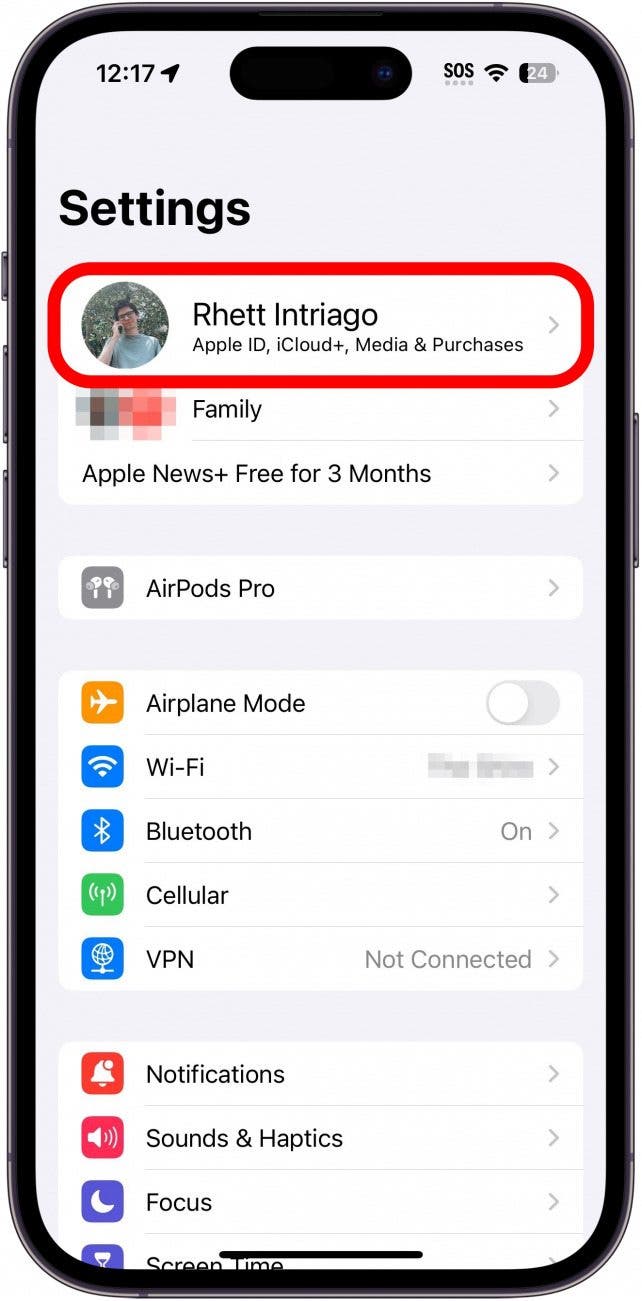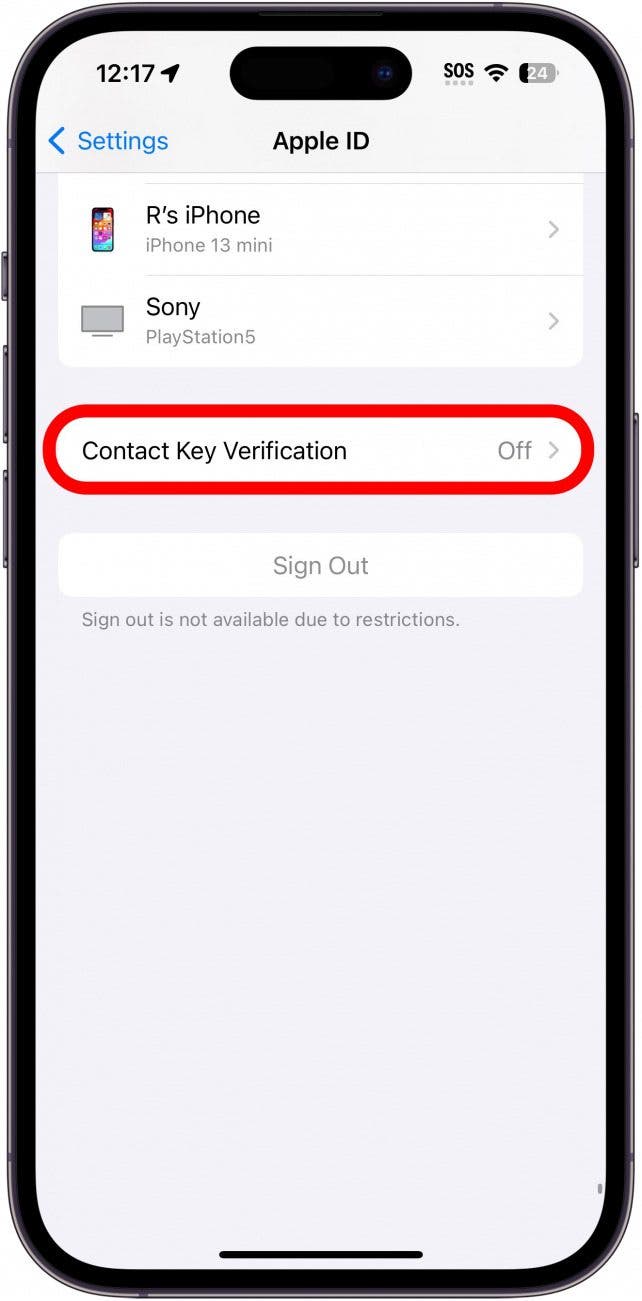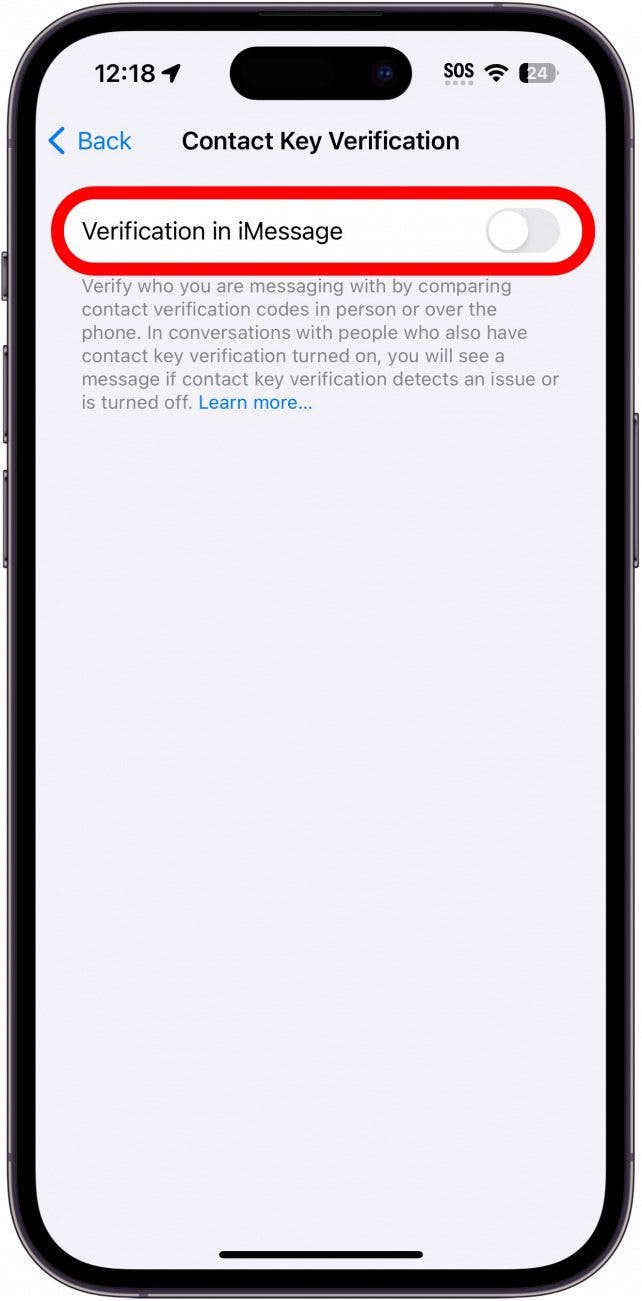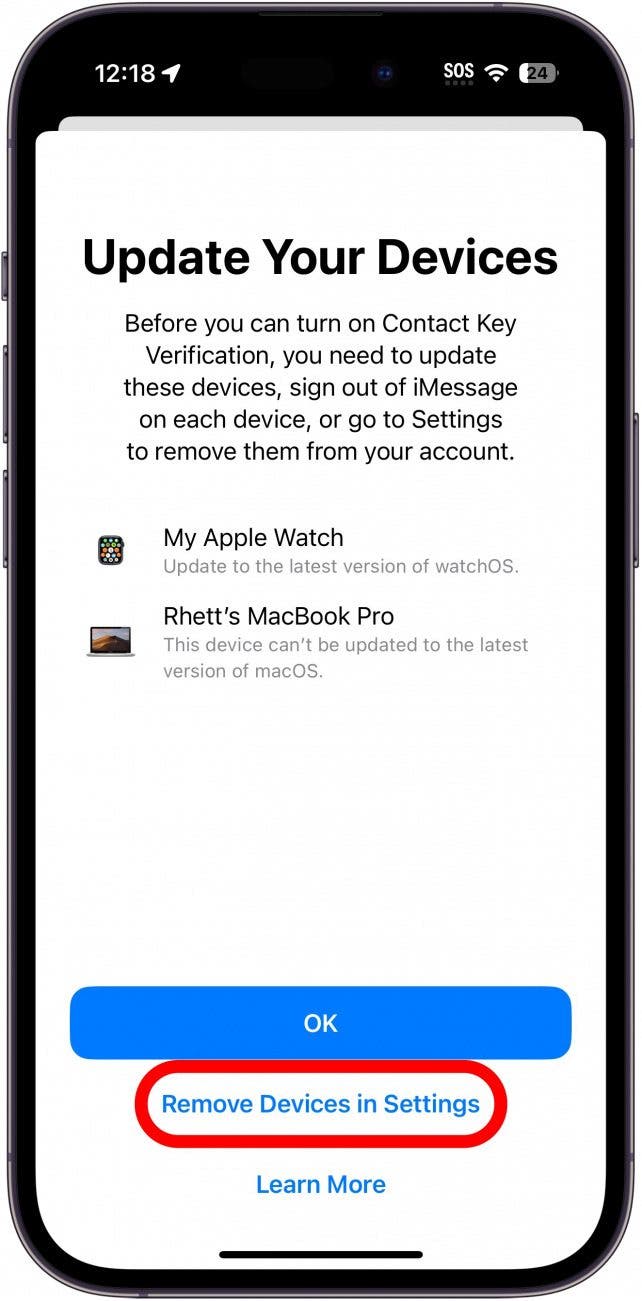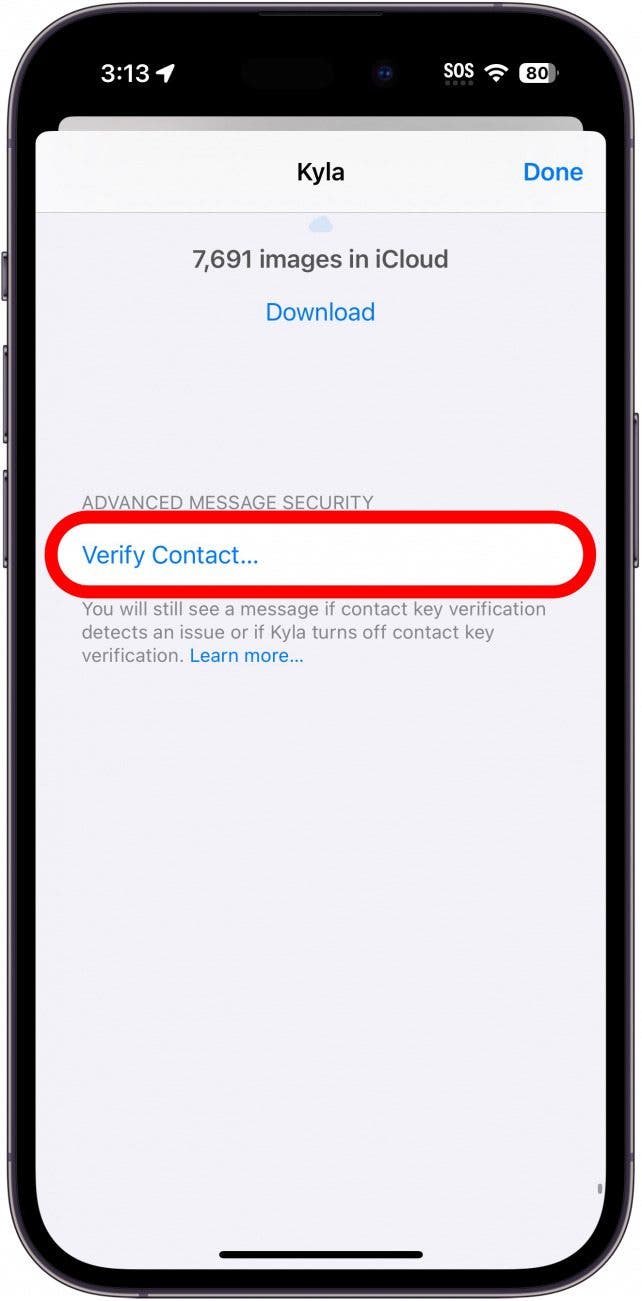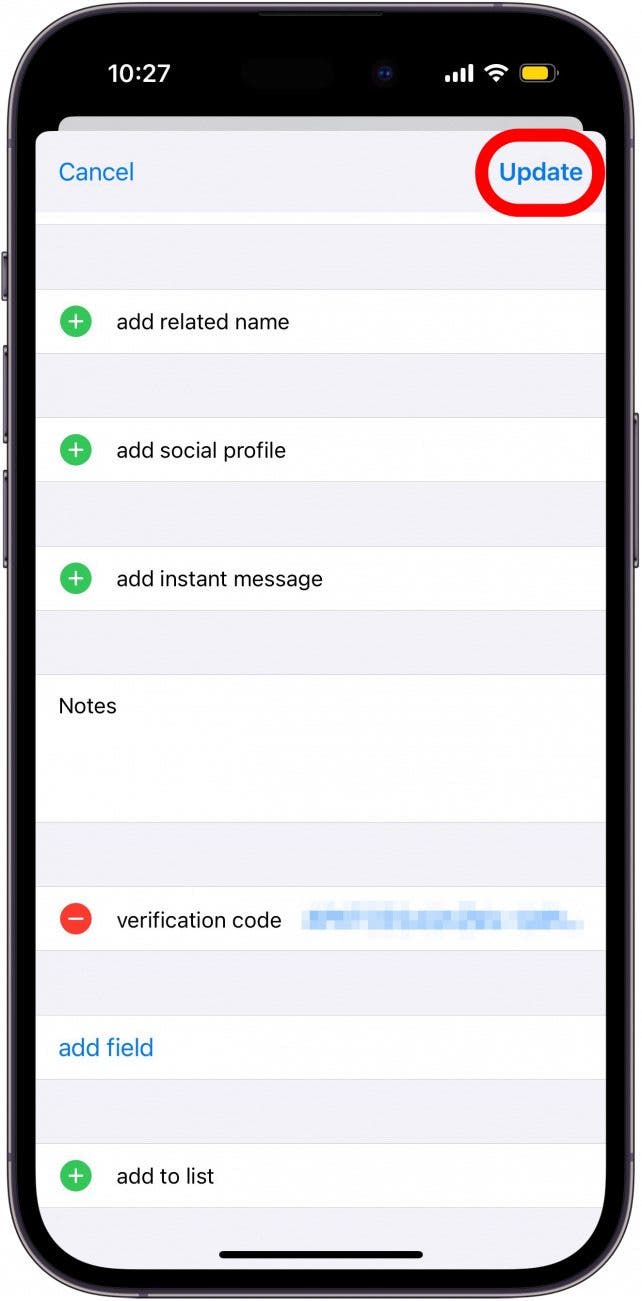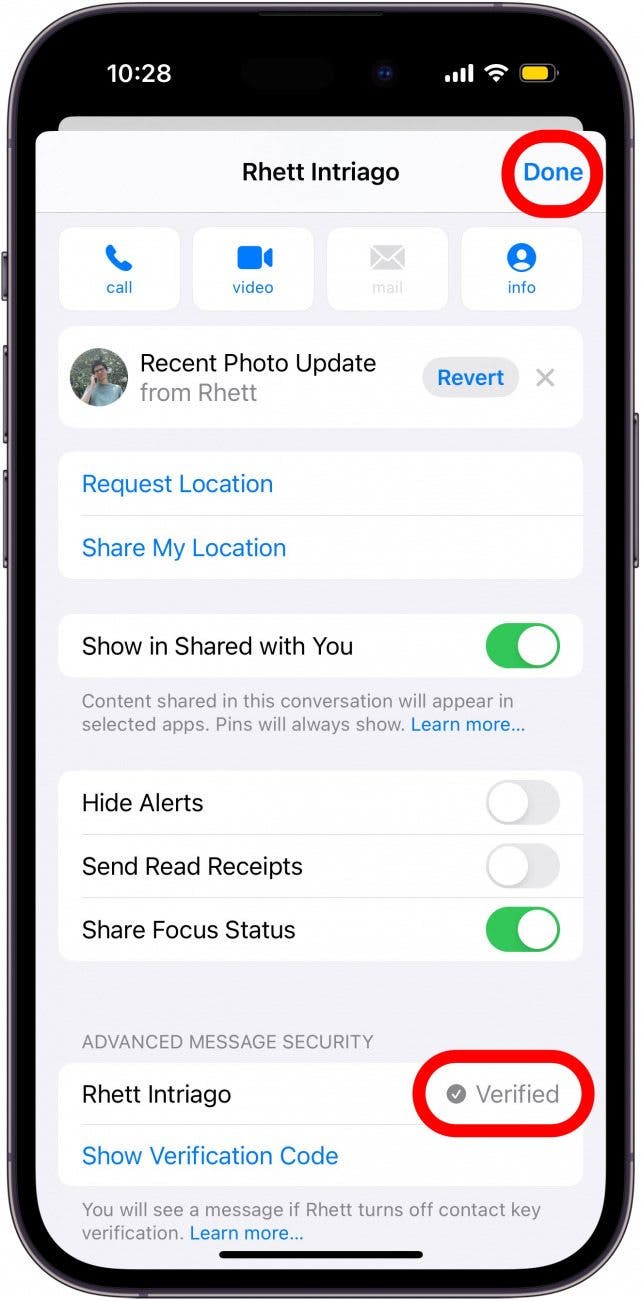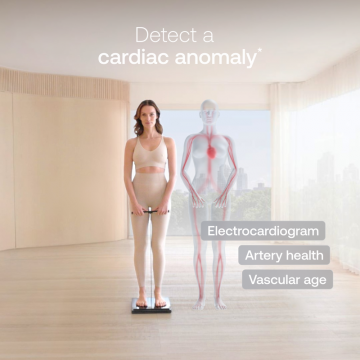What to Know
- Contact Key Verification is a new security feature that ensures the person you are texting is who they say they are.
- You can enable Contact Key Verification in your Apple ID settings within the Settings app.
- Once enabled, you can check your contacts' verification keys in the Messages app.
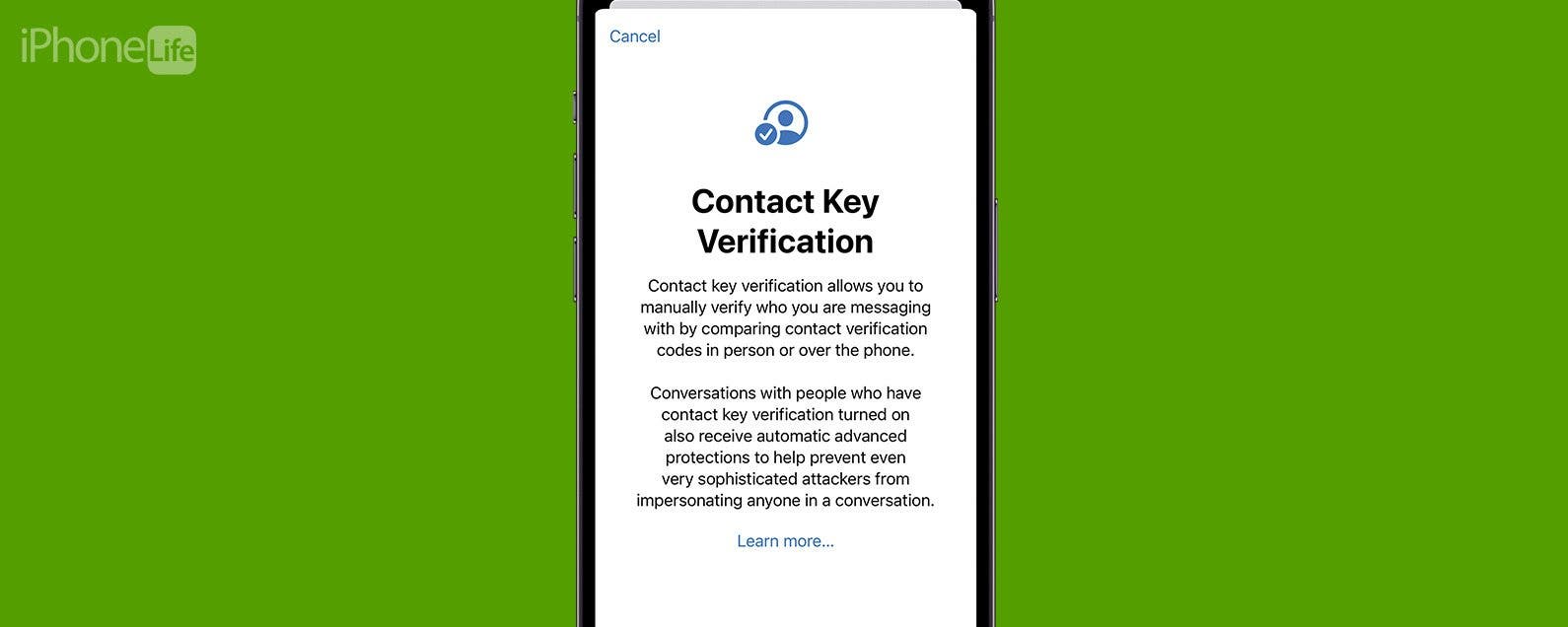
Privacy and security are one of Apple's strong suits which is why the new iMessage Contact Key Verification feature is a change I gladly welcome. This new setting helps protect your messages and ensures you are talking to the right person. Find out what this new feature does and how to enable it for your Apple ID.
Jump To:
What is Contact Key Verification?
While iMessage is end-to-end encrypted, Contact Key Verification adds an extra step of security by allowing you to verify the person you are texting is who they say they are. This works by assigning a unique code to your Apple ID, which your contacts can use to verify your identity when texting you (and vice versa). iMessage handles this verification process automatically in the background, but if an error is detected, you will be notified that the person you are texting may not be who they claim to be. On top of that, you can also manually verify your contacts using a personal, individual verification code found within the Messages app. In the following section, we'll show you how to turn on the new Contact Key Verification setting and how to use it to verify a contact.
How to Enable Contact Key Verification on iPhone
Your messages are encrypted when sending and receiving them, but Apple's new Contact Key Verification system lets you ensure you’re texting the person you intend to text. For more helpful iPhone tips and tricks, be sure to check out our free Tip of the Day newsletter. Now, here’s how to enable iMessage’s Contact Key Verification feature.

- Open the Settings app, and tap your name at the top.
![iphone settings with name circled in red]()
- Scroll to the bottom and tap Contact Key Verification.
![iphone account settings with contact key verification circled in red]()
- Tap the toggle to enable Contact Key Verification.
![contact key verification settings with toggle circled in red]()
- Tap Continue.
![contact key verification setup with continue button circled in red]()
- If you have outdated devices tied to your Apple ID, you will need to remove them before continuing.
![contact key verification with remove devices in settings button circled in red]()
- Once Contact Key Verification has been activated, the toggle will be green. You can tap Show Public Verification Code to view your own code.
![contact key verification settings with show public identification code circled in red]()
- To verify another person’s code, simply open their conversation in iMessages, and tap their contact icon. Scroll to the bottom, and then, tap Verify Contact… To get a verification code, both of you must open each other's contact card and tap Verify Contact at the same time.
![imessage conversation with verify contact button circled in red]()
- Compare your verification code with the other person either in-person or over the phone. Tap Mark as Verified if they match. If not, tap No Match.
![Mark as verified]()
- Now your contact's personal verification code will be saved to their contact card. Tap Update to save this information.
![Update contact]()
- In your contact's card, you'll now see a "verified" check under Advanced Message Security.
![Done]()
Note: Contact Key Verification only works if both parties have already set this feature up. If you don't see the Verify Contact option, that means the other person does not have this feature enabled.
That’s how to set up and use the new iMessage Contact Key Verification feature!
FAQ
- How to turn on iMessage? You can enable iMessage in the Settings app. Check out our article on how to enable iMessage to find out more.
- What does iPhone verification required mean? If your iPhone keeps saying, "verification required," it is not related to Contact Key Verification. This simply means there is an issue with your iPhone's payment method. You will need to update your payment method to continue.