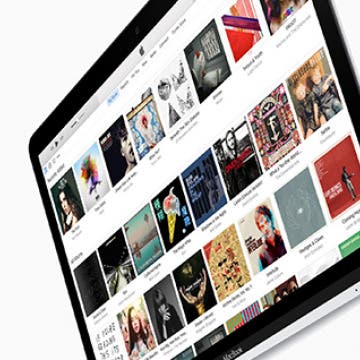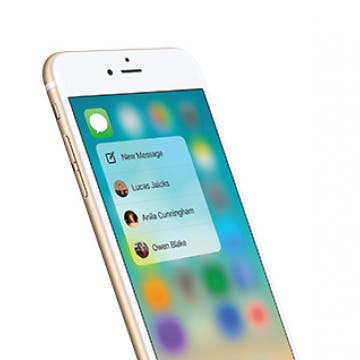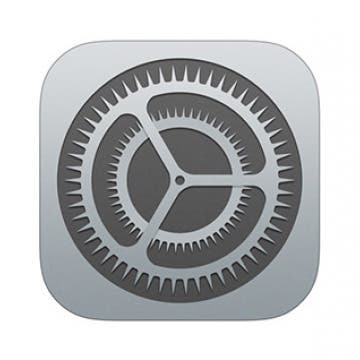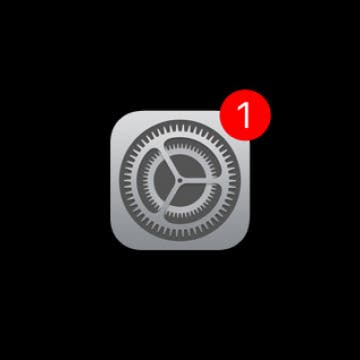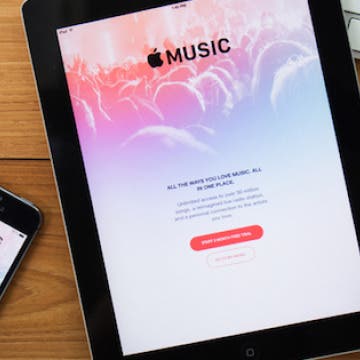How to Turn off Reachability
By Conner Carey
With the introduction of larger iPhone screens, Apple also created the feature Reachability. You may have activated this by accident in the past; it’s when your interface temporarily moves to the bottom of the screen, providing access to icons or links that were out of reach while holding the phone with one hand. To activate Reachability, you simply tap the Home button twice. Don’t click the Home button, or the App Switcher will pop up. However, if you don’t care for this feature, here’s how to turn off Reachability.