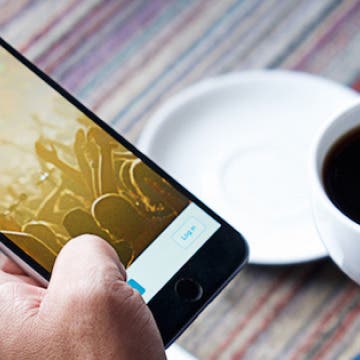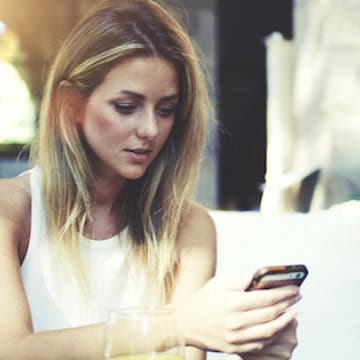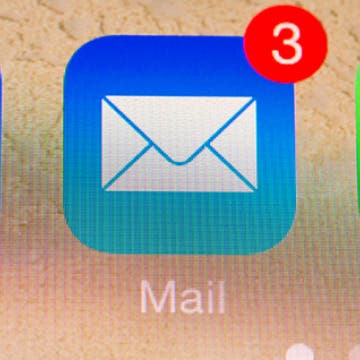How to Turn off Contact Suggestions from Mail
By Conner Carey
With iOS 9, your iPhone looks through the Mail app to let you know who might be calling when an unknown number comes in. This is true for outgoing calls as well; iOS 9 will try to match the number you’re calling with a contact from emails. If this is a function you’d like to turn off, here’s how.