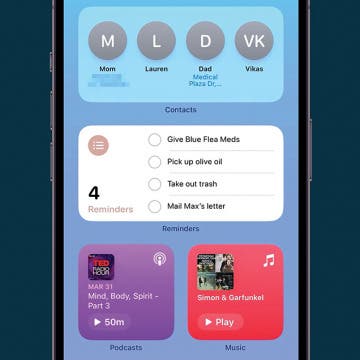iPhone Life - Best Apps, Top Tips, Great Gear
How to Use Interactive Widgets on iPhone
By Rachel Needell
One fun new feature that debuted with iOS 17 is the highly requested interactive widgets. In previous iterations of iOS, the widgets displayed bits of info or data. Now, with iOS 17, you can actually use the widgets as if they are mini versions of the app! This includes things like checking off reminders on your to-do list, turning your lights on and off via the Home widget, or pressing play or pause on your Apple Music. Here's how it works!
How to Leave a Video Voicemail on FaceTime
By Rachel Needell
iOS 17 brought some cool new features to the FaceTime app that users have been asking for for a long time. One of those features is FaceTime's new video voicemail option. The way it works is that when the person you're FaceTiming misses or declines your call, you can leave a video message that they will receive in the FaceTime app. Here's how!
- ‹ previous
- 331 of 2447
- next ›