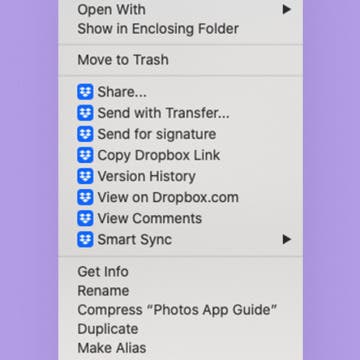iPhone Life - Best Apps, Top Tips, Great Gear
Safari vs. Chrome: Best Browser for Mac in 2025
By Emma Chase
Does using Google Chrome for Mac computers make sense? Or should you go with the default Safari web browser? Since most of the time users spend on a Mac involves browsing, the Safari vs. Chrome debate is a big one! I’ll cover the pros and cons of each browser and I’ll teach you how to download Google Chrome on MacBook Pro, MacBook Air, and iMac!
How to Zip Files & Unzip Files on Mac
By Leanne Hays
How do I reduce file size on a Mac? You don't have to pay for a file compressor to create a zip file or zip folder. We'll show you how to compress a file (or folder) in three easy steps! We'll also cover how to unzip files on a Mac.
- ‹ previous
- 765 of 2447
- next ›