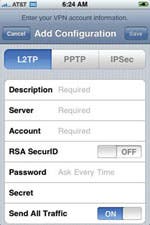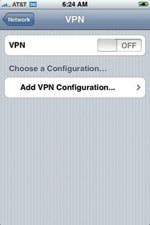 Many companies use a Virtual Private Network, or VPN, to let their employees securely access the company network from remote locations. Using a VPN allows you to securely communicate private information, even if you're using a public unsecured network. With your iPhone or iPod touch you can use the Safari browser to establish a VPN connection to an internal network and then access intranet sites and other internal network resources behind the corporate firewall. The iPhone 2.0 OS even adds support for the very popular Cisco VPN.
Many companies use a Virtual Private Network, or VPN, to let their employees securely access the company network from remote locations. Using a VPN allows you to securely communicate private information, even if you're using a public unsecured network. With your iPhone or iPod touch you can use the Safari browser to establish a VPN connection to an internal network and then access intranet sites and other internal network resources behind the corporate firewall. The iPhone 2.0 OS even adds support for the very popular Cisco VPN.
Connecting to the VPN
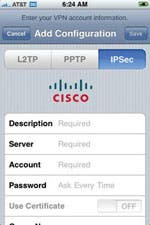 In order to connect to the VPN, you must have an iPhone or iPod touch with iPhone 2.0 OS installed. In addition, you'll need to make sure that you have VPN server settings, accounts, proxies, certificates, tokens, passwords, groups, and shared secrets for your corporate private networks. If you don't have these, you can get them from your Network Admin department. Once you have this information, follow these steps:
In order to connect to the VPN, you must have an iPhone or iPod touch with iPhone 2.0 OS installed. In addition, you'll need to make sure that you have VPN server settings, accounts, proxies, certificates, tokens, passwords, groups, and shared secrets for your corporate private networks. If you don't have these, you can get them from your Network Admin department. Once you have this information, follow these steps:

- Select the Settings icon from the Home screen and go to General >Network >VPN.
- Tap on "Add VPN Configuration."
- From the buttons at the top of the Add Configuration screen, select the type of VPN you want to establish (L2TP, PPTP, or IPSec).
- In the second Add Configuration screen, enter your account information. (Note that the fields in this screen will vary, depending on what type of VPN you selected.)
- A description for your VPN Connection (all VPN types)
- Your server name (all VPN types)
- Your account ID (all VPN types)
- Whether or not you need to use an RSA SecurID (L2TP and PPTP only)
- Your Password (all VPN types)
- Whether to use a certificate (IPSec only)
- Your Group Name (IPSec only)
- A shared secret code (L2TP and IPSec only)
- Encryption Level (PPTP only)
- Whether you want all traffic sent (L2TP and PPTP only)
In many cases, if you have set up a VPN on your desktop or laptop computer, you will be able to use the same settings on your iPhone/iPod touch. If you have any questions, or if you see any error messages, you should check with your Network Administrator for assistance.
Finally, once you have finished creating your VPN connection, you can turn it on and off with the switch at the top of the Settings >General >Network >VPN Configuration screen. You can select the configuration you want to use, and slide the switch to connect or disconnect the VPN.