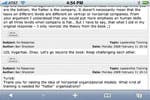I recently had the wonderful opportunity to teach a course in Ethical Leadership for a college in Lithuania. Unfortunately, I arrived a few days before the start of the term and didn’t have much time to test the equipment in my new classroom.
I reached the campus early on the first day of class to set up the room, and waited patiently for the audio-visual support group to bring in a video projector. I had planned to show a few introductory slides and a video to kick off the class discussion. The student bringing the equipment arrived fifteen minutes before class started and we were not able to get my laptop to work with the school’s projector. Without it, I could forget my multimedia introduction.
Classroom presentations from the iPhone
 Fortunately, I had a copy of the video on my iPhone and an Apple Composite Video Cable ($49; store.apple.com/us/product/MB129LL/A) in my briefcase. I plugged the cable’s RCA plugs into the projector, connected the cable’s iPod connector into the bottom of the iPhone, and connected the cable to the power adapter that came with it. I was ready!
Fortunately, I had a copy of the video on my iPhone and an Apple Composite Video Cable ($49; store.apple.com/us/product/MB129LL/A) in my briefcase. I plugged the cable’s RCA plugs into the projector, connected the cable’s iPod connector into the bottom of the iPhone, and connected the cable to the power adapter that came with it. I was ready!

Apple’s Composite Video Cable (above) lets you connect the iPhone to a video projector and power the iPhone from the included AC adapter.
I cued up the video on my iPhone and when the right time came during my lecture, I swiped my finger across the screen, tapped the play arrow, and stood back to view the video with my class. The quality was identical to the video played from my laptop and the process worked seamlessly.
Since then, I have used my iPhone for presentations in other classes and meetings, showing video clips and even PowerPoint slides to explain course content. Uploading slides to my iPhone was a bit convoluted, involving four steps:
- I saved the PowerPoint slides in “.jpg” format (which created a single picture for each slide).
- I uploaded the individual pictures to iPhoto.
- I set iTunes to sync the new photos to my iPhone.
- I synced my iPhone with my computer.
During class time, I pulled up the Photos application on my iPhone and showed each of the slides through the connected projector, one at a time. Slides displayed in this manner are not as impressive as they are when displayed from a laptop, but it sufficed when I had just a few slides to share. Besides, it’s much easier to carry the 4.7 ounce iPhone to class than a 5.4 pound laptop.
It would be ideal if some enterprising programmer would create an iPhone app that would load Keynote and PowerPoint files to the iPhone, complete with transitions, animations and sound effects intact, ready for output through the iPhone’s video-out port on the bottom. I could e-mail the PowerPoint files to my iPhone or use a file-loading app like File Magnet to transfer the files. Currently, these apps only allow users to view slides on the iPhone. They don’t support the video out function.
Distance learning
I returned home after a month in Europe and taught the remainder of the semester from my home office using distance learning methodologies. In such a setting, discussions are often text-based and “asynchronous”; they take place over a period of time and may not be in a traditional linear fashion. This requires that students and faculty log onto a text site to read and post comments about specific discussion questions. This is easy to do from a laptop or desktop computer with Internet access.
 But I found that, with certain eLearning software, such as Blackboard or WebCT, I could monitor and even contribute to discussions using Safari on my iPhone. I could log onto the college’s eLearning site, read the comments that students posted and offer my feedback and suggestions online (See Fig. 1, next page). Sure, typing on the tiny keypad was not always easy (although iPhone’s smart, software-based keyboard is amazingly efficient and accurate), but it was possible. It saved me from having to search for Wi-Fi or Internet access, and allowed me to participate in the teaching process without my computer.
But I found that, with certain eLearning software, such as Blackboard or WebCT, I could monitor and even contribute to discussions using Safari on my iPhone. I could log onto the college’s eLearning site, read the comments that students posted and offer my feedback and suggestions online (See Fig. 1, next page). Sure, typing on the tiny keypad was not always easy (although iPhone’s smart, software-based keyboard is amazingly efficient and accurate), but it was possible. It saved me from having to search for Wi-Fi or Internet access, and allowed me to participate in the teaching process without my computer.
Fig.1: A text-based "asynchronous discussion" as it appears on a Laptop PC (left) and the iPhone in horizontal viewing mode (right)
Since the iPhone does not yet support Flash-based Web sites, I could not access the discussion boards at one of the schools where I taught because its software requires Flash. Rumors are that Adobe may release a Flash player for the iPhone sometime in the future. At that time, other eLearning software may become accessible through Safari.
Tethering laptop to the iPhone
Even without Flash, my iPhone has helped me access Flash-based programs through my laptop. My family enjoys getting away to a little cabin in nearby mountains from time to time. It’s a great place to focus on important things, far away from the distractions of daily life. Since there is no phone in the cabin, we rely on cell phones for outside communication.
Naturally, without a land-line or Internet access, it becomes difficult to teach, grade students’ work, monitor discussions, and advise students who take online courses. Fortunately, the iPhone has opened up possibilities that didn’t exist before.
Previously, I would have to drive down the mountain to a café that offered Wi-Fi Internet access, conduct my business, and drive back up the mountain for the rest of the day. But that has changed thanks to an iPhone application called, “Netshare,” by Null River software. Netshare “tethers” my laptop to my iPhone using Wi-Fi and allows me to connect my laptop to the Internet using my iPhone’s Edge or 3G network connection.
There are a few issues associated with using Netshare. First of all, 3G connectivity is only available in larger metropolitan areas and EDGE is slow—the connection creeps along at around dial-up speeds. Still, if you’re sitting by a fire in a cabin, and don’t want to go out in the snow to search for Wi-Fi, it is quite tolerable. In addition, Netshare requires special IP and Proxy settings that might intimidate the casual computer user. But with a little perseverance, even novices can make Netshare work effectively.
The biggest problem with Netshare right now is that it is no longer available on the AppStore. I bought it when it was available for a few weeks last summer. Since then, Apple has pulled it from the store. According to Null River, Apple has decided to not allow tethering applications on the store. However, a number of Web sites have mentioned that Apple and AT&T will be offering tethering capability (at an additional cost) in the near future. This is a rumor right now—Apple and AT&T have not made any official announcements.
Hopefully, they will change their mind about this, or offer tethering capability of their own in a future release of the iPhone software. (Editor’s note: Methods of tethering laptops to iPhones are discussed online, but they involve “jailbreaking” the iPhone so that you can install unofficial apps that are not sold through the App Store. Apple considers this illegal and does not support devices that have been jailbroken.)
My iPhone has made managing college-level eLearning a bit easier and more convenient for me. I’ll keep using my laptop for the time being, but my experience with the iPhone gives me hope. Perhaps the next version of the iPhone will let me shelve my laptop and carry everything around in my pocket.