 Several new features were incorporated into Safari with the release of iPhone OS 3.0, making your browsing experience easier and more efficient. However, there are a number of third-party browsers available for the iPhone and iPod touch that further enhance this experience. After thoroughly comparing them, I’ve come to the conclusion that iCab Mobile ($1.99; icab.de/mobile.html) is the best of the lot. In this article, I’ll show you how to use some of the new Safari features and discuss how iCab Mobile further improves upon Safari by implementing a number of features missing from its latest version.
Several new features were incorporated into Safari with the release of iPhone OS 3.0, making your browsing experience easier and more efficient. However, there are a number of third-party browsers available for the iPhone and iPod touch that further enhance this experience. After thoroughly comparing them, I’ve come to the conclusion that iCab Mobile ($1.99; icab.de/mobile.html) is the best of the lot. In this article, I’ll show you how to use some of the new Safari features and discuss how iCab Mobile further improves upon Safari by implementing a number of features missing from its latest version.
This article is organized by the features and tasks you might want to accomplish with a browser. Hence, you’ll find comments about Safari and iCab Mobile in each section.
Making use of multiple tabs
I surf the Web a lot, and the iPhone’s touchscreen helps make it easy. I also appreciate Safari’s multiple-tab capability which helps reduce the time it takes to load a Web page when revisiting a Web site. It also makes it easier and quicker to switch between Web sites and open new ones.

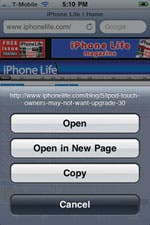
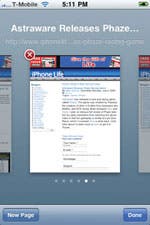 The OS 3.0 version of Safari makes it easier to open a Web site in a new tab. Simply tap and hold on a link and you’re presented with a pop-up menu that lets you select “Open in New Page” (Fig. 1). Tap on that button, a new tab is created, and the Web page opens in that tab. A total of eight tabs are possible in Safari. OS 3.0 also adds cut, copy, & paste capability to the iPhone. With it, you can copy the Web address of the link to the clipboard and paste it into a blank tab.
The OS 3.0 version of Safari makes it easier to open a Web site in a new tab. Simply tap and hold on a link and you’re presented with a pop-up menu that lets you select “Open in New Page” (Fig. 1). Tap on that button, a new tab is created, and the Web page opens in that tab. A total of eight tabs are possible in Safari. OS 3.0 also adds cut, copy, & paste capability to the iPhone. With it, you can copy the Web address of the link to the clipboard and paste it into a blank tab.
Fig. 1: Safari in OS 3.0 makes it easy to open a Web link in a new tab.
While OS 3.0 makes it easier to open a link in a new tab, it still takes some effort to return to the previous one. For example, you might want to continue reading a Web site while a link you selected opens in a new tab. After you tap “Open in New Page” and the new tab appears, you have to tap on the Pages icon to see a list of the open tabs which are represented graphically as pages. You then have to swipe left until you find the page you want to continue reading. Finally, you tap on it to view the page.
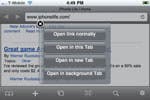
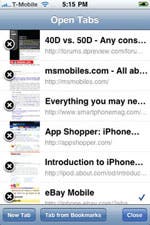 The iCab Mobile browser does a better job with this. Tap and hold on a link and the pop-up gives you more options (Fig. 2). Instead of selecting “Open in new Tab,” select “Open in background Tab.” You immediately go back to the page you were on while the link opens in a new tab.
The iCab Mobile browser does a better job with this. Tap and hold on a link and the pop-up gives you more options (Fig. 2). Instead of selecting “Open in new Tab,” select “Open in background Tab.” You immediately go back to the page you were on while the link opens in a new tab.
Fig. 2: iCab Mobile lets you open links in a background tab while you continue to read the previous page.
iCab also does a better job with its tab list. Safari presents its tabs as pages in a horizontal list, with one page visible at a time (Fig. 3). This forces you to swipe back and forth in the list to find the one you want. iCab displays them as a vertical list with up to six tabs visible on the screen (Fig. 4). This makes it much easier and faster to find and select the tab you want to view.
Figs. 3 & 4: Safari (left) presents its tabs as pages in a horizontal list, with one page visible at a time. iCab Mobile (right) displays them as a vertical list with up to six tabs visible on the screen.
Filling out Web forms automatically
The OS 3.0 version of Safari will also “remember” the names, user IDs, and passwords for the sites you subscribe to and will fill out the login forms automatically. You enable this feature by going to Settings >Safari >Autofill >Names & Passwords. Once enabled, the first time you submit info for a login form, you are asked if you want to save its contents. Answer “yes” and every time you return to that form, the fields will be filled in automatically.
iCab takes this even further. For example, Safari will not save the contents of a non-standard form, not even if it contains a password—iCab does allow this. iCab also lets you save the contents of a Web form before you submit it by tapping the “+” icon and selecting “Save Forms.” Later, when you return to the page and want it to autofill the information, tap on the “+” icon again and select “Fill out Forms.” This requires a few more steps than with Safari, but it’s a solution that will work with all kinds of forms. Also note that iCab lets you delete information on individual forms. With Safari, the delete function erases all saved form information.
Full screen viewing of Web pages with iCab
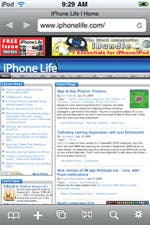
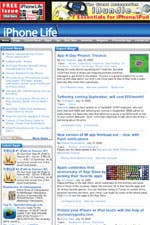 The OS 3.0 version of Safari still won’t display Web pages in a full-screen view (without the upper and lower bars), but iCab does (Fig.5). To switch to this view, tap on the full-screen icon at the bottom of the page. (It’s the one that looks like a small box with arrows pointing to the corners.) (Fig.6) To leave full-screen mode, shake the device, or touch the screen with three fingers.
The OS 3.0 version of Safari still won’t display Web pages in a full-screen view (without the upper and lower bars), but iCab does (Fig.5). To switch to this view, tap on the full-screen icon at the bottom of the page. (It’s the one that looks like a small box with arrows pointing to the corners.) (Fig.6) To leave full-screen mode, shake the device, or touch the screen with three fingers.
Figs 5 & 6: iCab Mobile displays Web pages in normal (left) and full-screen view (right).
Address bar auto-completion
Safari’s address bar auto-completion feature speeds up the entering of Web addresses and works with addresses saved in Safari’s Bookmarks or History folders. Say you want to view iPhone Life’s home page (iphonelife.com). Start entering the URL (without “http://www”) and after the first few characters, Safari displays a list of possible site addresses (Fig. 7). Tap on “iphonelife.com” and you will go to our Web site.
Figs. 7, 8: The auto-completion feature at work in Safari (left) and iCab (right).
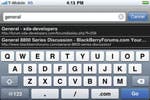
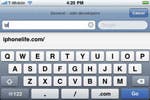 Auto-completion of Web addresses works well in Safari, but it fails if the name of the site and the Web address differ. For example, a developer forum named “General–xda developers” has the URL “http://forums.xda-developers.com/forumdisplay.php?f=256.” If you start entering the name of the site (and not the Web address itself), Safari will not be able to auto-complete it.
Auto-completion of Web addresses works well in Safari, but it fails if the name of the site and the Web address differ. For example, a developer forum named “General–xda developers” has the URL “http://forums.xda-developers.com/forumdisplay.php?f=256.” If you start entering the name of the site (and not the Web address itself), Safari will not be able to auto-complete it.
With the latest version of iCab, you can enter the first few letters of the site name or Web address and iCab will auto-complete it (Fig. 8).
Downloading or streaming content to iPhone
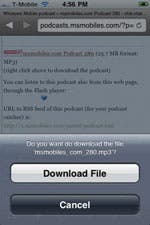
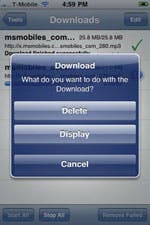 Many Web sites have links to PDF documents, videos, MP3s, and podcasts. When you see one of these links, all you have to do is tap on it. Safari will stream the document or media file to your iPhone and open it in the appropriate application.
Many Web sites have links to PDF documents, videos, MP3s, and podcasts. When you see one of these links, all you have to do is tap on it. Safari will stream the document or media file to your iPhone and open it in the appropriate application.
Safari does have some limitations. For example, if it doesn’t have the ability to open or display a file (e.g., a ZIP file) it won’t allow you to stream it. (Workaround: Copy the URL to an e-mail and send it to yourself so you can open it later on your desktop.) Another problem with Safari is that it can’t download and permanently save files on the device. This limitation doesn’t matter if all you want to do is view or listen to something once. But if you want to view or listen a second time, you have to stream it all over again.
Figs. 9 & 10
iCab Mobile does support the downloading of files. Simply press down on the desired link and select “Download File” from the pop-up menu (Fig. 9). The downloading process will begin immediately and continue in the background while you do other things. You can download several files at a time and even resume a stopped or paused download. When the download is finished, you can view or play the file by opening iCab’s download manager, tapping on the desired item, and selecting “Display” from the pop-up menu (Fig. 10).
Filtering out ads and pop-up windows
Disabling advertising and pop-ups saves time and effort. Safari blocks pop-up windows (most of which are advertisements). To enable this go to Settings >Safari and turn on “Block Pop-ups.”
In addition to allowing you to block pop-ups, iCab lets you filter out in-line ad images. To activate this feature, go to iCab’s Tools screen and turn on “Enable Filters.” The screenshots above show the iPhone Life home page viewed in iCab with ads displayed (Fig. 11) and filters enabled (Fig. 12). This is much more useful than blocking pop-ups because far more online advertisers use in-line images than pop-ups.
Other third-party Web browsers for the iPhone
A number of third-party Web browsers are now available for the iPhone; you can read about them on the iPhone Life blogs. At the time I wrote this article in mid July ’09, iCab Mobile was the best of these in terms of features, responsiveness, and stability. For more information on these apps, go to iphonelife.com/blog and search for “iPhone Web Browser Roundup.”
The built-in Safari app is a pretty good browser as is, but iCab surpasses it in a few areas. I hope that the developers at Apple take a close look at this third-party gem and implement some of the more compelling iCab features in a future release of Safari.

