iPhone Volume Buttons Not Working? 8 Ways to Fix It
Here's how to get iPhone volume buttons working again!


If the volume buttons are not working on your iPhone or iPad, there are several ways to troubleshoot and fix this problem. We'll go over eight ways to fix the iPhone volume buttons not working issue.
Related: How to Clean iPhone Speakers & Get Water Out of Speakers
If your iPad or iPhone volume control is not working because the buttons are stuck or just not responding, we'll tell you how to fix it. This is a bit different than the troubleshooting steps you take if your iPhone audio isn't working or your iPad sound is not working, but some of the steps do overlap. For more great iPhone troubleshooting and maintenance tutorials, check out our free Tip of the Day.
Take Off Your iPhone Case
This sounds really simple, but if you have a case on your iPhone, remove it and see if the volume buttons start working. Sometimes phone cases, especially rugged cases that cover the volume buttons, make it difficult to press your iPhone's volume buttons. If the buttons work after you remove the case, purchase a different case that won't obstruct your phone's volume buttons.
Restart Your iPhone
This step fixes a lot of iPhone glitches and is the first thing to try if your iPhone volume buttons are not working. Here's how to reboot your iPhone. Alternately, you can force restart your iPhone.
Update to the Latest iOS
If you still can't hear anything on your iPhone, try updating to the latest OS. An Apple software update is meant to fix bugs, among other things, so the iOS update might get you back on track.
Clean iPhone Volume Buttons
If your iPhone or iPad volume buttons are stuck, you'll need to know how to clean phone buttons. So, how do you clean iPhone Volume buttons and get dust out? If you have dust or other debris around your iPhone volume buttons, you've probably heard a lot of conflicting advice. Some people recommend using a paper clip, toothpick, or compressed air to clean them. The problem is that your iPhone's Volume buttons are delicate, and using any of these techniques can damage them. Here's how Apple recommends we clean iPhone Volume buttons.
- Remove your iPhone's case and screen protector.
- Check the Volume buttons on the upper-left side of your iPhone to see if there's grime or debris in the area around the buttons.

- Clean the Volume buttons with a soft, dry, clean brush, such as a soft-bristled toothbrush, paint, or makeup brush.
- If there's debris that won't budge, use cleaning putty or a loop of painter's tape, sticky side out, to pull grime out of the area around the Volume buttons.
- If there's lint or other debris around the Volume buttons, use an air blower, NOT compressed air, to dislodge the stubborn stuff.
- If all else fails, visit your nearest Apple Store and have your phone looked over and professionally repaired or cleaned.
Check Sound Settings (Volume Settings)
Check your iPhone's volume settings (sound settings) to make sure that volume buttons aren't disabled. To do this:
- Open the Settings app.

- Tap Sounds & Haptics.
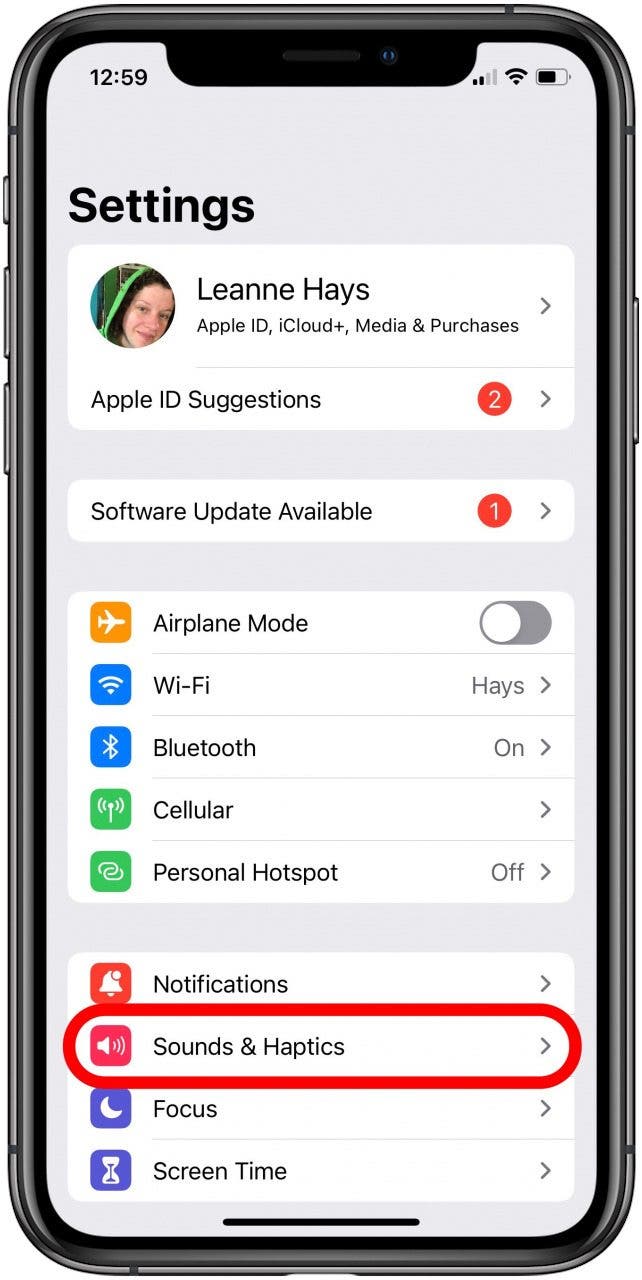
- Make sure Change with Buttons is toggled on.
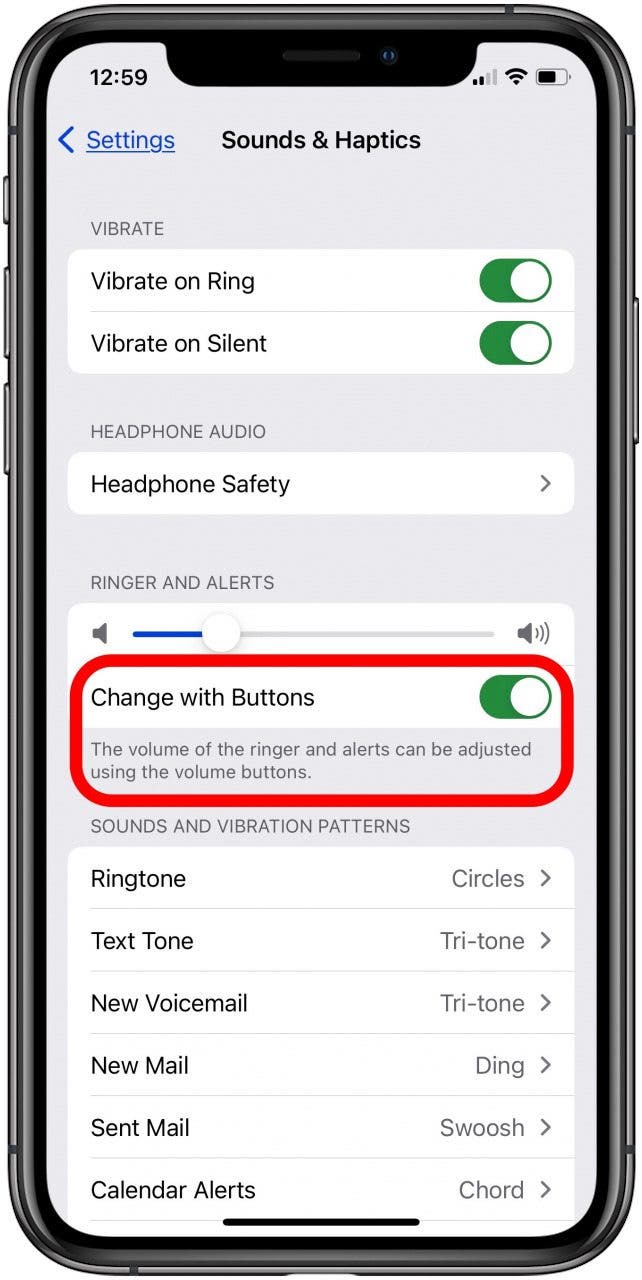
Reset Network Settings
If none of the above steps work, try resetting network settings on your iPhone. This has been known to correct iPhone sound issues, and it won’t erase your phone like a factory reset. Resetting network settings will make your iPhone forget all Wi-Fi networks and Bluetooth devices, which you'll need to rejoin and re-pair.
Reset All Settings
This is a more drastic step, but you can reset all settings on an iPhone to factory default settings. This will return all the iPhone settings you've customized back to their original state, but won't delete any of your data. To reset all settings on an iPhone:
- Open the Settings app.

- Tap General.
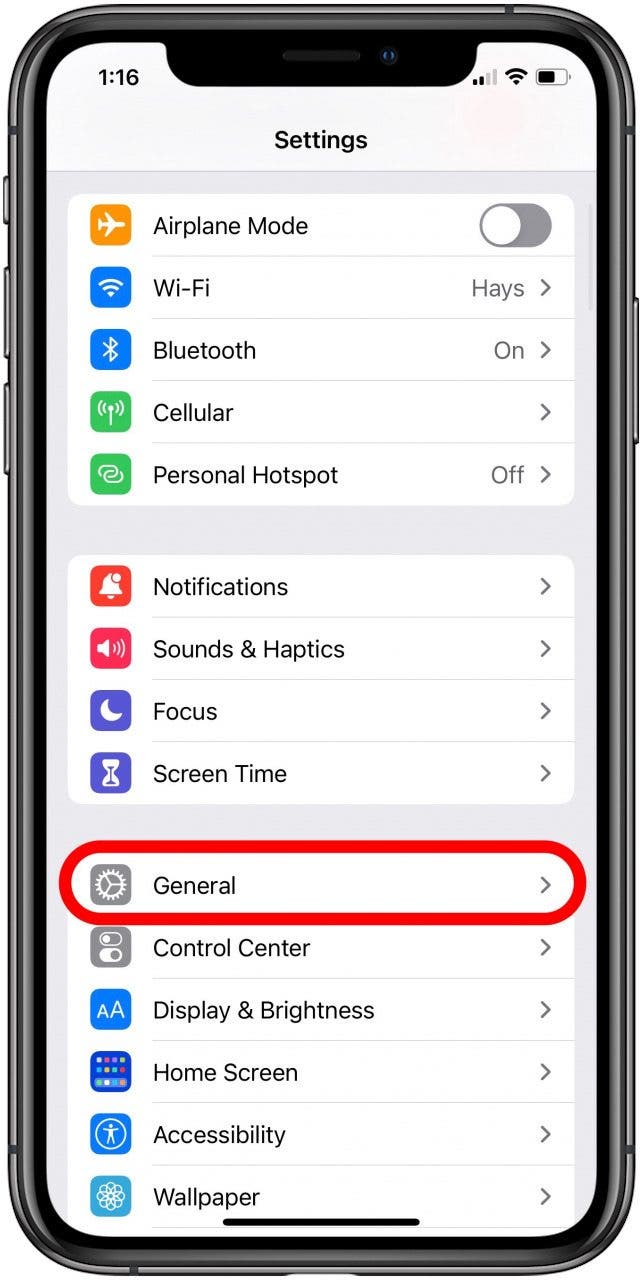
- Tap Transfer or Reset iPhone.
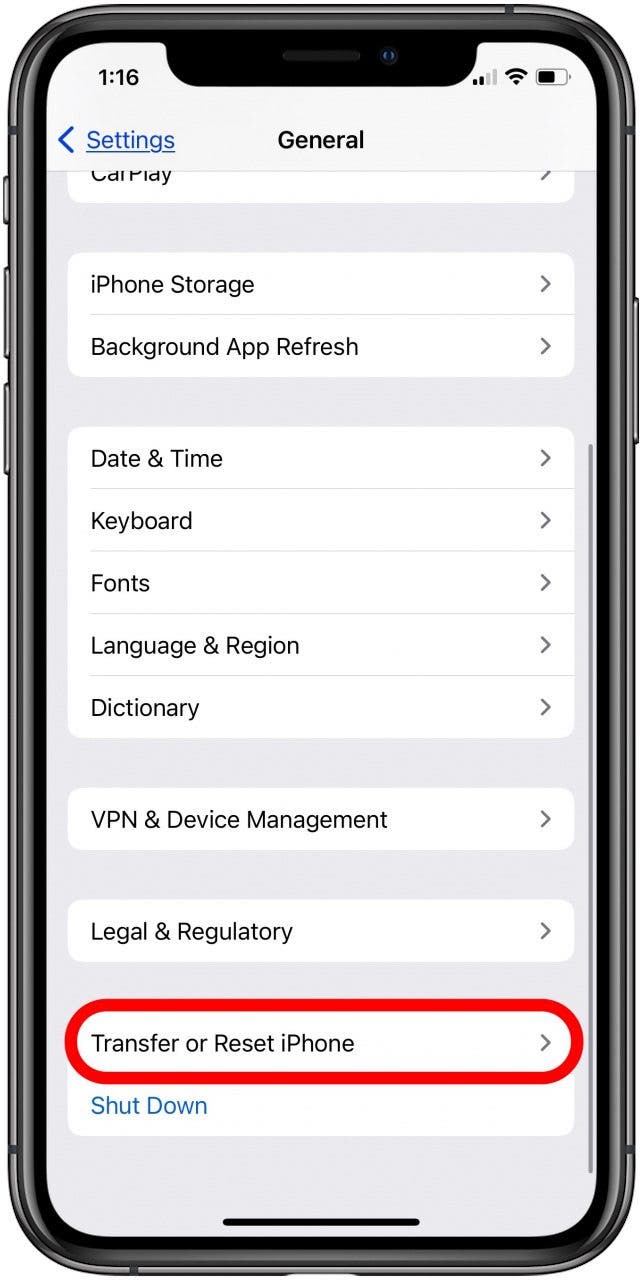
- Tap Reset.
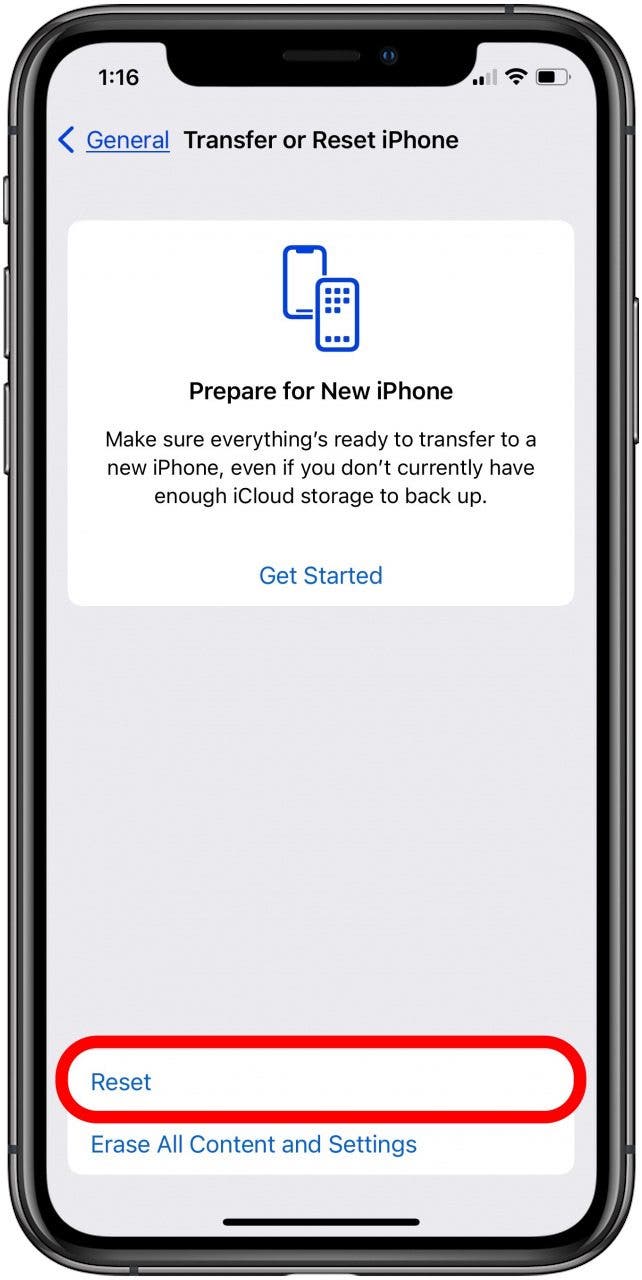
- Tap Reset All Settings.
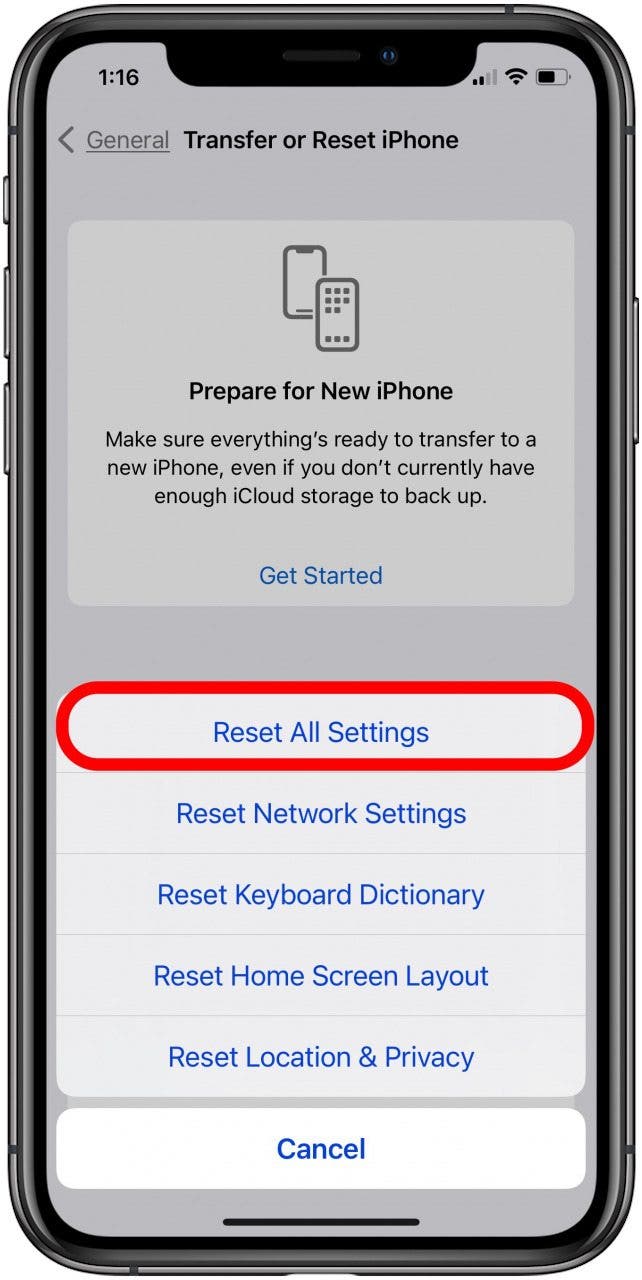
Erase iPhone & Restore from Backup
Your last resort is to erase your iPhone and restore it from a backup. When you choose the iCloud backup to restore from, be sure to choose one that you made before your iPhone volume buttons stopped working. Here's how to erase an iPhone and restore that iPhone from an iCloud backup.
Volume Buttons Not Working Still?
If your iPhone volume buttons are not working still, there are a few workarounds you can use until you can get them repaired. You can use your iPhone Control Center to turn up the volume and turn it down. If you have Hey, Siri set up on your iPhone, you can say "Hey, Siri, turn up the volume" or "Hey Siri, turn down the volume" to adjust your iPhone volume without the volume buttons. Finally, you can set up Apple's iPhone Back Tap accessibility feature so that two taps turn up your iPhone volume and three taps turn down the volume, or the reverse!
Contact Apple Support
If your iPad or iPhone volume buttons are still not working, there might be something wrong with your device. Learn how to contact Apple support to schedule iPhone repairs.
Bonus Tip: Once you've gotten your iPhone volume buttons working again, if your iPad or iPhone is still not loud enough, you can learn how to boost the volume on your iPhone.

Leanne Hays
Leanne Hays has over a dozen years of experience writing for online publications. As a Feature Writer for iPhone Life, she has authored hundreds of how-to, Apple news, and gear review articles, as well as a comprehensive Photos App guide. Leanne holds degrees in education and science and loves troubleshooting and repair. This combination makes her a perfect fit as manager of our Ask an Expert service, which helps iPhone Life Insiders with Apple hardware and software issues.
In off-work hours, Leanne is a mother of two, homesteader, audiobook fanatic, musician, and learning enthusiast.
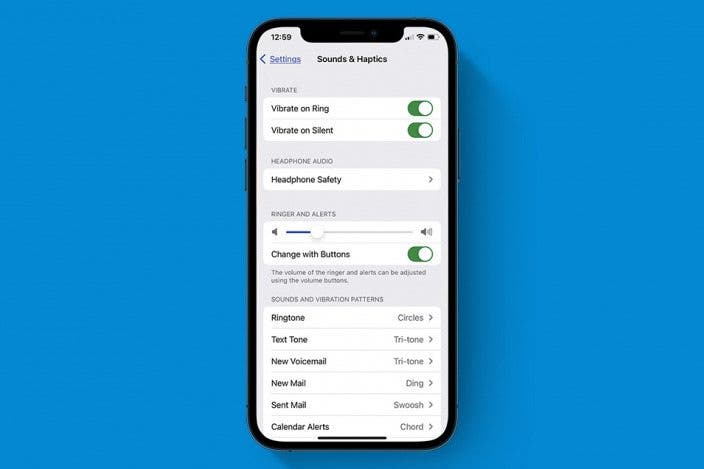

 Olena Kagui
Olena Kagui
 Ashleigh Page
Ashleigh Page
 Amy Spitzfaden Both
Amy Spitzfaden Both


 Rhett Intriago
Rhett Intriago
 Hal Goldstein
Hal Goldstein







 Leanne Hays
Leanne Hays
 Rachel Needell
Rachel Needell