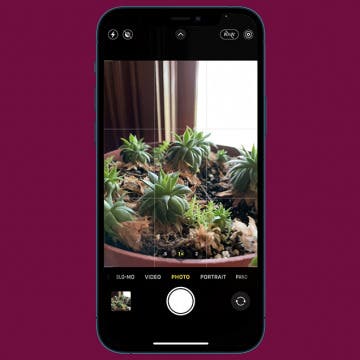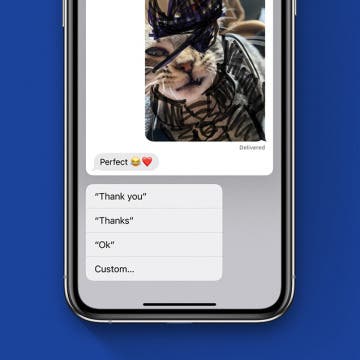In every issue of iPhone Life magazine, we feature the iPhone Home screens of people from different walks of life, so our readers can see how they use iPhone apps to meet a variety of needs. In our Summer 2020 issue, we featured Luca Sforza from Seattle, Washington. Luca runs a real estate photography business called Lensit Studio. The world of real estate photography has evolved in recent years to include video tours, drone photography, and 3D virtual photos, and the apps on his iPhone help Luca do it all.
How to Change Your Default Apple Pay Card
By Tamlin Day
People want to know how to change the default Apple Pay card quickly, without hassle. Having a default card can be useful, but sometimes you you'd rather put a big expense on a credit card instead of your bank card. This tip teaches you the most convenient method for swapping out your default Apple Pay card, right from inside your wallet! Let's dive in with how to change an Apple Pay card.
How to Turn Off Camera Sound on iPhone
By Tamlin Day
Want to learn how to turn the iPhone camera sound off? If you want to take nature photos without being noticed or just don't like the shutter sound, let's get started with how to turn off the shutter sound on an iPhone.
How to Listen to Audiobooks on an Apple Watch
By Tamlin Day
Want to know how to listen to audiobooks on an Apple Watch? Currently, you can listen to and download audiobooks via Apple's Audiobook app or the Audible Apple Watch app. Unfortunately for Libby users, there is still no Libby app for Apple Watch. Today, we'll walk you through how to use Apple's native Audiobook app on the Apple Watch!
How to Remove Memoji Stickers from the Emoji Keyboard
By Tamlin Day
People are asking, “How do I remove Memoji keyboard stickers from my emoji keyboard?” You might have been annoyed to find that your Frequently Used emojis are preceded by a bunch of Memoji stickers that you never actually use. Luckily, there’s a hidden setting you can adjust to remove Memoji stickers from the emoji keyboard. Let’s dive in with how to get rid of Memoji stickers on the emoji keyboard so that you can once more find your favorite face-palm emoji.
In every issue of iPhone Life magazine, we feature the iPhone Home screens of people from different walks of life, so our readers can see how they use iPhone apps to meet a variety of needs. In our Summer 2020 issue, we featured multimedia artist Matt Wyatt from Rochester, New Hampshire. Matt's work includes abstract expressionism, collage, and photography. In 2011, he cofounded the Rochester Museum of Fine Arts and has served as a member of Rochester’s Commission for Arts & Culture since 2013.
How to Add Widgets on iPad Today View
By Tamlin Day
What are widgets? Widgets are the bigger icons that help you get information from your apps at a glance. For example, a Weather widget will show you the weather right on the home screen or Today View so that you don't need to open the app. We'll cover how to add, remove, and customize widgets in your Apple Today View.
Using folders is a great way to add applications to the Dock on your iPhone. If you’ve ever wished you could have more than four apps in your iPhone dock, this tip will teach you how to add a folder to an iPhone Dock and have way more than four apps! By using folders in the Dock, you can increase your productivity. No more scrolling between Home screens looking for your favorite app. Let’s get going with how to add extra apps to your iPhone’s Dock.
The Fastest Way to Respond to Texts on an iPhone
By Tamlin Day
Sometimes, you need to respond quickly to multiple texts. Unread messages can pile up fast, and it sure would be nice to reply to conversations without having to type out every single reply. Luckily, Apple put a hidden feature on the iPhone that lets you respond to texts fast using automatic replies. With this tip, you’ll be able to send replies like “Okay” and “See you soon,” just by pressing a couple of prompts. Let’s dive in with the fastest way to respond to text messages on an iPhone.
Scrolling the iPhone can be tedious, but it turns out that we’ve been scrolling the wrong way the whole time! This tip will help you quickly master the art of iPhone scrolling. If you’ve ever found yourself wondering if there was a better way to use the scroll bar, then this is the tip for you! Let’s get started with how to quickly scroll on your iPhone.