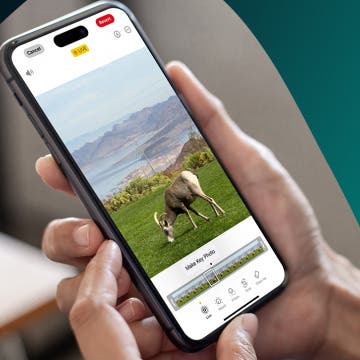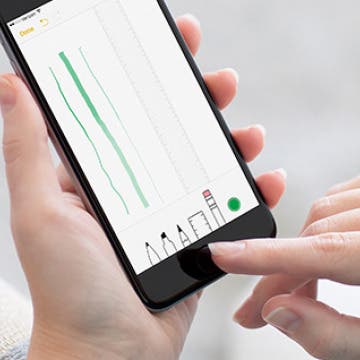How to Select a Frame from a Live Photo
By Conner Carey
You may love the Live Photo you took, but what if the still image that shows up in your Library isn't the best frame? Don't worry, you can designate any frame as the key photo that appears when the Live Photo isn't playing. Here's how to extract frames from Live Photos and set them as the key frame.