 While the iPhone 3GS has a number of improvements, the game-changer is video capture and distribution. While other handsets have some video capability, the iPhone version is already becoming the de facto standard for mobile video capture—and with good reason.
While the iPhone 3GS has a number of improvements, the game-changer is video capture and distribution. While other handsets have some video capability, the iPhone version is already becoming the de facto standard for mobile video capture—and with good reason.
Camera displays the outline of a box to tell you where the camera is focused. Touch the screen to change focus.
Chances are you’ve already explored the iPhone video feature a bit, and have probably made a short video of your kids or your dog. It’s pretty easy to use, and you may be wondering why everyone thinks it’s such a big deal. Well, read on! I’ll describe what you can do with the iPhone’s video today and give you a peak into the future.

The iPhone video app
The iPhone’s video capability is built into the Camera app, which has a simple slider that lets you switch back and forth between still image and video. Once you’ve switched video on, it displays an image of what the camera is “seeing.” The area on which the camera is focused is outlined in a small box. You can touch the screen in a different location to change the focal point. When you do this, the camera automatically adjusts the exposure. Tap on the record button (centered in the bottom tool bar), and the camera starts recording. Tap it again and it stops. Don’t worry too much about where you start and stop the recording; the app lets you trim the video once you’re finished shooting.
Trimming videos
 While actual editing is still a bit in the future, you can “trim” footage from the beginning and end of an iPhone video clip. While viewing a video, tap the screen to display the controls. Drag either end of the frame viewer at the top of the video and then tap on the Trim button in the top right corner of the screen. This capability comes in handy, for example, if you’ve recorded something you want to post on a video blog and want to trim off extraneous comments you’ve made at the beginning and/or end of the clip.
While actual editing is still a bit in the future, you can “trim” footage from the beginning and end of an iPhone video clip. While viewing a video, tap the screen to display the controls. Drag either end of the frame viewer at the top of the video and then tap on the Trim button in the top right corner of the screen. This capability comes in handy, for example, if you’ve recorded something you want to post on a video blog and want to trim off extraneous comments you’ve made at the beginning and/or end of the clip.
The Camera app lets you trim off the beginning or end of a video clip.
Sharing videos
The iPhone offers two ways to share your videos. You can post them directly to YouTube or you can e-mail/MMS them to family and friends. Both of these tasks are accomplished from the Photos app.
To publish videos to YouTube, you have to first set up a YouTube account. Once that’s done, you can open Photos and select a video. While it’s playing, you can tap on the Send icon in the lower left corner of the screen, and select “Send to YouTube” from the pop-up menu. You’ll have to sign into your YouTube account and add publishing information. Finally, tap on the Publish button.
To e-mail or MMS a video, select it in the Photos app, tap on “Send,” and select “Email Photo/Video” or “MMS” from the pop-up menu. This is a better way to go with videos of limited interest. For example, you might send a video of your car’s storm damage to an insurance agent.
In addition to the built-in options, a number of social networking apps let you send videos to their sites, described below and on pages 28 and 32 in this issue.
Video recording Tips
If you want to record a video of yourself talking to the camera, use the shiny Apple logo on the back of the device as a mirror to center your image. If you want better audio on the recording, use a headphone/mic accessory.
Apps for iPhone video
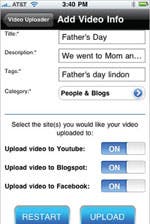
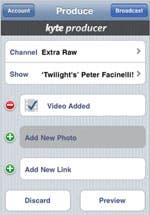 So far, the enhancements to OS 3.0 haven’t given rise to any apps that allow for multi-clip editing, color correction, narration, zoom lens adjustment, titling, GPS attachment, and other advanced video editing features. The next version of the iPhone software, OS 3.1, is already in the hands of developers. It is reported to have “non-destructive editing” built into it, which means you can trim a clip and save it as a new video, leaving the original version intact. This is not a huge improvement, but it’s a step in the right direction.
So far, the enhancements to OS 3.0 haven’t given rise to any apps that allow for multi-clip editing, color correction, narration, zoom lens adjustment, titling, GPS attachment, and other advanced video editing features. The next version of the iPhone software, OS 3.1, is already in the hands of developers. It is reported to have “non-destructive editing” built into it, which means you can trim a clip and save it as a new video, leaving the original version intact. This is not a huge improvement, but it’s a step in the right direction.
Video Uploader and Kyte Mobile Producer publish your videos to video sharing sites.
At this time, third-party video apps mainly assist in the distribution and publication of the videos. These include:
TwitVid (free; twitvid.com) lets you to record and share short video tweets. Of course, you need to have a Twitter account.
Facebook (free; facebook.com) lets you access your Facebook accounts and upload photos and videos.
Video Uploader ($0.99; tubey.com) let you upload video to YouTube, Facebook, and Blogspot.
Kyte Mobile Producer ($4.99; kyte.com) lets you upload and share video to your Kyte channel.
Magnify Mobile (free; magnify.net/iphone) allows you to publish videos to your Magnify.net channels and allows visitors to download your videos for review.
The last app in this list was built by my team, and the idea behind it was pretty simple. Magnify.net lets you create free, personal, video channels which you can use to share videos with friends, associates, potential customers, etc. You can allow visitors to share their iPhone videos on your channel. You can do all this from a desktop computer, but Magnify Mobile lets you do it from an iPhone or iPod touch. The free service includes a few ads placed on the page. The version without ads costs $24.95 a month.
What do you record?
Once you know how to make and publish video records, it’s time to think about what you want to record. I’ve already mentioned kids and dogs, but you can also record business-related videos, including promotional material, installation instructions, reviews, and more. You can record videos of your travels and post them to a blog. You could record an interview with the coach of your son’s Little League team and send it to interested parents. You might even capture videos of newsworthy events and contribute them to your local news station, or a national site like CNN iReport. The video capture, trim, and publishing capabilities of the iPhone 3GS make this easy.
What’s next?
The ease of use and rapid acceptance of the iPhone as a video recorder will encourage greater use in the future. We’ll see more businesses posting videos. For example, real estate agents will post video tours of available homes; tourism agencies will upload videos of historic sites and events in their areas; local reviewers will publish video reviews of restaurants, local theater, and more. The era of local, consumer-created content is already here. And it will continue to expand as it becomes easier to capture, edit, and publish video.

