At home, I spend a lot of time evaluating computer gadgets and software; while at work, I design, configure, and troubleshoot computer systems and the networks. I enjoy my day job, particularly when I find excellent administrative tools for the iPhone and iPod touch. Many of these utilities are designed for larger computing environments, but several will come in handy when you need to tweak or troubleshoot your home network.
Many of the apps discussed in this article are available for under $10 and many have free (Lite) versions as well. You can find all of them in the iTunes App Store.
Network Discovery
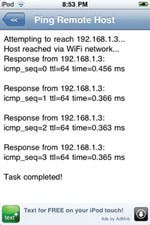
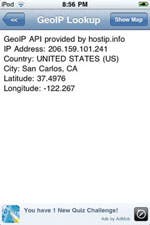 System administrators use network discovery utilities to test whether a particular host is reachable across a network. The simplest form sends a “ping” out over the network directed at a certain hostname or IP address. If a response is received from the target computer, it tells you there is a functional connection between the computers. The ping tool can also report useful information such as response times, network slowdowns, loops, and other problems. When used with additional tools, much information can be gleaned about your network and computers.
System administrators use network discovery utilities to test whether a particular host is reachable across a network. The simplest form sends a “ping” out over the network directed at a certain hostname or IP address. If a response is received from the target computer, it tells you there is a functional connection between the computers. The ping tool can also report useful information such as response times, network slowdowns, loops, and other problems. When used with additional tools, much information can be gleaned about your network and computers.

Left: Pinging a host from my iPod; Center: Responding ping with IP and location info; Right: Location of responding host shown in Maps (Sprint.com in this case).
A number of network discovery apps are available for the iPhone and iPod touch, and the best of these enhance simple pinging by adding features—i.e. a sweep function that scans through a range of IP addresses (as opposed to pinging a single computer). Some apps include the ability to scan open ports, resolve host names, or even parse the html code on Web servers. The apps listed here with an arrow (➤) are the ones that I use on a regular basis, but I cannot vouch for every app listed. Three stars () following an app indicates that the app has a three-star or better rating in the App Store. I also list the cost of the app and whether a free version is available. All of this info was accurate as of mid-August 09.
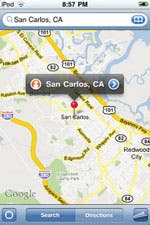 Discovery and Monitoring apps
Discovery and Monitoring apps
TCPinger ($0.99): Ping your network and use a port scanning tool to find open ports on your computers.
iNetUtil ($0.99): Check your Web site status, perform a Whois query, and view html source.
Web Source Viewer (Free): Very simple html source viewer.
Snap ($1.99): Ping, sweep, and scan hosts on your network; discover device information about them.
iNetFactory ($0.99): Highly-rated app provides full-featured and highly-configurable services, including ping, host Web site check, traceroute, and more.
Host Lookup ($0.99): Resolve host names, scan for open ports, and map IPs to country of origin.
iNet Network Scanner ($3.99): Perform network scan, reveal device information, and discover Bonjour services. (A highly rated app.)
Joe’s Network Utility ($6.99): Full-featured app with ping, traceroute, nslookup, Wi-Fi finder, wake on LAN, and more.
Network Utility Pro ($0.99): A simple ping and port scan utility that includes a unique geographical display of IP information in Maps. Free version includes ads.
iPinger ($2.99): Graphical tool for visualizing your network and verifying connections via ping.
Network Ping ($3.99): Both the commercial and free versions provide ping, sweep, traceroute and a telnet console.
Source Viewer ($0.99): View Web site html, CSS, and JavaScript source code.
Terminal Emulators
Most operating systems typically include a command line shell, and if configured properly, may also support remote access. Two common protocols used for remote shell access are SSH and telnet. Standard telnet is not a secure method of connecting remotely to a shell, as it sends unencrypted data across the network. There are secure ways to use telnet, but you should refrain from using the unencrypted version anywhere but on a protected local network or when connected remotely via VPN. SSH is a more secure alternative.
TouchTerm SSH puts a terminal window on your iPhone.
You can find client applications that support both protocols in the App Store, but these apps may not offer a true, interactive, shell experience and more advanced remote actions may not be possible with them.
Terminal Emulator apps
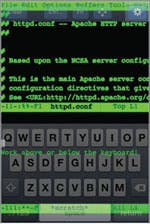 TouchTerm SSH ($0.99): An SSH client for the iPhone and iPod touch.
TouchTerm SSH ($0.99): An SSH client for the iPhone and iPod touch.
pTerm ($4.99): PuTTY users will love this very customizable terminal utility that lets you establish SSH, telnet, or even raw connections.
iSSH ($4.99): An SSH and telnet emulator integrated with tunneled VNC client and X server; a full- featured emulator app.
Network Ping ($3.99): Simple access to a standard telnet console.
File Transfer
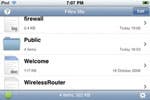 You discover your new switch (or home wireless router) is not functioning properly, and has locked you out! Of course, you can reset to factory default settings, but then you must re-enter your custom settings again by hand (i.e. IP settings, MAC filter addresses, etc). You may not have realized that you can use your iPhone to save/view a copy of your switch’s configuration settings. This can be extremely helpful in such cases, as you will always have a copy handy.
You discover your new switch (or home wireless router) is not functioning properly, and has locked you out! Of course, you can reset to factory default settings, but then you must re-enter your custom settings again by hand (i.e. IP settings, MAC filter addresses, etc). You may not have realized that you can use your iPhone to save/view a copy of your switch’s configuration settings. This can be extremely helpful in such cases, as you will always have a copy handy. 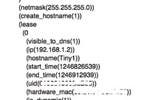 Many devices also support transfer of saved configuration files directly via FTP (file transfer protocol).
Many devices also support transfer of saved configuration files directly via FTP (file transfer protocol).
Files Lite lets you transfer config files to and from your iPhone and view them.
You can use any of the apps listed below to copy configuration files from your computer to your iPhone. Since configuration and log files are typically simple text files, you can also usually view them as well (i.e. Files Lite mentioned earlier supports doing this). You can then use this info to help you reconfigure or retransfer the configuration in case of a sudden problem.
File Transfer Apps
UDisk FTP Server ($4.99): Use your iPhone as an FTP (file transfer protocol) server to move files around on your network.
Files ($4.99): Run a WebDAV service on your iPhone or iPod touch so you can move and view config and log files on the device. (Free “Lite” version is also available)
File Sharing ($1.99): Use Windows Explorer or a Web browser to transfer files.
ServersMan (Free): Turns the iPhone/iPod touch into a portable Web Server with file transfer services.
Intuitive Commander ($0.99): Transfer files between iPhone and computer or between two computers using native Windows file sharing protocol (SMB). Free “Lite” version limits file transfer to less than 64KB.
WiFi Disk ($1.99): Use FTP or Web-based clients to transfer files to and from your iPhone.
Remote Control
IT administrators often require a remote desktop connection to manage systems effectively. Several excellent iPhone apps can help you connect to your computers from anywhere in the world. Some of these apps include Web services that create secure tunnels between your connections, and are usually safer than opening additional ports on your firewall. Make sure you read and understand the vendor instructions carefully and consider the risks involved with changing any firewall security policies before doing so.
Remote Control apps
Remote Desktop ($5.99): An easy-to-use XP Pro (only) desktop control app (A free and capable “Lite” version is also available).
Server Admin Remote ($7.99): Lets you start and stop services as well as monitor, reboot, and shutdown Mac OS servers.
WinAdmin ($7.99): A remote desktop client that lets you connect to computers running Windows 2000, XP, and 2008 Server.
GooerRDP (Free): The iPhone client app is free, but to use it you need to register for the vendor’s Web site service and install software to the PCs you wish to control. The Web service and PC software are not free.
iRemote Suite (Free): Lets you control Windows XP, Vista, and Win 7 desktops from your iPhone. You must install a host application on the Windows PCs.
iX11-X Server ($0.99): Allows you to remotely manage UNIX based hosts via X Server. (For unencrypted/tunneled connections using xhost +, secure connections can be made using the integrated iSSH mentioned above.)
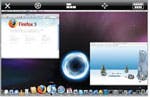 Jaadu VNC ($24.99): A full-featured and secure VNC remote control client that lets you connect to Mac, PC, and Linux computers.
Jaadu VNC ($24.99): A full-featured and secure VNC remote control client that lets you connect to Mac, PC, and Linux computers.
Jaadu VNC is a full-featured and secure VNC remote control client.
Jaadu Remote Desktop ($24.99): This one gives you inclusive Windows (RDP) control of your servers and clients.
Net Control ($2.99): Lets you monitor, turn on and off, or reboot computers remotely. (Requires Intel Active Management Technology)
LogMeIn Ignition ($29.99): Subscription-based Web service and client app combo lets you remotely control apps on a PC or Mac.
Organize your IT tool box
An IT administrator should keep their tool kit organized, so I keep all of my admin tool icons on a separate home screen. Tool safety is also important. Many of the apps discussed in this article store critical information about your network on your iPhone. I recommend activating robust security measures on your device, including auto and passcode locks. Make sure that you have the remote/local wipe feature enabled as well. You can also remotely wipe your device through MobileMe (www.apple.com/mobileme/tutorials/#remote-wipe). You should use VPN or secure connections whenever possible when using these tools. For more information on iPhone security, check out Apple’s White Paper on the subject, titled “iPhone in Business Security Overview” (images.apple.com/iphone/enterprise/docs/iPhone_ Security_Overview.pdf).

