In his article in the Fall 2009 issue of iPhone Life, “The Best iPhone IT Administrator Utilities” (iphonelife.com/issues/Fall2009/BestIphoneITAdministrator), Nate Adcock listed a number of programs that can be used to access your desktop remotely. This article elaborates on these applications.
The applications described and compared in that article and this one are mostly meant for accessing one’s desktop apps running on a computer in an enterprise environment. We are not looking at apps designed specifically for remotely controlling multimedia playback. You can do that with most of these apps, but it’s overkill to deploy full-fledged desktop controllers for that purpose. If all you want to do is remotely control iTunes, check out Apple’s free Remote application (apple.com/itunes/remote).
You can accomplish a lot by accessing your desktop remotely. For example, you can quickly access your documents, e-mail, and even run programs located on your personal or enterprise remote computer. That means you can virtually run a program that does not exist on the iPhone or Mac. For example, you can have full access to Microsoft Office apps and desktop-grade browsers with all their goodies such as Java applets, Flash, and more.

Using remote desktop apps in the Enterprise
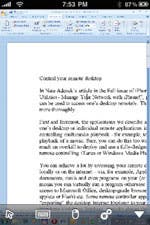 Many enterprises use the virtualization products made by either VMware or Citrix.
Many enterprises use the virtualization products made by either VMware or Citrix. 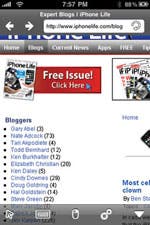 Both are supported on the iPhone.
Both are supported on the iPhone.
Wyse PocketCloud and other remote desktop solutions let you virtually run programs located on your desktop computer. Shown here are Microsoft Word (left) and Internet Explorer (right) running on the iPhone.
Wyse PocketCloud
$29.99; wyse.com/products/software/pocketcloud
As of October 2009, Wyse PocketCloud was the only iPhone app to support networks with WMware View. It’s not the cheapest solution and traditional Remote Desktop Protocol (RDP-only) alternatives are certainly better in some areas, e.g., audio, copy/paste, automatic discovery, full screen support, etc. If all you need is an RDP client, you may want to look elsewhere. However, if you are accessing a system using VMware, this is the go-to application. It has another great feature— seamless Web browsing using Internet Explorer on the desktop, somewhat similar to what SkyFire does on Symbian and Windows Mobile devices.
Using remote desktop apps to access your home computer
If you want to remotely access your home computer, or a work computer when there isn’t an already-deployed virtualization infrastructure you must use, you have a far bigger selection of solutions to choose from. The biggest difference between the available apps is in the underlying networking protocol they use. One of three protocols is used in a non-enterprise environment: VNC, RDP, and LogMeIn. There is not much difference in data use between these apps. In other words, one is not particularly more efficient than the others.
RDP is the most restrictive. Unlike the other two protocols, when RDP is used with a non-enterprise, virtualized server, it locks out the current user from the desktop and doesn’t allow extended desktops. However, it does allow audio transfers and the sending of fully Unicode input (e.g., Japanese or Chinese) to the desktop. VNC does not suffer from the lockout problem and runs on a variety of platforms including Mac OS X. However, the current implementation doesn’t allow Unicode character entry or audio transfer. LogMeIn also does not lock out the desktop user. Like VNC, it does not support audio transfer or Unicode input. It addition, it does not support clipboard synchronization (copy/paste) between the desktop and the iPhone client. Finally, the biggest strength of RDM+ is its compatibility with BlackBerry clients.
LogMeIn and RDM+ have a radically different networking architecture than the two other solutions. While RDP and VNC don’t allow traversing firewalls (without manual configuration) or current Internet (IP) address announcement, LogMeIn and RDM+ support both. They have no problems accessing even the most protected desktop, behind the most protective firewall.
All other factors being equal, there is much more to deciding among these technologies. Please see the full review referred to in the “Further reading” section at the end of this article. Now, let’s have a look at the remote clients themselves.
Jaadu VNC and Jaadu RDP
$24.99 each; jaaduvnc.com; jaadurdp.com
 If price isn’t a problem, the applications by Jaadu, Jaadu VNC and Jaadu RDP, should be the first you check out if you have to deal with RDP or VNC protocols. While alternative remote controllers are, in general, far cheaper (or even free), the Jaadu solutions are far superior to them in every respect including speed, features, reliability, etc. For example, only the Jaadu apps support clipboard synchronization between the remote desktop and the client. In general, they are also the fastest, which may be a factor on the iPhone 3G (but not really on the 3GS). The RDP client has some other unique features no other RDP client has. The most important of these are audio playback from the desktop to the iPhone and Unicode character entry support. Both seamlessly support full screen, which is also pretty rare with the current remote applications. Their unique features also include dynamic discovery of desktop computers with RDP/VNC servers in the local network, should you want to avoid having to look up and enter the local network address of the computer you’d like to control. Also, a free desktop application is offered that automatically configures your UPnP router (if any) for port forwarding. In my tests, with my Linksys router, it worked wonderfully.
If price isn’t a problem, the applications by Jaadu, Jaadu VNC and Jaadu RDP, should be the first you check out if you have to deal with RDP or VNC protocols. While alternative remote controllers are, in general, far cheaper (or even free), the Jaadu solutions are far superior to them in every respect including speed, features, reliability, etc. For example, only the Jaadu apps support clipboard synchronization between the remote desktop and the client. In general, they are also the fastest, which may be a factor on the iPhone 3G (but not really on the 3GS). The RDP client has some other unique features no other RDP client has. The most important of these are audio playback from the desktop to the iPhone and Unicode character entry support. Both seamlessly support full screen, which is also pretty rare with the current remote applications. Their unique features also include dynamic discovery of desktop computers with RDP/VNC servers in the local network, should you want to avoid having to look up and enter the local network address of the computer you’d like to control. Also, a free desktop application is offered that automatically configures your UPnP router (if any) for port forwarding. In my tests, with my Linksys router, it worked wonderfully.
Jaadu RDP has excellent configurability.
LogMeIn Ignition for iPhone
$29.99; secure.logmein.com/US/products/ignition/iPhone
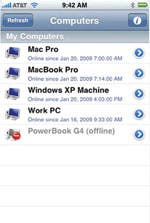 This one uses the LogMeIn protocol and is also worth checking out.
This one uses the LogMeIn protocol and is also worth checking out. While it currently doesn’t support some of the things the Jaadu apps do (e.g., clipboard synchronization, seamless full screen, full Unicode support, audio transfer), it’s a good remote controller. If your desktop is behind multiple firewalls and routers, it’s probably the only way to control it unless you have Citrix/VMware View support.
While it currently doesn’t support some of the things the Jaadu apps do (e.g., clipboard synchronization, seamless full screen, full Unicode support, audio transfer), it’s a good remote controller. If your desktop is behind multiple firewalls and routers, it’s probably the only way to control it unless you have Citrix/VMware View support.
If you don’t have that much money to spend, there are somewhat more restricted alternatives.
As the name suggests, this one supports networks using the LogMeIn protocol.
Mocha VNC
$5.99 each, free “Lite” version; mochasoft.dk/iphone_vnc.htm
MochaSoft offers two apps, Mocha VNC and Remote Desktop. Both are available in free “Lite” versions or as inexpensive full versions. The free versions lack both the ability to issue right mouse clicks (left clicks are supported) and other more elaborate scrolling/movement support. They also lack extended keyboard support. The latter is important because the built-in iPhone keyboard lacks several important keys found on the original PC or Mac keyboards such as control keys, function keys, etc. Nevertheless, if you don’t need these keys or the right mouse button, you may find the functionality offered by these free versions sufficient. Note that the latest version of Remote Desktop is compatible with Windows 7 PCs. All the other RDP clients available for the iPhone are compatible with Windows 7.
As far as other free RDP applications are concerned, iRdesktop (Free; irdesktop.com) should also be mentioned. It’s better than most other clients at controlling multiple desktops at the same time, which may be useful for system administrators.
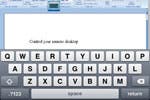
 Finally, VNC Pocket Office ($4.99; parystec.demon.co.uk/Pocket_office_iPhone.html ) should also be mentioned. If you want a decent VNC client but don’t want to pay $25 for Jaadu VNC, this should be the first client you check out.
Finally, VNC Pocket Office ($4.99; parystec.demon.co.uk/Pocket_office_iPhone.html ) should also be mentioned. If you want a decent VNC client but don’t want to pay $25 for Jaadu VNC, this should be the first client you check out.
The free versions of Mocha VNC and Remote Desktop support horizontal, but not extended keyboards.
Further reading
In a short article like this, I could only provide a brief overview of these technologies. If you want to know more about these clients, take a look at my full review titled, “Everything you will ever want to know about the remote desktop controllers on the iPhone,” posted on the iPhone Life blogs (iphonelife.com/blog).

