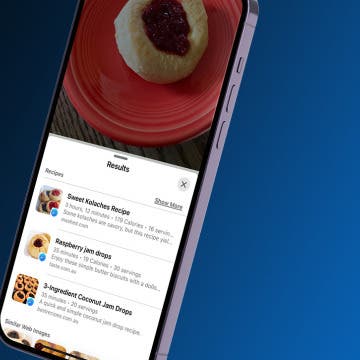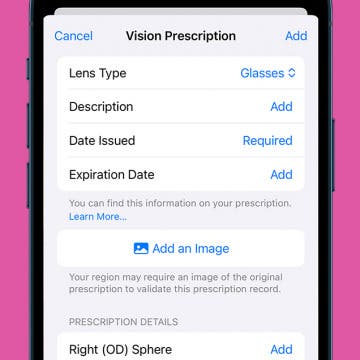How to Find Recipes with Visual Look Up on iPhone
By Olena Kagui
Did you know Visual Look Up on iPhone can identify food you've taken pictures of and give you recipes? Those of us who enjoy food photography can now recreate the dishes in our favorite photos!