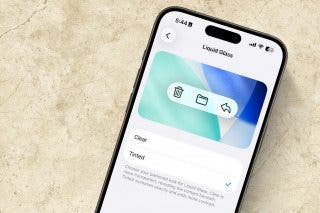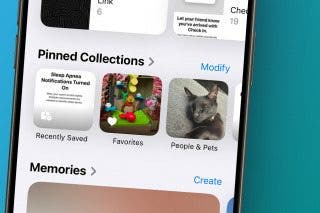How to Solve Safari Browsing Issues by Disabling Private Relay


Safari not connecting to internet or not loading pages on iPhone? The iOS privacy features are exciting, but can cause incompatibility issues with certain websites. With Private Relay, some people are finding that Safari is failing to load web pages or recognize the internet connection. Read on to learn what Private Relay is and how to disable this feature in Settings.
Related: How to Hide Apps on the iPhone & Find Them Later
What Is Apple Private Relay?
Private Relay is a feature that is only available to iCloud Plus or Apple One subscribers. This new privacy feature is designed to hide your IP address and browsing activity in Safari. This protects your browsing activity so that not even Apple can see who you are and the sites you are visiting. However, some websites, networks, or services that rely on viewing your IP address or browsing activity may need to make updates for Private Relay, and this can cause browsing issues. Because of these browsing issues,
Hopefully, these connection issues will be resolved, but it may not be possible since at least some of this trouble is the result of incompatible websites and networks. Private Relay is not enabled in one place, but is embedded throughout your iPhone. So if you're experiencing browsing difficulties, it may need to be disabled in multiple places to resolve your connection problems.
How to Disable Private Relay in iCloud
If you're an iCould Plus subscriber running into these problems, I recommend first trying to restart your iPhone. However, if the problem continues, follow these steps below to disable Private Relay in iCloud.
- Open the Settings app.
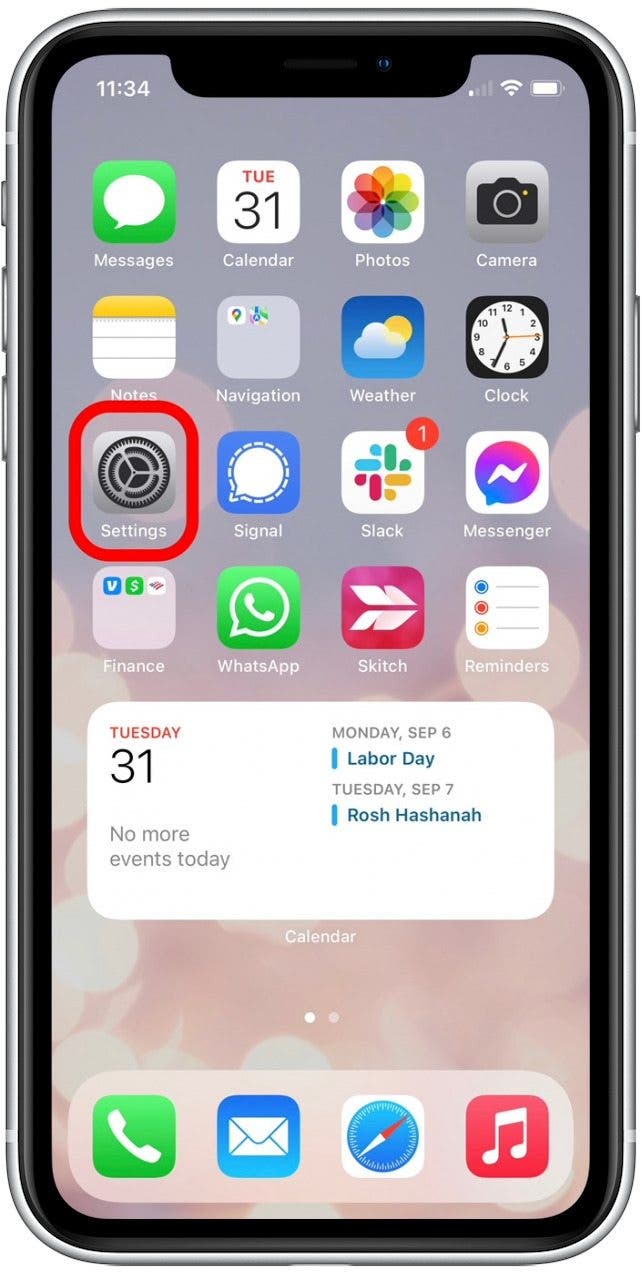
- Tap your name.
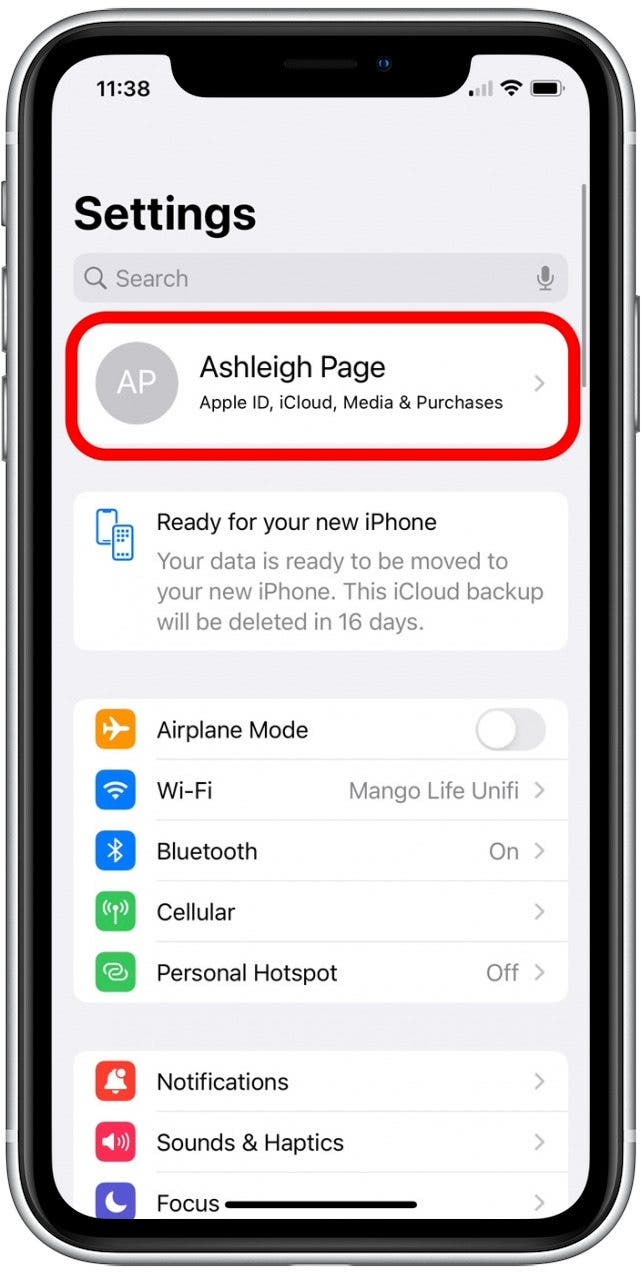
- Tap on iCloud.
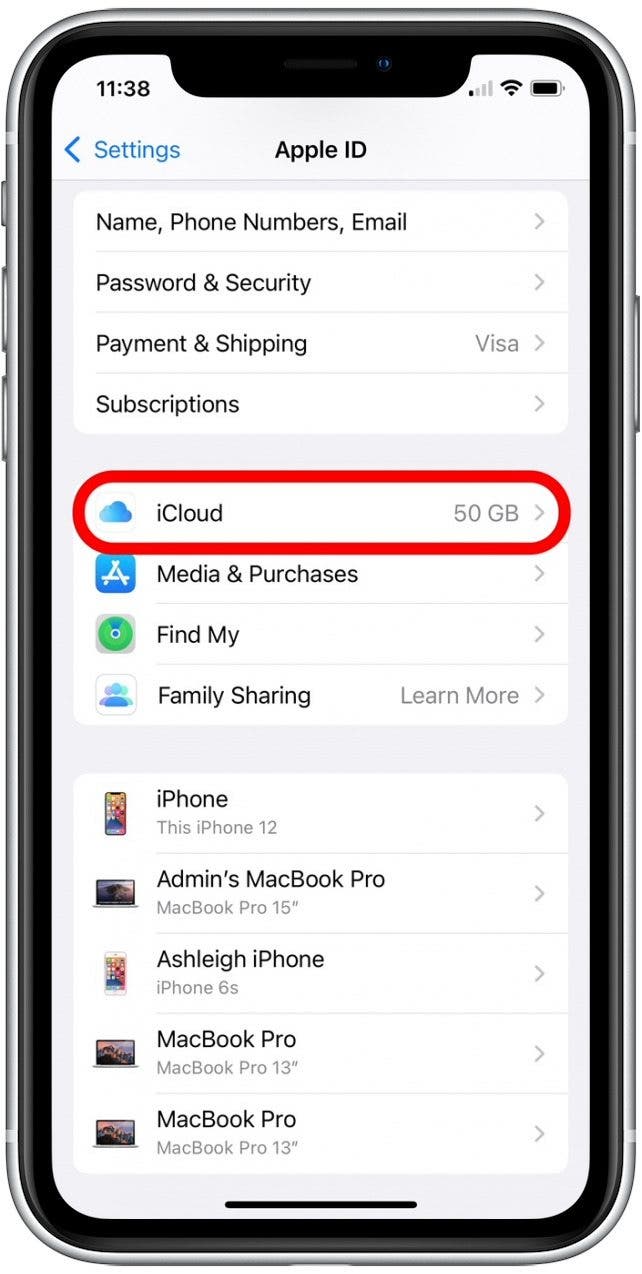
- Tap Private Relay.
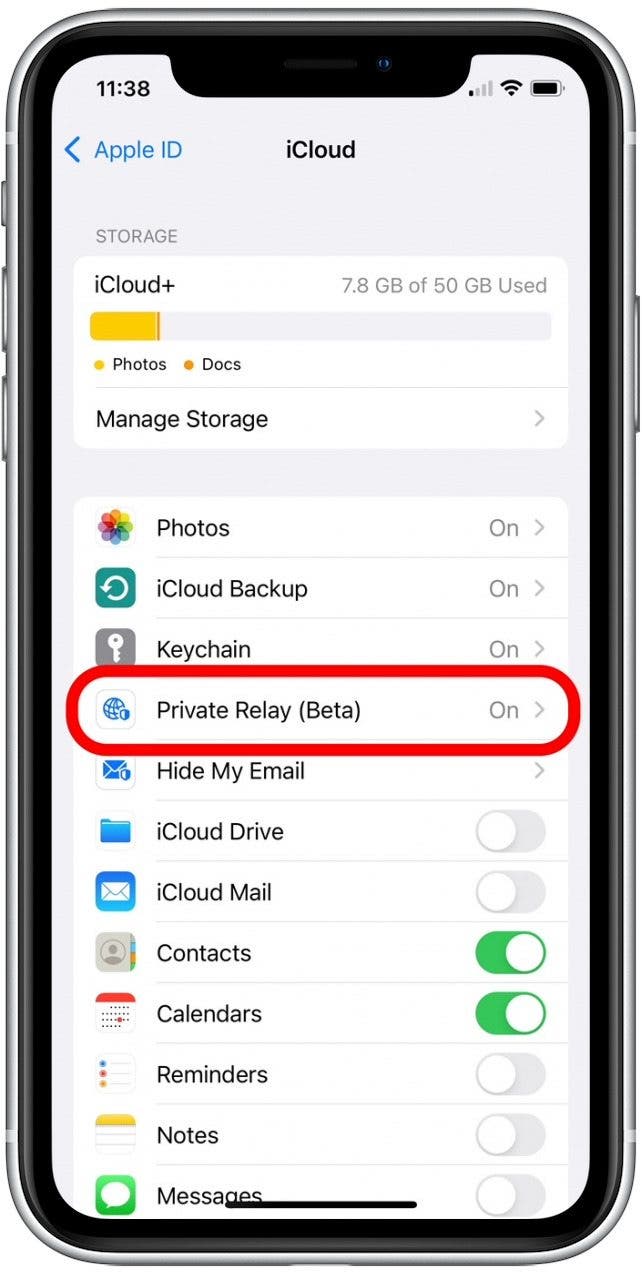
- Tap the toggle next to Private Relay to disable it.
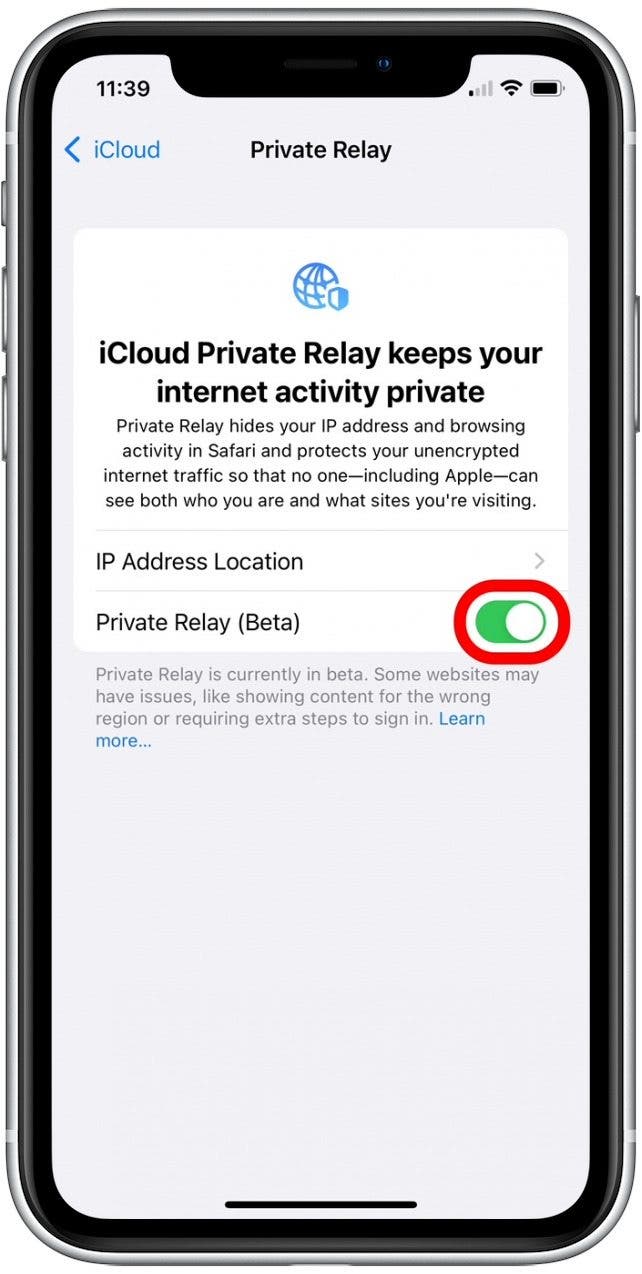
- Tap Turn Off Private Relay to confirm.
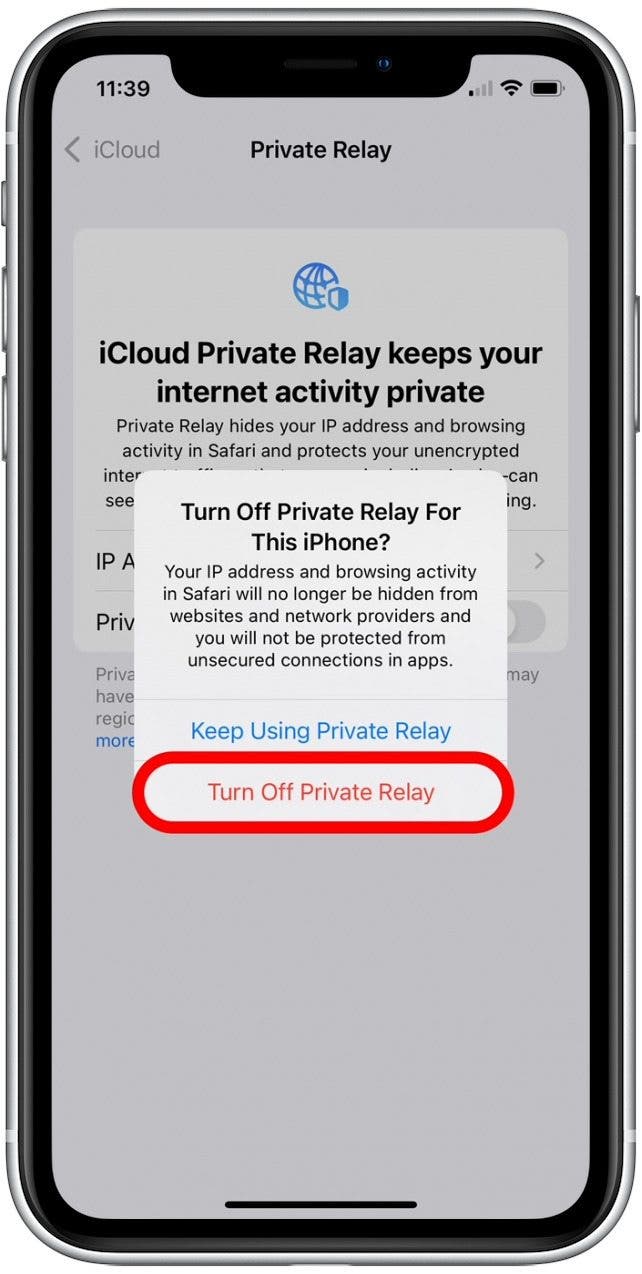
How to Disable Hide IP Address While Browsing in Safari
Is Safari not working on iPhone? The Hide IP Address feature is a part of the larger Private Relay feature discussed in the section above. If disabling Private Relay in iCloud doesn't resolve your issue, I recommend turning off the Hide IP Address feature. Here's how:
- Open the Settings app.
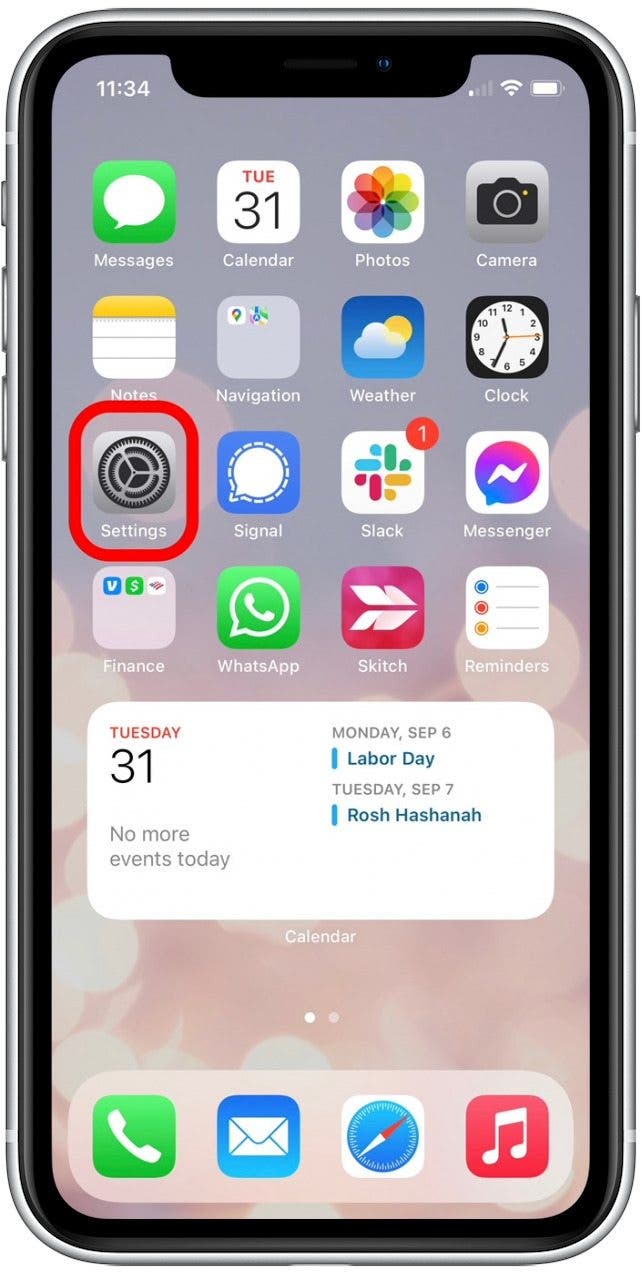
- Tap Safari.
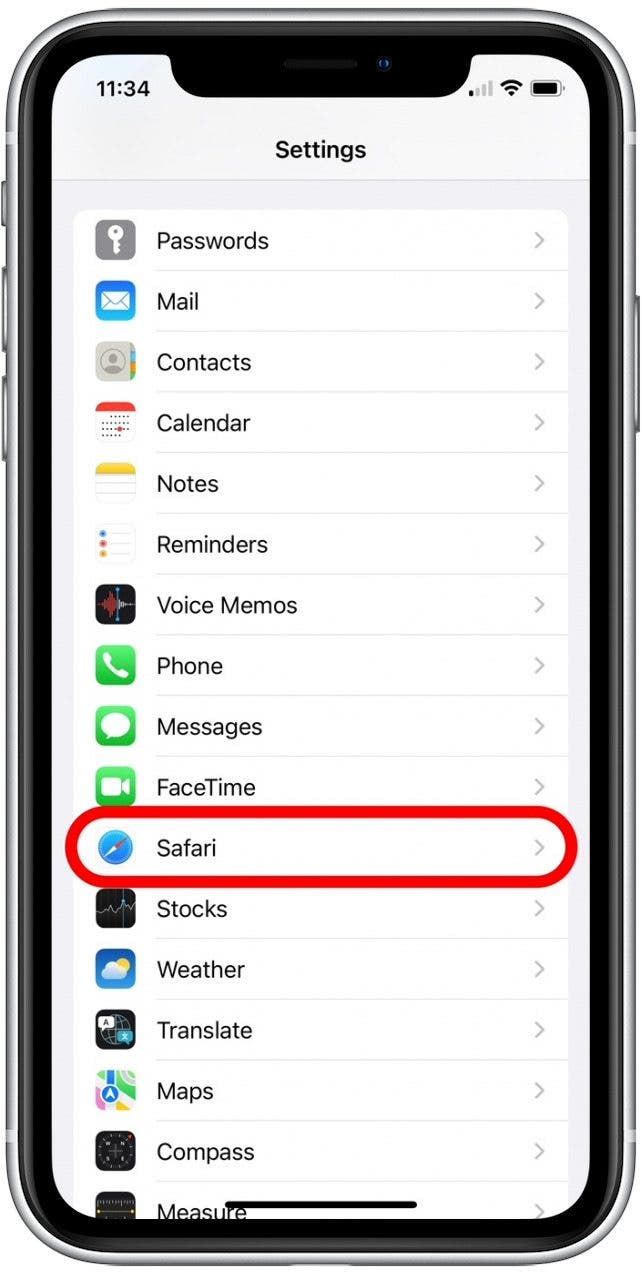
- Tap the toggle next to Hide IP Address.
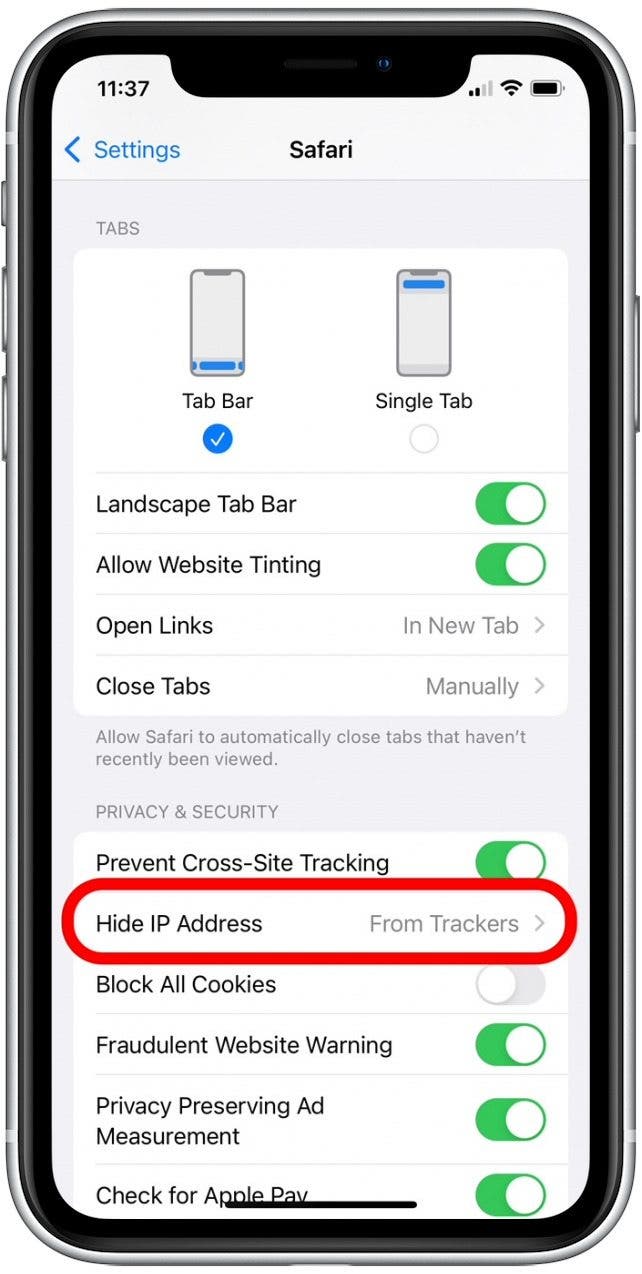
- Tap Off.
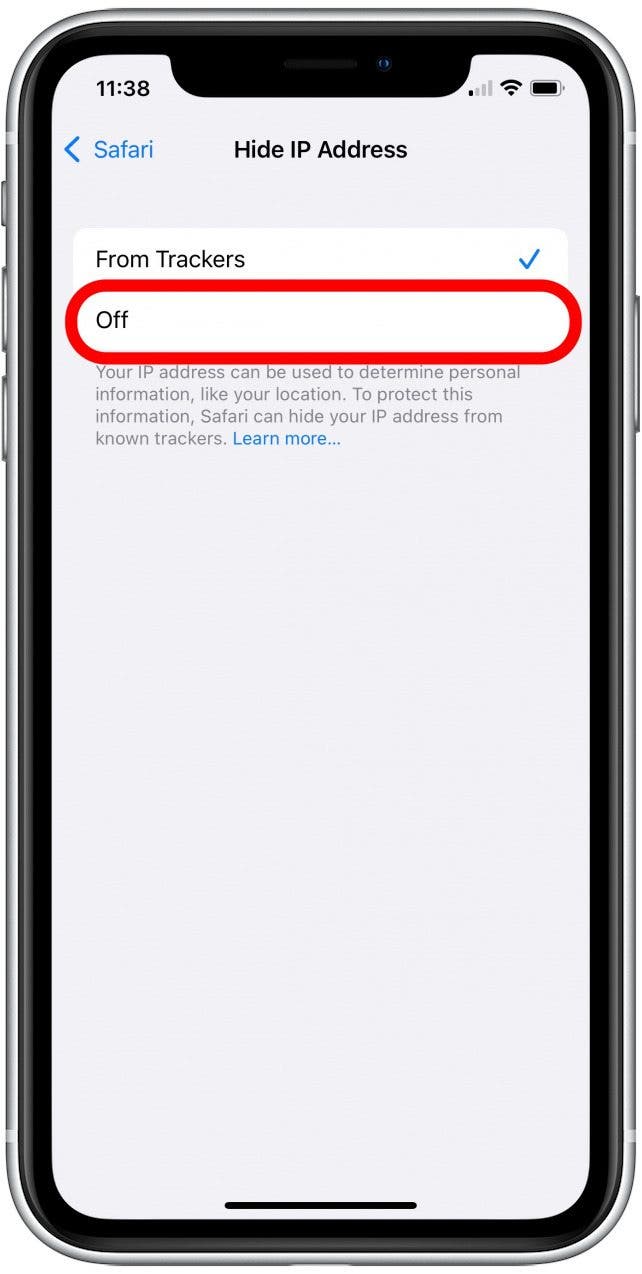
With Private Relay disabled, the Safari app should now be loading pages and connecting to the internet with no issue. Because Apple is always updating and fixing bugs, you can re-enable Private Relay with your next software update to see if the issue is resolved.

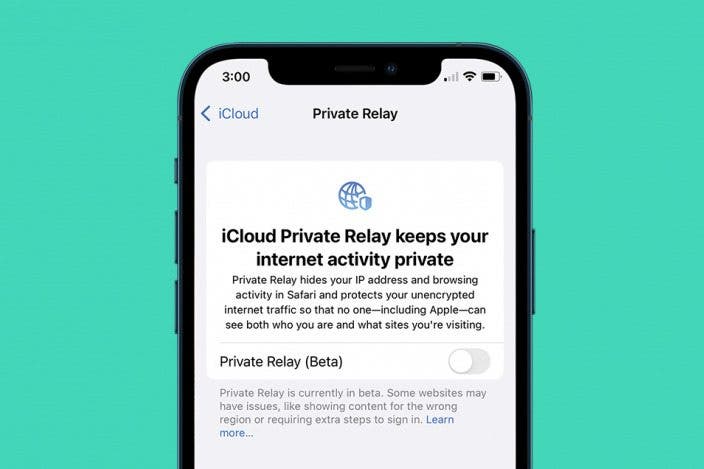

 Rhett Intriago
Rhett Intriago
 Rachel Needell
Rachel Needell
 Amy Spitzfaden Both
Amy Spitzfaden Both

 Olena Kagui
Olena Kagui
 Leanne Hays
Leanne Hays