How to Turn Off the Floating Keyboard on Your iPad


The iPad floating keyboard can be handy when you want to see more of the screen or use slide-to-type. However, it can be annoying when the floating keyboard pops out accidentally, especially if you don’t know how to return it to the bottom of the screen. Here's how to get rid of the floating keyboard on your iPad.
Why You'll Love This Tip:
- Quickly turn the iPad's floating keyboard off and on to make typing on the iPad a lot easier.
- Learn to disable the floating keyboard feature when you want your full-size keyboard back.
System Requirements
While the steps below work on previous software versions, the screenshots shown were captured using iPadOS 18. Find out how to update to the latest version of iPadOS.
The small Apple floating keyboard can come in handy for quick typing and better viewing on your screen, so it's nice to know how to turn on the iPad floating keyboard when you want it. If you haven't already, update your iPad software to the latest iPad OS, then follow the steps below. Be sure to sign up for our Tip of the Day newsletter for more great iPad tutorials!
How to Turn Off the Floating Keyboard on iPad & Fix iPad Keyboard Glitches
You're not alone if you're wondering, how do I get my keyboard back to normal? Even if you accidentally turned on the floating keyboard, this quick trick will turn your iPad's small keyboard back to the full-size version! Here's how to disable the floating keyboard on your iPad:
- To switch back to the regular keyboard, grab the bar at the bottom of the floating keyboard and drag it to the bottom center of your screen.
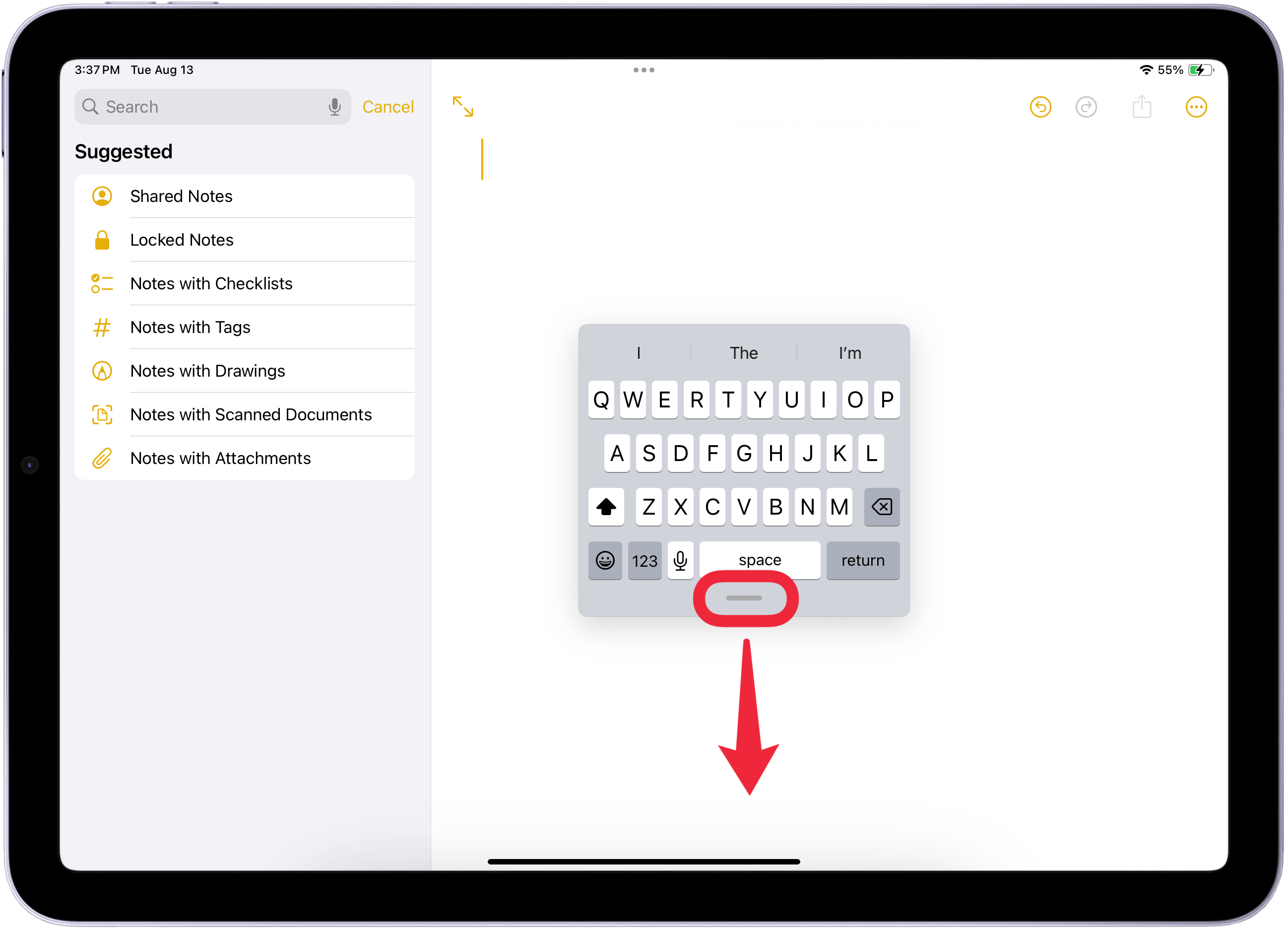
- Another method is to perform a reverse pinch gesture from the center of the iPad floating keyboard. Your fingers should start close together and then spread farther apart, maintaining contact with the iPad screen the whole time.
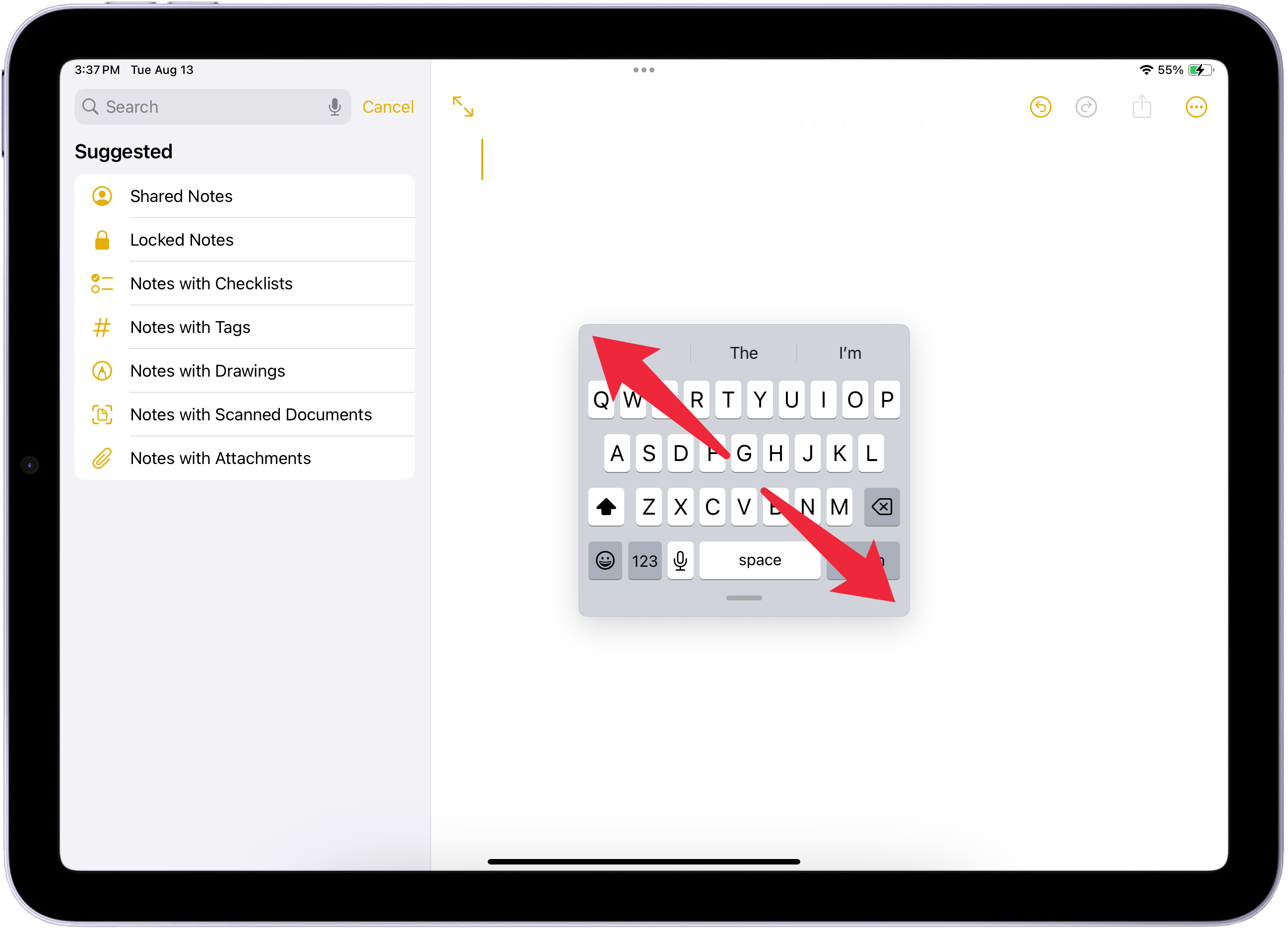
Sometimes, when you tap into a text field with the Apple Pencil, the floating keyboard will automatically pop up. To keep this from happening, you can follow these steps:
- On your iPad, open the Settings app.
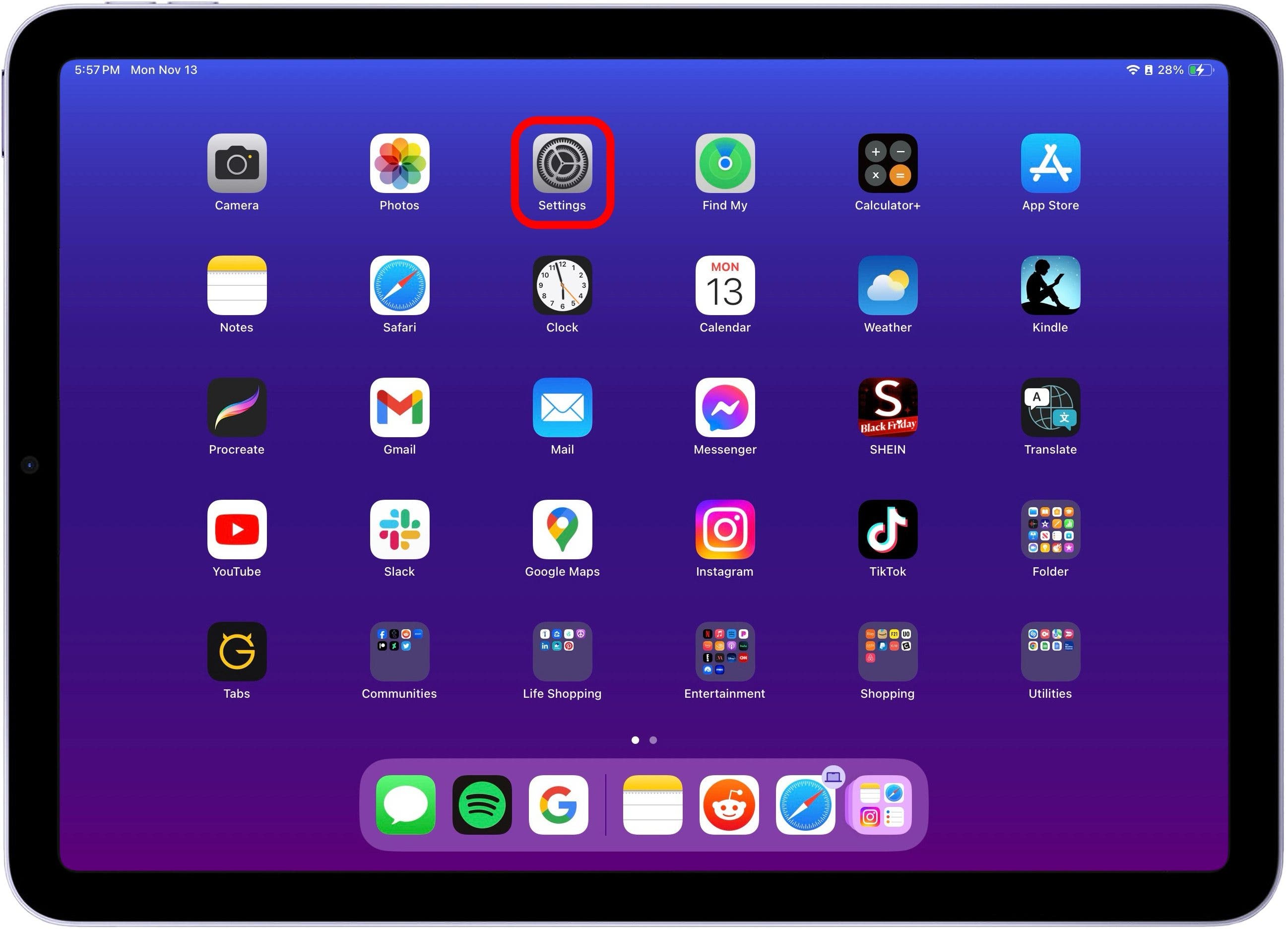
- Tap Apple Pencil.

- Then, turn off Scribble. It will be gray when disabled.

And that should keep the mini floating keyboard from popping up! Voilà! Your keyboard is back to normal. Now, you can enable or disable the iPad floating keyboard anytime you want. Happy typing!
Learn More About the iPad Keyboard
Every day, we send useful tips with screenshots and step-by-step instructions to over 600,000 subscribers for free. You'll be surprised what your Apple devices can really do.

Tamlin Day
Tamlin Day is a feature web writer for iPhone Life and a regular contributor to iPhone Life magazine. A prolific writer of tips, reviews, and in-depth guides, Tamlin has written hundreds of articles for iPhone Life. From iPhone settings to recommendations for the best iPhone-compatible gear to the latest Apple news, Tamlin's expertise covers a broad spectrum.
Before joining iPhone Life, Tamlin received his BFA in Media & Communications as well as a BA in Graphic Design from Maharishi International University (MIU), where he edited MIU's literary journal, Meta-fore. With a passion for teaching, Tamlin has instructed young adults, college students, and adult learners on topics ranging from spoken word poetry to taking the perfect group selfie. Tamlin's first computer, a Radioshack Color Computer III, was given to him by his father. At 13, Tamlin built his first PC from spare parts. He is proud to put his passion for teaching and tech into practice as a writer and educator at iPhone Life.
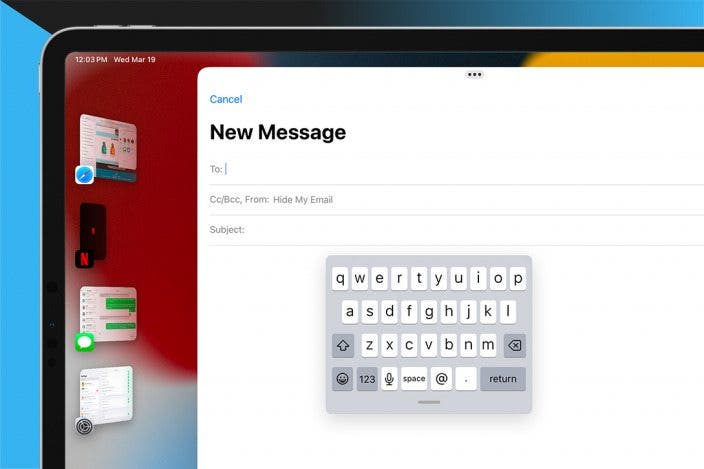

 Rhett Intriago
Rhett Intriago

 Rachel Needell
Rachel Needell

 Leanne Hays
Leanne Hays


 Amy Spitzfaden Both
Amy Spitzfaden Both
 Olena Kagui
Olena Kagui





