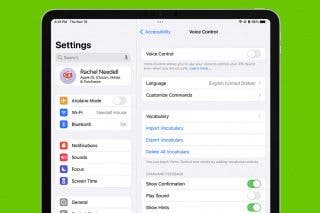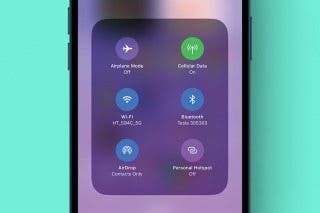Save iPhone Battery by Changing Mail's Fetch Frequency


By default, your iPhone or iPad will continually check for new mail and immediately "push" it to your device as a notification. This ensures you get new emails as soon as they arrive. However, the Push setting can also end up draining more battery since your device is checking for new emails continuously. Here's how to change your mail Fetch settings iphone and save a little more battery.
Why You'll Love This Tip:
- Save battery by only checking for new emails when you need them.
- Only check for emails when connected to Wi-Fi and avoid using up your cellular data.
Push vs Fetch Email on iPhone & iPad
System Requirements
This tip was performed on an iPhone 15 Pro running iOS 18.4.1. Find out how to update to the latest version of iOS.
So what is the difference between fetch and push on iPhone? When the Push option is turned on, information updates are sent to your iOS device as your provider receives them. However, leaving Push on all the time consumes battery power. Unless you need your emails to reach you immediately, you should turn Push off and use Fetch, meaning your iPhone will check for messages periodically. Now, here's how to refresh email on iPhone by setting the Fetch frequency for mail:
- Open Settings, and tap Apps.
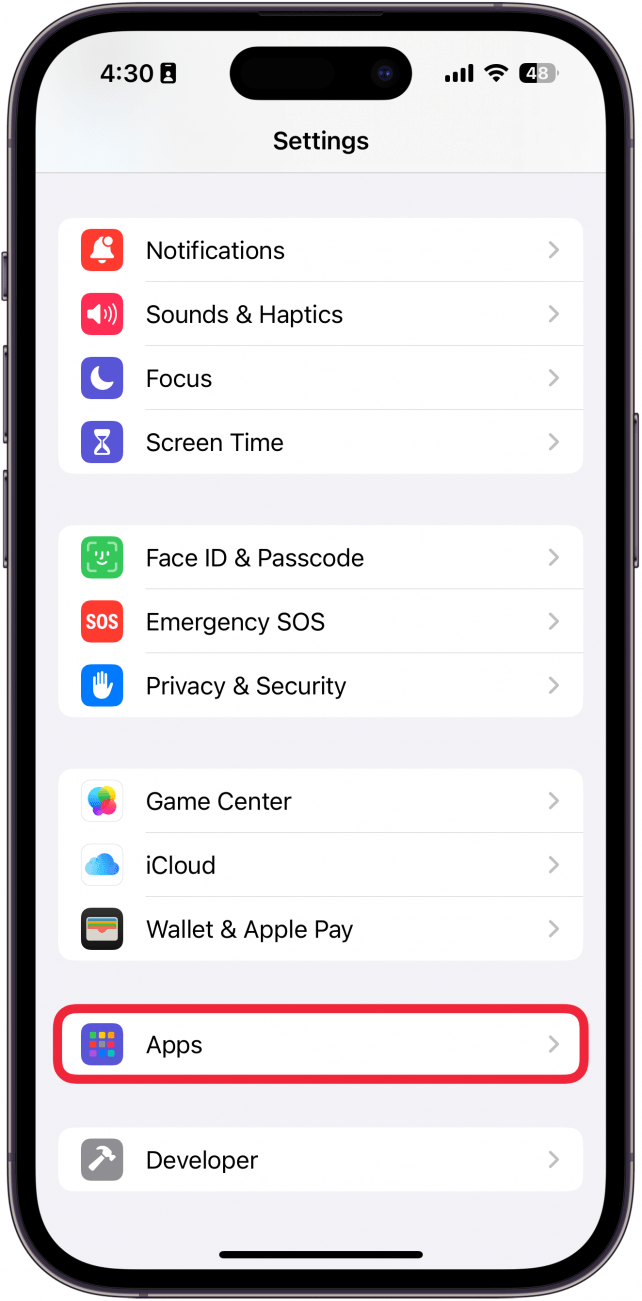
- Find Mail in the list or use the search bar.
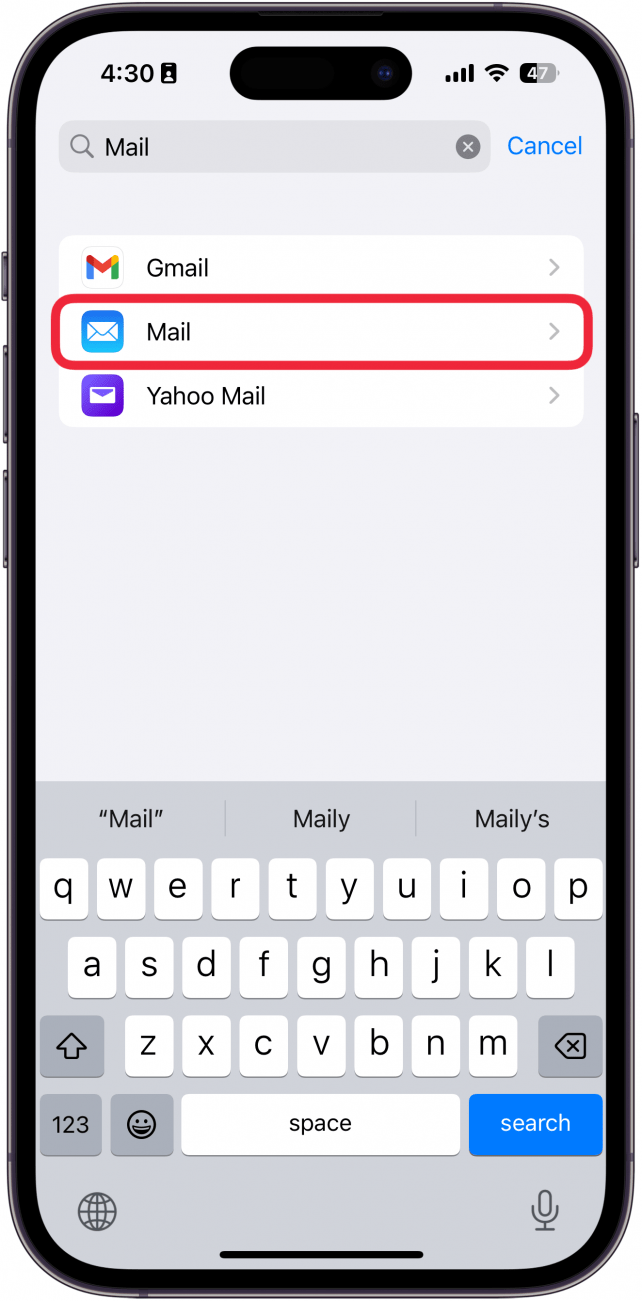
- Select Mail Accounts.
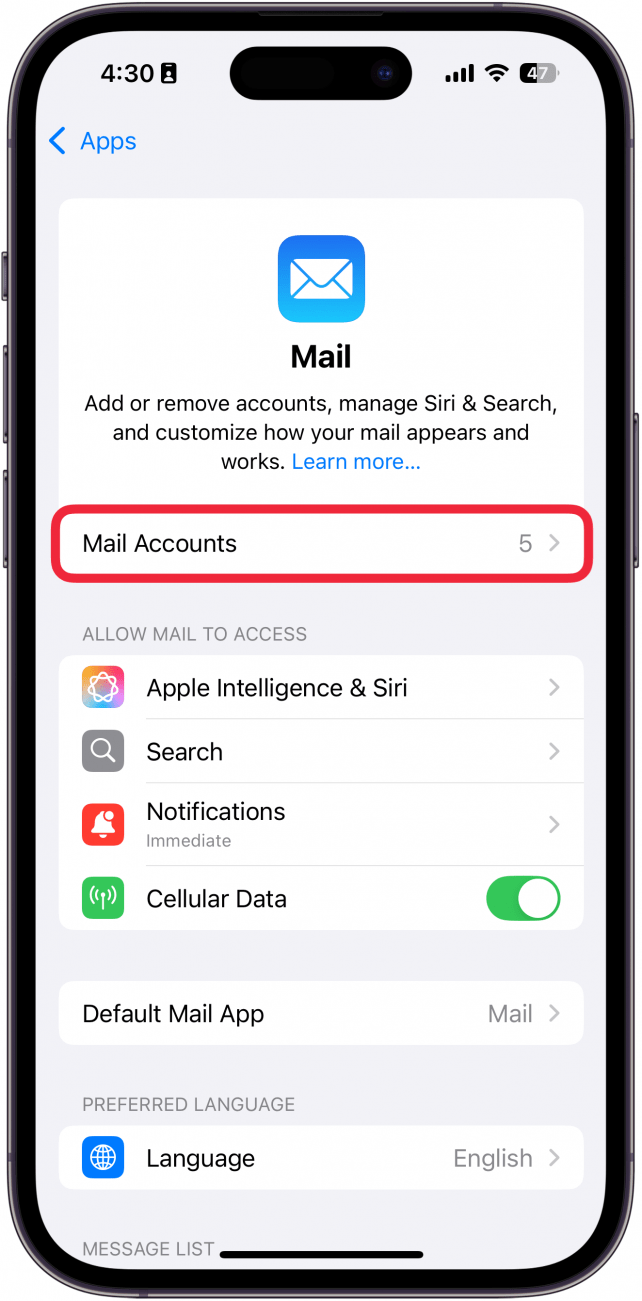
- Tap Fetch New Data.
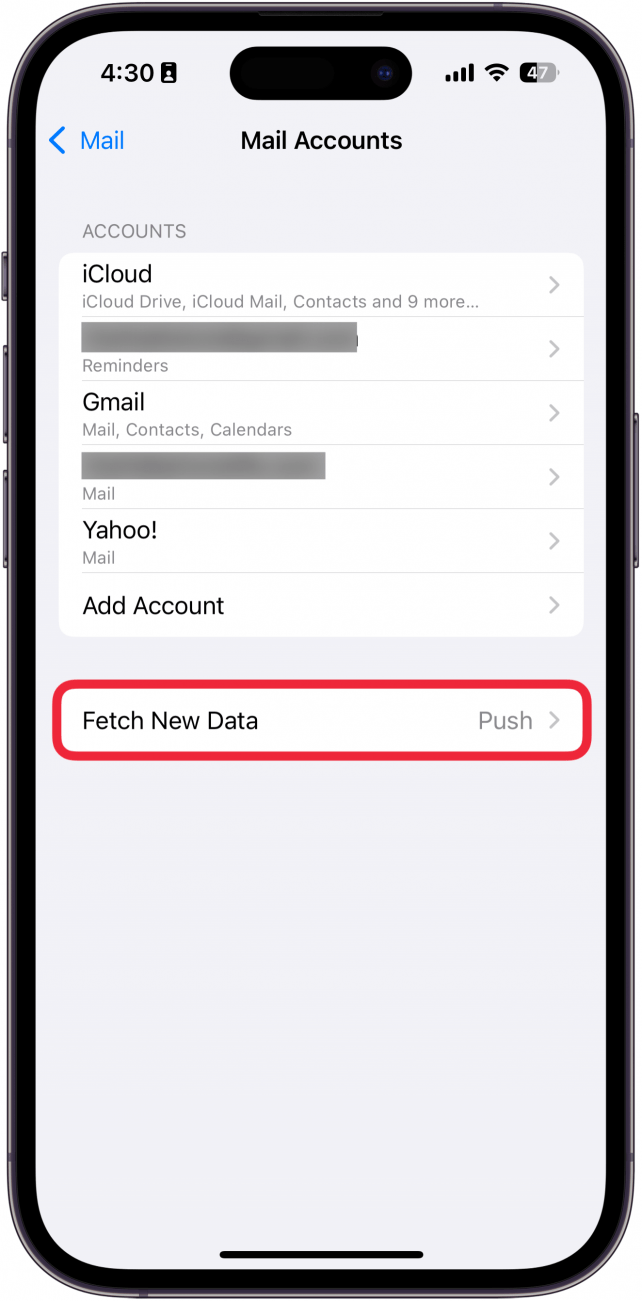
- If Push is on, tap the toggle to turn it off.
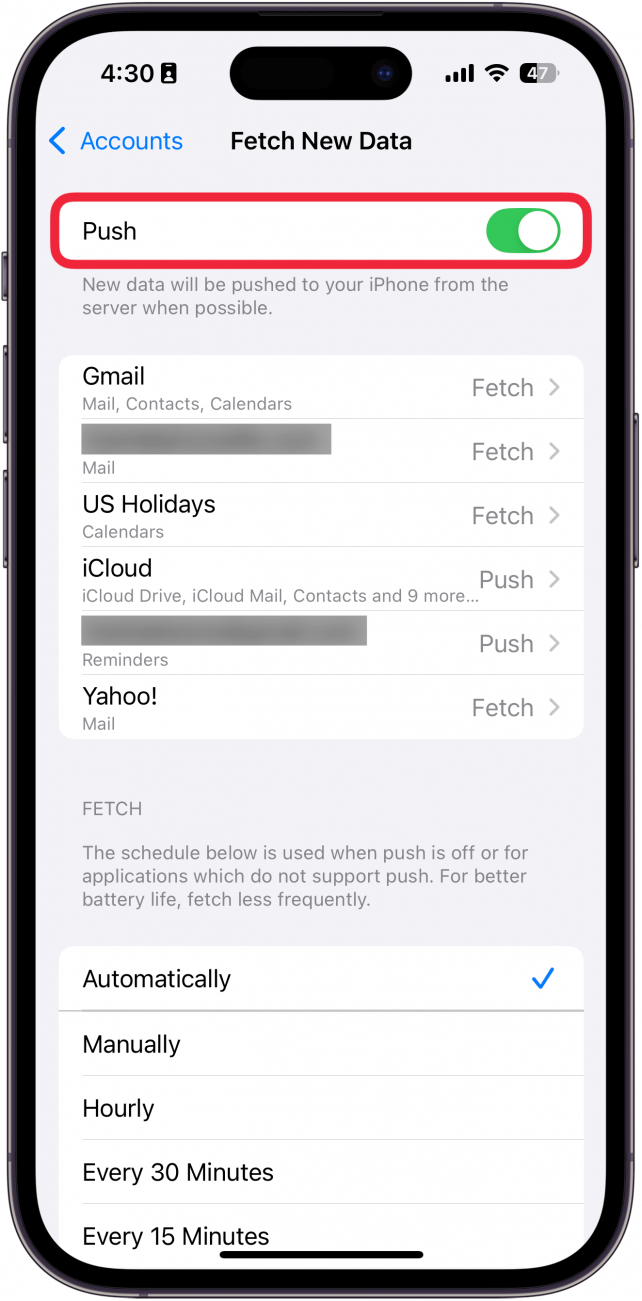
- You can also adjust the settings for individual Mail accounts instead.
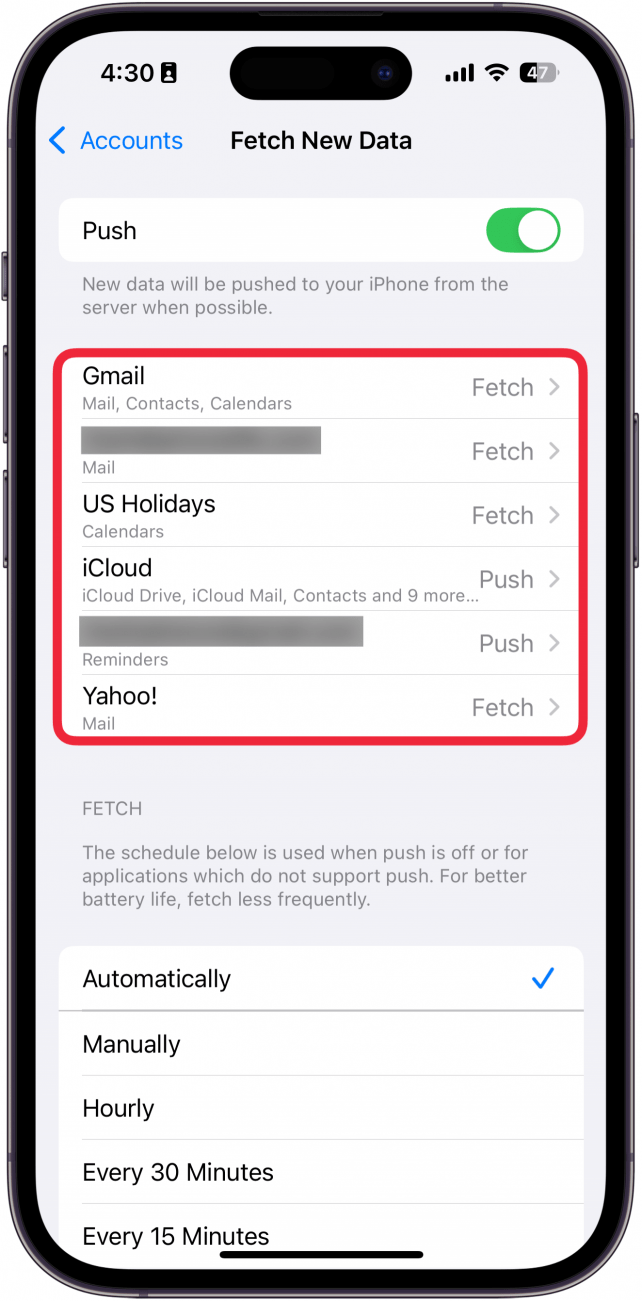
- After choosing an account, tap either Push, Fetch, or Manual. This will allow some mail accounts to update more frequently if needed. Some emails (like Yahoo and Gmail) don't have the option to use Push and can only Fetch emails.
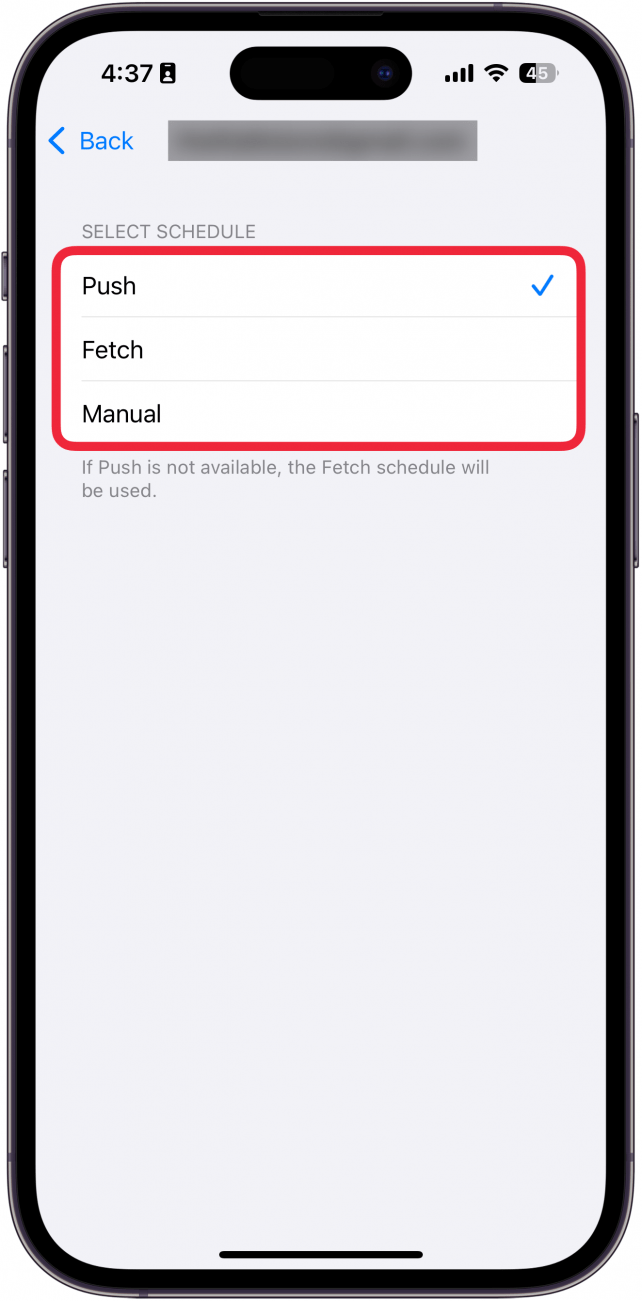
- In the Fetch section, select how often you want your device to check for mail. Your options are Every 15 Minutes, Every 30 Minutes, Hourly, Manually, or Automatically. Automatically differs from the other options in that it will only check for mail when your device is plugged in and connected to Wi-Fi.
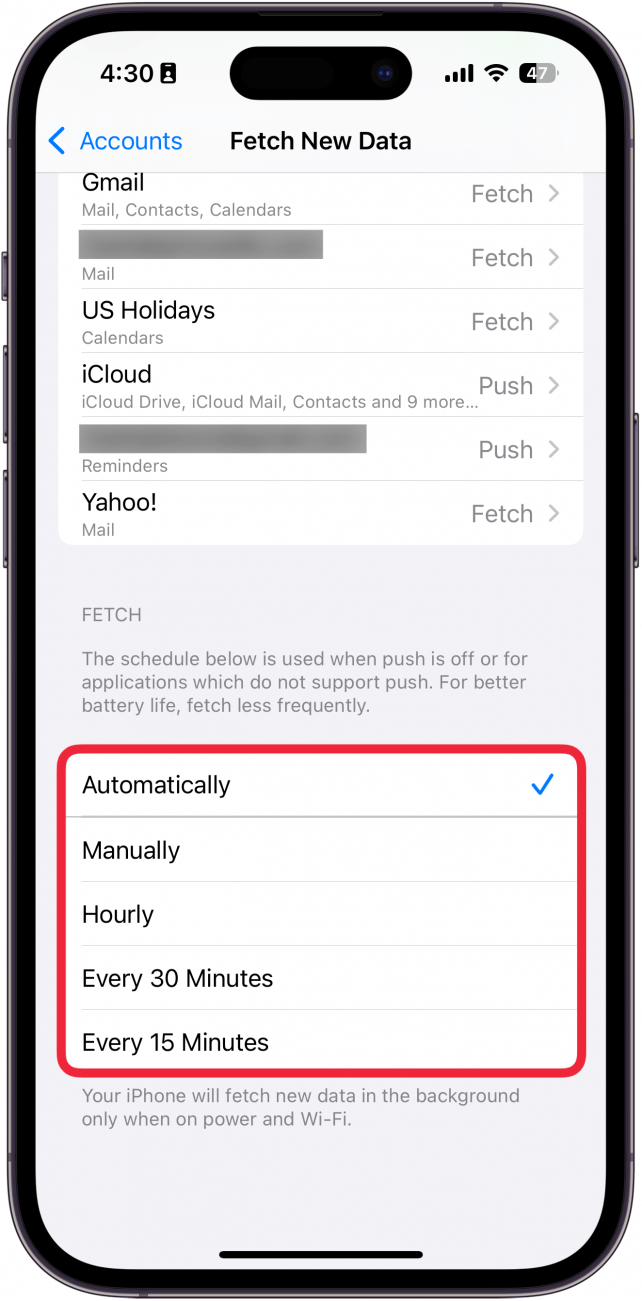
This will help conserve battery life by changing how often you fetch new data on iPhone. The greater the interval, the more battery you'll save. If you are not getting emails on iPhone, the above settings could be the cause, in which case, I would recommend switching Push back on. Next, check out these tips to save battery on your iPhone.
Every day, we send useful tips with screenshots and step-by-step instructions to over 600,000 subscribers for free. You'll be surprised what your Apple devices can really do.

Conner Carey
Conner Carey's writing can be found at conpoet.com. She is currently writing a book, creating lots of content, and writing poetry via @conpoet on Instagram. She lives in an RV full-time with her mom, Jan and dog, Jodi as they slow-travel around the country.
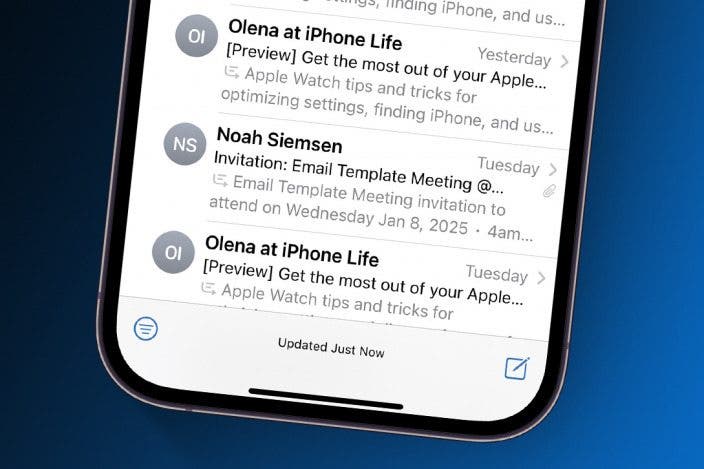

 Leanne Hays
Leanne Hays
 Rachel Needell
Rachel Needell

 Sarah Kingsbury
Sarah Kingsbury
 Linda Ruth
Linda Ruth
 Rhett Intriago
Rhett Intriago
 Olena Kagui
Olena Kagui

 Amy Spitzfaden Both
Amy Spitzfaden Both