How to Bookmark in Safari on Your iPhone & iPad


Tired of searching for a website or webpage in the Safari app every time you need to refer to it? We'll show you how to add a bookmark on your iPhone or iPad, and where to find the bookmarks on your iPhone. Now, you can skip the search and easily find the website you're looking for every time. Let's go over how to bookmark on iPhone.
Why You'll Love This Tip:
- Save all your favorite web pages so you can quickly access them without having to type in the link.
- Bookmark your favorites in the same place, so everything you're looking for is always together.
How to Add a Bookmark in Safari
System Requirements
While bookmarking is possible on any iPhone, the screenshots below were captured on iOS 18. Find out how to update to the latest version of iOS.
How do you bookmark a website in Safari on an iPhone or iPad? With just a few taps of your finger! Learning how to bookmark on your iPhone or iPad helps keep your favorite websites accessible and organized. After you know how to bookmark a page in Safari, you can find out how to add a website to your Home Screen, learn how to add favorites on Safari, and more. Now, here's how to bookmark a page in Safari:
- Open the Safari app.
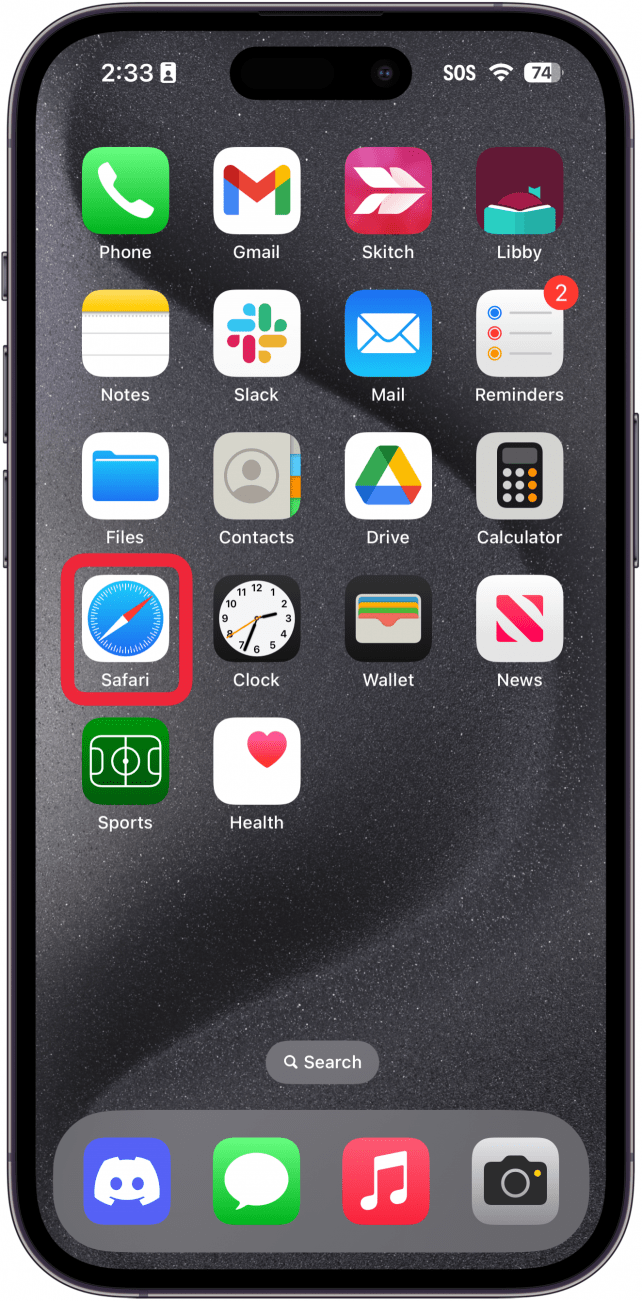
- Visit the web page you'd like to bookmark, then touch and hold the open book icon at the bottom of your screen.
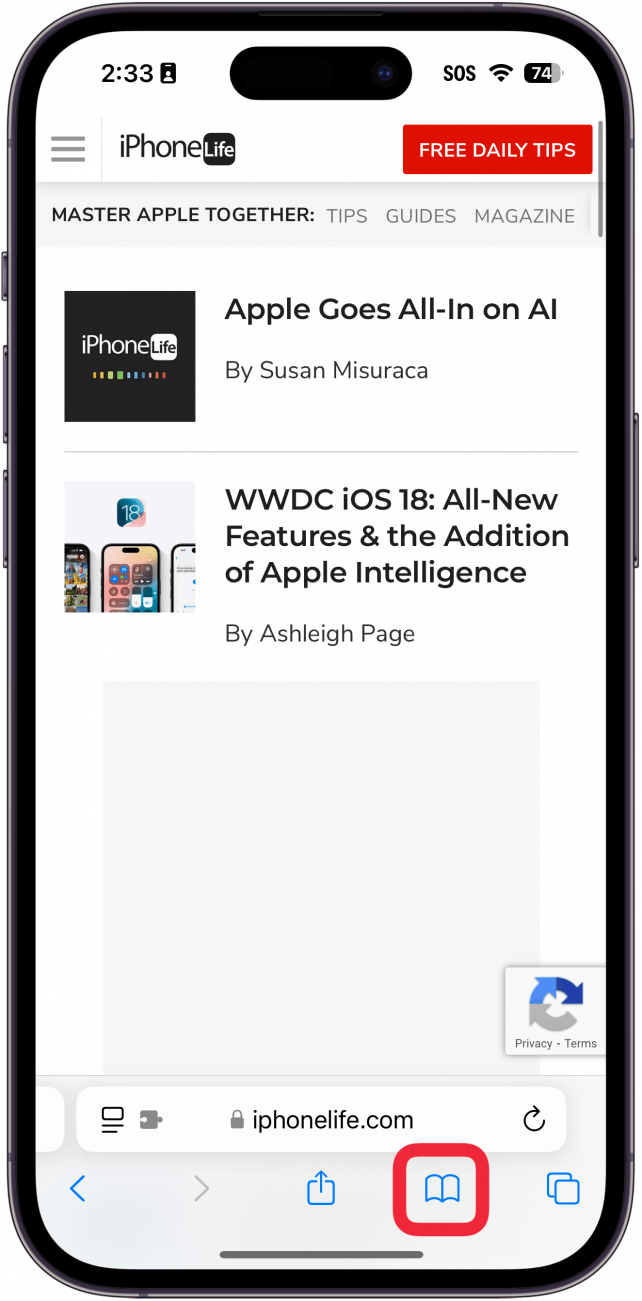
- Tap Add Bookmark.
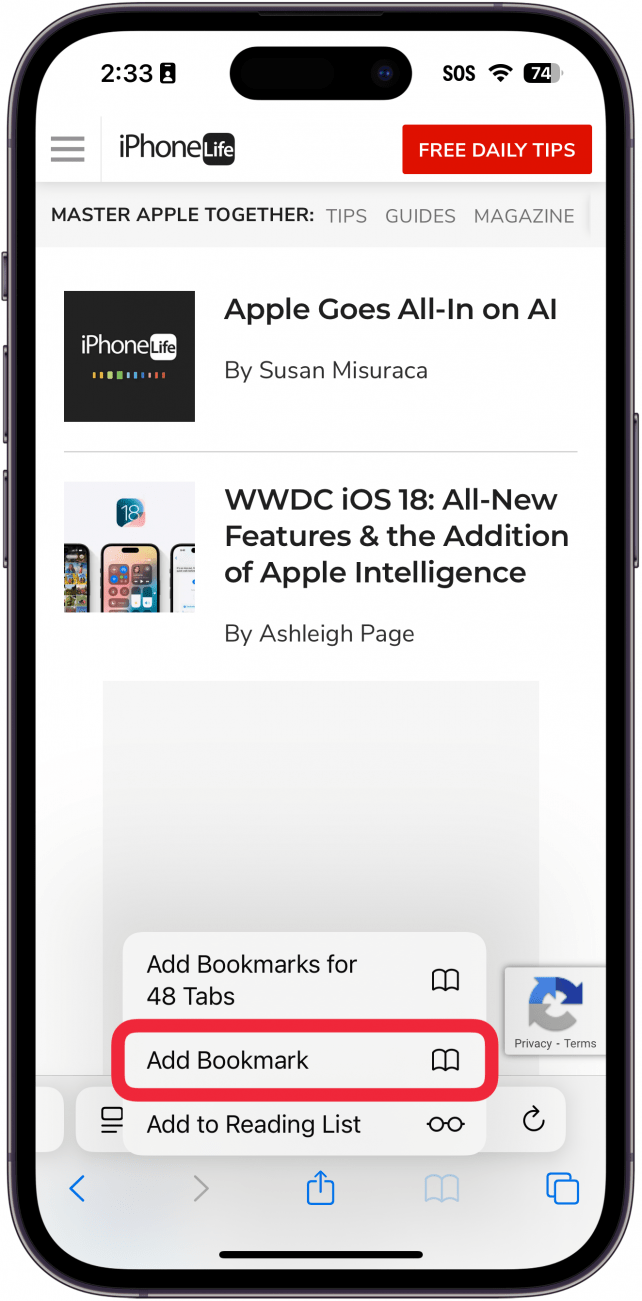
- You can change the name of the bookmark or edit the URL.
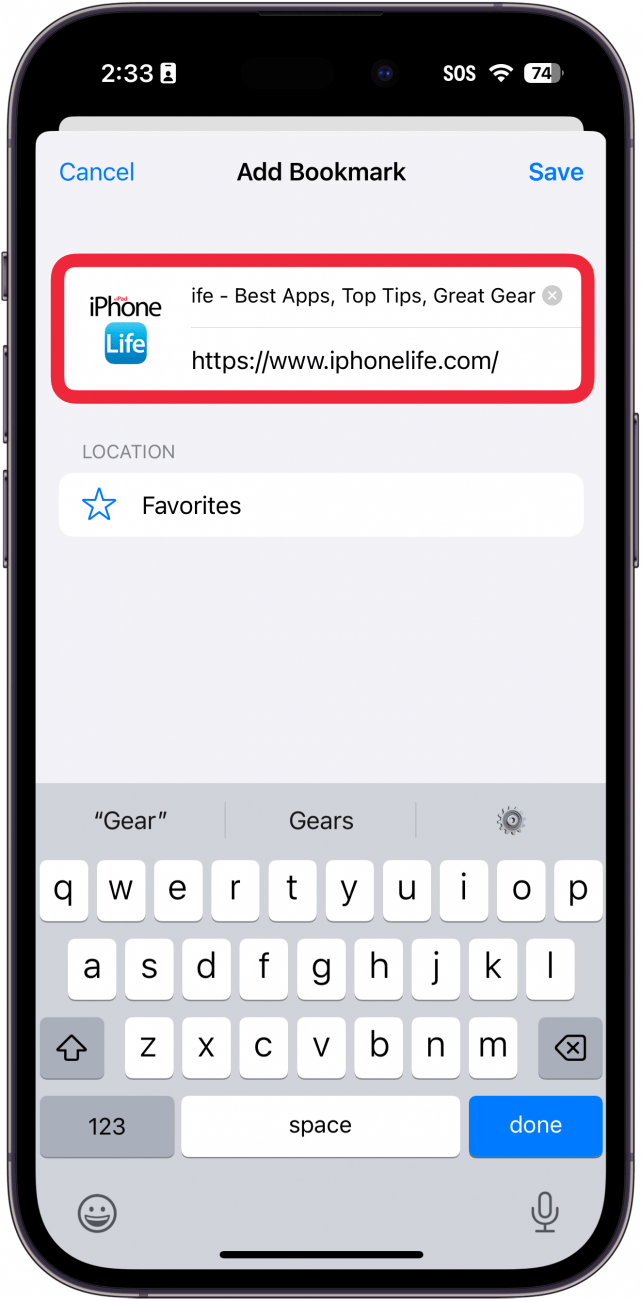
- Tap the bookmark folder under Location. This might say Favorites or Bookmarks or the name of another folder.
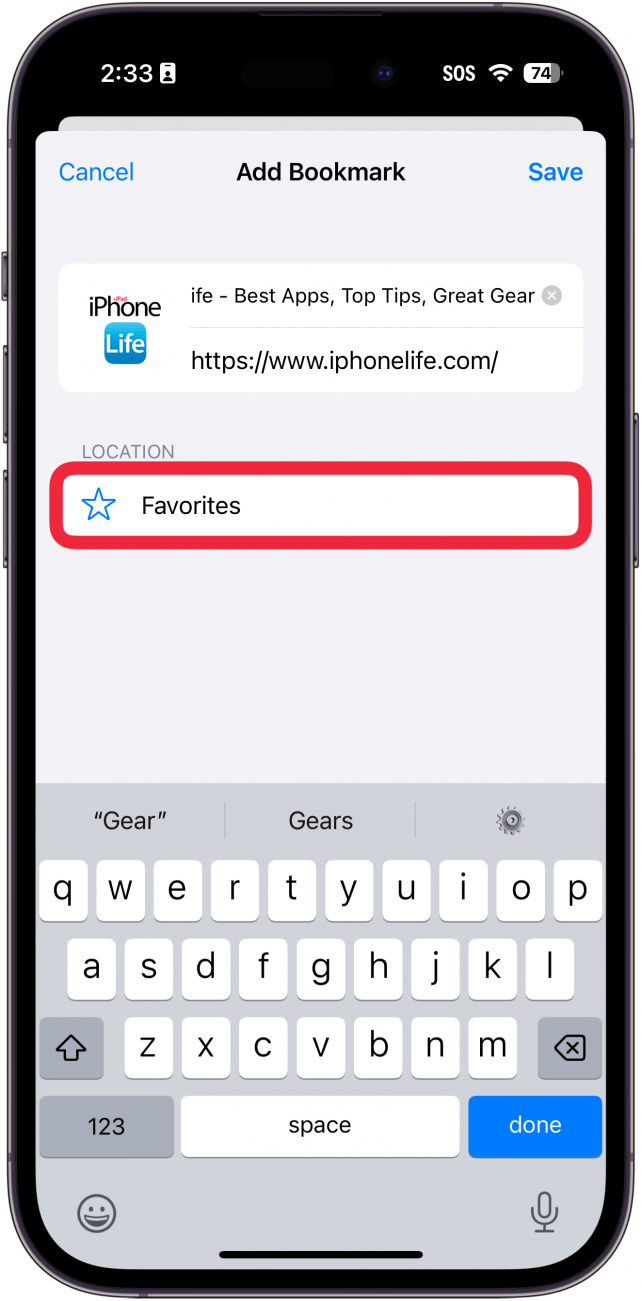
- Select the folder you want to save your bookmark to. I chose Favorites. You can add more bookmark folders if you don't see the one you want.
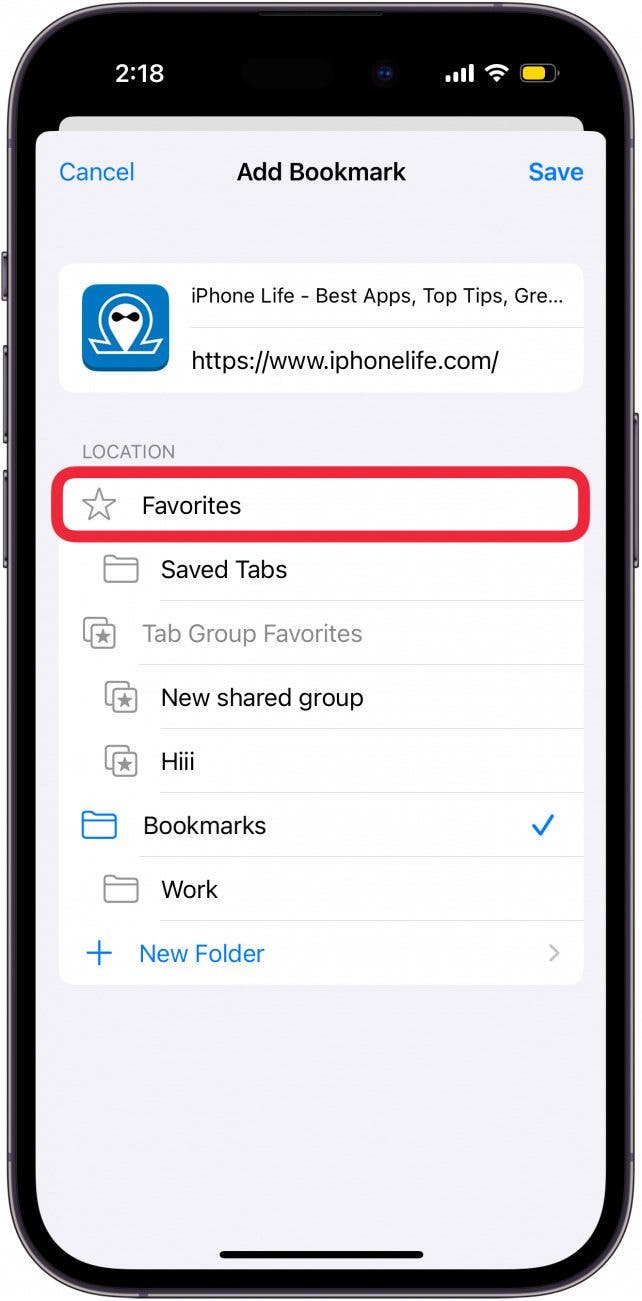
- Tap Save.
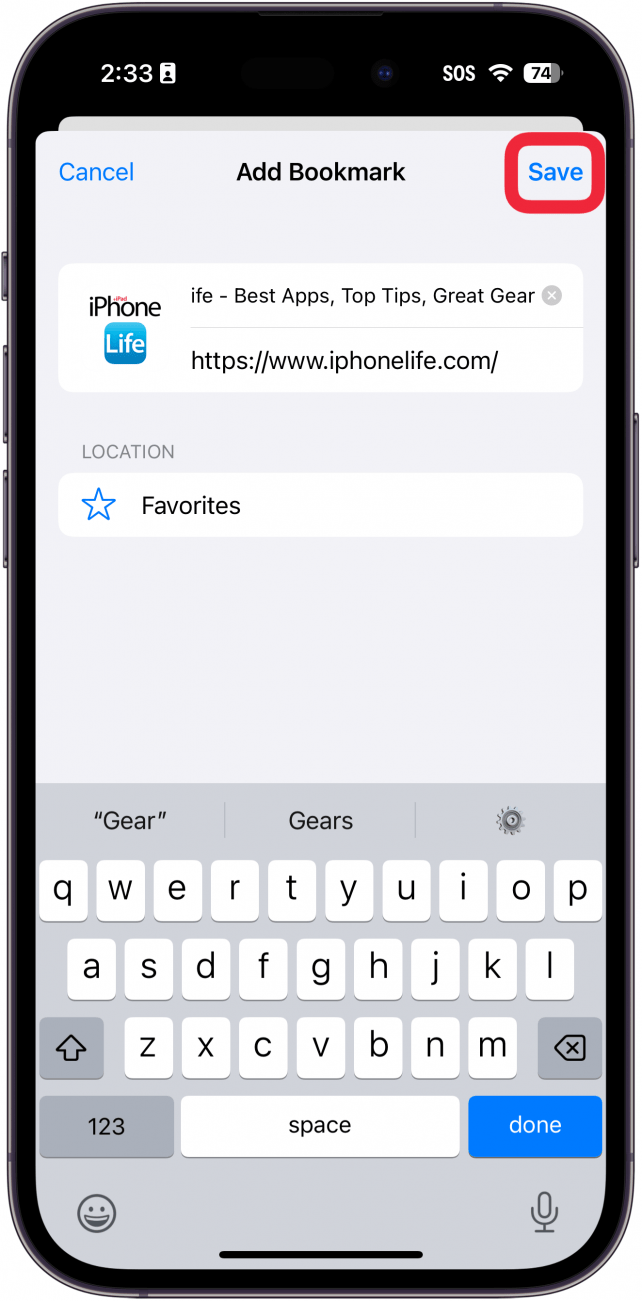
That's how to bookmark on an iPhone. Now, any time you tap the open book icon in the Safari app, you will be able to see your bookmarks! Be sure to check out our free Tip of the Day to learn about more great Safari features, like how to bookmark all open Safari tabs at once.
Learn More about Web Browsing
Every day, we send useful tips with screenshots and step-by-step instructions to over 600,000 subscribers for free. You'll be surprised what your Apple devices can really do.

Leanne Hays
Leanne Hays has over a dozen years of experience writing for online publications. As a Feature Writer for iPhone Life, she has authored hundreds of how-to, Apple news, and gear review articles, as well as a comprehensive Photos App guide. Leanne holds degrees in education and science and loves troubleshooting and repair. This combination makes her a perfect fit as manager of our Ask an Expert service, which helps iPhone Life Insiders with Apple hardware and software issues.
In off-work hours, Leanne is a mother of two, homesteader, audiobook fanatic, musician, and learning enthusiast.
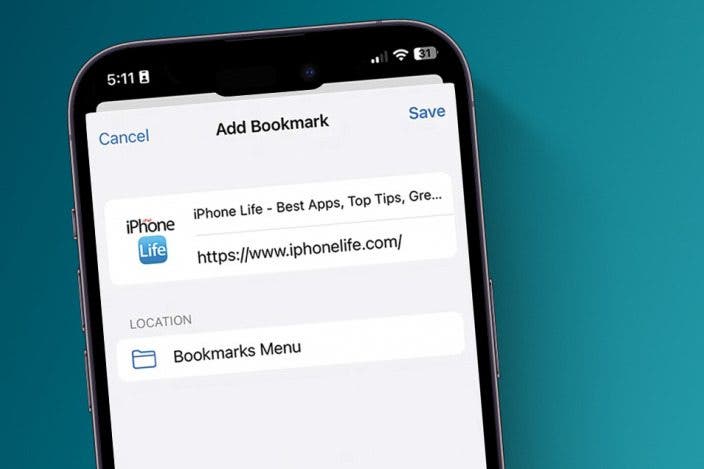

 Leanne Hays
Leanne Hays
 Olena Kagui
Olena Kagui
 Rhett Intriago
Rhett Intriago



 Amy Spitzfaden Both
Amy Spitzfaden Both


 Cullen Thomas
Cullen Thomas

 Rachel Needell
Rachel Needell


