Found iPhone: How to Find the Owner of a Lost Phone


What to Know
- If the iPhone is unlocked, check Contacts or Settings for the owner's contact details.
- For devices that are locked, you can get the owner's contact information by checking their Medical ID.
- The Lock Screen may display the owner's contact information if they have activated Lost Mode.
Found an iPhone and wondering how to find the owner? In this article, we'll walk you through how to find the owner's contact information, and what to do if you find a lost iPhone that is locked. As long as you follow the steps in this guide, you should be able to return the lost or stolen iPhone with as little hassle as possible. Here's how to find the owner of a lost iPhone.
What to Do If You Find an iPhone
Below, we'll go over several ways to get a found iPhone back to the owner. Depending on if the device is locked or unlocked, you may be able to find information on the device to help you return it to its rightful owner. Let's go over how to find owner of an iPhone.
System Requirements
These troubleshooting steps work on iPhones running iOS 17 or newer, but the following screenshots were captured using iOS 18. Find out how to update to the latest version of iOS.
Is the Lost iPhone Charged?
If the iPhone is charged and has a good amount of battery life left, then great! All you need to do is continue to the next step. If the iPhone is close to dying, you'll want to plug it in. If you don't have the right charger cable, you can purchase or borrow one.
If the iPhone is dead and you're unable to charge it, it's a good idea to just turn it in at a police station. The owner might know how to find a dead iPhone, but you won't be able to do much other than maybe posting on social media that you found a phone and where you found it. If you do this, don't post a photo. Instead, ask inquirers to describe the phone and when or where they lost it prior to handing it over to them. For more tutorials about lost iPhones, lost AirPods, and other lost Apple devices, check out our free Tip of the Day.
Related: How to Find Your iPhone Even If It’s Dead or Offline
I Found an iPhone. How Do I Unlock It?
You cannot unlock an iPhone unless you know the passcode. However, a locked iPhone can still offer information that may help you return the iPhone to its rightful owner. What should you do if you find a lost iPhone? First, let's check to see if you can get into the iPhone or if it has a passcode.
Important note: Don't try to guess the passcode, as this may result in the iPhone being disabled or erased, which will prevent you from finding the owner altogether and will cause problems for the owner as well. It's also not a good idea to restart the iPhone, as Siri may be able to help you locate the owner, but would be deactivated after a restart until the iPhone is unlocked.
How to see if the iPhone you found has a passcode:
- Press the side button once to wake the device. Then, if the iPhone has a Home button, press the Home button once to see if it'll unlock the lost iPhone. If the iPhone has no Home button, swipe up to see if it'll unlock.
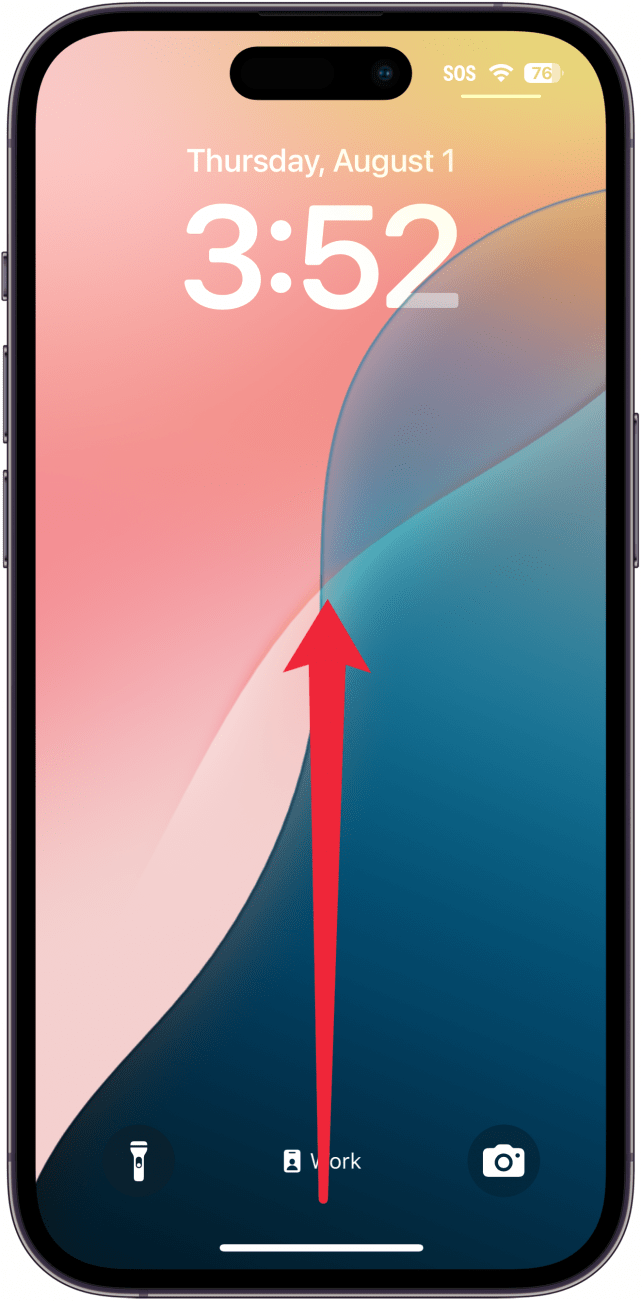
- If you see the iPhone's Home Screen, you've bypassed the iPhone Lock Screen and can move on to the next section.
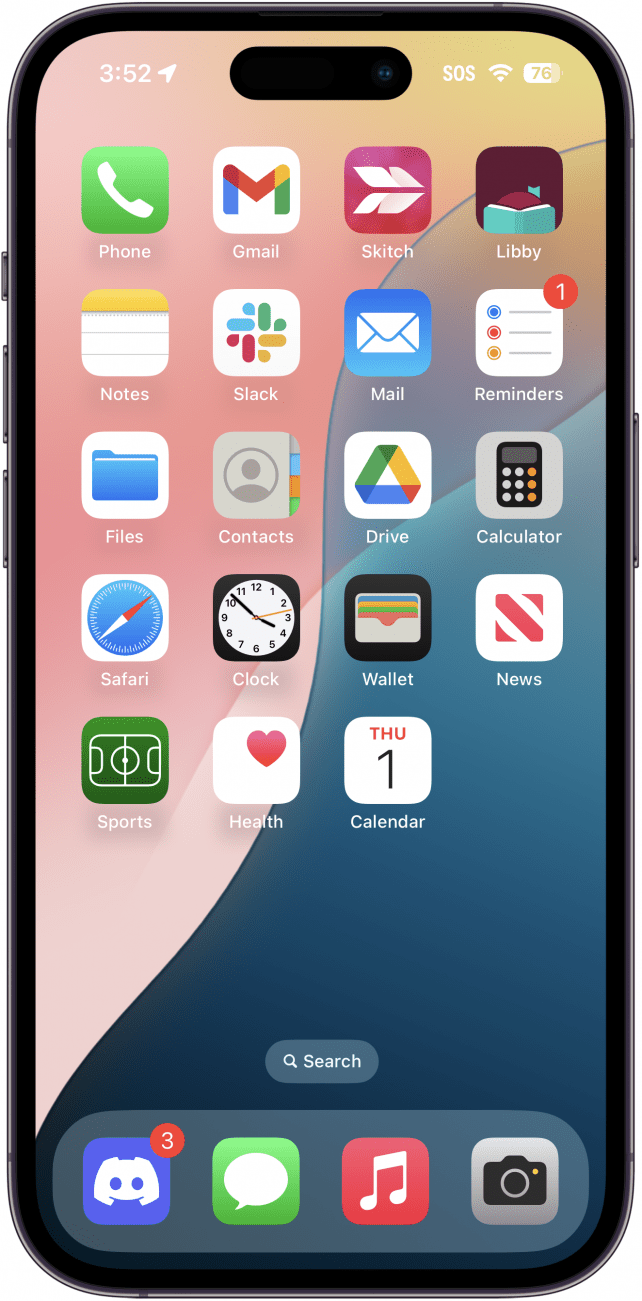
- If you see the Lock Screen asking for a passcode, Face ID, or Touch ID, we'll show you how to access owner information without unlocking the iPhone.
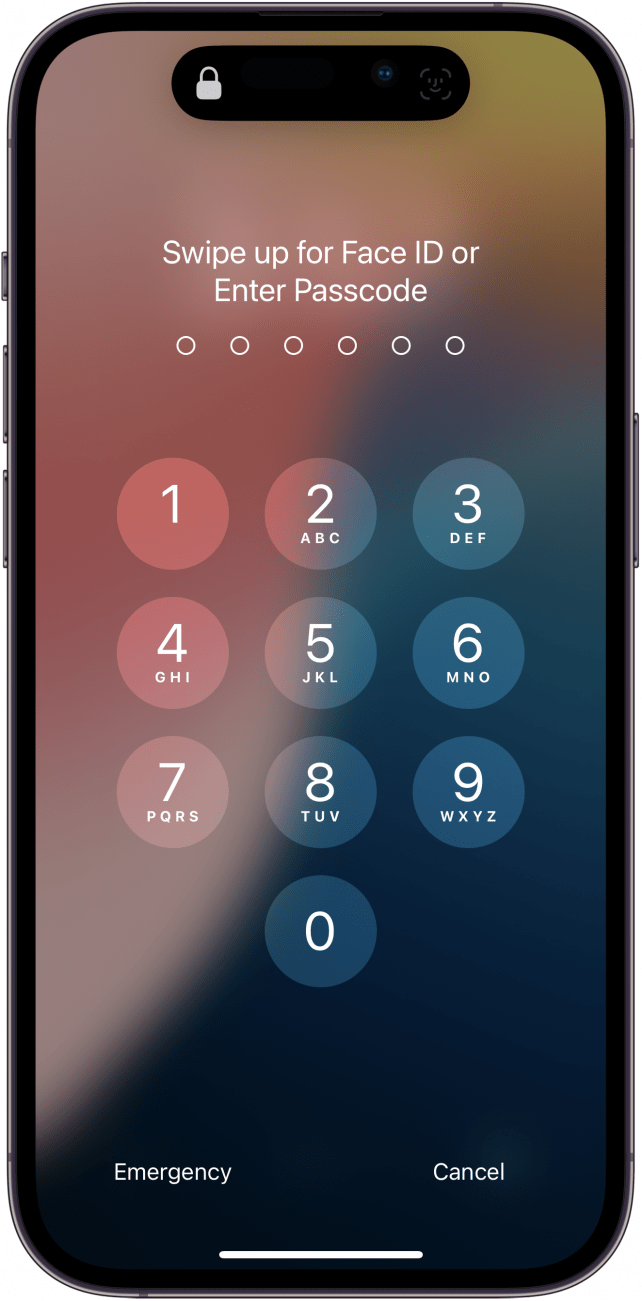
- If you see a screen with a message on it about the iPhone being lost, you're in luck! Lost Mode has been enabled, which will allow you to contact the owner of the iPhone much more easily.
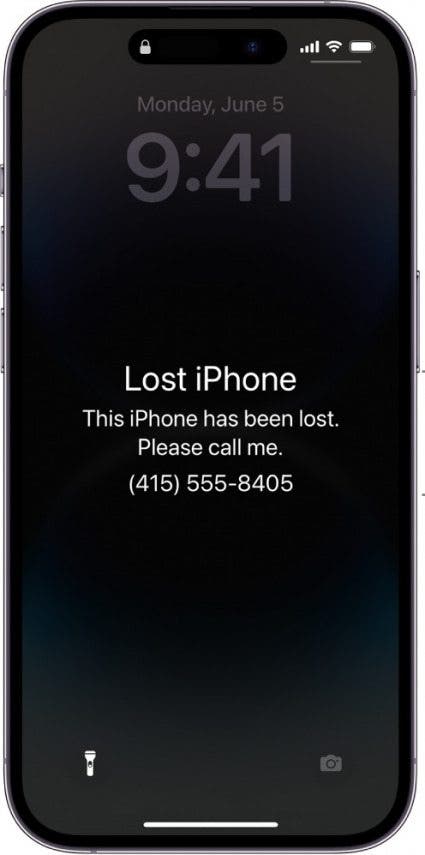 Image courtesy of Apple
Image courtesy of Apple
If an iPhone is lost, a user can enable Lost Mode and leave a message for the person who finds it to contact them. If the iPhone you've found has a message on it, it will often include contact information, so all you have to do is follow the on-screen instructions. Once you've made contact with the owner, make a plan to get the device returned using our tips for returning a lost iPhone.
Pro Tip: Every iPhone user should enable Find My iPhone so that if an iPhone is lost, it can easily be recovered.
If the screen does not show you adequate instructions, you probably won't be able to get any information from the iPhone either, as Lost Mode disables most functions to safeguard the owner's privacy. In this case, it's best to turn the phone in at a police station close to where you found it.
How to Find the Owner of an iPhone That Is Unlocked
If you're looking at the Home Screen on the found iPhone, congratulations! Finding an unlocked iPhone is rare, as most people protect their phones with Face ID or a passcode, but don't worry, you can still find out what to do if the iPhone you found is locked. But if the iPhone you found is unlocked, finding the owner should be relatively simple, and you have several options to do so by using Contacts, recent calls, or Settings.
Find the Lost iPhone Owner in Contacts
You found an iPhone; so how do you find the owner? Well, the Contacts app holds the owner's contacts and their information (so be respectful and don't snoop!), and it also holds the iPhone owner's own information.
- Tap the Contacts app to open it.
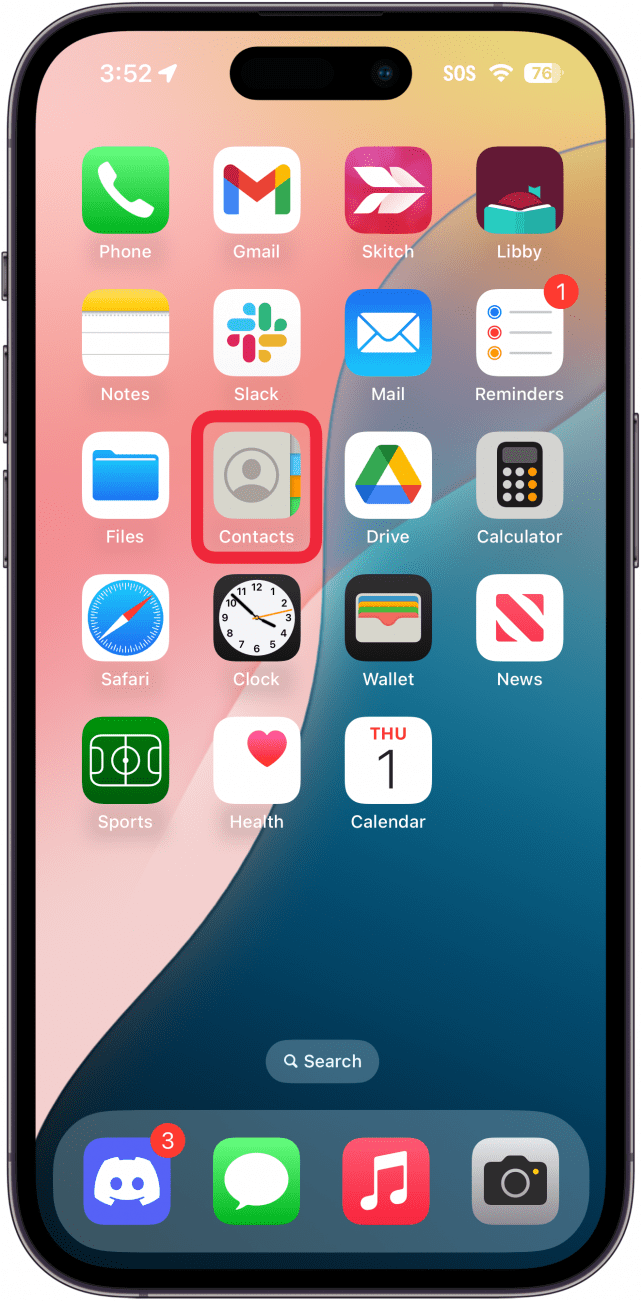
- If you're already in a contact card and see just one contact's information, tap the arrow in the upper-left corner to return to the main list.
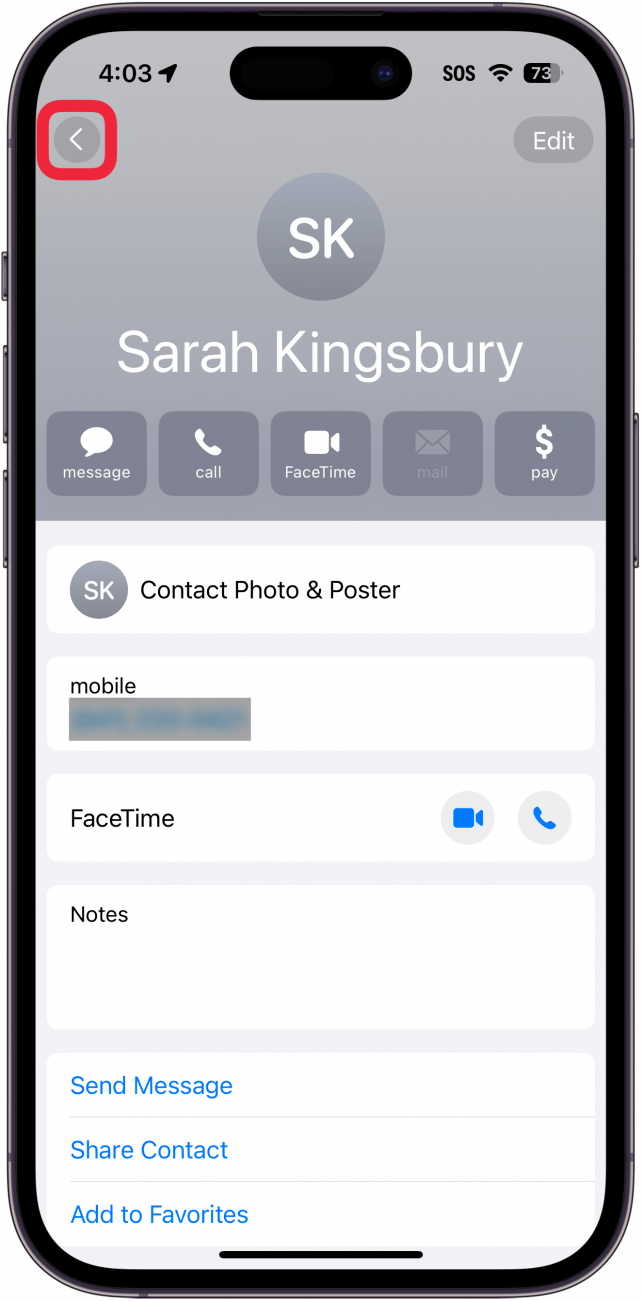
- Once you see the Contacts list, scroll all the way to the top, and tap on the owner's contact information at the very top of the list.
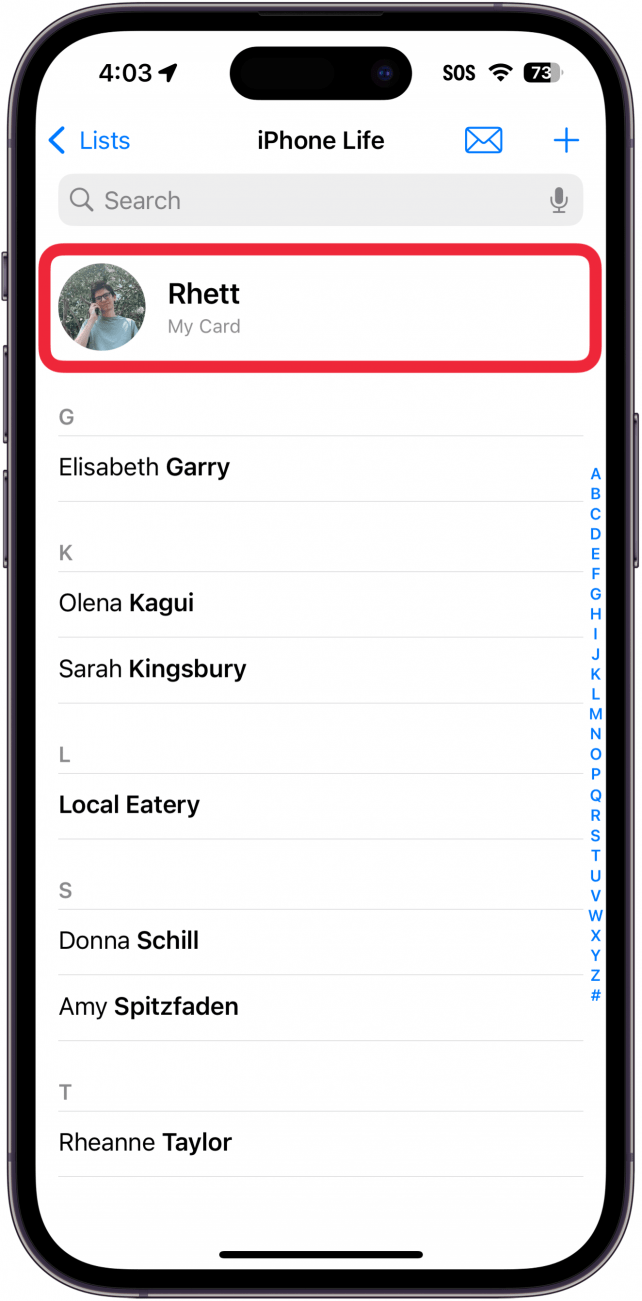
- You should see all of the available information that the owner has added to their contact card. This may include their address, alternative phone numbers, and any email addresses they've included.
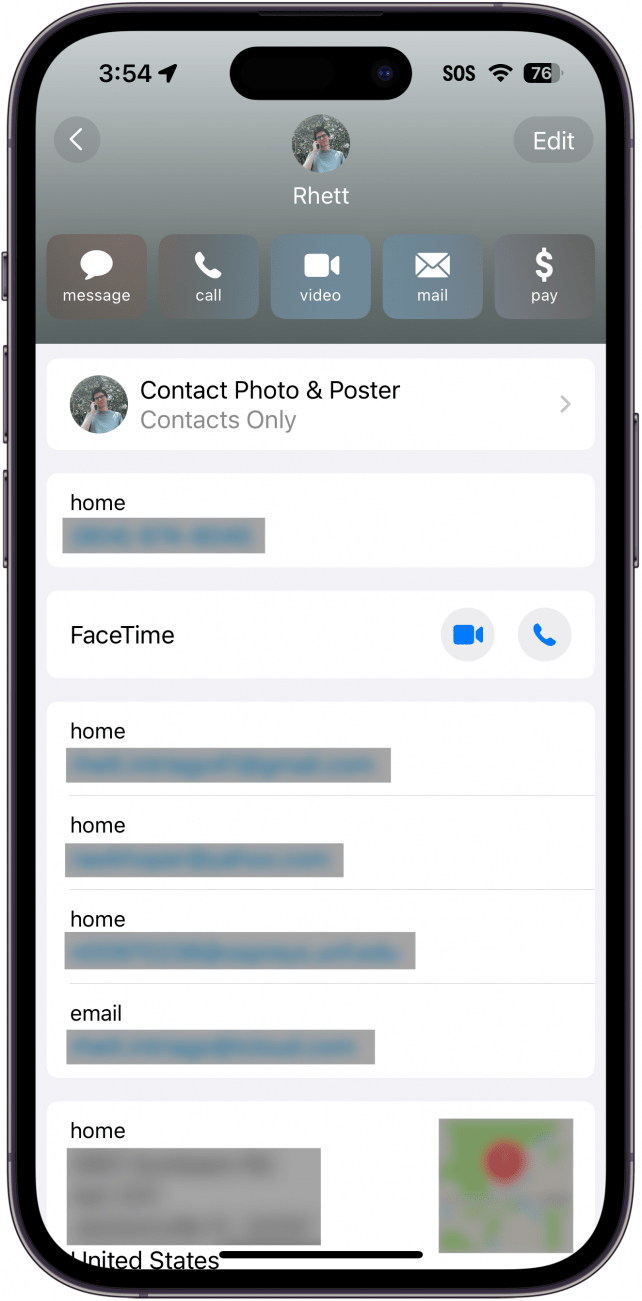
If the contact card for the iPhone's owner doesn't give you any useful information, you may have luck with calling one of their contacts so that you can return the iPhone to its owner.
If you've figured out how to get in touch with the owner, check out our tips for the best ways to return a lost iPhone to its owner.
Try Calling a Recent Contact
This can be tricky because you never know if you're going to reach someone, and how helpful that someone will be. That said, if you're feeling bold, this method can be one of the fastest ways to get in touch with a found iPhone's owner, especially if their contact card didn't contain any useful information.
- Tap on the Phone app to open it.
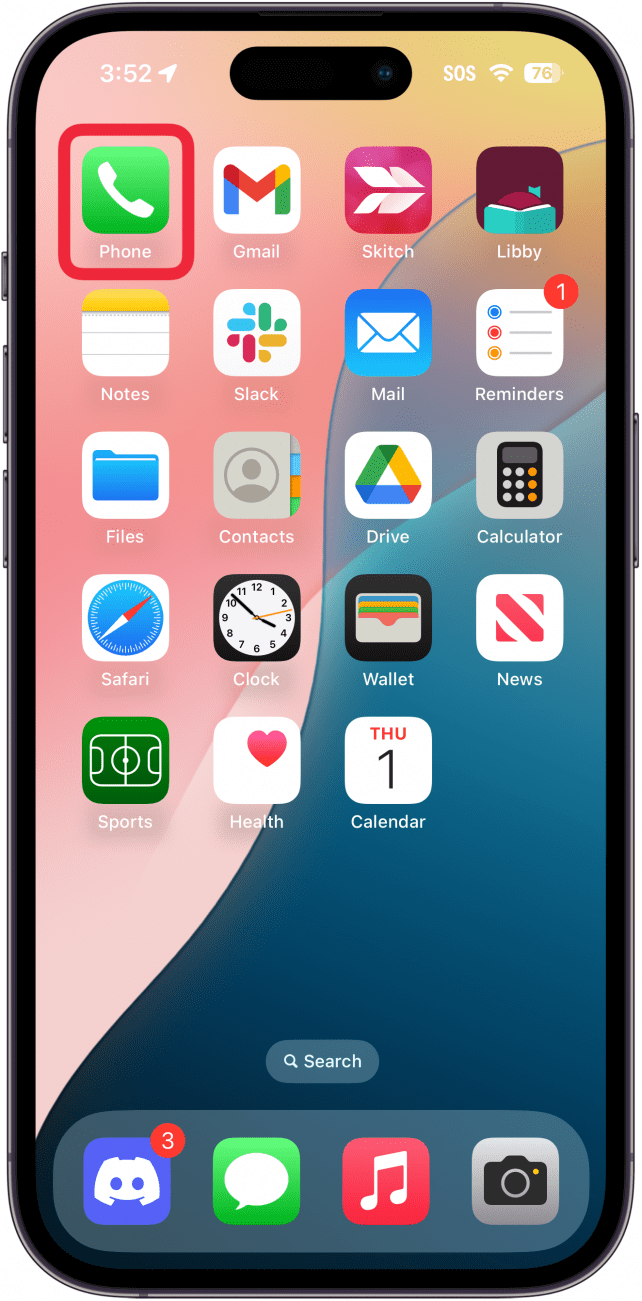
- Tap on the Recents tab at the bottom.
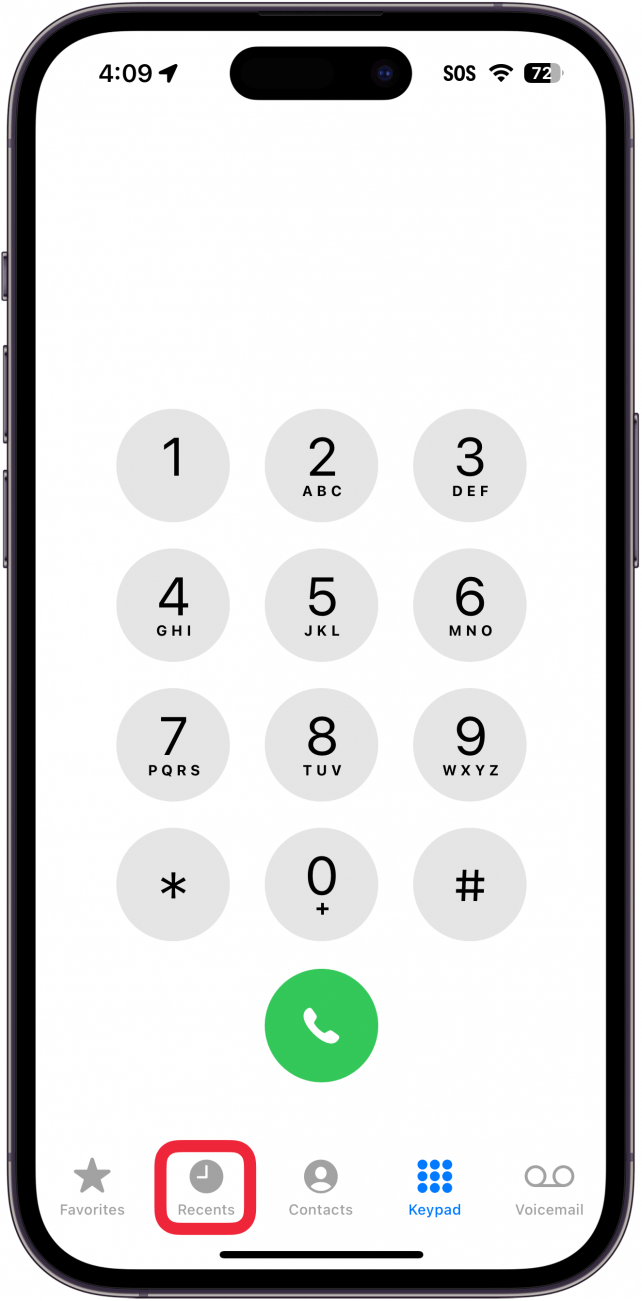
- Find a recent successful contact (the call will be black, not red), and try to go for one that's got a local number or that you can easily recognize as a family member, such as "Mom," "Dad," "Wife," etc. Tap on that entry to call the contact.
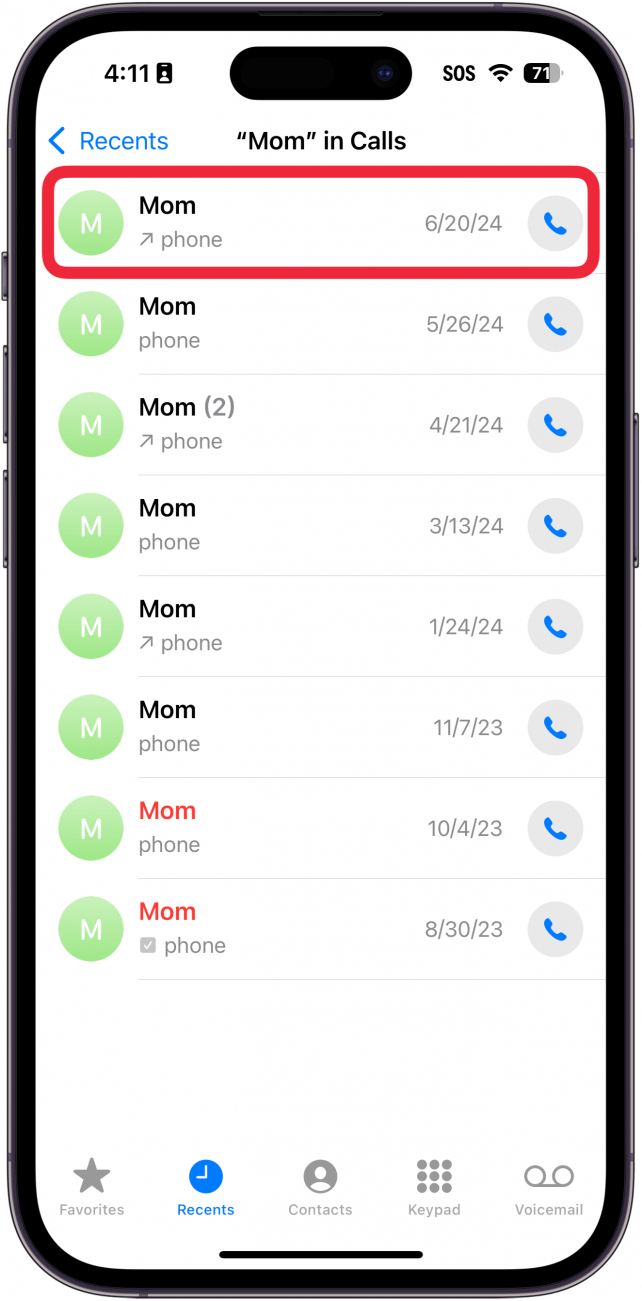
It's best to give the person a few details, including a contact method for the iPhone owner to get in touch with you when they want to arrange a way to get their phone back. Once you have a plan to return the iPhone to its owner, check out our tips for the best ways to prepare for it.
If this doesn't work out for you, you can also try going into Settings on the lost iPhone to locate the owner's email address that way. We'll show you how to do that in the next section.
Look Up the Owner’s Email in Settings
There are several ways to do this, but the best way I've found is to look up their email address within the Apple ID section of the Settings app. Since an Apple ID is almost guaranteed to be an active email address, this will at least give you the most likely way to contact them via email.
- Open the Settings app.
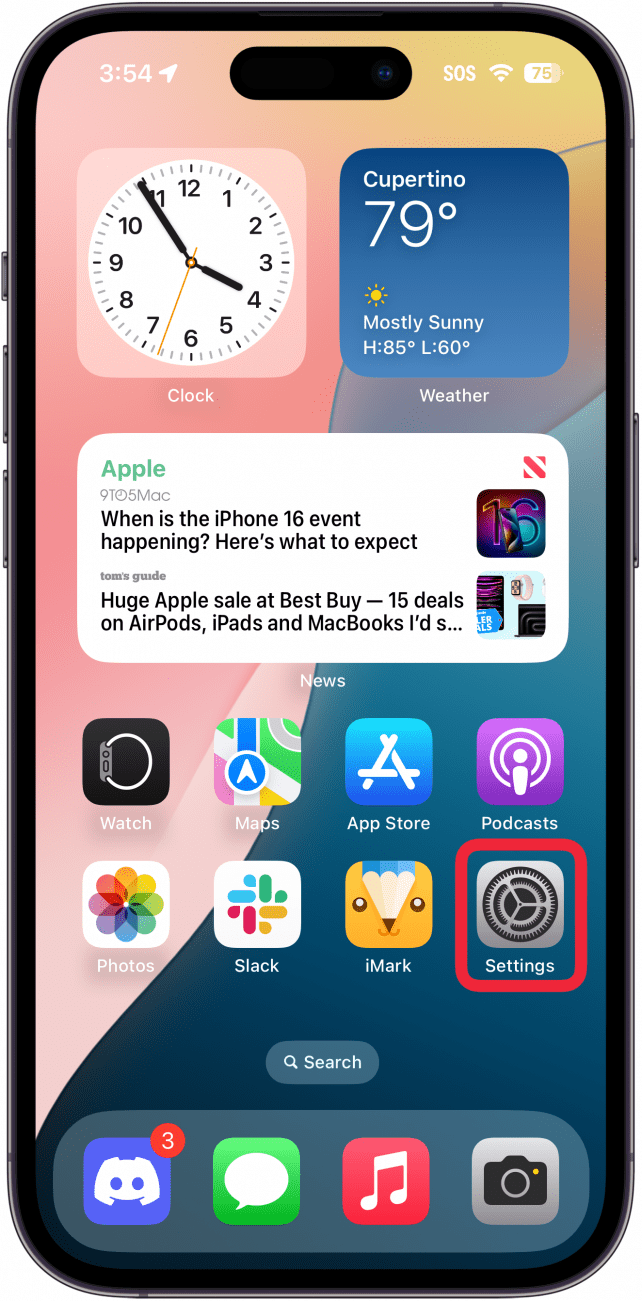
- Tap on the user's Apple ID at the top.
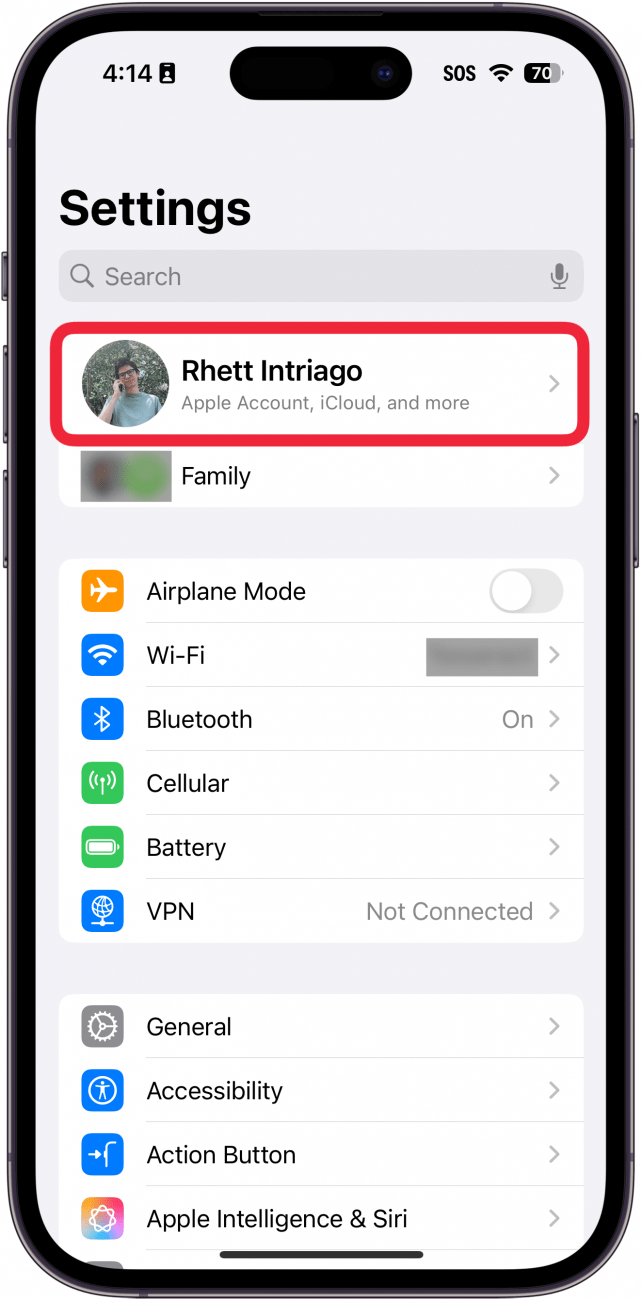
- You'll see their Apple ID profile page, which includes their email address (their Apple ID) right at the top under their profile image and name.
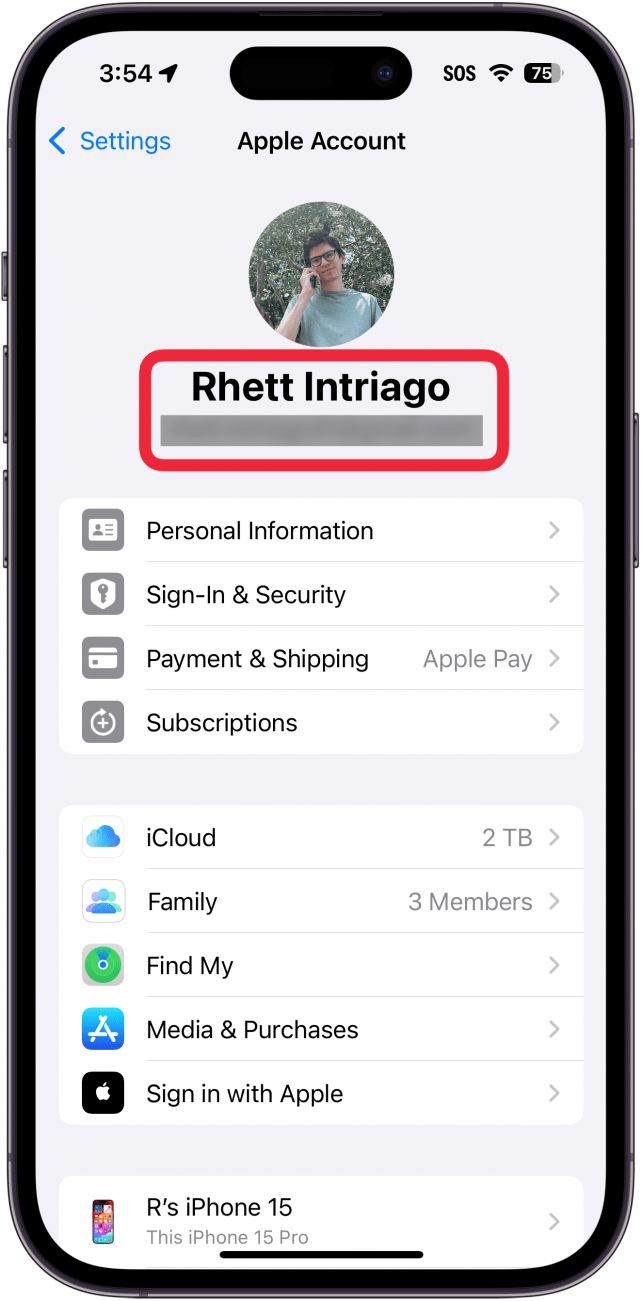
I strongly discourage poking around in the Apple ID profile page, as this page contains private information on the found iPhone's owner. Above all, please be respectful. Most of the truly private information will likely be locked anyway.
If this leads you to successfully getting in touch with the lost iPhone's owner, you may want to use some of our pro tips for preparing to return the iPhone. If not, it may be best to turn the iPhone in to a police station near where you found it.
How Do I Find the Owner of an iPhone That Is Locked?
If you're now face to face with a Lock Screen after trying the unlocking steps, I'm sorry to say your choices are pretty limited with regard to how to find the owner of the lost iPhone. But you do still have options, so don't worry! You may be able to use Medical ID or ask Siri to help.
Use Medical ID to Find the Owner of the iPhone
If an iPhone user has not yet enabled Lost Mode on their phone, you can see if they have a Medical ID set up, which may include helpful information for contacting them or someone close to them.
- Swipe up on the Lock Screen to see the Passcode screen.
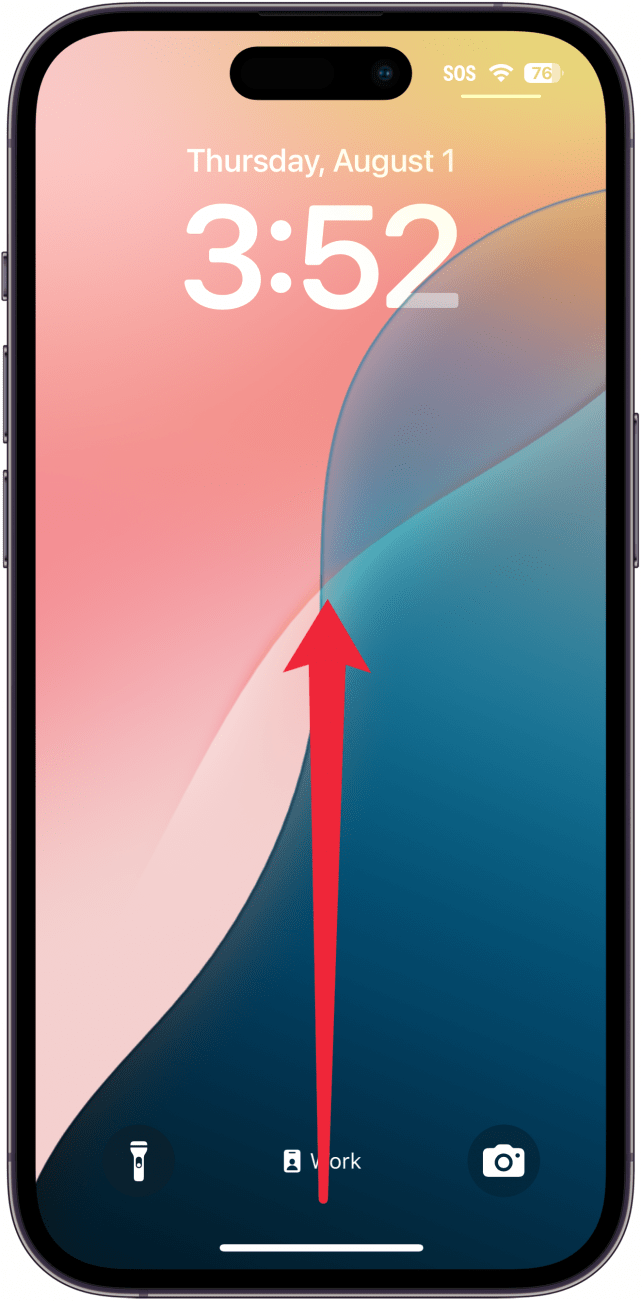
- Tap on Emergency near the bottom-left corner of the screen.
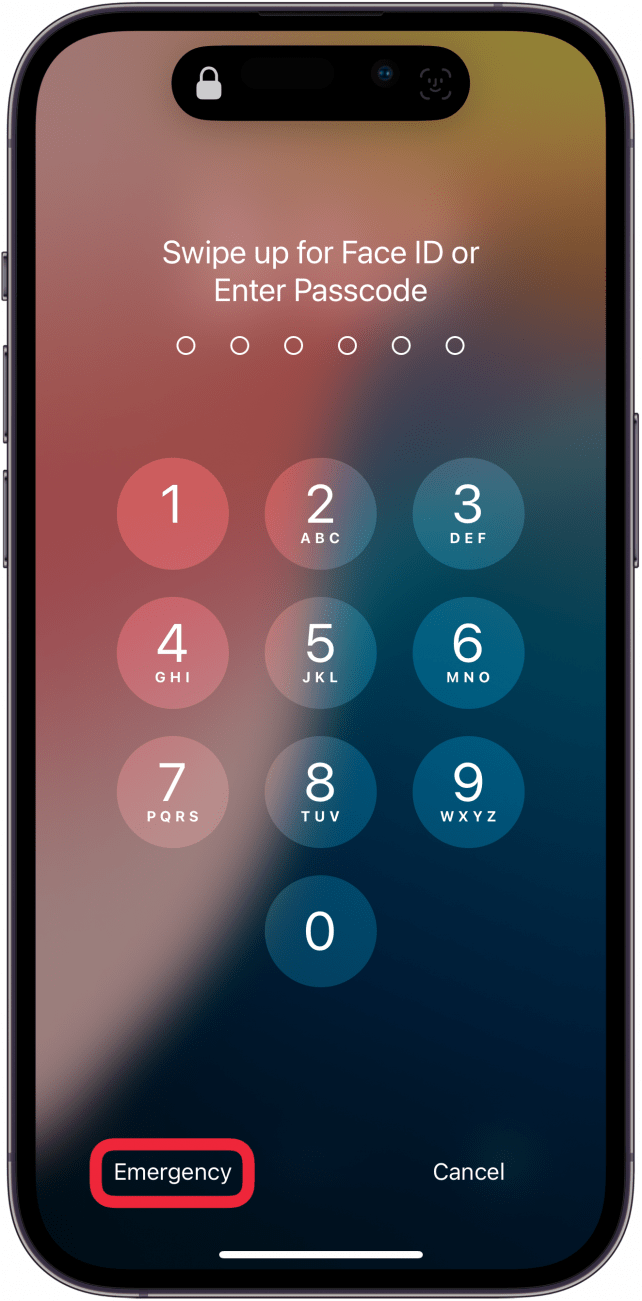
- Tap *Medical ID near the bottom-left corner of the screen.
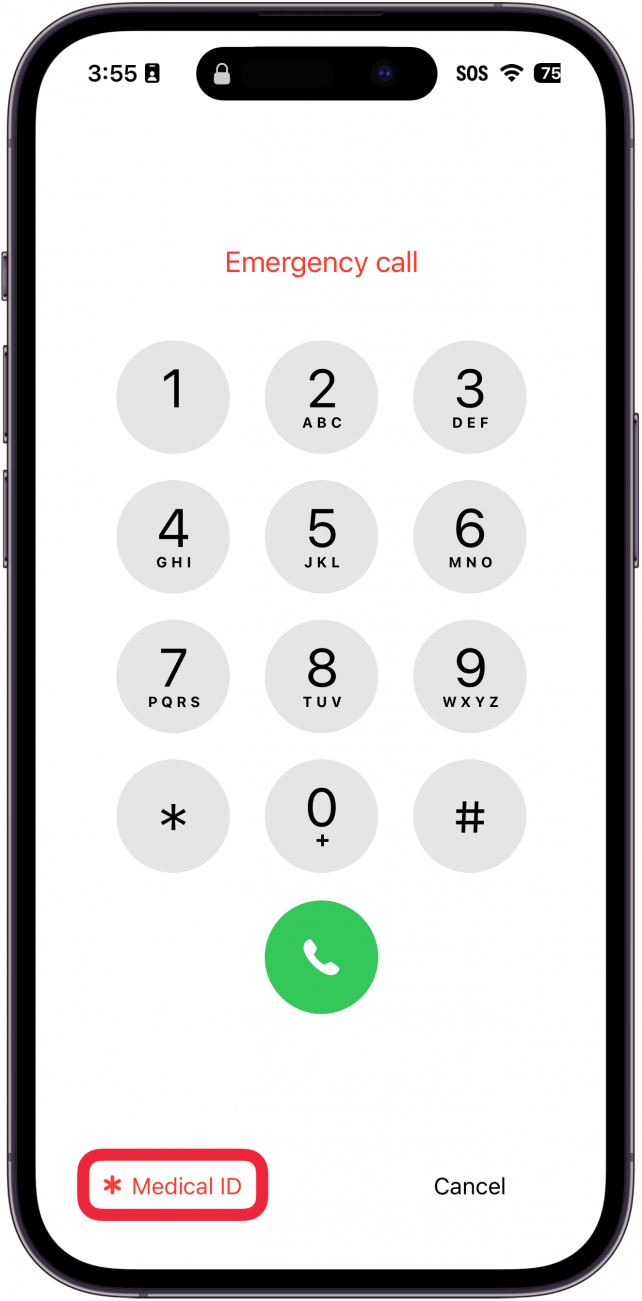
- If the user has a Medical ID set up, you'll be shown the information they chose to include, which may be things like their allergies, medications, birthday, blood type, and emergency contact information. You can use the emergency contact information to get in touch with someone who may be able to have the iPhone's owner contact you.
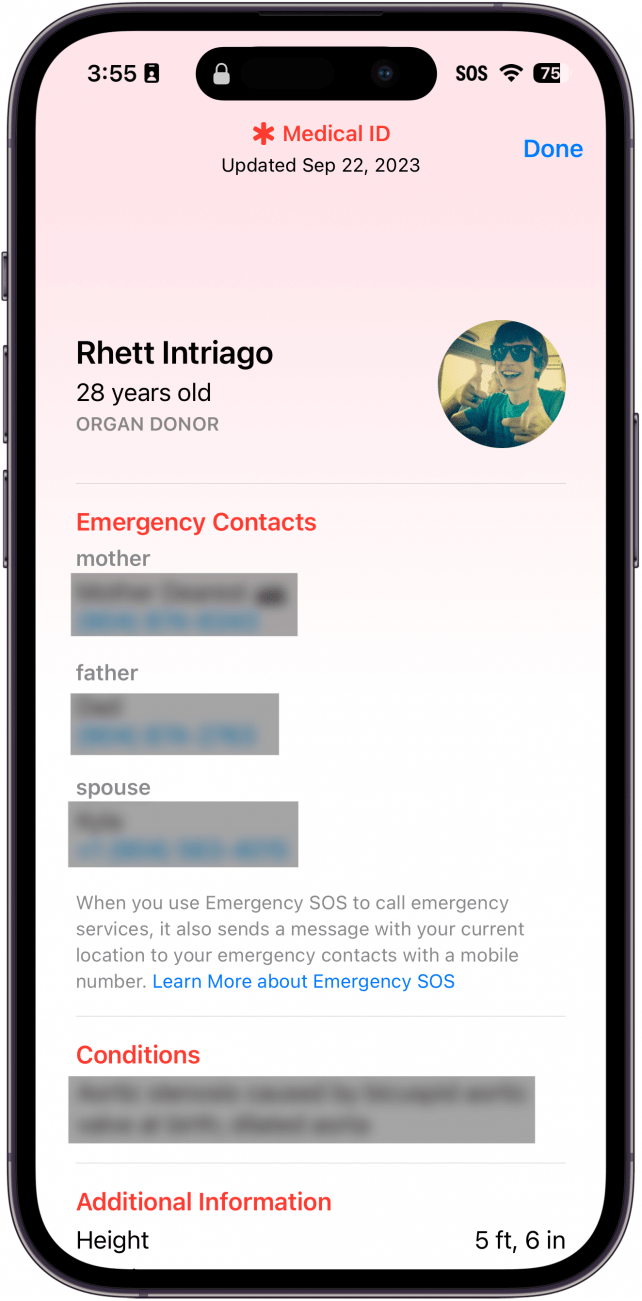
If you end up successfully connecting with the lost iPhone's owner, you may want to use some of our pro tips for preparing to return the iPhone. If this doesn't solve the problem, try asking Siri for help finding the owner using the guidance below.
Ask Siri to Help You Identify the Owner of the Found iPhone
If Siri is enabled and online, there is one way to see if you can glean information about the iPhone's owner.
First, activate Siri. On an iPhone without a Home button, this is done by pressing and holding the button on the right side of the iPhone, or by saying, "Siri." On an iPhone with a Home button, you'll do this by pressing and holding the Home button or by saying, "Siri."

Once you've gotten Siri's attention, you can try to ask Siri for information about the owner, though you'll likelly only get a first name. You can also try asking Siri to call someone who may be in the owner's Contacts list. Try these, or you may be able to think of other ideas as well:
- "Call Mom."
- "Call my wife."
- "Call my husband."
This is a roll of the dice in hopes that the owner has a contact for one of those relations, but it's worth a shot!
Important note: After a few requests, Siri will likely start requiring a passcode in order to give you the answer to your request. Because of this, it's best to start with what will be the most likely to give good results, such as "call Mom" or "call Dad."
You used to be able to tell Siri to "read my call log," but now, most of these questions require you to unlock the phone. If you do succeed at getting in contact with someone, check out our advice for how best to prepare for returning the iPhone.
Can Apple Support Help You Find the Owner of a Lost iPhone?
If you try contacting Apple Support, you'll almost certainly be told to look for a Lost Mode message, to turn it in at a police station, or to call the Apple Insurance number for details on how to return the device to them so that they can take further measures if the device has coverage for loss or theft. When I called, these were the only options I was given, and it makes sense that Apple would not be able to help a person learn the private information of a lost iPhone's owner.
Here's what I'd recommend if you found an iPhone:
- If you don't live locally, it's probably best to just turn it in at a police station close to where you found it.
- If you live locally, but other steps in this article were unsuccessful, you can certainly call the Apple Support team that deals with device theft and loss, but they or their affiliated insurance company may ask you to print off a return label that they send, and to pack the iPhone and ship it off to them. If you don't want to bother with those steps (and trust me, I don't blame you), a police station is still your best option.
When in Doubt, Turn a Lost iPhone In at a Police Station
If all else fails or you are otherwise unable to return the iPhone to its owner, your best bet is to turn it in at a police station or other law enforcement office close to where you found it. This is where many people will refer the owner if they're looking for their iPhone, and some departments even have Facebook pages or other ways of broadcasting that a found iPhone was turned in.
An Apple Support team member actually informed me that some police stations even call Apple to help match lost iPhones with their owners, but I'm skeptical as to how often that actually happens. Regardless, law enforcement locations typically have plenty of methods for helping people find items that have been turned in to them, and at the very least, it'll be a safe place for the iPhone to be stored until the owner comes to claim it.
If you're feeling especially nice and have a charger available, it's also extremely kind to fully charge the iPhone to give the owner more time to collect it.
Safe & Thoughtful Ways to Return the iPhone to Its Owner
- I always suggest putting the iPhone into Low Power Mode to conserve power prior to returning the lost phone. This is a courtesy and will ensure that the iPhone still has enough battery left to display things like Lost Mode messages, just in case you don't end up being able to return it successfully.
- It's also very thoughtful to fully charge the iPhone when possible, but that's if you really want to go the extra mile.
- If you find a home address for the owner that's close, you can certainly take it upon yourself to deliver the iPhone, but please make sure to respect the owner's privacy wherever possible and maybe bring a friend with you for safety.
Pro tip: Don't arrange to meet at your own home when avoidable. It's best to meet in a neutral location in view of other people, just in case. You're doing this person a favor, and they will likely be very grateful, but I always recommend taking safety precautions anyway.
Now, you know what to do if you've found an iphone and how to find owner. I hope this article has helped you find the owner of the lost iPhone, and I want to say a huge thank you to you for making these efforts. I can say from personal experience that having a lost phone returned to you is so meaningful, and brings a huge amount of relief. If you're interested, you can also check out these security tips to protect your iPhone from hackers. Next, find out what to do when your iPhone is disabled.
FAQ
- Can someone unlock my iPhone in Lost Mode? Yes and no. When you activate Lost Mode, you will be required to set a passcode if you didn't use one already. Your iPhone requires the passcode to be unlocked when in Lost Mode. If someone knows the passcode or you use an easy to guess passcode, someone could potentially unlock it. However, if your passcode is not easy to guess, it is highly unlikely that someone will be able to unlock the device when it's in Lost Mode.
- How to find a dead iPhone? As long as you have turned on Send Last Location, you should still be able to locate your iPhone even after is has died. Check out our guide to finding a lost iPhone even after it dies for more information.
- Can I find my iPhone using another person's iPhone? Yes, as long as you log in to the other iPhone using the Help a Friend feature. Here's the steps to use Find My iPhone for a friend.

Erin MacPherson
Erin is a Web Editor for iPhone Life and has been a writer, editor, and researcher for many years. She has a degree in communication with an emphasis on psychology and communication, and has spent many of her professional years as a coach in various business and specialty fields. Erin officially joined the ranks of iPhone and Apple users everywhere around nine years ago, and has since enjoyed the unique and customized feel of Apple technology and its many gadgets. When she’s not working, Erin and her son enjoy outdoor adventures, camping, and spending time with their eclectic collection of pets.
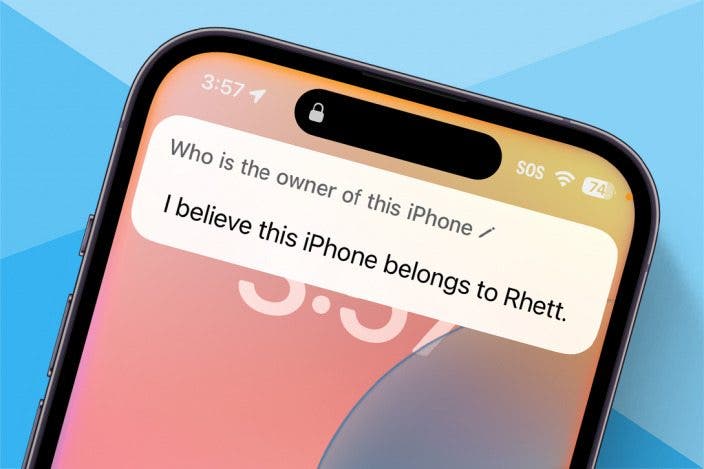

 Rhett Intriago
Rhett Intriago
 Amy Spitzfaden Both
Amy Spitzfaden Both
 Leanne Hays
Leanne Hays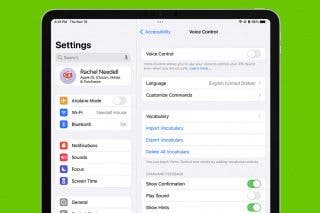
 Rachel Needell
Rachel Needell


 Hal Goldstein
Hal Goldstein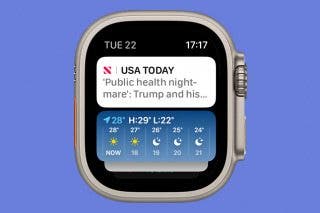




 Olena Kagui
Olena Kagui



 Ashleigh Page
Ashleigh Page