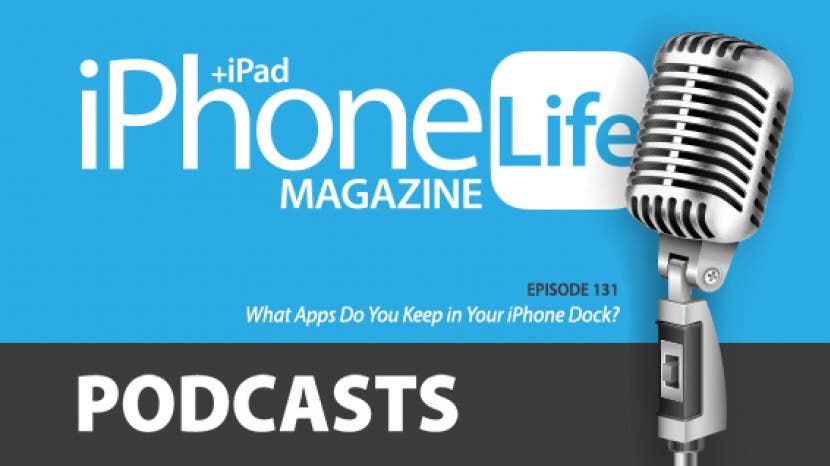
In episode 131, David and Donna show you how to move icons in and out of your iPhone and iPad dock so you can be quick on the draw with your favorite apps. Other topics include how to eliminate pesky Apple Watch notifications that tell you to do things like breathe or stand up. Stick around to find out if using Shazam in public is a social faux pas. In the exclusive Insider section, they'll share their latest adventures using Find My to track down lost AirPods and the new Apple Maps feature they're loving.
Click here to listen and subscribe. If you like what you hear, be sure to leave a review. And remember to tune in every other week to hear our editors share with you the latest Apple news, best apps, iPhone tricks, and coolest accessories.
Question of the week:
What apps do you keep in your iPhone or iPad dock and why? Do you Shazam in public? Email podcast@iphonelife.com with your thoughts!
Articles referred to in this episode:
Apps, gear & podcasts referred to in this episode:
- Word Swag (Free)
- Shazam (Free)
- MyCharge Hot Turbo 6700 Portable Power ($89.99)
- Thread the Needle Podcast (Free)
Transcript of episode 131:
- Hi, and welcome to the iPhone Life podcast. I'm Donna Cleveland, editor-in-chief at iPhone Life.
- I'm David Averbach, CEO and publisher at iPhone Life.
- Each episode we bring to you the best apps, top tips, and great gear in the iOS world. David, why don't you tell us about our sponsor?
- Yeah, today's sponsor is Withings, and they have a wide range of smart health accessories, and I love their products. They have a smart blood pressure cuff. The one I'm gonna tell you about today though is their smart scale, and I've had this since, I literally still own the first model of it.
- Really?
- I think they're on, like, their fourth model, but what's so fun about it is that it tracks your weight over time. So I can literally go and look at, like, my weight patterns for the last four, five years in this app.
- That's wild.
- Which is really cool to see, and I do it every day, and it's like, I find that, it's, like, really valuable to me to see that over time. It also can recognize different users, so, like, it'll track mine, and then when my partner steps on the scale, it'll track her, but it won't show me hers, and mine, her, you know. And so it's a really useful scale.
- So it keeps it private, like, per user profile?
- Yeah, yeah, each user has their own profile. It also can measure your BMI, your body mass index. It can measure your heart rate, it tells me the weather in the morning.
- That's kinda fun.
- So I, like, quickly, just like, get a quick snapshot of a bunch of things, and it's, you know, it looks really sleek, and it's pretty affordable.
- Cool, is this the one too that tells you if other people step on your scale? It'll, like, give you an alert?
- Oh yeah, I did tell you! It doesn't give me an alert.
- That's why I've been, like, smirking over here.
- Okay, yeah, so I forgot I told this story last time. What it does, is if it doesn't recognize the person, so like, it recognizes me and my, I have an account set up for my partner, and our son, but I have not set it up for other people. So if somebody comes over to my house and doesn't know this, they'll step on the scale, and then there'll be, like, a section of, like, unidentified, like, measurements? But like, you can often figure it out. Not that I spent a lot of time figuring this out, but like, I had a house cleaner who just had decided that my house was where she would weigh herself every week.
- I love this.
- And so every week I would just get, like, how much does my house cleaner weigh this week notification.
- Yes, so it's very useful.
- So it's very useful, but yeah, if you ever see a smart scale in someone else's home--
- Beware.
- Or otherwise, beware, because they'll probably know what you weigh. I'm sure everyone listening is just cringing, thinking of all the times they stepped on scales they didn't know.
- I know. Next we wanna tell you about our free daily tip newsletter. If you sign up at iphonelife.com/dailytips, you'll get a one-minute tip that teaches you something cool you can do with your iPhone, and you get that in your inbox every day. We highly recommend it. It's a great way to start mastering your iPhone with really no commitment. And let's talk about our favorite tip this week: we have a tip on how to organize the dock on your iPhone, or on your iPad. So let's first talk about what is your iPhone dock? It's that row of apps along the bottom of your display that's usually, it's like in a little bit of a darker background, and this is permanent. So you can swipe through your different app screens to see your different apps, and those apps will stay there. So your dock is where you wanna keep all of the apps that you use the most frequently. The phone and messages app are usually gonna wanna be in the dock, but you can customize this. So if you tap and hold on an app icon there, then you'll tap Edit Home Screen.
- And just to, real quick, that's a new way of doing it. It used to be, I mean, they've changed it a couple times. It used to be you just tap and hold, and the apps would start wiggling. Now if you tap and hold on an app, it says, Edit Home Screen. There was a middle period where you say, Rearrange Apps, so they keep changing how to do it, so this is obviously not just for the dock, but for anytime you wanna move an app. Now the terminology is Edit Home Screen, which actually I think is a really confusing terminology, because sometimes I'm not on my home screen.
- Yeah, it's weird. Anyway, so yeah, so once you hit--
- Sorry.
- Sorry, once you tap Edit Home Screen, it was a good caveat, I wasn't meaning to be snarky.
- Thanks, hon.
- Your app icons will start wiggling, and apps that you can delete will have an X next to it, so if you wanna delete an app, you can tap the X mark there. So, phone and messages, of course, you can't delete on your phone. So you wanna press and hold once it's wiggling, and it'll enlarge and kind of pop out. That lets you know that you're ready to drag and drop it where you want. So that way, you can, first of all, you'll have to clear some room in your dock if you wanna move different apps into there. So I'm just moving, I'm pressing and holding my Notes app, and my Trello app, to take them out of the dock, onto the Home screen, and now I can move in different apps there. So I'm gonna put Instagram, that's a terrible idea, make it more accessible to me.
- I'm like, really mesmerized at what apps you're choosing.
- And I'll put Chrome down there.
- Oh wow, can we make this the question of the week: what apps do you have in your dock?
- Yeah, that would be a great question of the week. You can email us at podcast@iphonelife.com, and tell us that. I usually have phone, messages, Notes, and Trello.
- I'm so impressed that you have Trello. Like, that seems like such an organized person thing to do.
- Well, I did it to try to keep up with all of our goals at work, but I have to say that I don't use it that much on my phone. I use it more on my desktop.
- So Instagram might be--
- So I may, Instagram.
- Here to stay.
- Instagram, I just need to delete from my phone, or hide somewhere where I can never find it.
- I have mine pretty hidden, yeah. Here's what I have: I have phone and messages, that seems like a pretty universal, I have Safari, and Spotify.
- Oh, that's--
- I think, I feel pretty good about it. I was actually just debating the other day whether I should add my podcast app and get rid of Safari, but I don't know.
- Or get rid, like, so Spotify, you feel is there to stay?
- Spotify is there to stay.
- How come?
- Oh, I listen to a lot of Spotify. I'm one of those people that pretty much always has music playing. Like, whenever I'm, like, doing anything around the house, I'll either have music or podcast playing.
- Cool, yeah, a lot of, like, we spoke to a smartphone addiction person at one point, for our, specialist, for our podcast.
- It was totally just for our podcast.
- Yeah, asking for a friend, and what they said is that on your first, on your home screen, it's a good idea to have, like, aspirational apps, like, the apps that you want to be using. So you wouldn't want, usually, to put apps like Instagram on your home screen if you're trying to cut back on that habit, or Facebook, or something like that. But, Spotify is an interesting example of where, yeah, it's not necessarily an app that you're using to become more productive, but it kind of is, and if it's an app you want to be using a lot, like, why not put it in your dock?
- Yeah, and I like the idea of aspirational apps, but also, it's like, I tend to just optimize for my most used apps. You know what I mean?
- Yeah.
- But I do take the other half of that advice, which is I have Instagram and Facebook, and some of the more addictive apps for me hidden, so I can still get to them, but I have to search for them.
- Although it's sort of amazing how you, we become such creatures of habit. Like, I had it on my third home screen in a folder, and I had just really mastered this, like, three finger swipe, and then tap that, like I knew exactly how to get there. It only took me, like, half a second longer than it would otherwise, so it hasn't helped me that much, but.
- I will say, because I feel like this is, this tip's an oldie but goodie, because, I mean, the dock's been around since, like, the original iPhone. I caught my partner the other day, has Apple Music on her dock, and she doesn't use Apple Music.
- Oh, wow.
- She uses Spotify, and I was so disappointed in her. I tried to go change it on her behalf, and she got mad at me and wouldn't let me.
- So it's still there?
- It's still there, and I still am disappointed in her.
- Wow, that's like, hard to accept.
- So take some time, make sure your dock is correct, otherwise I'll be disappointed in you.
- All right, now we wanna tell you about our premium educational platform called iPhone Life Insider. If you sign up, you get access to not only video versions of our daily tips that you can follow along with on your iPhone. You'll also get in-depth guides. We have a library of guides on topics ranging from how to use your iPad or Apple watch, to how to get the most out of your iPhone 11 camera. You also get our full archive of iPhone Life magazine. We've been around for 10 years, so we've got more than 30 back issues you get access to. Also, a premium version of this podcast without any of the promotions, like this, and also Ask An Editor, where you can contact our iPhone experts here, and we'll help you find solutions to your tech problems.
- Real quick, I just wanna put in a plug for our guide that's coming out really soon, if it's not already out, because there's a little bit of delay of when we record this and you're listening to this, which is our Messages app guide. We're now doing, we're, this is the first of our Apple's Built-In App series, and so we'll walk you through everything about the Messages app, and there's so many things about the Messages app that are either unintuitive, or I didn't know, and this guide's awesome for that. So make sure you check that out if you're already an insider, or go subscribe, and Donna can tell you about our new discount.
- Yeah, so you get 30% off your subscription if you go to iphonelife.com/podcastdiscount, so for your loyalty and for listening to this podcast, you get the special deal. We used to offer a five dollars off your subscription. This is a lot better than that, so go to iphonelife.com/podcastdiscount to claim your deal. And I just wanted to say I'm really excited about the series of, we're, series of guides we're coming out with. It's all of Apple's essential apps. We're starting with the Messages app, but you'll soon be able to access guides that tell you all of the features of apps, of Apple's apps, ranging from the Reminders app, to Calendar, to the Phone app, to make sure you can get the, you get the most out of all these apps you're using every day.
- There's so many hidden things. For the messages app we spent a while trying to figure out how to describe the little app section in the Messages app, because it's like, doesn't even have a name, and it's like, nobody knows how to use it, but it's actually really useful, and there's all these apps--
- The app drawer.
- that you can have app drawer is actually what it's called.
- Yeah, but it's--
- So it does have a name.
- A little confusing.
- But, like, there's so many functionality you can do with that, and, like, most people don't use it, or they don't get the most out of it. I don't, and so there's a lot of cool things like that in each of Apple's essential apps, and so we're really excited about it.
- Now we'll share with you what one of our insider subscribers asked us recently, and how we helped them find a solution. On my Apple watch, can I stop the messages that tell me to breathe and check my rings? Sincerely, Notified.
- I hate that message--
- We're with you!
- That tells me to breathe. Every time my Apple watch tells me to breathe, it has the opposite effect.
- So for the people who don't know, the Apple watch comes with a pre-installed Breathe app that walks you through, like, a short breathing meditation, so it's to help release stress and things like that.
- Which you like, right?
- Not really.
- You're over it?
- I think I was, I don't get as angry, by being asked to breathe, but I don't use the App.
- I actually--
- I probably should.
- Yeah, clearly I should too.
- I actually appreciate the idea of it. It's just, a notification reminding me to breathe, it just feels so over the top.
- I know.
- I actually, it's like a default function of being a human, I'm currently breathing, thanks, Apple.
- Yeah, so the response to this: Dear Notified, you sure can. On your iPhone, so you have to do this on your iPhone, you open the Watch app, and you make sure you're in the My Watch tab, from there you tap Notifications, then you tap Activity, select Notifications Off. If you still want some notifications, so that turns all of your notifications off, from any apps to your Apple watch. I probably wouldn't recommend doing this.
- I was just getting ready to say, I love having notifications on my Apple watch. It's half of why I wear it, so do that with caution.
- If you still want some notifications, you can turn off Daily Coaching instead. So this is probably what you want. You can also toggle stand reminders off while you're there. Your Apple watch will remind you to stand every hour, and I like this personally, because it's a good thing for your health. But I guess breathing's also good for your health.
- Yeah, it kind of annoys me, because, like, I, most of the time I stand every hour, but when I can't, it's usually, like, I'm in a car, or on an airplane, and when it tells me to stand up, and I'm in an airplane, I have a similar reaction to when it tells me to breathe. I'm not gonna lie.
- Oh, so, for the breathe one, you do something else too, so back in Notifications, tap Breathe, and tap Notifications Off there too. You should no longer receive notifications for either of those features. So that's that. I think it's easy sometimes to just forget that the things that annoy you with your devices are actually avoidable, that you can do something about it. So, this is a good reminder that going into the Settings app allows you to customize these things.
- I've been much more, because with iOS 13, you can, on your phone, like, when you get a notification you don't like, you can just swipe over, and manage it directly from that notification, so I've been much more aggressive with turning off notifications, and that I've been a lot happier. It really, like, it's so nice to just kind of aggressively be like, I don't need this, and you can always go turn it back on if you miss it.
- Yeah, one thing I think with the Apple watch, it's a little unintuitive that you have to do all these things from your phone.
- Yeah.
- So that's, I mean, well some of, there is a Settings app on your Apple watch, but it only has, like, a few settings there.
- Yeah, a lot of the management's on your phone.
- Yeah, okay. We'll move on now to our App and Gear section. David, do you wanna tell us, do you have an app or an accessory to share today?
- I have an accessory to share with you. It's actually a CS award winner. It's the myCharge. It has a longer name, I'm sorry. It rapidly charges your phone. It's called the myCharge something.
- We'll link to it in
- There you go. the show notes, iphonelife.com/podcast.
- But they sent me a review unit, so I got a lot of hands-on experience with it, and what I really like about it, it's a very simple product. Basically it's a portable charger. But they just did a number of things right. And so I've talked about this before, how I'm not a big fan of battery cases, are you? Do you ever use battery cases?
- No, because they make your phone bulky, and I don't want that.
- They make your phone bulky, and also I, I don't think this is a universal experience, but I've found, for me, they tend to, because they're bulky, your antennae on your phone, has to work harder to get reception, and it actually can drain my battery faster than when I have a normal case on. And then, of course, I have a battery, so it makes up for it, but it's just annoying.
- Yeah.
- So instead what I tend to do is use a portable charger, but what's annoying about that is when I'm traveling then, because usually this is something I use when I'm traveling, I need to bring a cable that connects to charge my portable charger, and then, when I'm actually on the go, I need to bring, like, a lightning cable to charge it. So then I have, like, the portable charger, and the lightning cable in my pocket, so what this does is it combines all of that into one thing. So it's a portable charger that has a wall charger built into it, and it has the lightning cable built into it, so it's all-in-one, you just throw it in your pocket.
- No cables to lose, or deal with, that's nice.
- No cables, and you can, when you're traveling, you can actually just use it as your charger, so you don't have to bring cables or adapters with you in general, which is nice. And the other thing, because I used to have one by, made by Ventev that I liked, that did the same thing, but what's really nice about myCharge is it rapid charges. So that's a really nice feature for a portable charger to be able to really quickly get a charge while you're on the go. So I've been really happy with it, and it also has a USBC, so in case I know somebody who has an Android phone, I can charge their phone too.
- And you can charge your laptop?
- I don't know the wattage. You would charge it, you could charge an iPad very slowly, but you really would want a charger that has more watts. I actually have, I talked about this in one of my previous podcasts, I have a portable charger for my laptop, and my iPad. It's made by Hyper, and I love it, because it has 100 watt output, so you could actually charge a MacBook Pro.
- And it would, it's, like, heavier. It's still pretty compact for what it is, but just to clarify too, David has a pretty new MacBook Pro, and iPad Pro, so that's why he needs a USBC adaptor, a USBC.
- A USBC, yeah. Yeah, but that is heavy, like, it's kind of, maybe, about the size of a brick, and maybe the weight of a brick? It's really nice to travel with, and throw in your backpack, but you would never put it in your pocket, whereas the myCharge is something that's pretty much just for your phone, but you could just throw it in your pocket, and so I travel with both and I've been very happy with my charging abilities while traveling.
- Cool, very cool. My app this week is called Word Swag. I have a podcast that I do, and I've been trying to get better about promoting it on Instagram, and a lot of what I'm doing is fun things with quotes. And Word Swag is a nice way, like, you don't have to have any graphic design skills, which I have, like, negative artistic eye, and skills in that area, and there's a free option, but it has a little Word Swag watermark on it, so I'm going for the 4.99 a month that lets me add my own logo, and it has a lot of cool backgrounds that you can choose from, a lot of awesome fonts, and you can just plug in your quotes, and share it to whatever social sharing you want. So I think this is a good use for if you have, if you're, like, have a company or a product that you're trying to promote. I think it works well for social media for that, but I also think it's like, just a good app for fun, if you are wanting to add any type of text to a photo, and it makes it easy to do that. Because you can easily access photos in your own camera roll and apply text to those photos.
- Okay, but you left out what your podcast is. Tell everyone.
- Oh, yeah, yeah, okay. So my podcast is called Thread the Needle, and actually doing this podcast is what made me, like, think that it was even possible to do, because I was like, oh, podcasts are really fun to create, and it's somewhat accessible for people. It is a decent amount of work, but all you need is, like, a somewhat decent mic, and set up a website, and, you know, send it out to Apple Podcasts, and you're good to go. So it's a feminist podcast, and I do do it monthly, and yeah, you can find me on Instagram, and you can see the Word Swag that I've been using.
- Or you can find Thread the Needle in the Podcast app, right?
- Yeah, in Apple Podcasts, and now it's on Spotify, and Google Podcasts too.
- Oh my gosh, we're not even on Spotify.
- I know.
- We need to get our act together! I was meaning to talk to you about that, because it took me, like, two seconds to send it to Spotify.
- Yeah, we do, we do. Donna's podcast is amazing, by the way, so if you are interested in a feminist podcast, definitely check it out.
- Thanks, David.
- Yeah, I listen every time.
- All right, we have a Complaints in Learning for this week for you guys, too. Do you wanna go first, or should I?
- You go first, I have to look mine up.
- So, I actually would like to crowdsource a response to this complaint to this learning. I wanted to know whether you think it's socially acceptable to be using Shazam, like, out in public? I find it to be really embarrassing when a song comes on in a restaurant and you're around people, and you like the song, to be like pulling out your phone, and like, trying to, like, Shazam, to figure out what it is.
- Oh really?
- I just feel like it comes off as really dorky, but I do it anyways, but I'm like, should I be embarrassed, should I not? Should I just own it?
- Interesting, I, okay, see, I do Shazam, because I feel like a really big dork when I'm like, oh my god, what's this song, I love this song, so I'd rather not ask, and so I'll just, like, secretly Shazam in the corner, so I guess I do kinda do it covertly.
- Yeah, I feel like there's something that seems not cool about doing it openly. Like, you should just know good music.
- Yeah, but that's why, that's, to me, that's why I love Shazam, is because I can secretly do it, and then I can be like, oh, I love this band.
- Yeah, so Shazam, but for those of you who don't know, is an app that lets you, you, like, tap a button if a song is playing, and it will listen, and tell you what the song is, and then you can go and open it in Spotify, or Apple Music, or Pandora, wherever you listen to music, which is an awesome app. It's been around for a long time. I still use it, and I have added it to my Today view, so all I have to do is swipe over into my Today view, and the button will be right there, so I can tap to start listening.
- I should do that.
- Which is really nice.
- Also, and this again, I think brings the dorkiness to a next level, Siri can do this, so you can say, hey Siri, what song is this?
- Yeah.
- And it will do this for you.
- But, and I wonder if it, like, does Siri answer out loud too? Because that's embarrassing as well.
- Probably, I have my Siri speaking to me turned off, so it would just show up, but I would have to ask her out loud, and also I find, for some reason, Siri doesn't work as well as Shazam, even though it's using Shazam. I find if I just open up the Shazam app, it's actually faster for me.
- Oh, really, yeah, I don't use Siri for this. I really recommend the widget in the Today view. I think that's--
- I should do that.
- And a tip I'll give you on that is how you get that, you have to have Shazam downloaded, but once you're in Today view, which you swipe left to right from the home screen to get to, and tap Edit at the bottom of Today view, that's where you can choose what shows up there. And you can select the green button next to Shazam to add it to your widgets there. Another thing that I recommend not doing is if you, if you try to open the song in Spotify, or whatever app you wanna do, it'll start auto-playing it.
- Oh, really?
- Yeah, and that's another level of, like, in that it's, like, blasting the song from your phone.
- But, like, at a different point than where the song's playing originally.
- Yeah, exactly, so the Shazam app will keep a record of everything that you have Shazamed, so it'll be there, you don't have to, like, go and open it in the other app immediately. So, I don't know, listeners, you can let me know what you think. Is it embarrassing to Shazam in public? Should you be trying to do it quietly, or just, it's fine, and just do it? Email us at podcast@iphonelife.com to let us know.
- We've got two questions now.
- What was our first question again?
- What's in your dock.
- Oh, yeah, what's in your dock. That's the main question.
- They're both, they're both valid questions.
- Yeah.
- I, like, it's funny, because I wanna say it's totally not embarrassing, but you're totally right that I will secretly Shazam.
- That you hide it, yeah.
- Yeah, like, I'll like actually shield my screen away.
- I don't know why, it's like, similar to, like, you don't want someone seeing you take a selfie. It's kinda like that.
- I can see that, yeah, yeah that's true. Or, like, you don't want somebody to see you, like, fixing your hair, or something.
- Yeah, maybe these are all things we just need to own.
- Yeah, okay, mine is, it's a short but sweet one, and I'm glad Sarah isn't with us today, because I'm sure that this was a tip at some point, and that I just had forgotten and then re-learned it, but I have an aversion to QR codes. I'm not a fan, and it's because I always--
- We do use them in the magazine, it's true. I kind of like them.
- Most people do, it's just me. But the main reason why, I came around, that's the moral of the story, but, like, it's because it used to be that you had to go open up an app to do it, and it was such a hassle. Like, it just was one step too far. Like, as long as I'm navigating to an app, then I might as well just type in a URL. But I have now learned, and again, I'm sure that this was a tip, but you can do it from the camera app.
- It's pretty cool, yeah.
- It's so much faster, and so much easier, so I wanted to remind everybody, because I'm sure you all read the tip, but, like, as a reminder, when you see a QR code, all you have to do is you have, you can open up the camera app, which of course you can do from your lock screen, you point it at a QR code, and it'll give you an option to just open that website. So it's a lot faster. And now I've made my peace with QR codes.
- Cool, all right, thank you all for joining us, for this episode of The iPhone Life Podcast. We'll see you next time.
- And if you're an insider, stick around. We've got some bonus content for you.
- Bye. Thanks for sticking around for our exclusive section of the Insider Podcast. We'll continue on with our Complaints in Learning. I can start us off.
- Yeah, go ahead.
- I recently discovered that you can change the default email address that you send from. And this was great because the default address that I had set up in there was an iCloud email address that I signed up for probably, like, 10 years ago, and have never used once, and so, anytime I was going to start a new email, it would be automatically from that address, and I a lot of times would notice that and change it, but sometimes I wouldn't, and so that's obviously not a good thing.
- Yeah, yeah, and to have to go change it every time would be really annoying.
- Is also annoying, yeah. So most of you listening probably have more than one email address set up on your phone, and so you should, if there's one primary account that you're usually using, you can go ahead and set that as your default from account. So you just go to Settings, Mail, and you'll find the setting there, let me double-check what it is, Settings, Mail, Signature, that's another--
- Yeah, I was just--
- Useful thing there.
- Getting ready to say that as you're finding it, another thing is you can have a signature tied to each email address so that when you're sending something from work, it has your work signature, but if you're sending a personal, it doesn't. Because I always, it took me a while to figure that one out. I had to always send personal emails with, like, David Averbach, CEO and Publisher, and it was a little over the top, so.
- Yeah, so down at the bottom there's a section called Composing, and from there you'll see Signature, like David said, and you can set one signature for all your accounts, or set it per account. I recommend per account, because, especially if you have work and personal, you'd want it to say something different, but at the very bottom is Default Account, and so I had iCloud by default was enabled, you know, some of you might not have an iCloud email address, so that wouldn't be a problem, but probably a lot of you are in the same camp as me. So I instead changed it to my primary account that I use.
- And what I--
- It's saving me time.
- I had a similar thing. What I did is I changed my default to my work account, because I sometimes forget to change it too, but I much prefer to send, accidentally send a personal email from a work account than accidentally send a work email from my personal account.
- Yes, I did the same thing, that's a good little extra, like, giving a take on that. Because I was like, oh, I probably do about 50/50, that's personal and work related, but I agree with you, like, that comes off as so unprofessional to be emailing from a personal account to work people.
- Yeah, yeah exactly, and it's like, you don't always wanna, like, give out your personal account.
- Yeah, privacy-wise too it's not great.
- But yeah, no, it was mostly the professionalism thing, and also with the signatures combined, like, it's nice to have my right signature there, so yeah, that was my take on that.
- Cool.
- Okay, you ready for mine? I saved the better one for the insiders. I'm really excited about this. I have taken my smart home game to the next level. So, I wrote an article about a smart home roundup, and in it I featured my favorite thermostat, which is the Ecobee, and what I like about the Ecobee is, they have room sensors that you can put around your house, and it detects the temperature in the room, and it detects motion in the room so that it can optimize your thermostat for the temperature in the rooms that you're in.
- Nice!
- Which is a really cool feature.
- That's really cool.
- What I've discovered, because the other thing I love about Ecobee is that it's Home Kit compatible, I've discovered that I can use those sensors for other things. So now I have smart lights in my house, and I use those sensors to turn on and off my smart lights.
- How does that work?
- So when I walk in the kitchen, the kitchen light turns on, because the sensor detects that I'm in the kitchen.
- That's so cool!
- And then I have it set, because I always forget to turn off the lights, I have it set that if it doesn't detect motion, it'll, in like an hour, it'll just turn it off.
- Oh my gosh.
- So now my lights, like, I, like, get home at night, and my lights are just turning on, and then I go upstairs, and my lights automatically turn off, and it felt like this magic moment where, like, I actually made smart homes useful, instead of just, like, a gimmick.
- Yeah, that's really cool.
- And the other thing that I've done is--
- I leave lights on all the time, so--
- Yeah.
- Yeah, I should have that feature.
- So, well, it takes, I mean, you kind of, it, the reason why it felt like this magic moment, was it was like I keep getting all the smart home gear because I'm writing about it, but like, it was this moment where I was able to connect them all. And, but you have to have all of them. That's what's annoying, you have to have, I have, you have to have enough smart lights for that to be useful. You have to have a smart light in the room where you have the motion sensor, and have an Ecobee.
- Right, yeah.
- And it also really made me appreciate the value of Home Kit, because this is how it all works, is I, as a sort of, I guess, lesson to you guys, whenever I'm buying a smart home product, I always make sure that it's Home Kit compatible. Because that's why I'm able to do it, and a lot of smart home products are not Home Kit compatible, and then you can't connect different products that are different brands. The other thing I did, I did a similar thing, I have a thing for my lock, so when I, when my home unlocks, it turns on my outside light at night, so like, when I get home,
- That's really nice. my outside light turns on before I even get out of my car.
- Oh, that's so cool!
- So I started doing all these little things.
- Probably just, like, kinda makes you, like, a little happier every time you come home.
- It really does.
- Like, with these little things, like, work out.
- Yeah, I feel so proud of this stuff every time. It just, like, turns on! But it also felt like, this moment, like I said, where smart homes became, like, actually useful, as opposed to just kinda gimmicky. But most of these are kind of--
- Still intimidates me a bit, all, like, because I haven't set up a smart home yet. It's like, whoa, lot of work.
- It's really, it's really, these old rules were really easy to do, they weren't hard to do. The tricky thing is, they're, like I said, they rely on having a lot of smart lights. Like I, part of it is, the reason why I took the time to set this up, is I finally kind of reached a critical mass of having enough smart lights that, like, it was worth doing. Because if you have one light bulb that's smart, it's not that useful. So yeah, I've been very excited about all these little rules I'm setting up in my house.
- So officially you like Ecobee better than Nest also, right?
- Yeah, I'm on record, and it's because of this exact thing, that Ecobee's Home Kit compatible, and so it allows you to do this. If I had a Nest, I couldn't do this.
- Yeah.
- And there's a lot of other features.
- I got a Nest for Christmas that I still am, like, waiting to set up, but I still think it'll be way better than not having a smart thermostat at all.
- Nest is great, and I actually like the UI of Nest better. It's more of a learning thermostat, so it, like, has more fine-tuned controls of, like, kind of turn adjusting the temperature to your life patterns. And they do have sensors, by the way, now, so you could get some sensors for different parts of the house, which are really nice. But it's not Home Kit compatible. Also, what's cool about Ecobee is it has Alexa built in, so you can use it as, like, you could use Alexa to control your smart home through your Ecobee, which is interesting.
- That's cool.
- Yeah.
- Yeah, which, by the way, I've been in Florida, so that's why I haven't set up my Nest yet. I'm not that lazy.
- It's a hassle to set up.
- Yeah.
- This is the other thing about smart home products. They're expensive.
- I'm gonna get my dad to come over, have it be a father-daughter project.
- That's cute.
- Because he's good with this stuff.
- Yeah, I had to hire people, I'm not gonna lie. I am, one of these days, because we're talking to insiders here, I'm gonna do a workshop about smart home stuff, because I'm getting really into it.
- I am excited about this.
- I'm working on another article on smart home security, which I'm excited about. I have, like, my home, now, and it's funny, because we live in a small town, and it's a very safe town, and my home's like a fortress, because I'm testing out all of these smart home products. I have all these cameras everywhere, so that's coming up. I'll give you guys--
- Pretty funny.
- I've been testing SimpliSafe, and then another company called Abode for home security, so I'll give you guys some updates there.
- And it's also, even in a small town, it's like, the smart thing to do.
- Yeah, totally.
- You know? When I worked at, I worked at the daily newspaper here, I was shocked at how many, you know, burglaries and things like that, that there were, even in a small town. You're just not that aware of it unless you're reading, like, the police reports every day.
- Yeah, I mean, it's kinda sad to talk about, but we have, in Iowa, we have a large meth addiction problem, and crime in our small town's gone up, like, 70% this year. There's been a lot of, like, drug-related crimes. So I'm happy I have it.
- Yeah.
- Also, with the security camera, because I've had my home security for a while, but with my secure, but I had a false alarm, where it went off, and then the police came, and it really made me want to have a camera, so I could actually see if there was someone in my home. Because my partner was like,
- To, like, know that it was a false alarm, yeah.
- Walking around, trying to see if it was a false alarm, and it did not make me feel very safe. So thus the, I used to think cameras in my home were a little bit invasive, but now I'm kind of embracing it.
- But that would be a camera outside your home, right?
- I'm gonna have some in my home.
- Oh, okay, cool.
- Yeah, yeah, more to come.
- All right.
- Stay tuned!
- Stay tuned. All right, see you guys next episode. Bye.
- Bye, thanks everyone.

