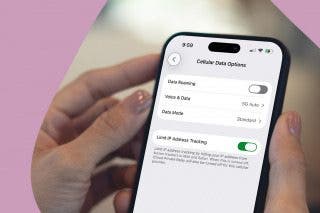Apple Support App: How to Download the App & Get Help from Apple
The easiest way to get help with any Apple device or service.


The best way to access all of Apple's support options in one place is the Apple Support app. The app offers easy navigation for any issue you could have with any of your Apple devices or services. It's so helpful that I'm surprised more Apple users aren't familiar with it, so let's get started learning how to download the app!
Related: How to Purchase & Download Apps on Your iPhone & iPad
Why You'll Love This Tip
- Get support from someone at Apple without sitting on hold over the phone.
- Use the extensive collection of resources to solve your problem without ever having to talk to an Apple team member!
How to Download the Apple Support App
In order to download and use the Apple Support app, you'll have to be using an iPad, iPhone, or iPod touch, and the device will need to be running iOS 13.1 or later. If your device is broken to the point of being unusable, you'll have better luck visiting the Apple Support webpage.
Assuming you can still use one of the above devices, follow the steps below. For more great ways to keep your Apple devices running smoothly, check out our Tip of the Day!
- Open the App Store app.
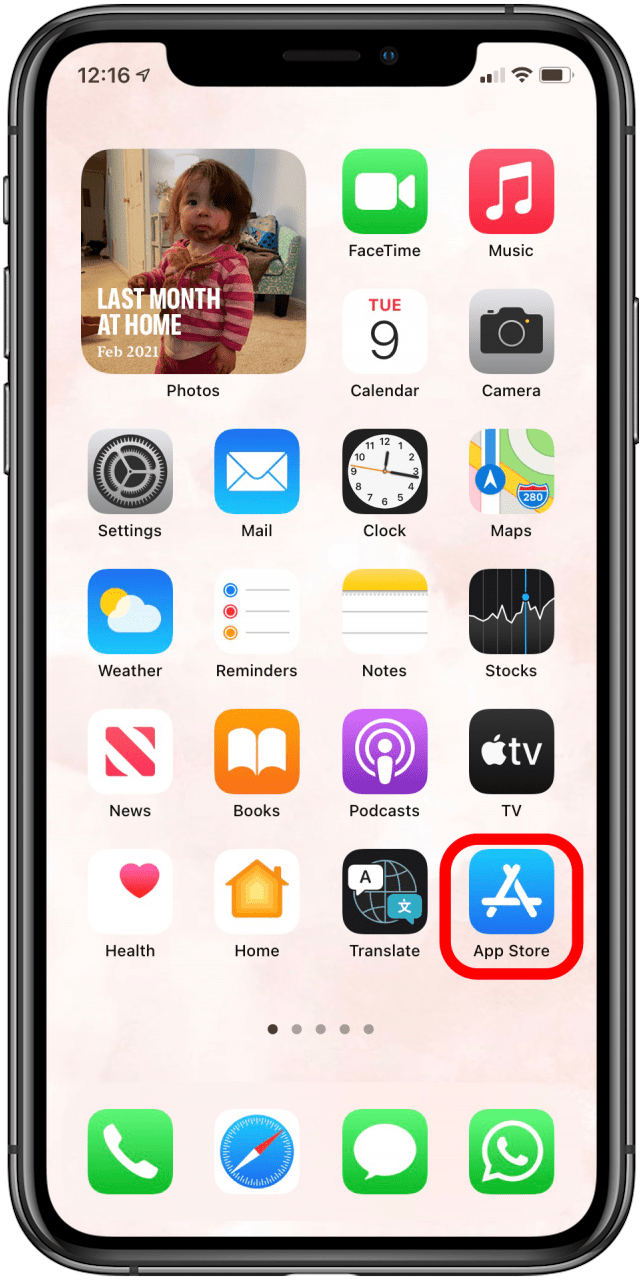
- Type "Apple Support" into the Search bar.
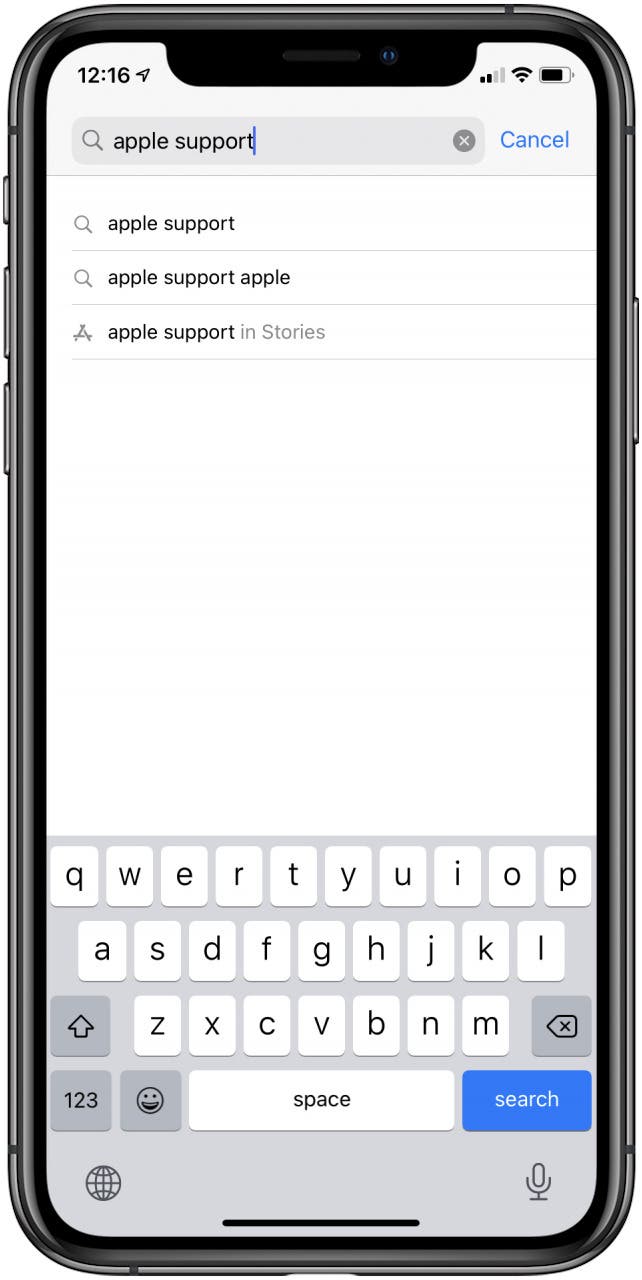
- Tap Get or select the download icon that shows up if you've downloaded the app in the past (shown below).

- Tap Open or navigate to your Home screen and tap the app icon there.

- Set your location preferences when prompted.
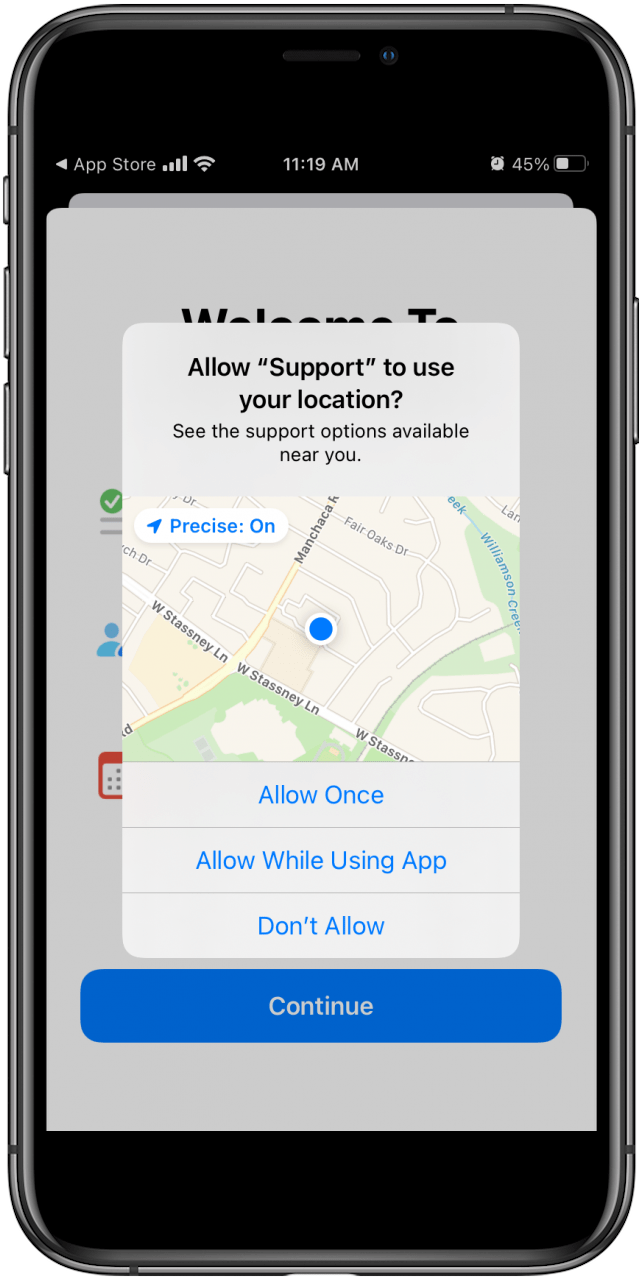
- Tap Continue on the Welcome screen.

And you're in! The app will automatically have information on every device and Apple service registered with your Apple ID, such as if you have an Apple One subscription. Below that, you'll find generic Apple device and services listed, in case you're asking for a friend or looking for info on a device not registered with your Apple ID. You can also look into the full gamut of Apple customer service offerings if you need more options.
Every day, we send useful tips with screenshots and step-by-step instructions to over 600,000 subscribers for free. You'll be surprised what your Apple devices can really do.

Amy Spitzfaden Both
Amy Spitzfaden-Both is the Managing Editor for iPhone Life magazine and an award-winning novelist, with over 10 years of experience in the publishing industry. She specializes in Apple news and rumors, health and fitness tech, and parenting in the digital age. She graduated from MIU with a BA in Literature and Writing.
Amy lives in New Hampshire with her husband and daughter. When she’s not writing or glued to her iPhone, she enjoys hiking, traveling, and creating her own tea blends.
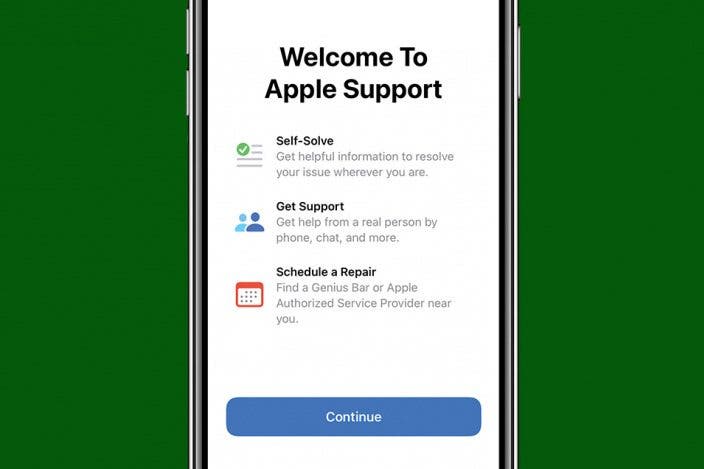

 Amy Spitzfaden Both
Amy Spitzfaden Both
 Susan Misuraca
Susan Misuraca
 Hal Goldstein
Hal Goldstein
 Rhett Intriago
Rhett Intriago
 Rachel Needell
Rachel Needell
 Leanne Hays
Leanne Hays
 Olena Kagui
Olena Kagui