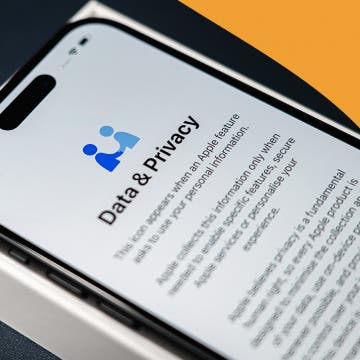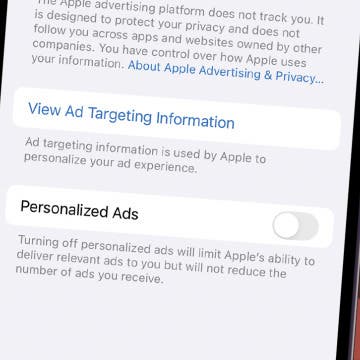iPhone Life - Best Apps, Top Tips, Great Gear
How to Find Files You Downloaded on iPhone
By Leanne Hays
When you download a file on your iPhone, where does it go? If it's a file like a PDF or .epub, you can find it in the Files app. Here's how to find downloaded files on your iPhone.
Everything We Can Expect from WWDC 2025
By Amy Spitzfaden Both
Apple is holding its annual Worldwide Developers Conference (WWDC) from June 9 through June 13. We can expect details on the new operating systems for iPhone, iPad, Mac, and Apple Watch to be announced during the keynote, which typically takes place on the first day of the event. Rumor has it we'll see a major redesign, something that not everyone is happy about. Let's take a look at what this conference is bringing our way.
How to Secure Messages on Your iPhone & iPad
By Leanne Hays
If you want to know how to secure messages on your iPhone, the good news is that you can make sure your messages are private in a few easy steps. We'll cover best practices and features you need to have enabled to best secure your texts.
Apple Releases iPhone 16e, MacBook Air & iPad Air + When Will We Finally See the New AI Siri?
By Susan Misuraca
In Episode 218, Donna and David break down all of Apple’s spring releases, from the budget(ish) iPhone 16e to the M4 MacBook Air and M3 iPad Air with Magic Keyboard support. Other topics include delays to the promised Apple Intelligence-driven contextual Siri (no longer rumored to release with iOS 18.4 in April) and reviews of Donna’s new Uplift standing desk and David’s M4 MacBook Pro.
Every Apple Device Expected in 2025
By Amy Spitzfaden Both
How to Schedule an Alarm for the Future
By Rhett Intriago
Everyone knows how to set an alarm on the iPhone. However, what if you want to set an alarm for a later date? If you need to set an alarm for a month from now, the Clock app doesn’t offer a way to do this. But there is a secret workaround. Let’s find out how to use your iPhone to set an alarm for a future date.
New MacBook Air Has a Speedy M4 Chip for Apple Intelligence
By Olena Kagui
On March 5, Apple announced the 2025 MacBook Air, boasting the M4 chip built for Apple Intelligence, 18-hour battery life, and four color options including Sky Blue. 50 percent of the new MacBook Air is made out of recycled materials and is twice as fast as the 2024 model despite having a lower starting price point.
Apple's M3 iPad Air Ups the Magic
By Amy Spitzfaden Both
On March 4, Apple announced its 2025 iPad Air with an M3 processor designed to support Apple Intelligence and a brand-new Magic Keyboard. Let's dive into these tablet upgrades and see if they might be right for you.
How to Go Straight to Voicemail on an iPhone Call
By Leanne Hays
If you've been wondering how to call someone and go straight to voicemail on an iPhone, we have a few methods for you to try. Some cellular providers offer a call straight to voicemail option, and there are several apps that offer the same service. Here's how to call straight to voicemail on your iPhone.
How to Use Visual Intelligence to Add an Event to Your Calendar
By Amy Spitzfaden Both
Gone are the days of taking a picture of a poster broadcasting an event you want to attend and hoping you remember to look at your camera roll in time to remember to go. With Visual Intelligence, it's just a matter of point and tap and you'll have the event added right to your Calendar app. Here's how to use this fancy new feature to add an event right from a poster into your Calendar app.
Is Apple Watch Screen Repair Worth It?
By Leanne Hays
Well, you accidentally broke your Apple Watch screen. Should you replace the screen on your Apple Watch or purchase a new one? Here are all the factors to consider when deciding whether to replace just your screen, or the whole Apple Watch.
How to Add Photo Album Widget on iPhone
By Rachel Needell
Widgets are a super fun way to customize your Home Screen, and one of the best ways to put a personalized stamp on your iPhone is with the Photos widget. In the past, the Photos widget has shuffled through your camera roll using an algorithm to determine featured photos. Now, you can choose a specific album for the Photos widget to shuffle (and avoid certain photos) on your iPhone's Home Screen.
How to Create & Send Free Digital Invitations with RSVP
By Rhett Intriago
Apple has released a new app called Invites, which you can use to easily create digital invitations and send them to your friends, no matter what device they have. Here’s how to send free text invites with the Invites app on iPhone.
How to Use Visual Intelligence to Identify Plants & Animals
By Leanne Hays
Are you looking for the best plant identification app for your iPhone? With iOS 18.3, you don't need one! You can use Apple's new Visual Intelligence feature to identify plants and animals, instead.
How to Disable Personalized Ads on the iPhone
By Rhett Intriago
Your iPhone can serve ads that are customized to your tastes, location, and other information that is personal to you. If you don’t want to see ads like that, you can easily turn off personalized ads.
New iPhone 16e Has Apple Intelligence, Notch & 48MP Camera
By Olena Kagui
Apple made a surprising announcement on February 19th, 2025: a brand-new budget iPhone is out, and it’s not your typical SE. The new iPhone 16e is the budget version of the iPhone 16 lineup, but it comes with a few surprises, like Apple Intelligence compatibility and a 48MP back camera. Should you consider buying the iPhone 16e? We’ll give you the pros and cons.