With over 2,000 business apps available, how do you find the essential ones—the few that will handle most of what you need to do and integrate them into your business life in a SOHO (Small Office or Home Office)? Here’s a rundown on the three apps I use most often.
Skype
Free (subscription and user fees for certain calls); skype.com/mobile
 Skype for iPhone debuted last March and was downloaded over two million times in its first month in the App Store. The ability to place free, international, long-distance calls obviously has tremendous appeal; ditto for saving money on conference calls. A less publicized but more significant feature for most SOHOs is Skype's instant messaging capability. IM is an amazingly handy way to stay in touch with clients and associates—something that makes sense for anyone whose business takes them out of the office.
Skype for iPhone debuted last March and was downloaded over two million times in its first month in the App Store. The ability to place free, international, long-distance calls obviously has tremendous appeal; ditto for saving money on conference calls. A less publicized but more significant feature for most SOHOs is Skype's instant messaging capability. IM is an amazingly handy way to stay in touch with clients and associates—something that makes sense for anyone whose business takes them out of the office.

Skype’s instant messaging capabilities make it easy to stay in touch with family and business associates.
I like IM on Skype because the interface is so clean and easy to use. I use it so often as an IM tool—both inside the office on my PC and outside on my iPhone—that I'd be frustrated without it.
One thing I do miss on the iPhone app is the desktop version’s simple and intuitive way to attach documents. You just drag and drop them into the message box. I hope this feature is a planned refinement for the mobile version of Skype. Another feature on my wish list is a landscape view for messaging.
Skype phone calls work over a Wi-Fi connection only, not 3G, so you’ll need to be near a hotspot. Online calls to other Skype users are free, anywhere in the world. For calls to a landline or cell phone, Skype offers the SkypeOut service at reasonable per-minute charges. (You may also have to pay connection fees that vary depending on the country and carrier you’re calling.)
There are some downsides with Skype. You can’t keep other apps open while you’re using Skype (a limitation of the iPhone OS, not Skype). In addition, you’ll occasionally run into call break-ups and disconnects, which are dependent on your location, the location of the person you’re calling, and the number of people on the call. And, as mentioned before, you’re limited to placing and receiving Skype calls over Wi-Fi. These aside, you’ll quickly find Skype's benefits far outweigh the inconveniences.
FastDue
Free; fastdue.com
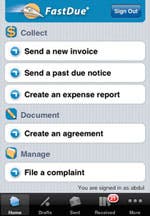 FastDue keeps me on top of the bread-and-butter side of my consulting business, allowing vital activities to continue smoothly while I’m on the go.
FastDue keeps me on top of the bread-and-butter side of my consulting business, allowing vital activities to continue smoothly while I’m on the go. 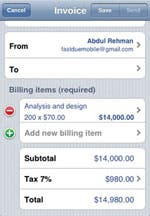 I use FastDue's interactive business forms (iPhone or Web-based) to bill clients, track payables and receivables, and keep my records organized, archived, and accessible.
I use FastDue's interactive business forms (iPhone or Web-based) to bill clients, track payables and receivables, and keep my records organized, archived, and accessible.
For many small business owners, these are "wait until I get back to the office" chores—but FastDue lets me take care of them between appointments, while I’m waiting for a flight, or just about anywhere I have some downtime. I also use FastDue's non-disclosure agreements and consulting contracts. Other forms are available, including past due notices, receipts for purchases or payments, expense account forms, estimate sheets, sales commission agreements, purchase orders, and freelancing and employment contracts.
FastDue lets you invoice clients (left) as well as create, modify, and finalize contracts and other business agreements (right).
The forms are well designed and editable; they look professional enough to pass muster with my most important clients. You can also customize forms with your own logo to get some branding mileage out of these frequently seen documents. Best of all, the forms are intuitive and easy to use; just choose a template and start typing.
An especially valuable feature is the ability to message customers directly from the form you’re working on. This dramatically reduces the time slippage associated with the back-and-forth of setting up agreements or ironing out billing discrepancies.
And when a vendor submits an invoice or an employee turns in an expense report, you know it the moment it happens. You can approve it for payment, question it, or cc an assistant or third-party for follow-through—very neat! Finally, though I haven’t measured it, it seems that my invoices are being paid faster since I started using this app and online system.
The app could be improved by adding the ability to retrieve customized documents via my iPhone (a feature currently available in the premium Web app version, FastDue Plus). I'd also like the app to have a simpler way to edit legal documents. These things aside, you’d be hard pressed to find a free app that provides so much robust business support.
Quickoffice Mobile Office Suite
$9.99; quickoffice.com/quickoffice_iphone
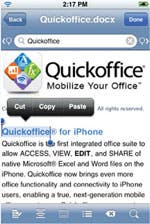 Microsoft document formats have become the de facto standards in the business world, and if you want to be able to do it all from your iPhone, you need an app that handles them. Quickoffice Mobile Office Suite lets me view, edit, create, and share Word documents and Excel spreadsheets from my
iPhone. The Mobile Office suite includes Quickword (for MS Word documents); Quicksheet (for MS Excel); and Quickoffice Files (for accessing and sharing files).
Microsoft document formats have become the de facto standards in the business world, and if you want to be able to do it all from your iPhone, you need an app that handles them. Quickoffice Mobile Office Suite lets me view, edit, create, and share Word documents and Excel spreadsheets from my
iPhone. The Mobile Office suite includes Quickword (for MS Word documents); Quicksheet (for MS Excel); and Quickoffice Files (for accessing and sharing files).
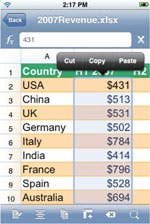 Previously, I had to wait until I was in front of my PC to work with Word and Excel documents. With Quickoffice Mobile Office Suite I can cut, copy, and paste in documents—and undo things with a shake! The Quickoffice apps have generously-sized toolbars with formatting options for almost any document I’ll need to write. Plus there is an auto-save and auto-restore function for backup.
Previously, I had to wait until I was in front of my PC to work with Word and Excel documents. With Quickoffice Mobile Office Suite I can cut, copy, and paste in documents—and undo things with a shake! The Quickoffice apps have generously-sized toolbars with formatting options for almost any document I’ll need to write. Plus there is an auto-save and auto-restore function for backup.
Quickoffice Mobile Suite lets me view, edit, and create Word (left) and Excel (right) documents.
Quicksheet has a toolbar at the bottom of the screen for formatting (fonts and borders) and editing (undo/redo, inserting rows or columns, multi-sheet navigation). Turn the iPhone sideways and the spreadsheet is displayed in the wider horizontal view for optimum viewing. Horizontal viewing mode also lets you use the soft keyboard to enter numbers and letters.
Finally, Quickoffice lets me view and send most file attachments, including PPt, PDF, JPG, GIF, TIF, HTML, MP3, and others. It also lets me transfer files between my iPhone and PC via a Wi-Fi connection, turning my iPhone into a portable hard drive.
Despite some drawbacks (less-than-easy importing and e-mailing of documents and some difficulty reading e-mail attachments), Quickoffice is my go-to iPhone app for working with Word and Excel documents.
Quickoffice Mobile requires iPhone OS version 3.0 or later. For more information about Quickoffice Mobile Office Suite, see the review in the Fall 2009 issue of iPhone Life (iphonelife.com/issues/Fall2009) or visit the Quickoffice FAQ (quickoffice.com/quickoffice_iphone/faqs)
My bases are well covered
With these three applications at my disposal, my bases are well covered whenever I’m out of the office. Whether I'm dealing with an emergency or making better use of otherwise unproductive time, there’s not much business-related work I can't handle with these tools and my iPhone!

