FIXED: Why Does My iPhone Keep Restarting Randomly?


What to Know
- If your iPhone keeps restarting, the culprit could be a software problem, physical damage, or a lightning port/charging cable issue.
- You can follow a few simple steps to stop your iPhone randomly restarting in the dreaded iPhone boot loop.
It can be frustrating if your iPhone keeps turning on and off randomly. There are several reasons why your iPhone randomly restarts. We'll cover the possible causes and corresponding fixes in a few quick and easy troubleshooting steps.
Why Does My Phone Keep Restarting?
There are several possible causes of an iPhone restarting intermittently or getting stuck in a restart or reboot loop. Start by considering whether any of these stand out as the most likely culprit.
- Did you recently install a new app, or make a big change to system settings? If so, try uninstalling the app, or reversing the setting change. These issues may be caused by a software problem, so if the problem began only after making a change like this, it may be the cause.
- Does the restarting only occur while charging the phone? Check the lightning port and cable to make sure they are clean and undamaged.
- Did your phone suffer a drop or other physical damage? If so, it may be a hardware problem, such as damage to the SIM card. Try reinserting the SIM card or testing the phone without it.
Pro Tip
When troubleshooting a serious issue, it's a good idea to back your phone up to a computer so that if anything goes wrong, your data will be preserved. Before moving forward with other steps, check out our article on how to back up to iCloud, our guide on backing up to a Mac, or our guide on backing up to a Windows PC with iTunes.
If this didn't help and your phone keeps on restarting, follow the steps below! If you want even more helpful guides on your Apple devices, like how to power your iPhone on and off, make sure to sign up for our free Tip of the Day newsletter.
Do This If Your iPhone Randomly Turns Off & Restarts
Is your iPhone restarting randomly? By that, I mean, do your phone restarts happen at unpredictable, seemingly random times, and work fine in between these spontaneous restarts? If so, please start at the first step to possible solutions and troubleshooting. If, however, your phone is stuck in a loop of continuously restarting, backing up your phone, and most of the other recommended steps will not be possible, so skip directly to step four to try to break the loop.
1. Update System Software If Your iPhone Keeps Restarting Itself
It's almost always a good idea to keep your iOS system software up to date, and this is especially true when you're experiencing glitches, as your issue may be fixed by a recent update. Take a look at our guide on updating iOS if you need more help.
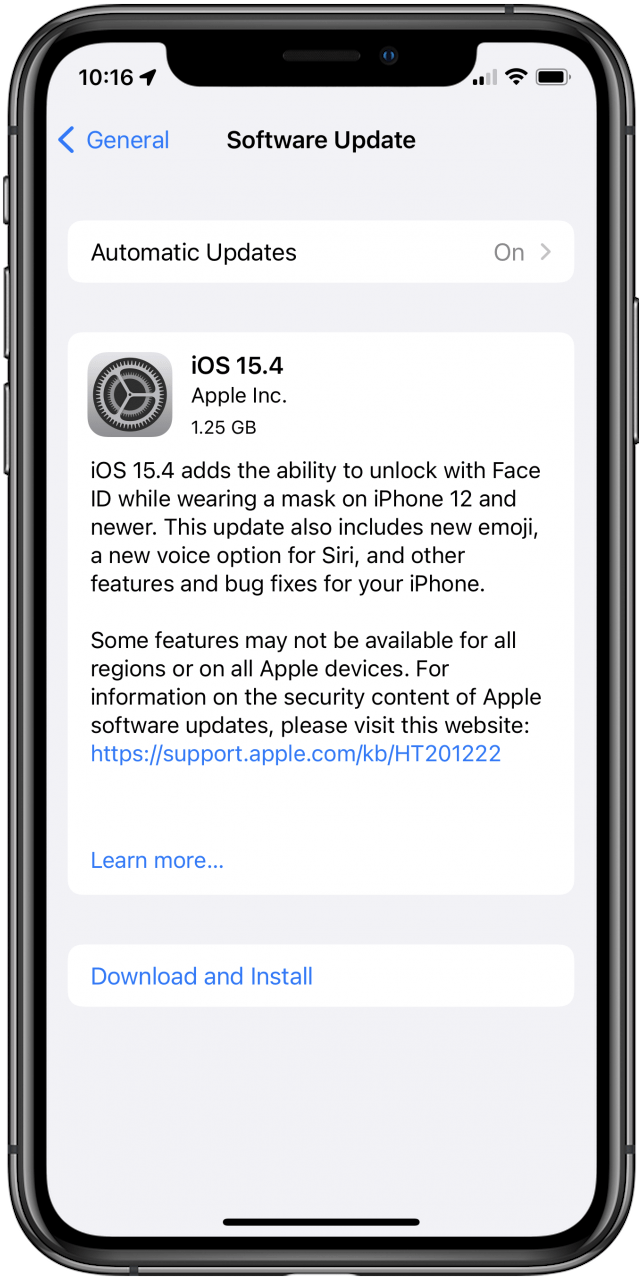
2. Update All Apps If Your Phone Randomly Restarts
Similarly, make sure all your downloaded apps are up to date, in case a bug with one of them may be at the heart of the issue. Check out our guide on updating all your apps at once for more details.
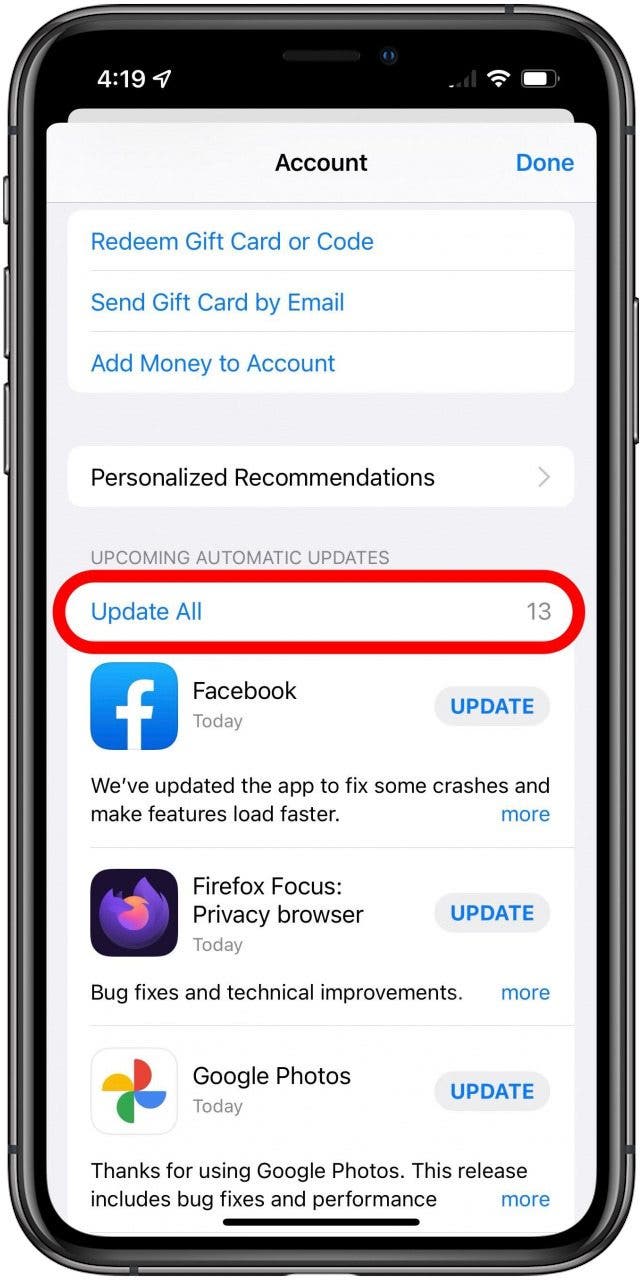
3. Check Analytics Data If Your iPhone Turns Itself Off Randomly
Did you know your iPhone creates regular logs of analytics data and errors? These logs are difficult to understand by those of us who aren't tech professionals, but they can still give valuable clues. We recommend doing a quick scan of the most recent few logs, and if you see the same app mentioned repeatedly, it may be causing the issue. Try uninstalling any apps you see mentioned more than once in recent logs and waiting to see if this solves the problem. Here's how to find the logs:
- Open Settings.
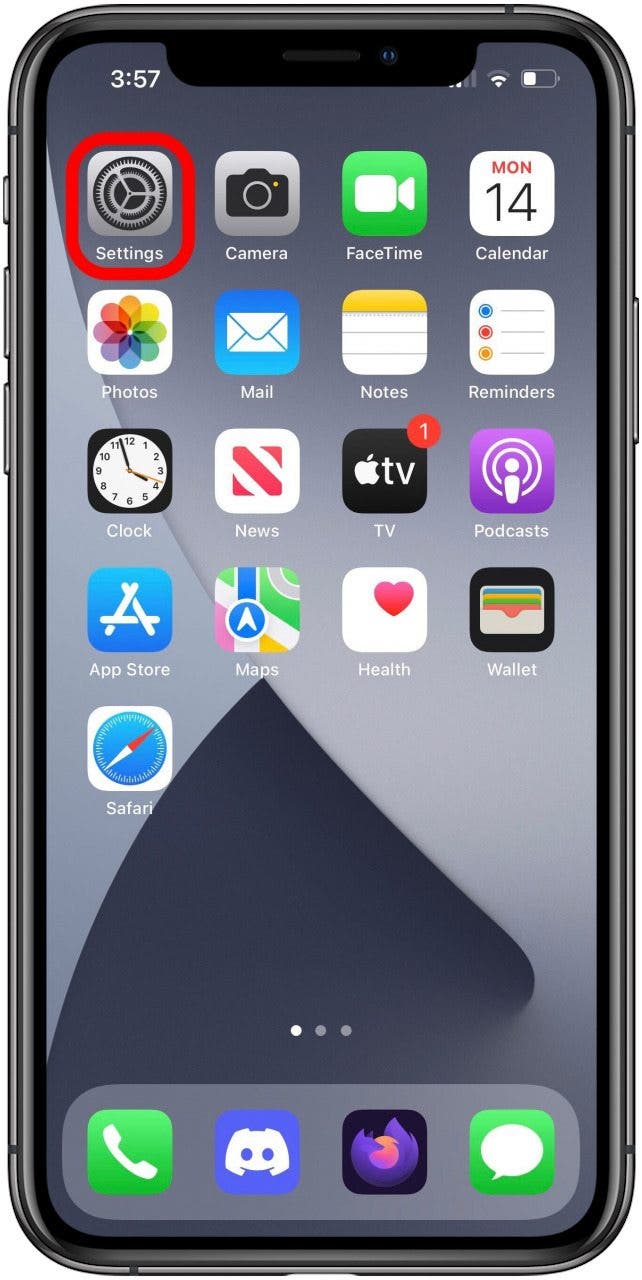
- Find and tap Privacy & Security.
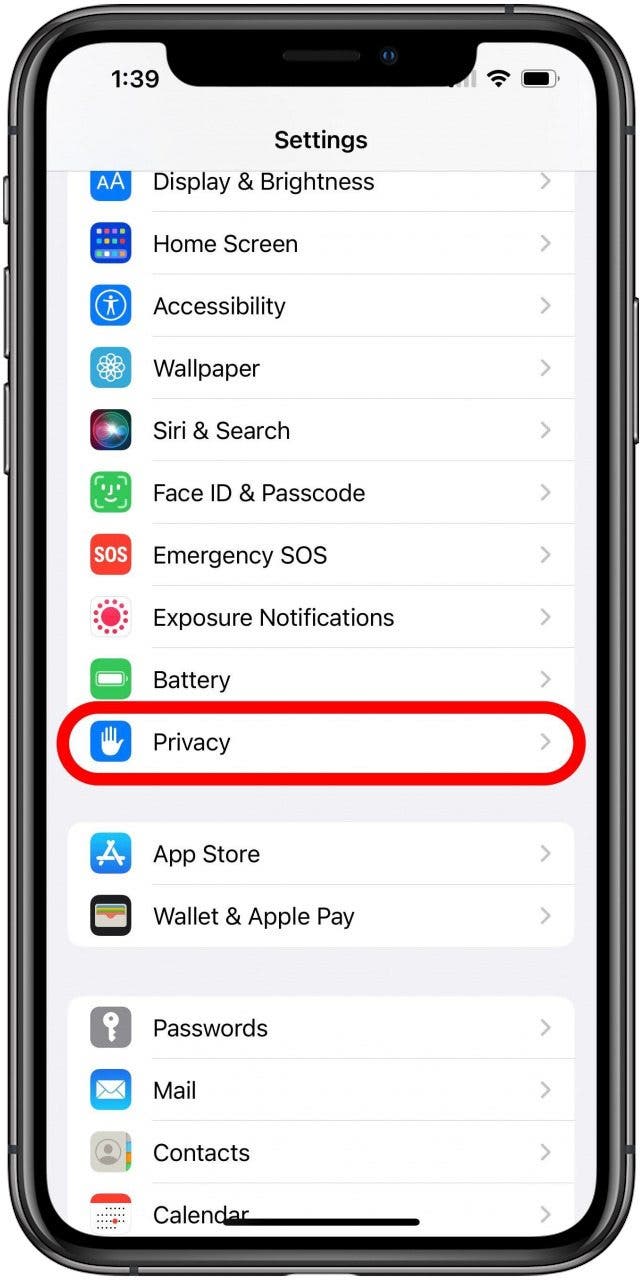
- Tap Analytics & Improvements.
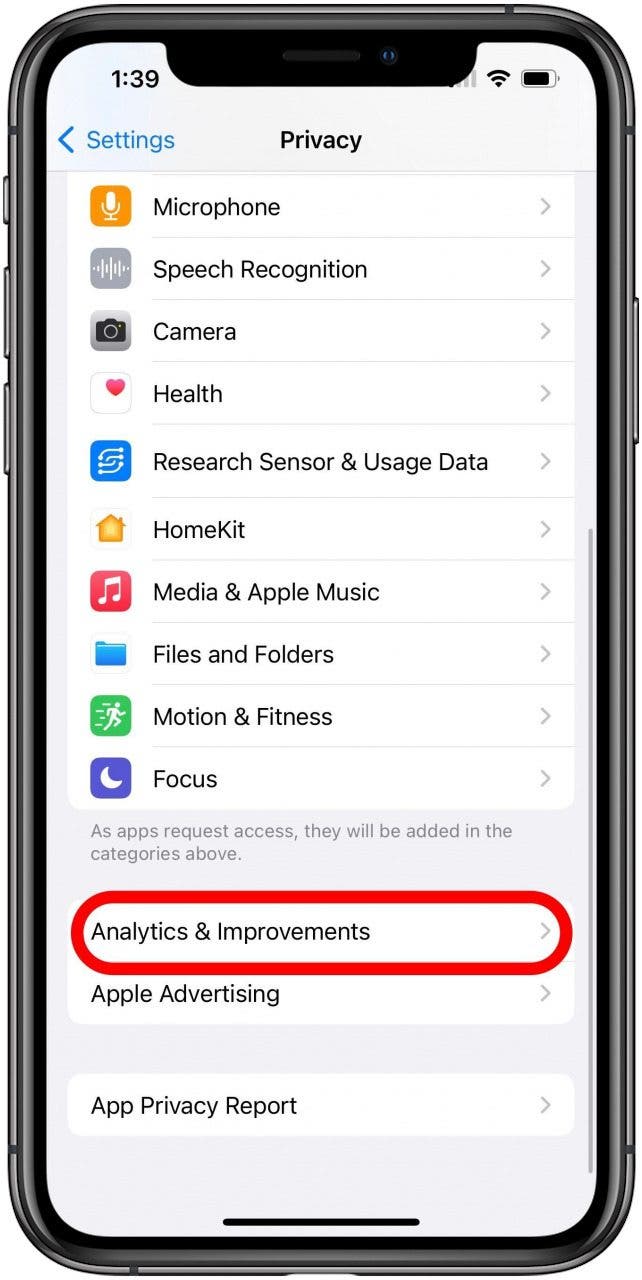
- Tap Analytics Data.
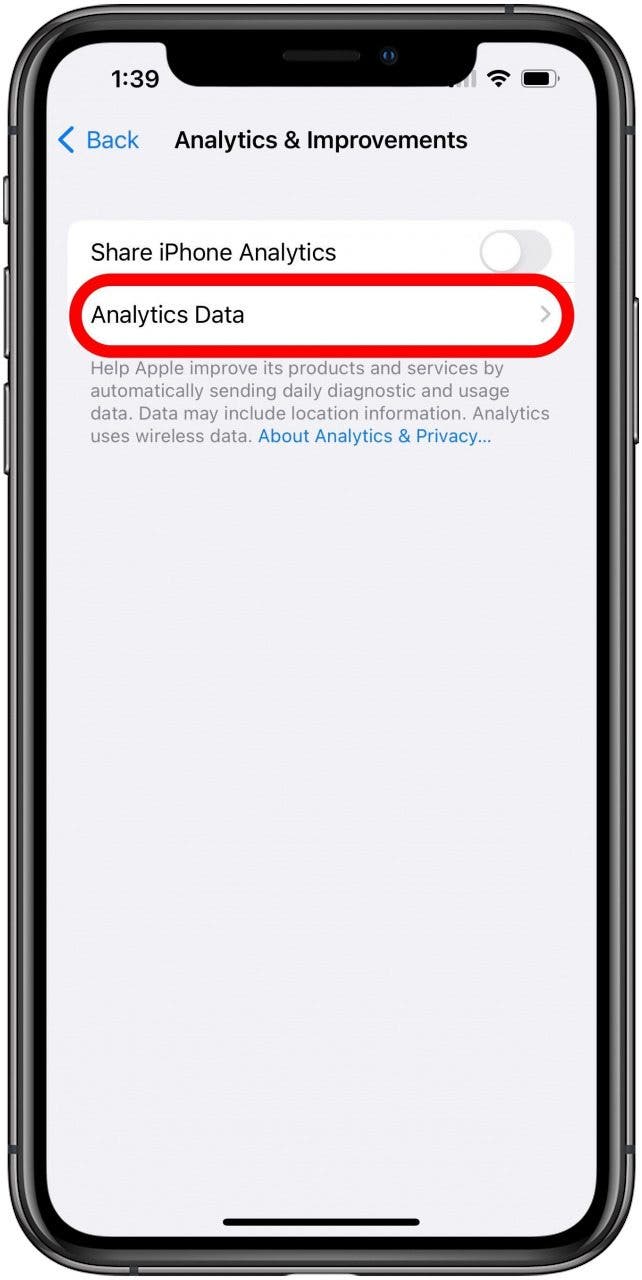
- Tap a recent log to open it. If you see an app's name frequently occurring in this list, that app is likely responsible for the problems you're experiencing.

4. Force Restart Your iPhone If Your iPhone Keeps Restarting
Performing a Force Restart is not something you want to do often, but it can help to get your device out of error loops and purge data from memory that might be causing glitches. See our guide on how to force restart an iPhone X or later, or this guide on how to do so on earlier iPhones with Home buttons.
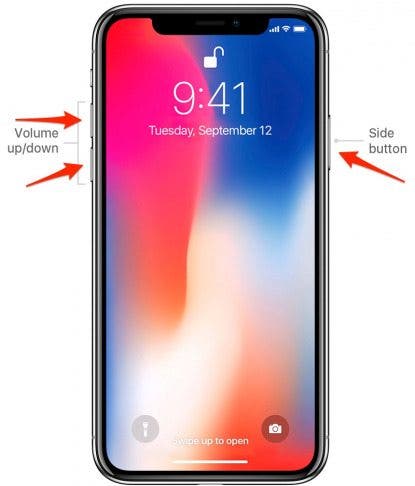
5. Remove & Reinsert Your SIM Card If iPhone Randomly Restarts
If you think the cause could be a physical problem with the phone, one thing to try is removing the SIM card. Check our guide on how to remove and reinsert your SIM card. Try using your iPhone without the SIM card for a while, and if the issue stops while the SIM card is removed but starts again once the card is replaced, you will likely need to contact your cell carrier to replace the card. If you have access to a second SIM card, or if you have access to a second iPhone, you can try using the first SIM card in a second phone, to try to narrow the issue down to either the iPhone or the SIM card.
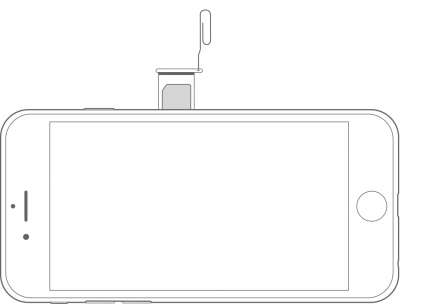
Image courtesy of Apple
6. Reset Your iPhone's Settings If Your iPhone Reboots Randomly
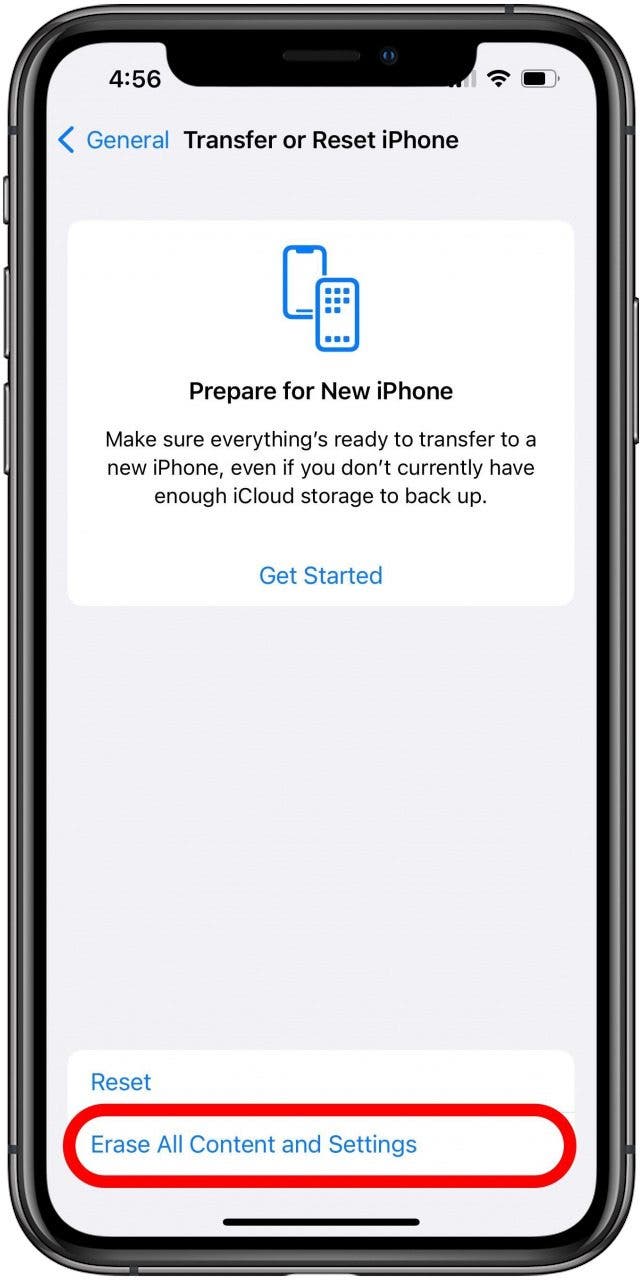
A good step to try at this point is to try resetting some of your phone's settings. Check out our guide on how to reset your network settings, which we recommend starting with as this is both a fairly likely cause of the problem and a less severe reset. If that doesn't help resolve the issue, you can try the Reset All Settings option, which can be found in the same menu. In both cases, you'll keep all data and apps, but many personalized settings will be lost and will need to be reentered or configured again.
The final option is by far the most drastic, so consider things very carefully before you attempt it. If none of the previous steps have helped, you may do a full factory reset of your iPhone. This will wipe all data from your phone and revert all settings to their original defaults, after which you will need to restore your iPhone from the backup you made earlier. Before you restore from your backup, however, be sure to test your iPhone to see if the random restart issue is still occurring. If it is, this is very likely to be a hardware problem that will require help from Apple technicians.
Before doing the factory restart, you may want to contact Apple Support. Through the official support site, you can communicate with an Apple associate via phone, chat, or email. If you decide you need to fully reset your phone, however, our article on the iPhone reset process will explain the things you should consider beforehand and walk you through the steps when you're ready.
Hopefully, by now, you have figured out why your iPhone keeps restarting and have managed to get it to stop!



 Brian Peters
Brian Peters
 Rachel Needell
Rachel Needell
 Ashleigh Page
Ashleigh Page
 Olena Kagui
Olena Kagui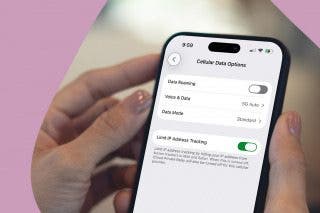

 Rhett Intriago
Rhett Intriago



 Cullen Thomas
Cullen Thomas
 Amy Spitzfaden Both
Amy Spitzfaden Both

 Leanne Hays
Leanne Hays
 Susan Misuraca
Susan Misuraca