Fill Out Forms Automatically on iPhone & iPad


Does your iPhone frequently AutoFill the wrong information? Maybe you let a friend use your iPhone once and now their name and address won’t stop auto-populating forms. Thankfully, you can easily edit your AutoFill settings on your iPhone, ensuring your contact information is always correct. Let's go over how to change your AutoFill address on the iPhone.
Why You’ll Love This Tip
- Ensure your contact information is correct.
- Save time by having AutoFill complete forms for you.
How to Change AutoFill on iPhone & iPad
System Requirements
This tip was performed on an iPhone 15 Pro running iOS 18.5. Find out how to update to the latest version of iOS.
AutoFill on iPhone is a great feature that automatically fills out forms for your online. For example, if you’re ordering something and need to input your name, address, and credit card info, AutoFill can populate that information for you. But sometimes, that information can be incorrect due to certain AutoFill settings. For more Safari browsing tips and tricks, check out our free Tip of the Day newsletter. Now, here’s how to change AutoFill on iPhone or iPad:
- Open the Settings app, and tap Apps.
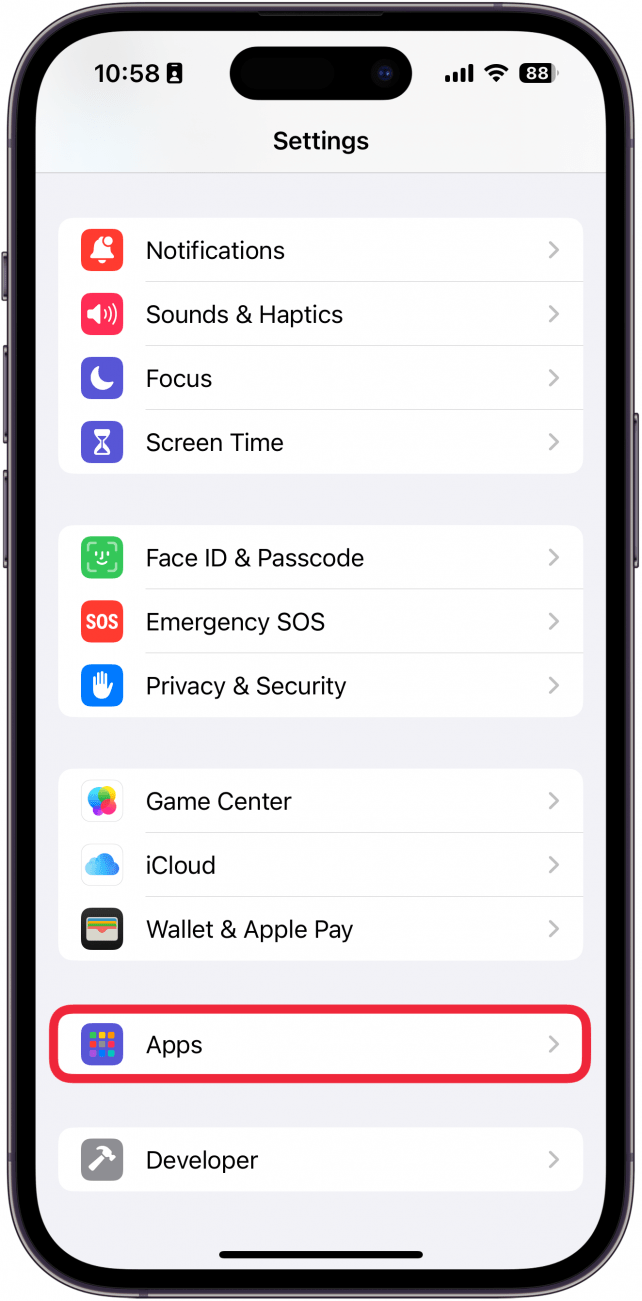
- Scroll down to Safari (or use the search bar).
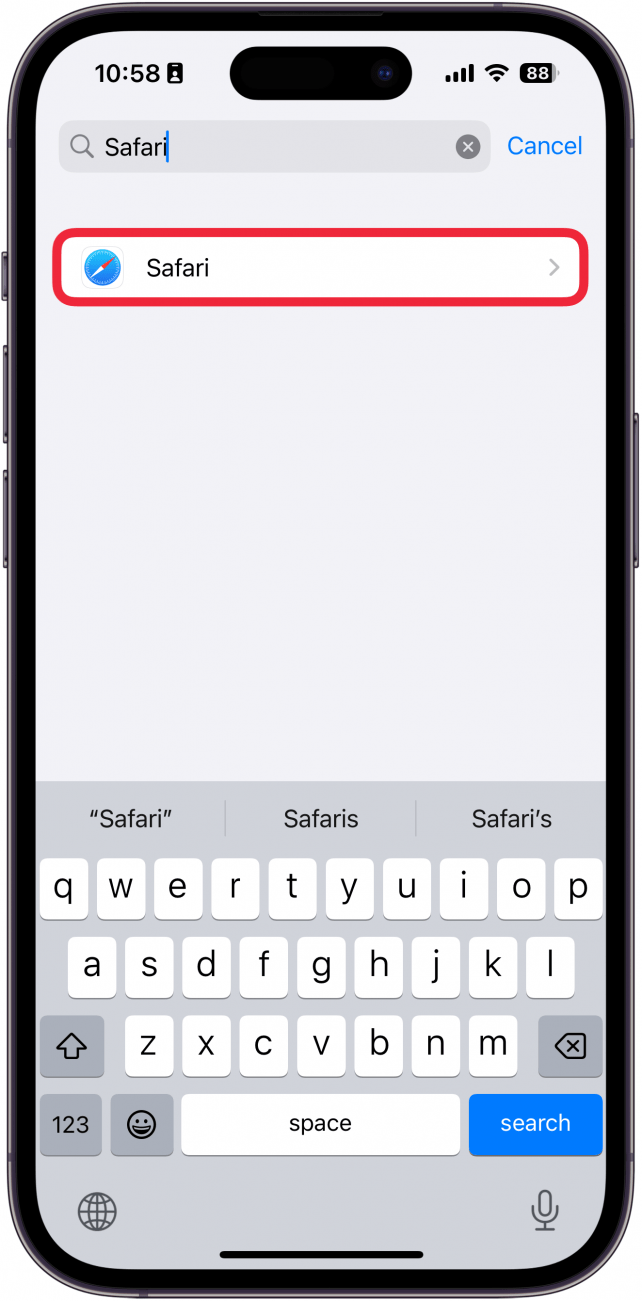
- Under General, select AutoFill.
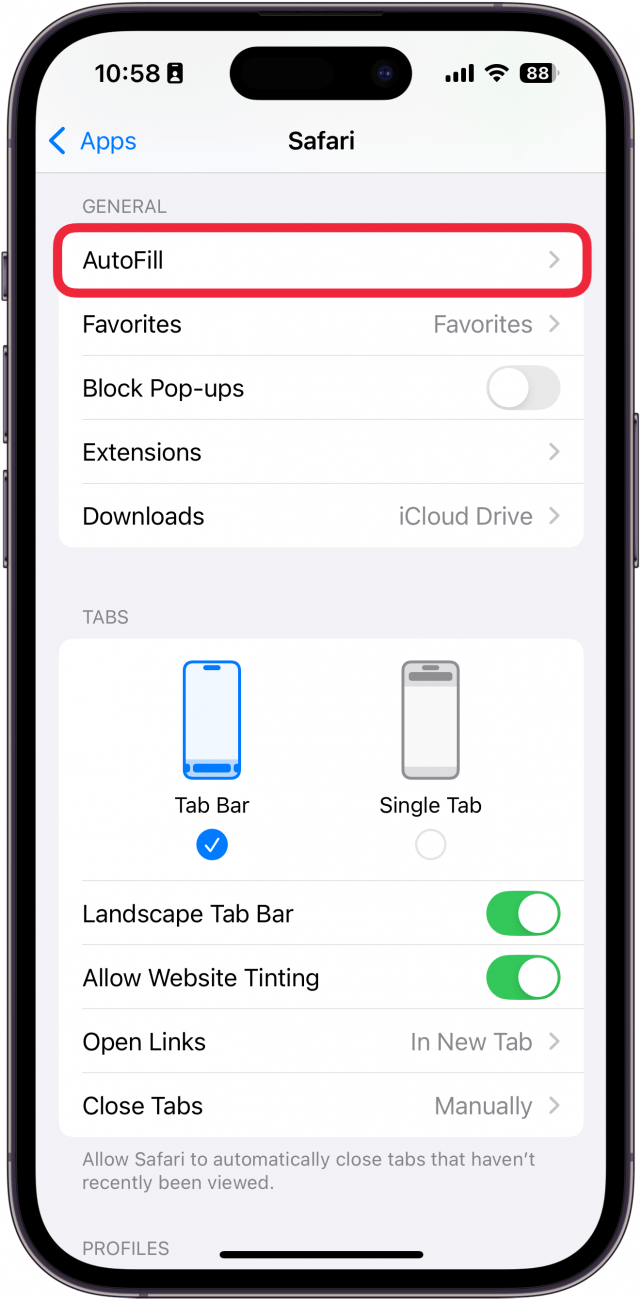
- You can tap the toggles next to Use Contact Info and Credit Cards to enable or disable AutoFill.
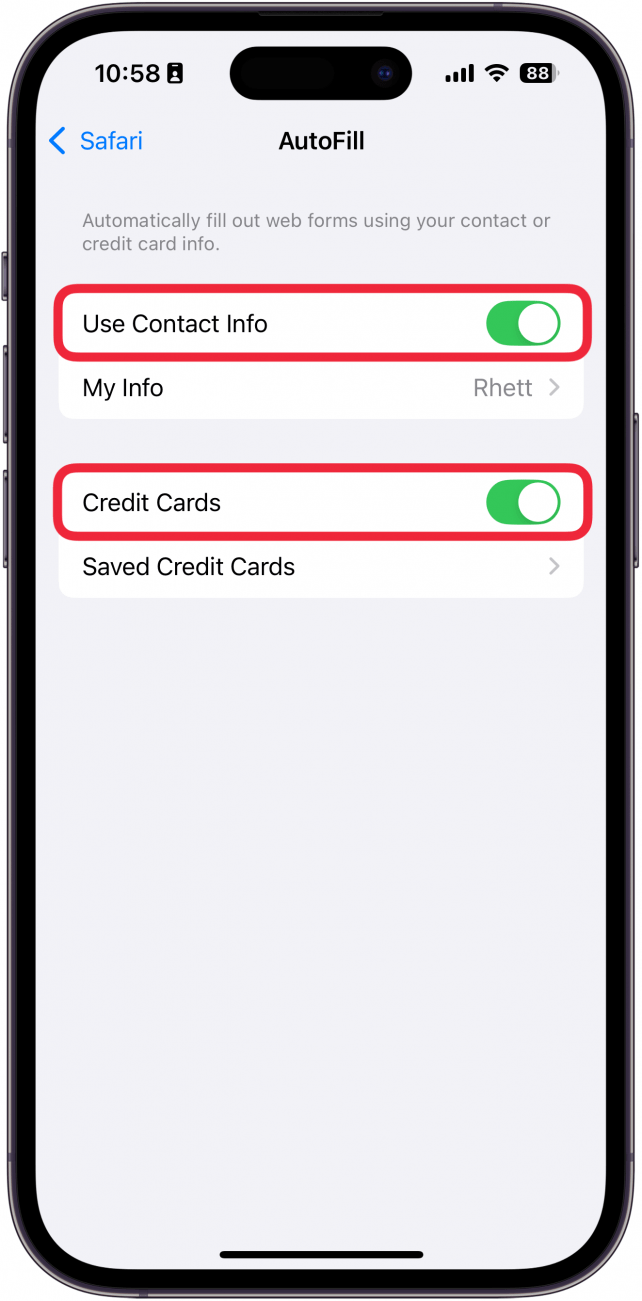
- Tap My Info to edit the name and address information that AutoFill pulls from.
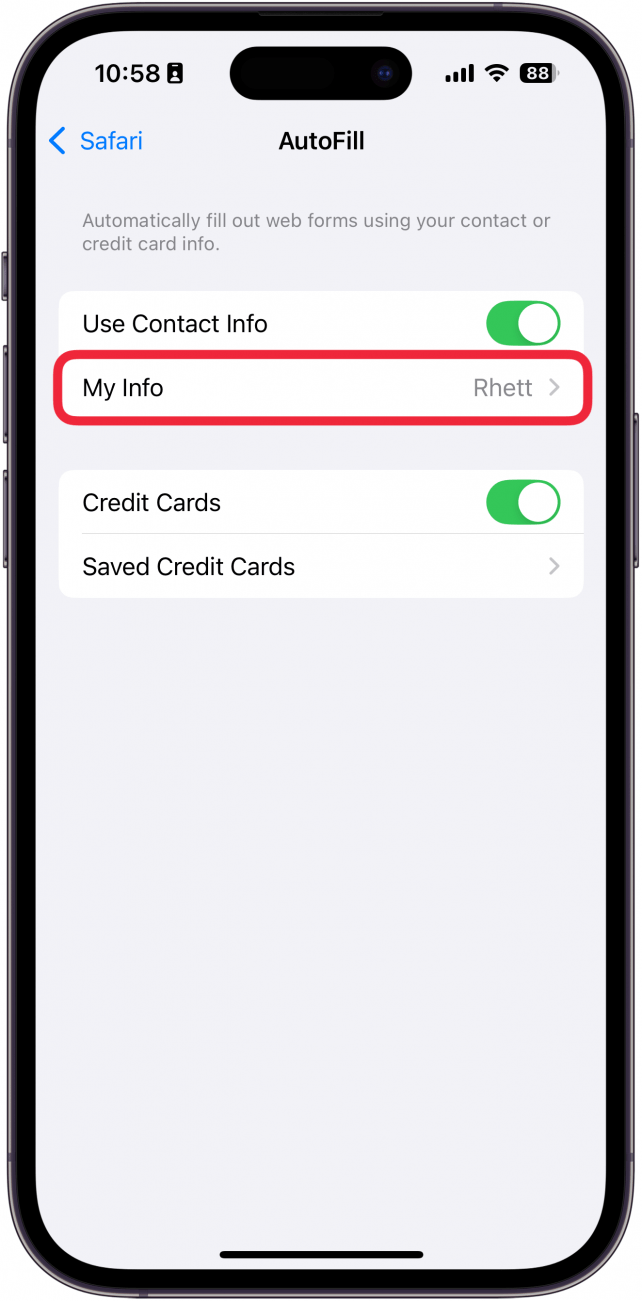
- A list of your contacts will appear. Use the search bar or scroll through the list to find your Contact Card. AutoFill will pull from the name, email, and address information on your Contact Card so make sure it’s up to date.
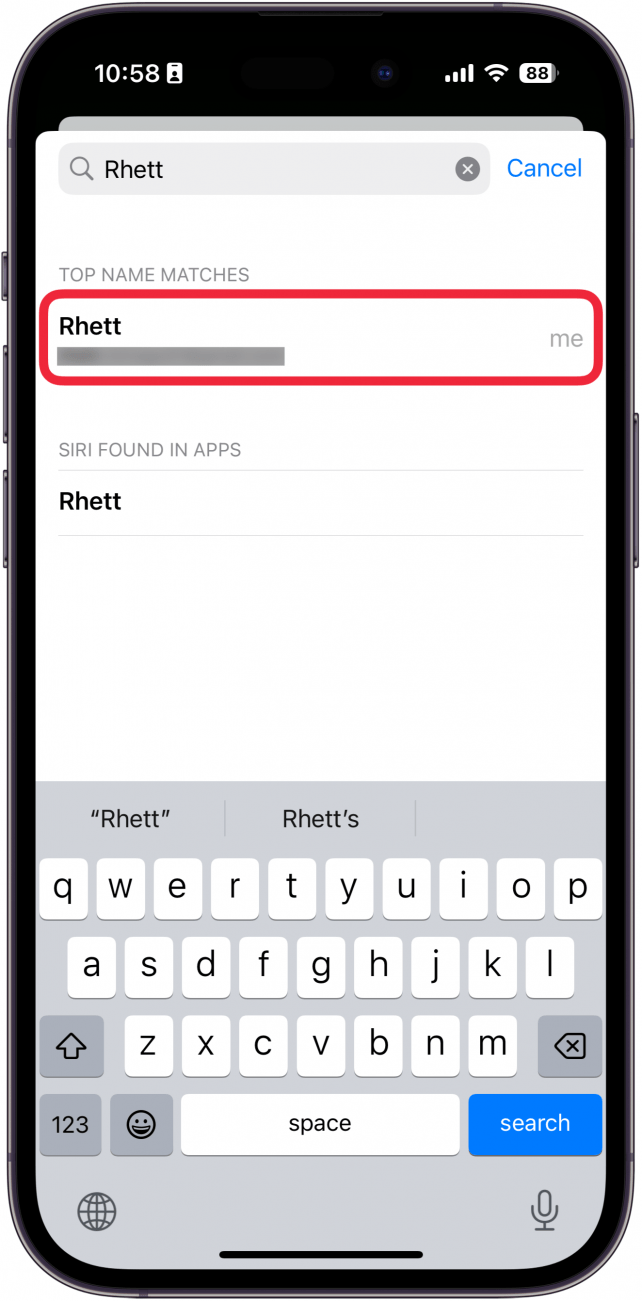
- Tap Saved Credit Cards to select which card you want to use for AutoFill.
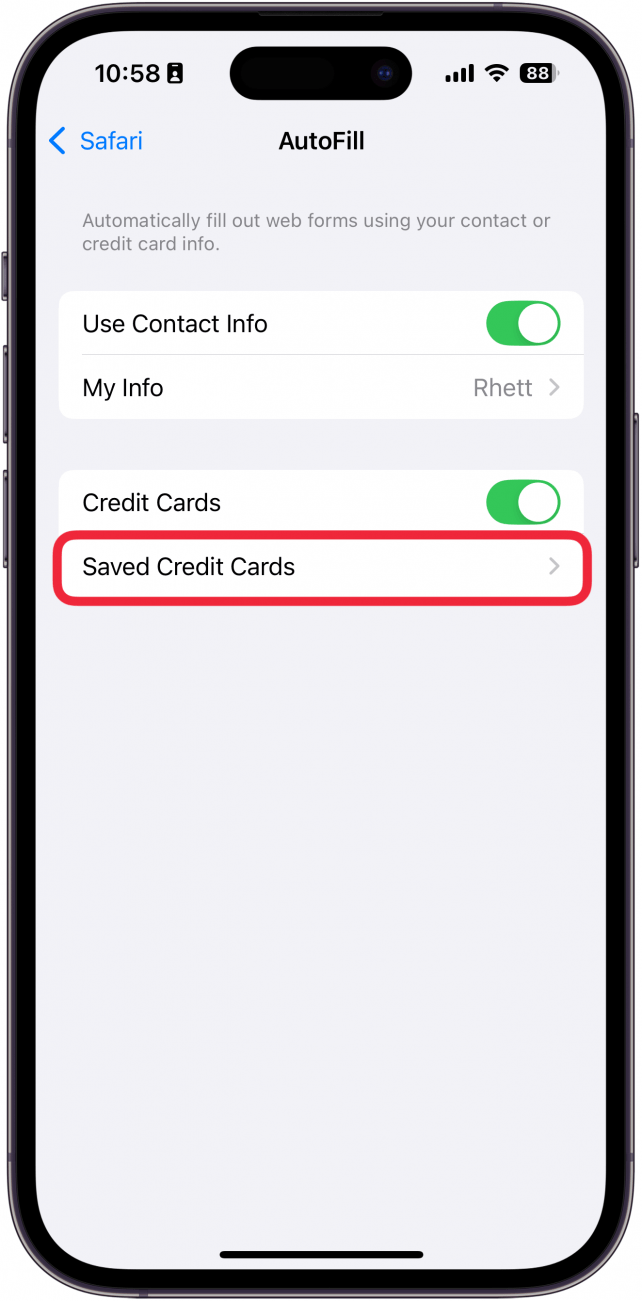
- Under Safari, you’ll see a list of cards that Safari can pull from (though Safari can still pull your Apple Card info if you have one).
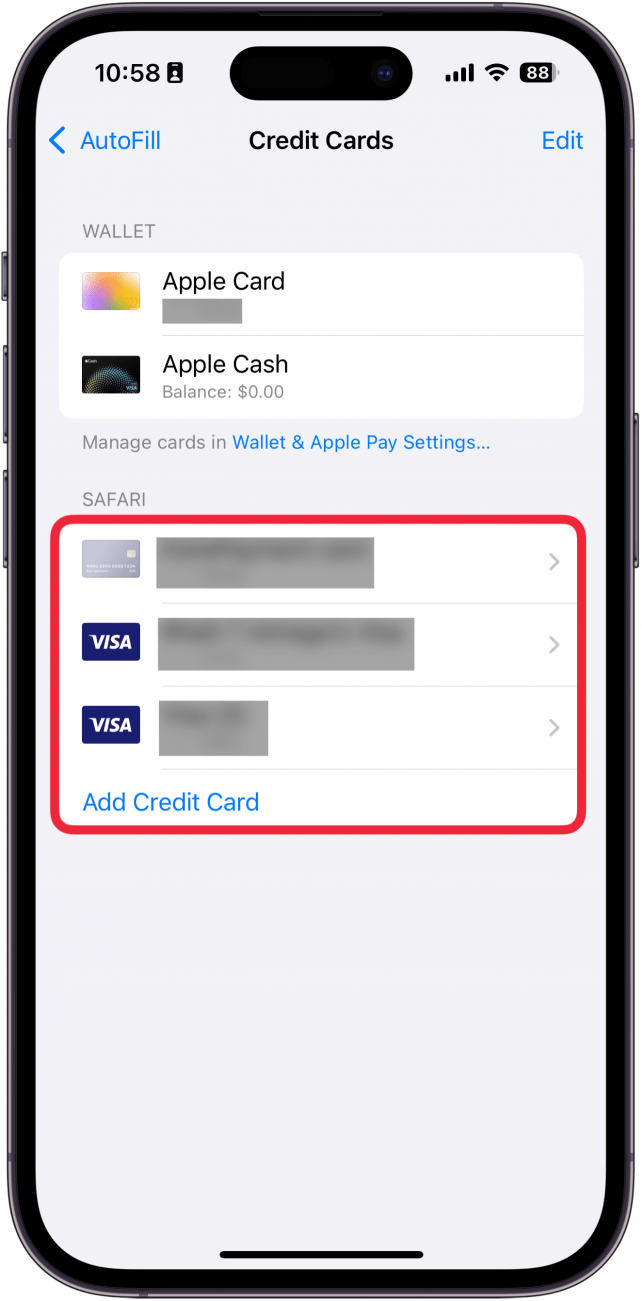
- Swipe left on a card to Delete it.
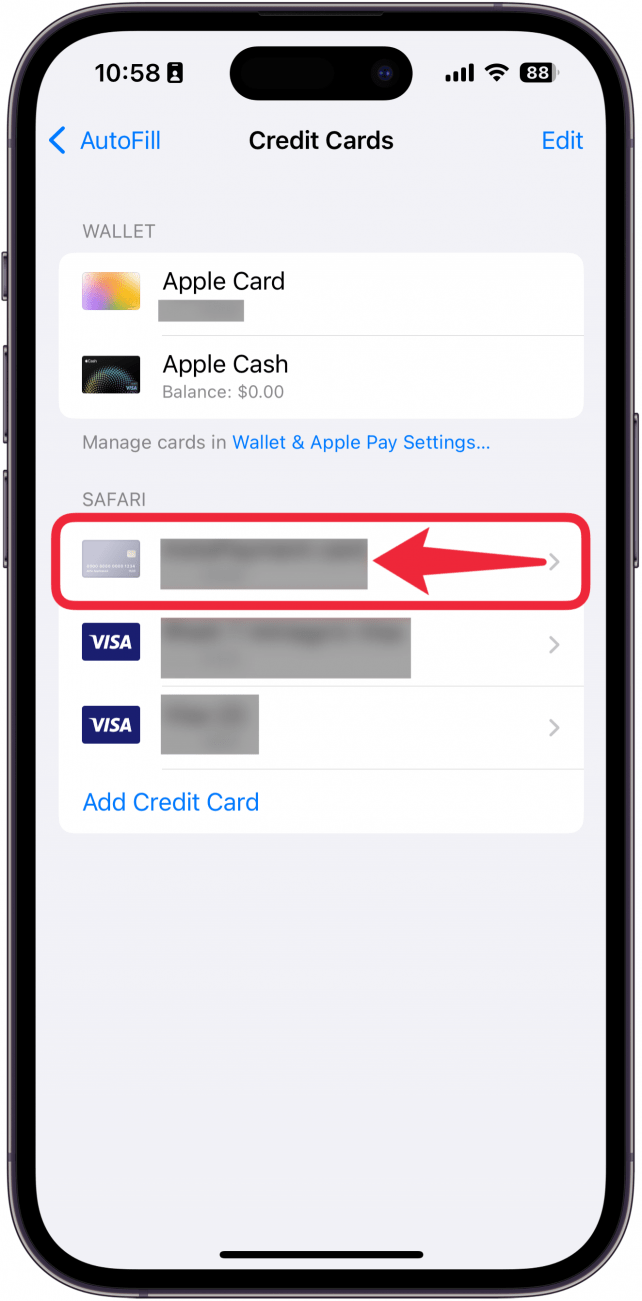
- Tap Delete.
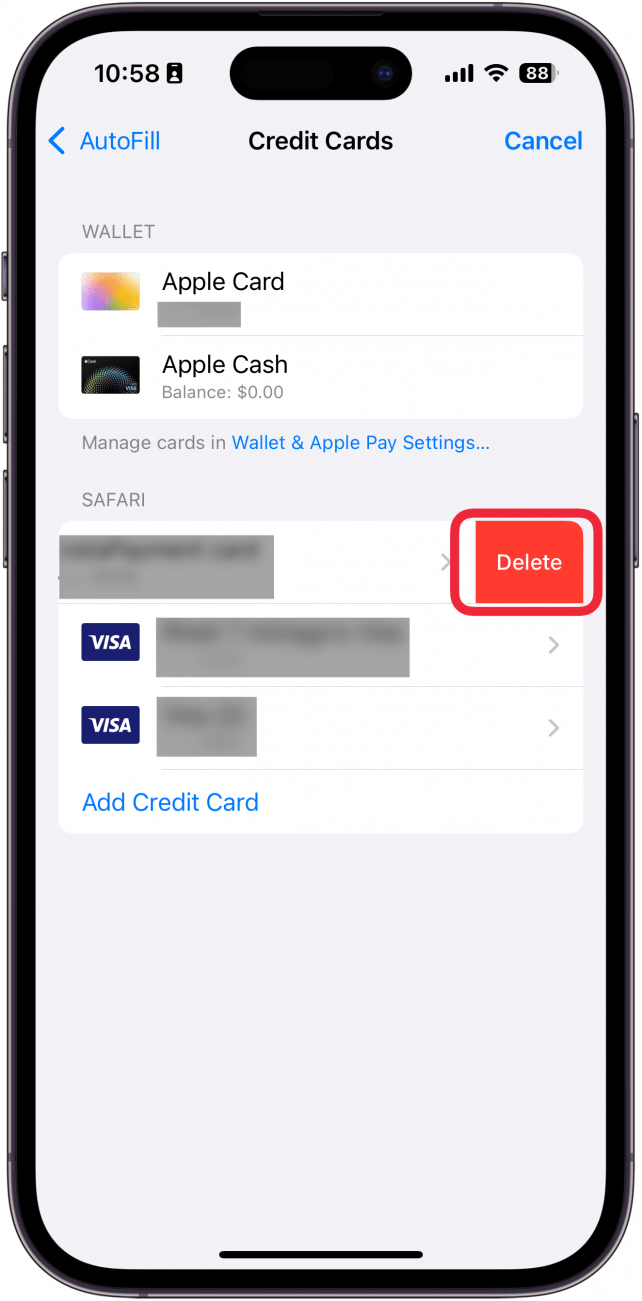
- Tap Add Credit Card to add a new card.
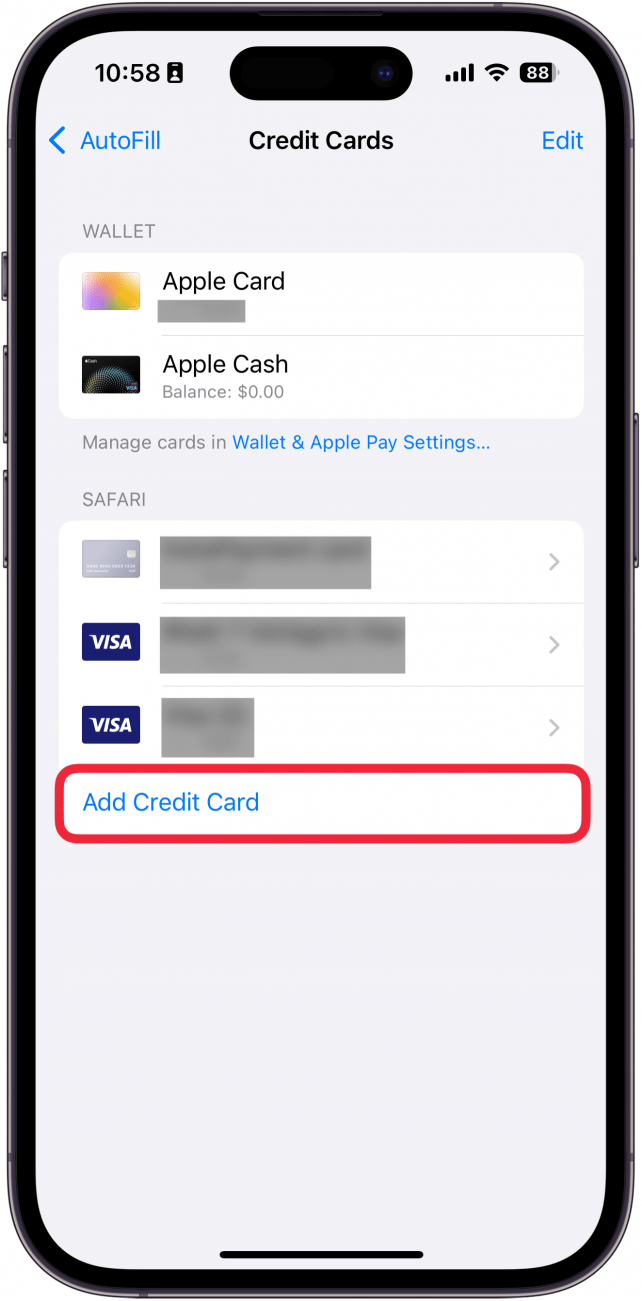
- Now, when you open a form in Safari, you can select AutoFill Contact, so you don't have to type all your information every time you need to sign up for or order something.
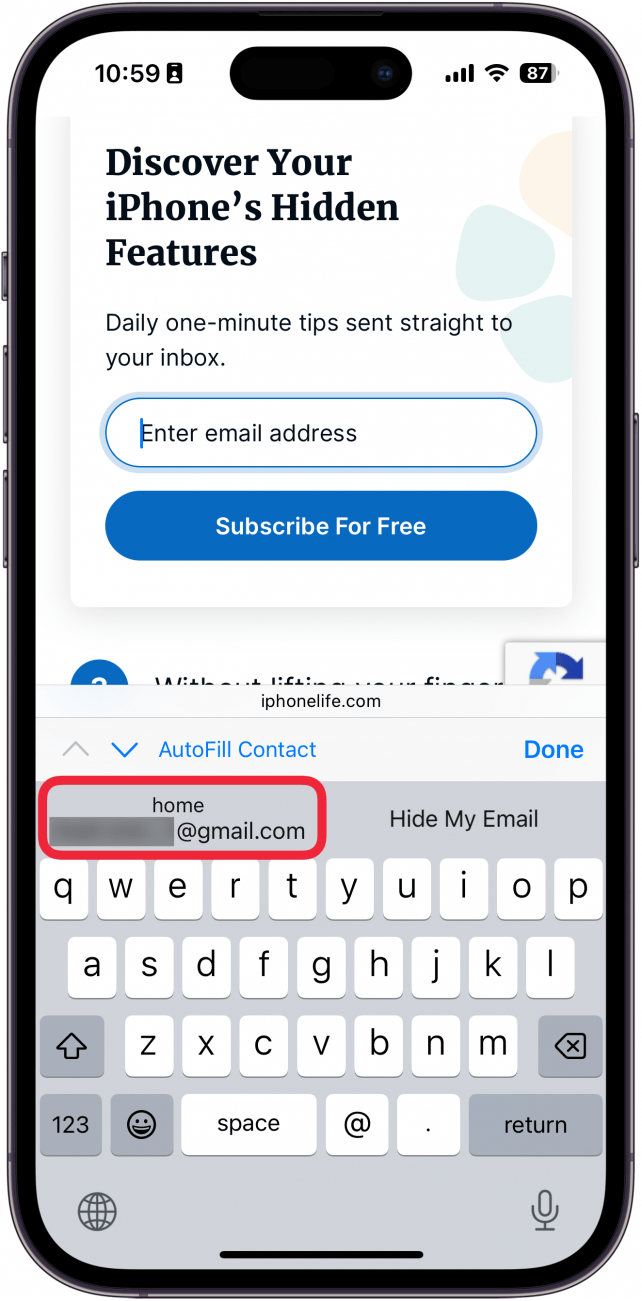
That’s how to edit AutoFill on your iPhone to change your address and payment information!
More On: The Safari App
Every day, we send useful tips with screenshots and step-by-step instructions to over 600,000 subscribers for free. You'll be surprised what your Apple devices can really do.

Rhett Intriago
Rhett Intriago is a Feature Writer at iPhone Life, offering his expertise in all things iPhone, Apple Watch, and AirPods. He enjoys writing on topics related to maintaining privacy in a digital world, as well as iPhone security. He’s been a tech enthusiast all his life, with experiences ranging from jailbreaking his iPhone to building his own gaming PC.
Despite his disdain for the beach, Rhett is based in Florida. In his free time, he enjoys playing the latest games, spoiling his cats, or discovering new places with his wife, Kyla.
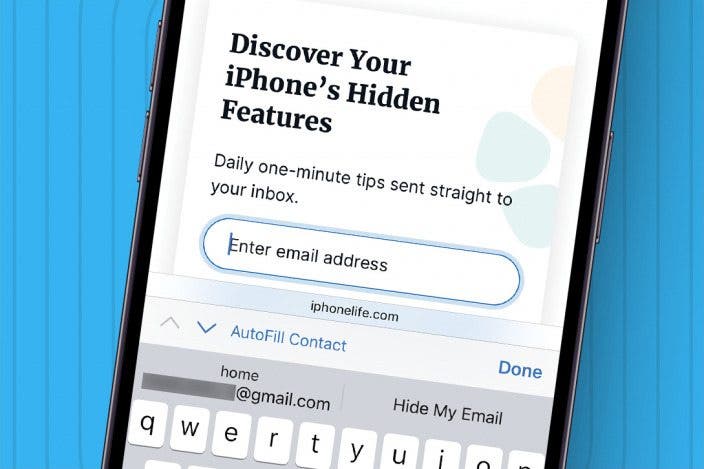

 Rhett Intriago
Rhett Intriago
 Olena Kagui
Olena Kagui
 Nicholas Naioti
Nicholas Naioti

 Hal Goldstein
Hal Goldstein


 Rachel Needell
Rachel Needell
 Cullen Thomas
Cullen Thomas

 Devala Rees
Devala Rees



