How to Set Downtime in Screen Time Settings on Your iPhone & iPad
Want to limit the time you spend on your iPhone & iPad? Learn how to change your screen time limits on your iPhone and iPad with Downtime.


Screen addiction is a real issue for many smartphone users, and Apple has a solution. There are several Screen Time features that can help iPhone and iPad users become aware of how much time they spend on their devices and cut back if needed. One of these settings is called Downtime, and we'll go over what it is and how to use it.
Why You'll Love This Tip
- Moderate the time you spend on your iPhone.
- Make time to do other activities.
How to Set Up Downtime in Your Screen Time Settings
What does Downtime in Screen Time do? Downtime lets you set a set time of day where your device reminds you that it's time to unplug and do something else. When Downtime is used on your iPhone, calls, messages, and allowed apps are still available for you to use. Once you've set up Downtime, you'll receive a reminder five minutes before Downtime begins. You'll then be notified when Downtime begins. To learn more about other ways to help you limit your screen time and use your iPhone more efficiently, check out our Tip of the Day newsletter. Let's get started learning how to set up Downtime now.
- Open the Settings app.
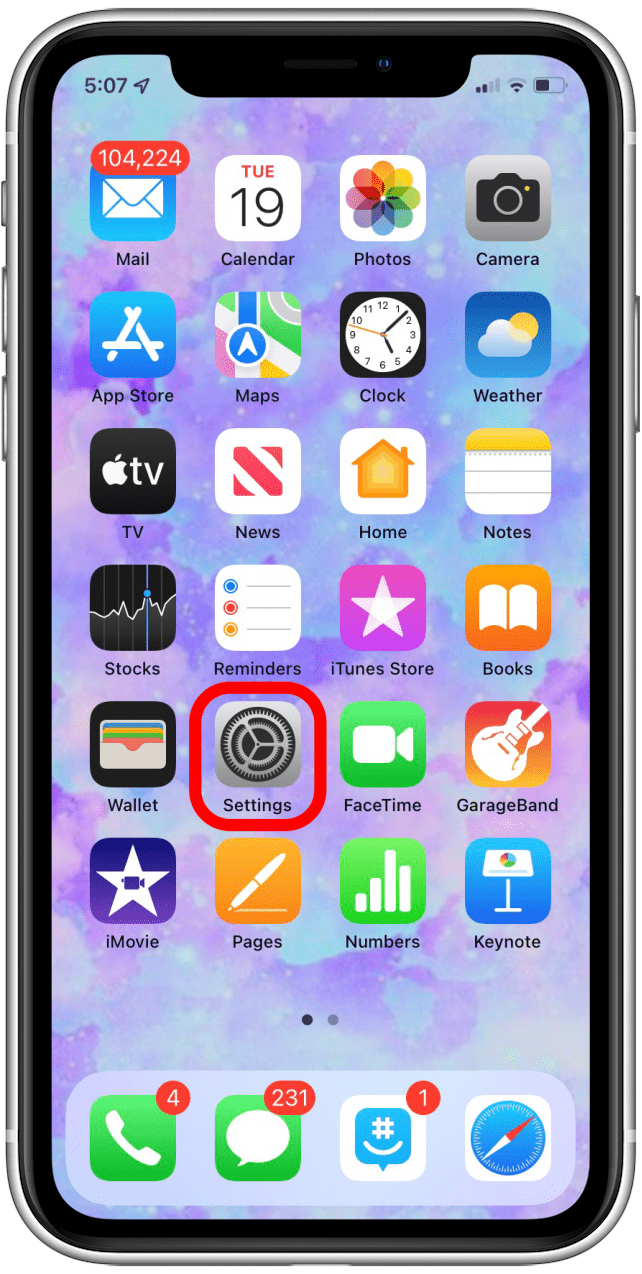
- Tap on Screen Time.
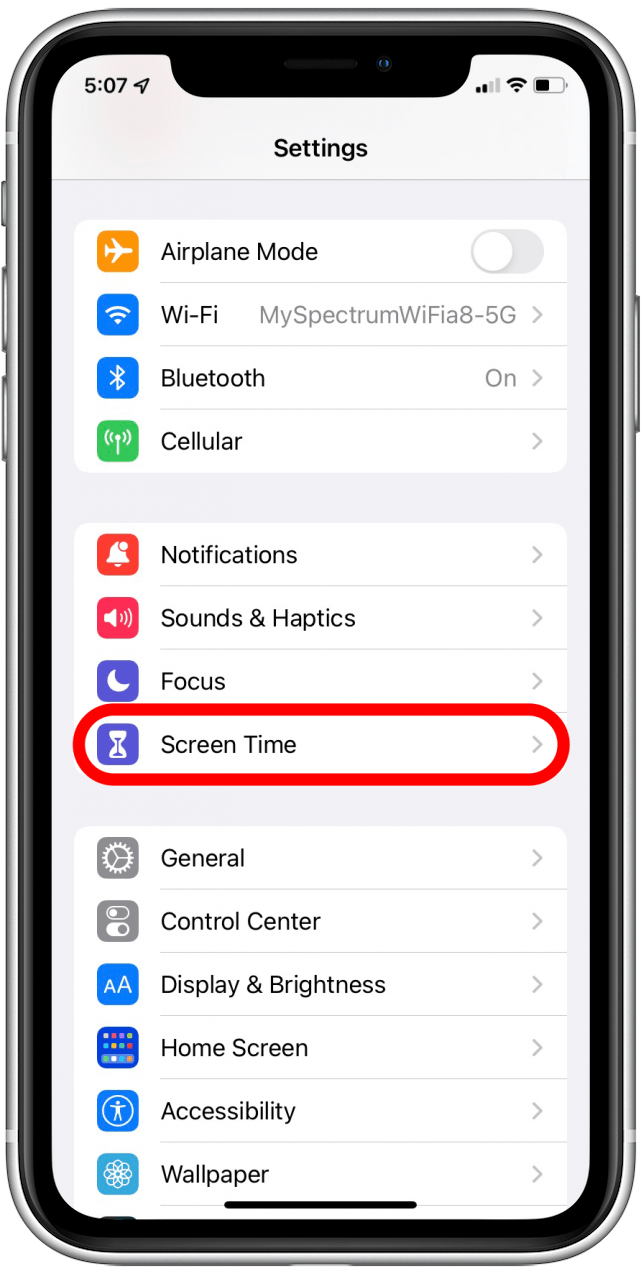
- Tap Downtime.

- Tap Turn On Downtime Until Tomorrow.
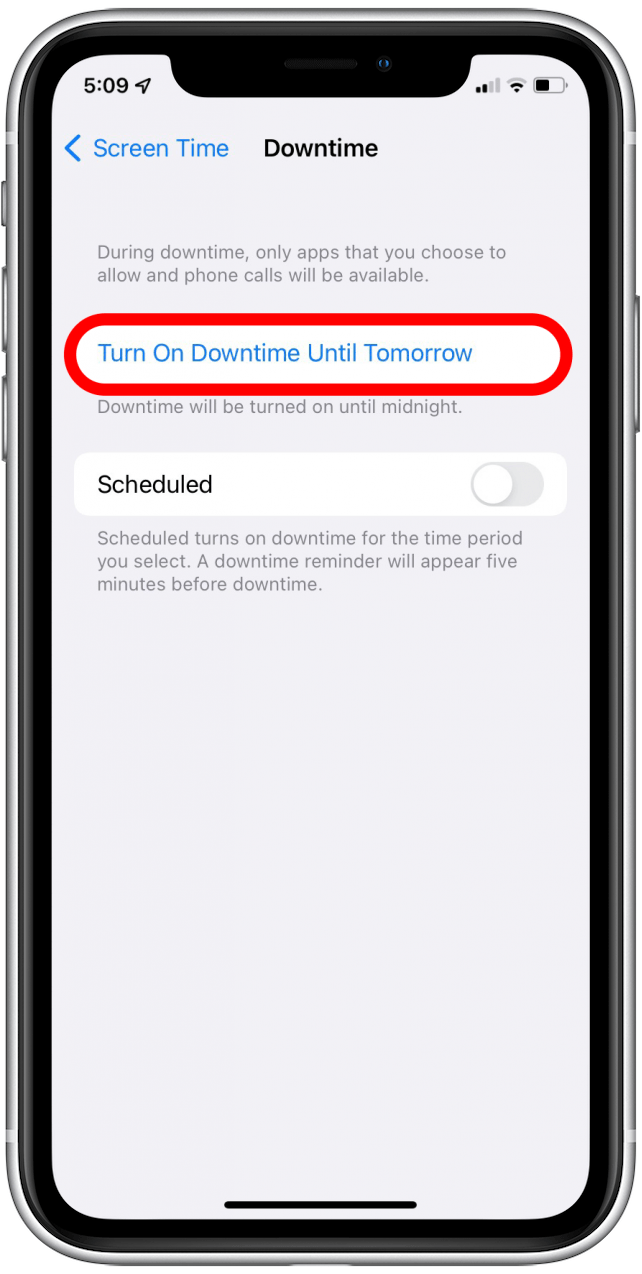
- The majority of your apps will be grayed out with an hourglass next to the app name during Downtime.
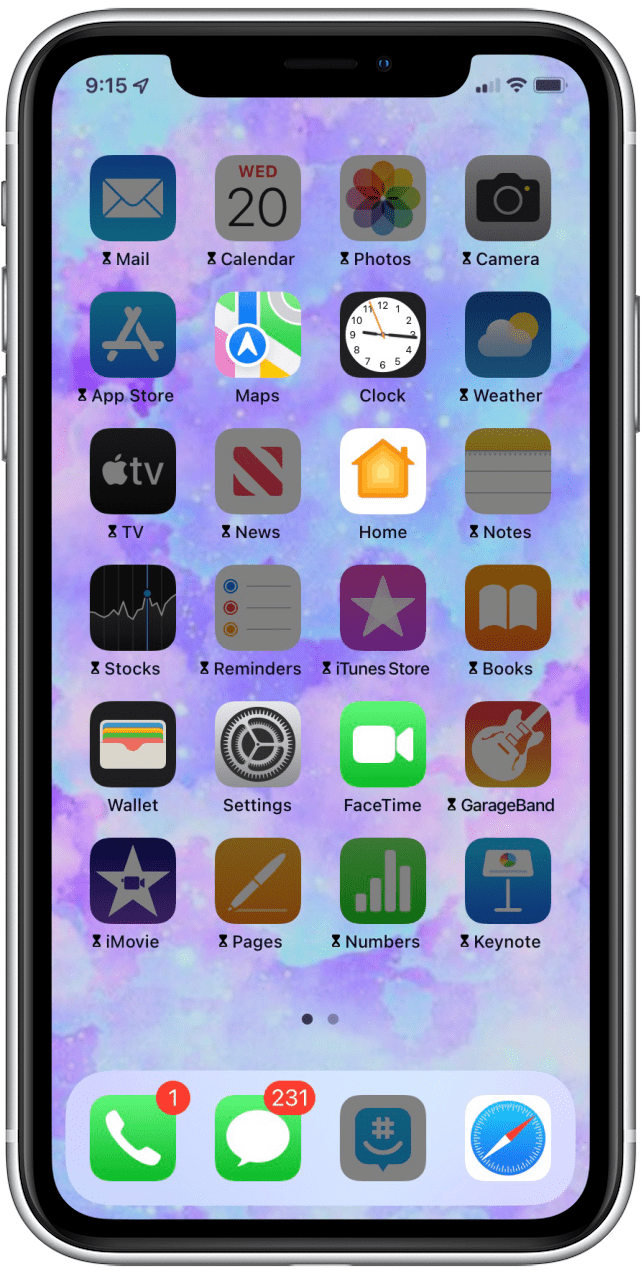
- If you tap on a grayed-out app, you'll see a notice that gives you the option to tap OK or Ignore Limit.
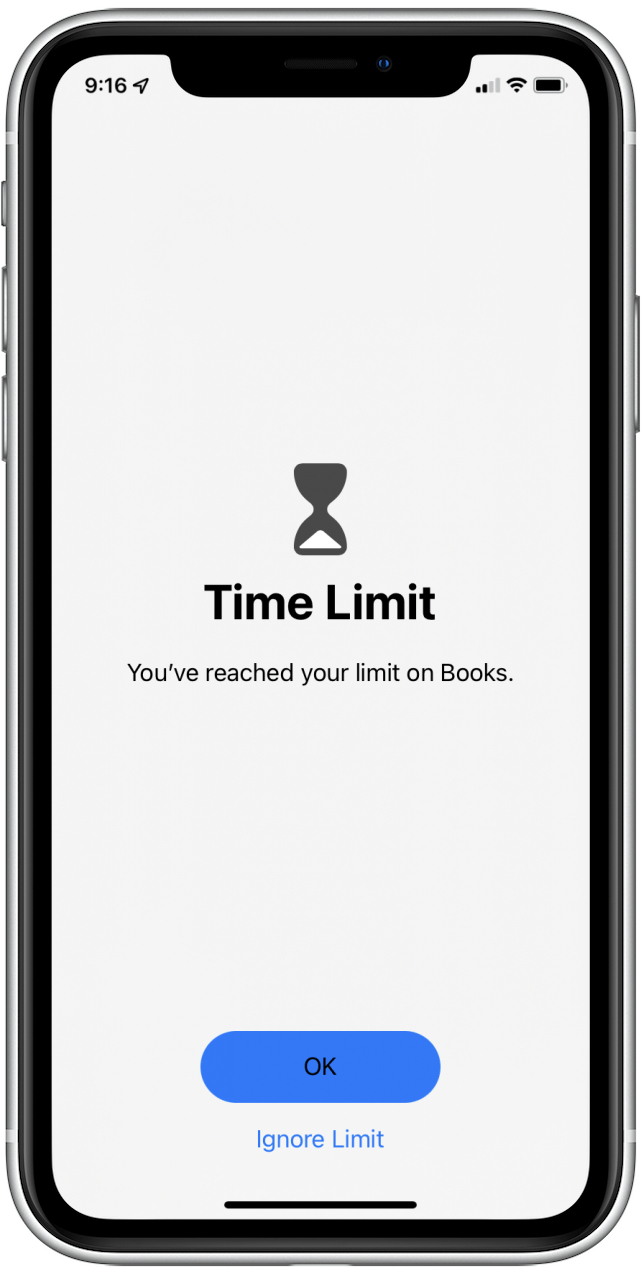
- If you tap Ignore Limit, you can use the app for one more minute, ask to be reminded in fifteen minutes, ignore the limit altogether, or cancel and stick to your Downtime limit.
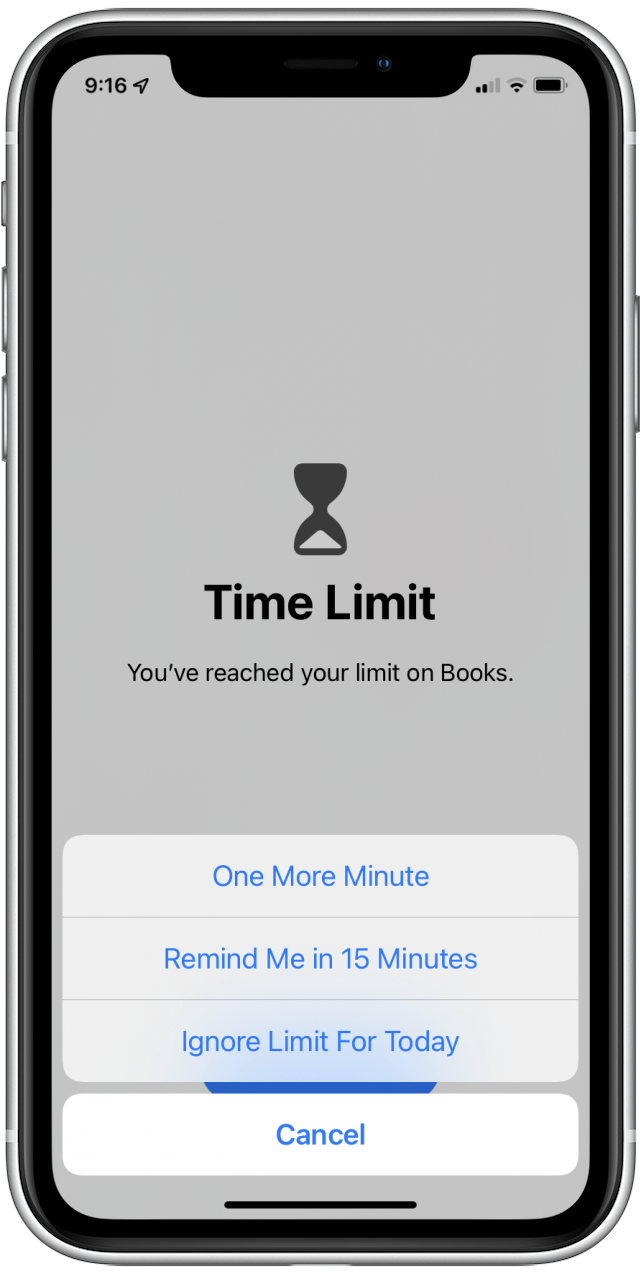
Related: 8 Tips for Raising Healthy Kids in the Age of Screens
How to Set Scheduled Downtime on iPhone
- Go to Settings.
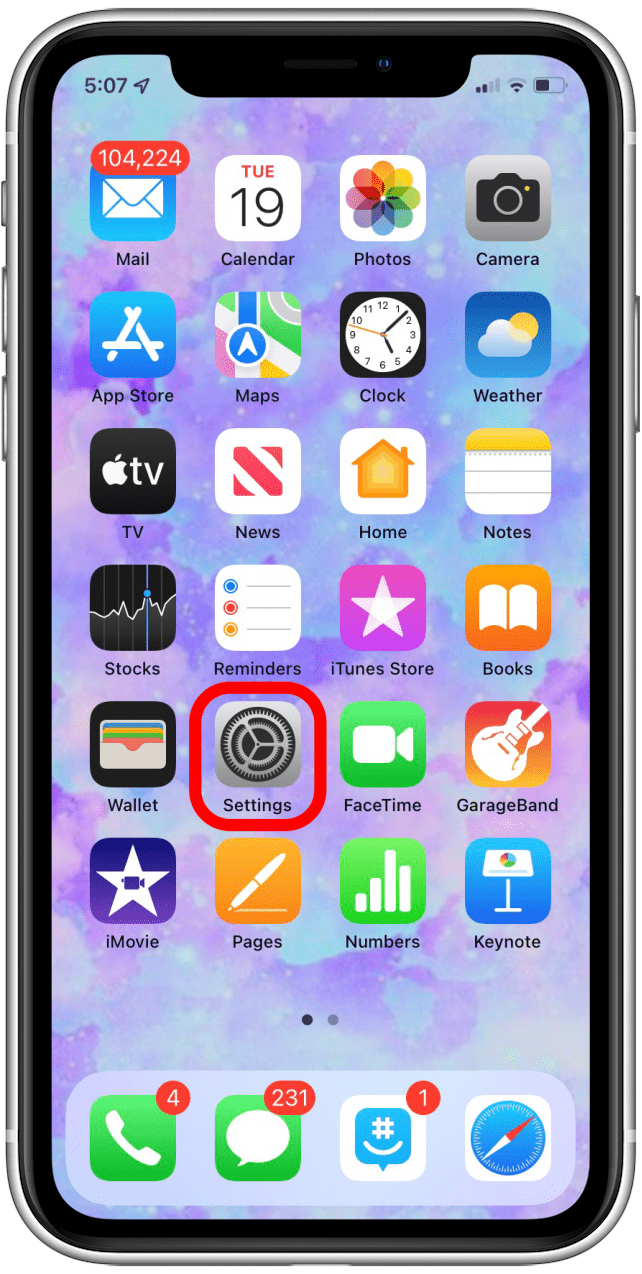
- Tap on Screen Time.
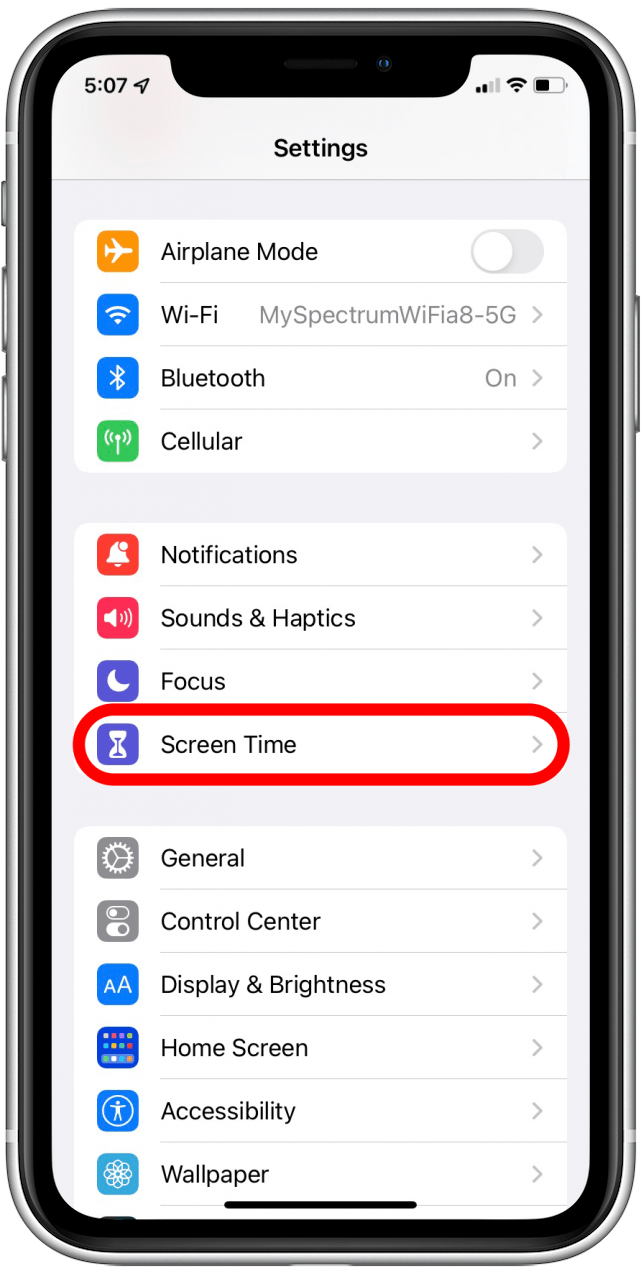
- Tap on Downtime.

- Toggle the Scheduled switch on. It will be green when enabled.
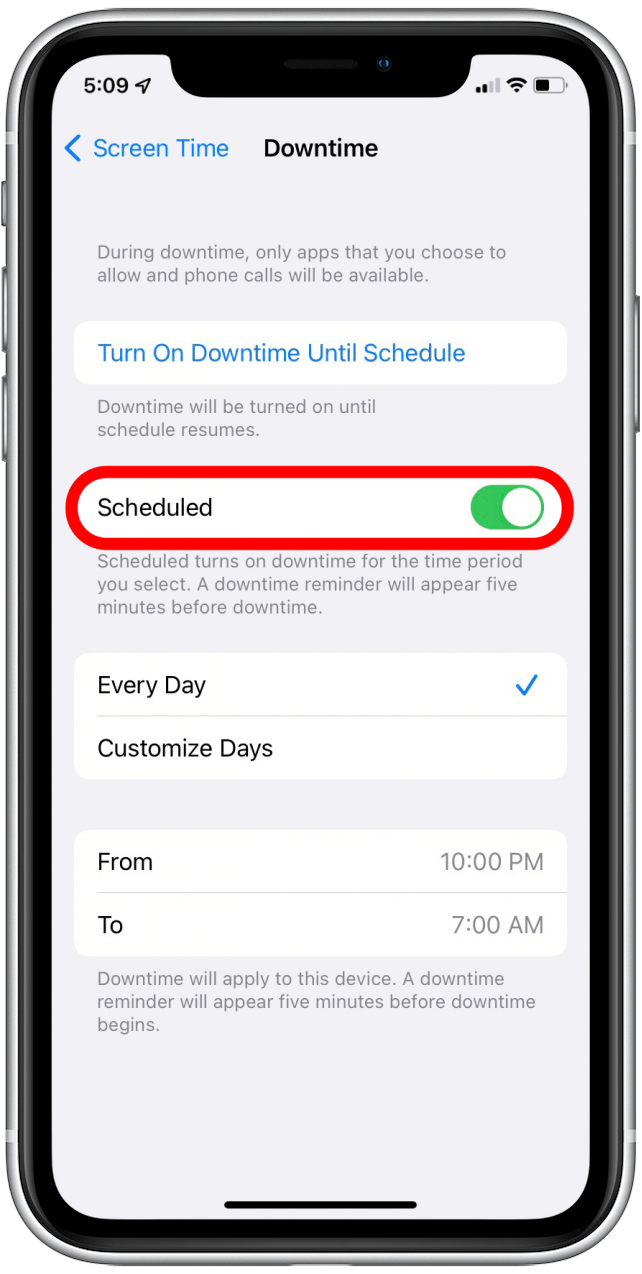
- Tap Every Day or Customize Days. Every Day will allow the Downtime feature to occur during the same hours each day, while Customize Days allows for more device usage during particular times like weekends.

- I've chosen Customize Days so that I can select specific days and times.
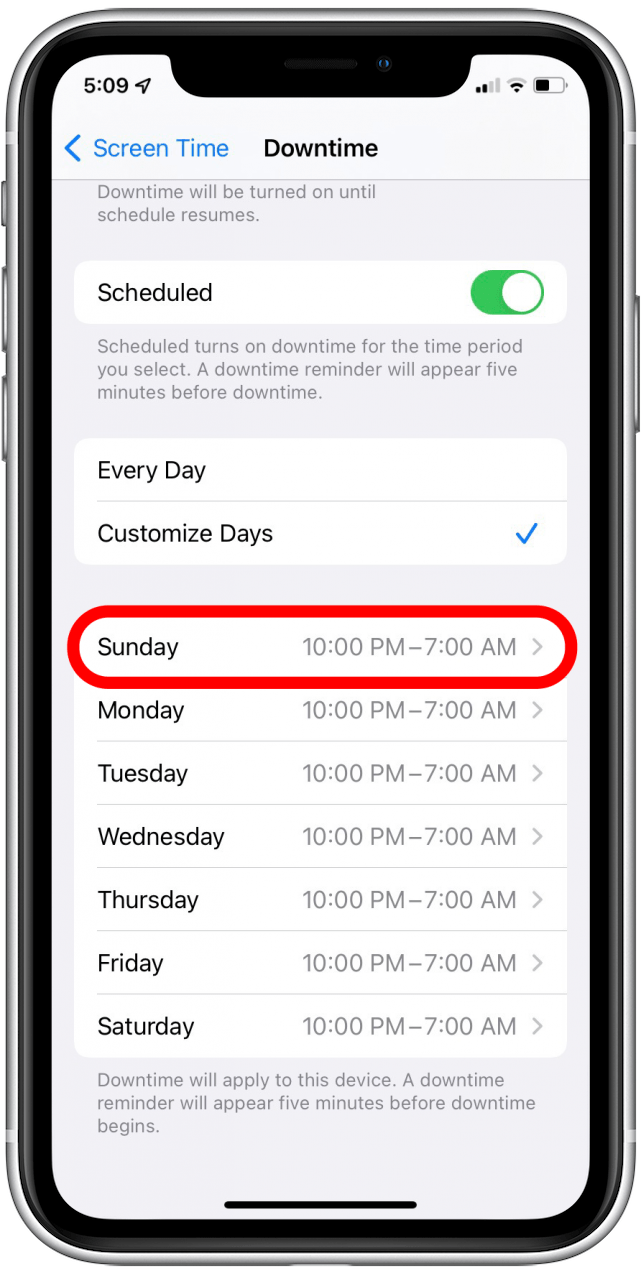
- Tap From and To and scroll to choose when Downtime starts and ends.
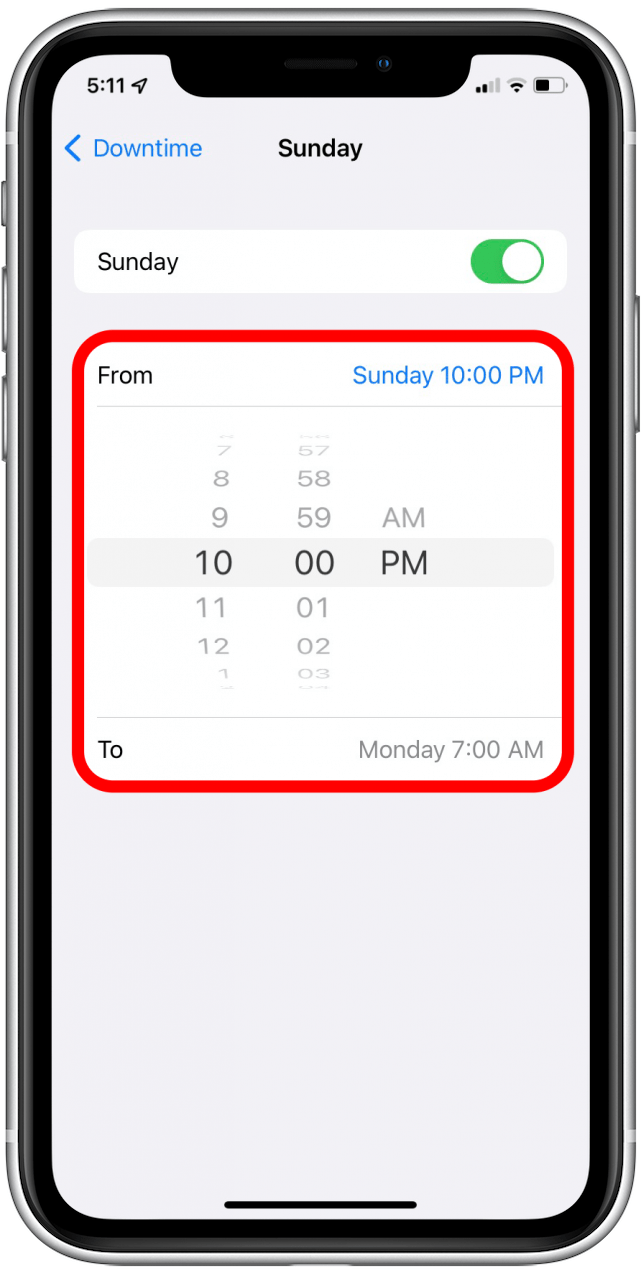
- Tap Downtime at the top of your screen to return to the Downtime schedule and customize more days.
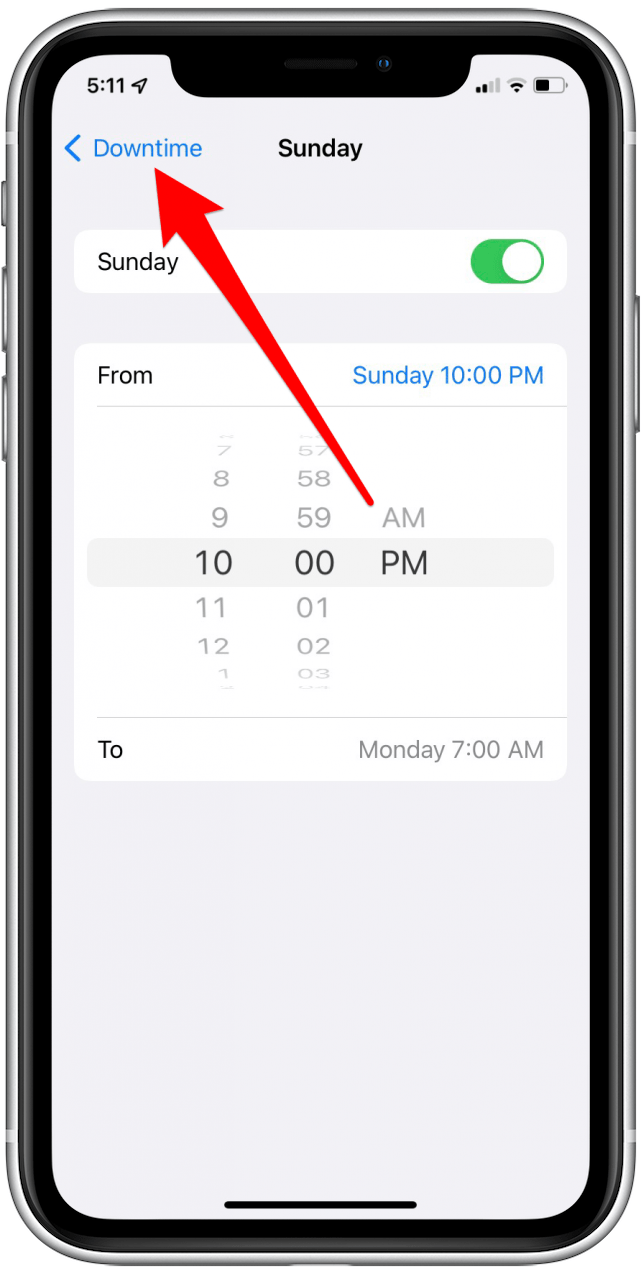
Can I Change My Downtime Limits?
Of course! You can go into Settings and change or remove your Downtime limits if you wish, or you can tap on an app you want to use, then tap Ignore Limit For Today. You might also want to learn how to check your iPhone's activity log to keep better track of your Screen Time.
Every day, we send useful tips with screenshots and step-by-step instructions to over 600,000 subscribers for free. You'll be surprised what your Apple devices can really do.

Leanne Hays
Leanne Hays has over a dozen years of experience writing for online publications. As a Feature Writer for iPhone Life, she has authored hundreds of how-to, Apple news, and gear review articles, as well as a comprehensive Photos App guide. Leanne holds degrees in education and science and loves troubleshooting and repair. This combination makes her a perfect fit as manager of our Ask an Expert service, which helps iPhone Life Insiders with Apple hardware and software issues.
In off-work hours, Leanne is a mother of two, homesteader, audiobook fanatic, musician, and learning enthusiast.


 Rhett Intriago
Rhett Intriago
 Leanne Hays
Leanne Hays

 Susan Misuraca
Susan Misuraca
 Rachel Needell
Rachel Needell


 Linda Ruth
Linda Ruth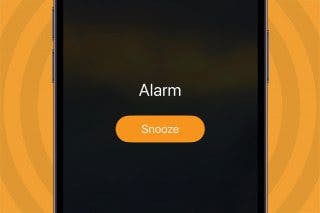

 Olena Kagui
Olena Kagui
 Sarah Kingsbury
Sarah Kingsbury



