How to Switch to a 24-Hour Clock on Your iPhone


If you're in the US, your iPhone Clock app is automatically set to a 12-hour cycle. But did you know that you can change the time format on your iPhone? A 24-hour clock format, also known as military time, is a popular way to tell time worldwide.
Why You'll Love This Tip:
- Get in sync with the rest of the world by using a 24-hour clock in the US.
- If you mix up a.m. and p.m., make sure your alarms are set for the right time of day.
How to Change iPhone to Military Time
System Requirements
This tip should work on all versions of iOS, but the steps and screenshots below were captured on iOS 18. Find out how to update to the latest version of iOS.
You can change to military time on your iPhone in your clock settings. What is 24-hour time? It is easy to learn. For example, 7:00 p.m. in 24-hour time is 19:00. Perks of the 24-hour time format include never accidentally setting an alarm for noon instead of midnight! If you already know how to change the time on your phone, you should have an easy time switching to a 24-hour clock. Here's how to change your clock to military time on the iPhone:
- Open Settings, and tap General.
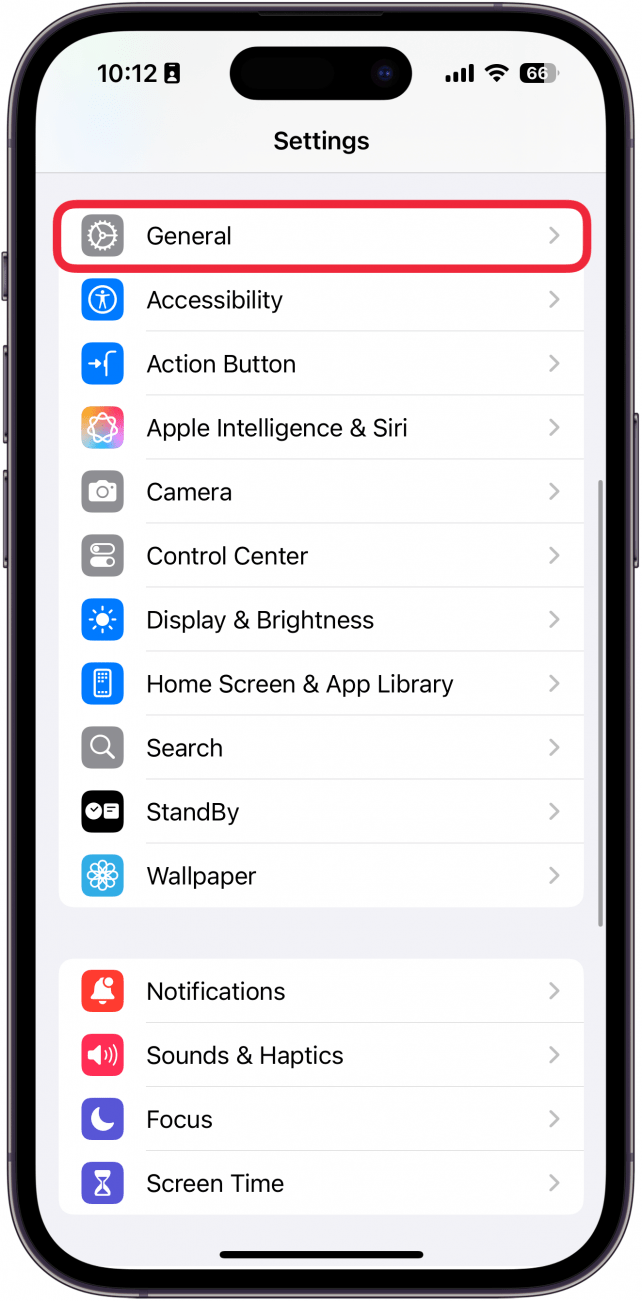
- Tap Date & Time.

- Toggle on 24-Hour Time.
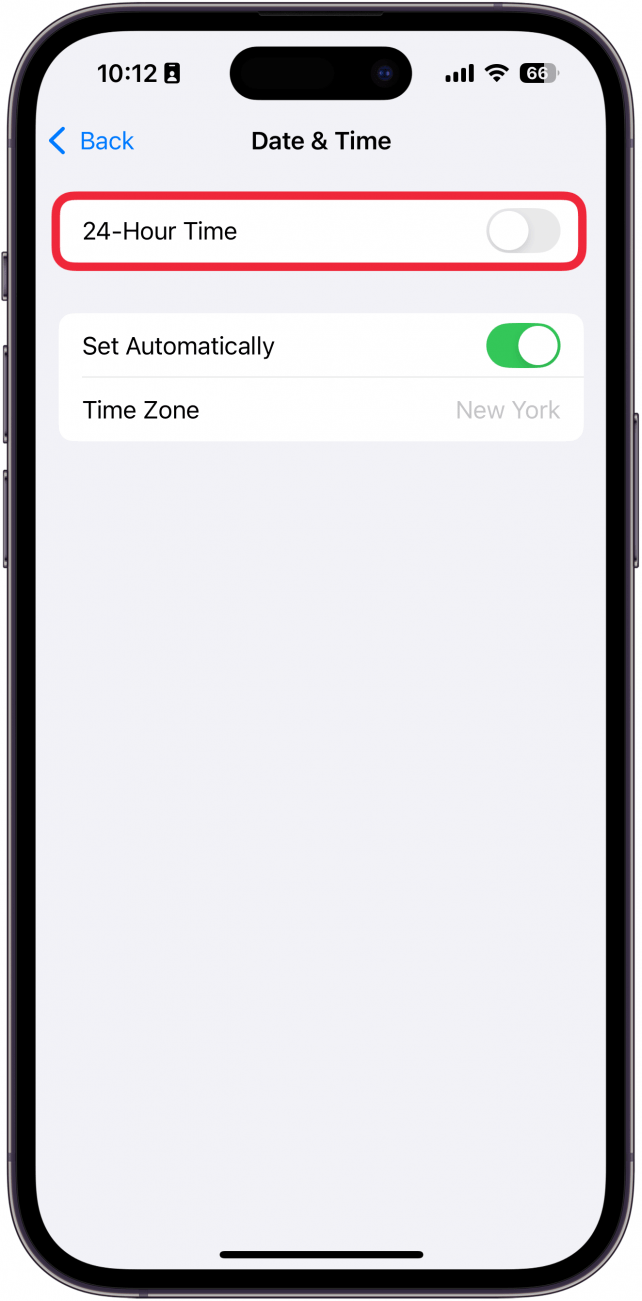
- Now, the time on your iPhone will be in 24-hour format.

Now you know how to change your iPhone to military time! It can take a while to get used to the 24-hour clock on iPhone, but many find it easier than breaking the day up into two 12-hour cycles. If you want to switch back from military time to AM and PM times, you can do so by following the same steps and toggling 24-hour Time off. Next, find out how to change the calendar time zone on your iPhone.
More on the iPhone Clock
Every day, we send useful tips with screenshots and step-by-step instructions to over 600,000 subscribers for free. You'll be surprised what your Apple devices can really do.

Conner Carey
Conner Carey's writing can be found at conpoet.com. She is currently writing a book, creating lots of content, and writing poetry via @conpoet on Instagram. She lives in an RV full-time with her mom, Jan and dog, Jodi as they slow-travel around the country.
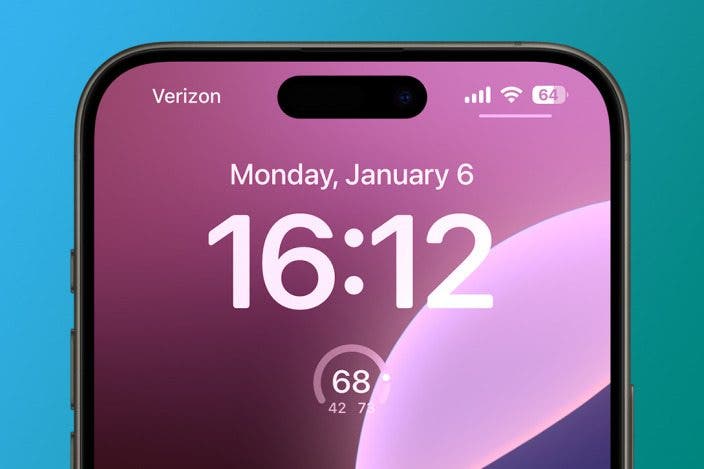
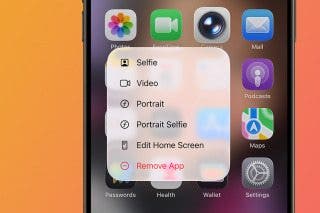
 Amy Spitzfaden Both
Amy Spitzfaden Both
 Susan Misuraca
Susan Misuraca
 Rhett Intriago
Rhett Intriago
 Olena Kagui
Olena Kagui


 Devala Rees
Devala Rees


 Leanne Hays
Leanne Hays

 Cullen Thomas
Cullen Thomas
