How to Delete Suggested Email Contacts in Mail


The Mail app can autofill email addresses based on your recent activity. However, sometimes the Mail app will suggest old email addresses that are no longer relevant. You can avoid accidentally sending your email to a random contact by removing them from your recents. Here's how!
Why You'll Love This Tip:
- Quickly remove old email addresses from your recents.
- Avoid accidentally sending an email to the wrong contact.
How to Remove Suggested Email Addresses
System Requirements
This tip was performed on an iPhone 12 running iOS 17.4. Learn how to update to the latest iOS.
Unfortunately, you cannot remove all these email addresses at once. But you can delete email addresses individually to avoid sending emails to certain contacts. If you like learning about using your iPhone, be sure to sign up for our free Tip of the Day!
And that's how you remove suggested contacts in the Mail app!Every day, we send useful tips with screenshots and step-by-step instructions to over 600,000 subscribers for free. You'll be surprised what your Apple devices can really do.

Leanne Hays
Leanne Hays has over a dozen years of experience writing for online publications. As a Feature Writer for iPhone Life, she has authored hundreds of how-to, Apple news, and gear review articles, as well as a comprehensive Photos App guide. Leanne holds degrees in education and science and loves troubleshooting and repair. This combination makes her a perfect fit as manager of our Ask an Expert service, which helps iPhone Life Insiders with Apple hardware and software issues.
In off-work hours, Leanne is a mother of two, homesteader, audiobook fanatic, musician, and learning enthusiast.
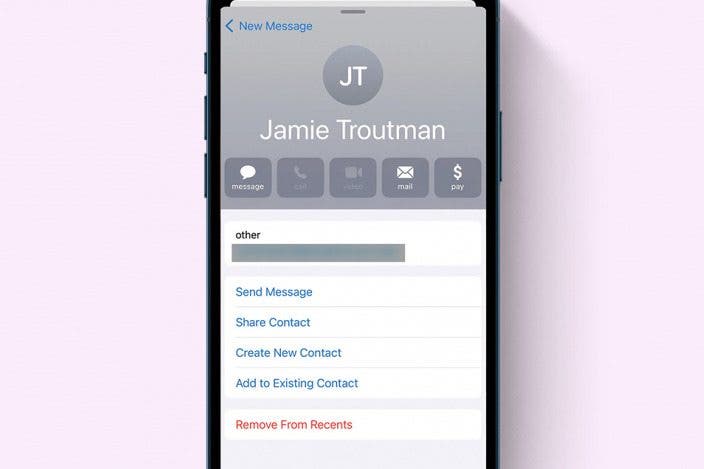
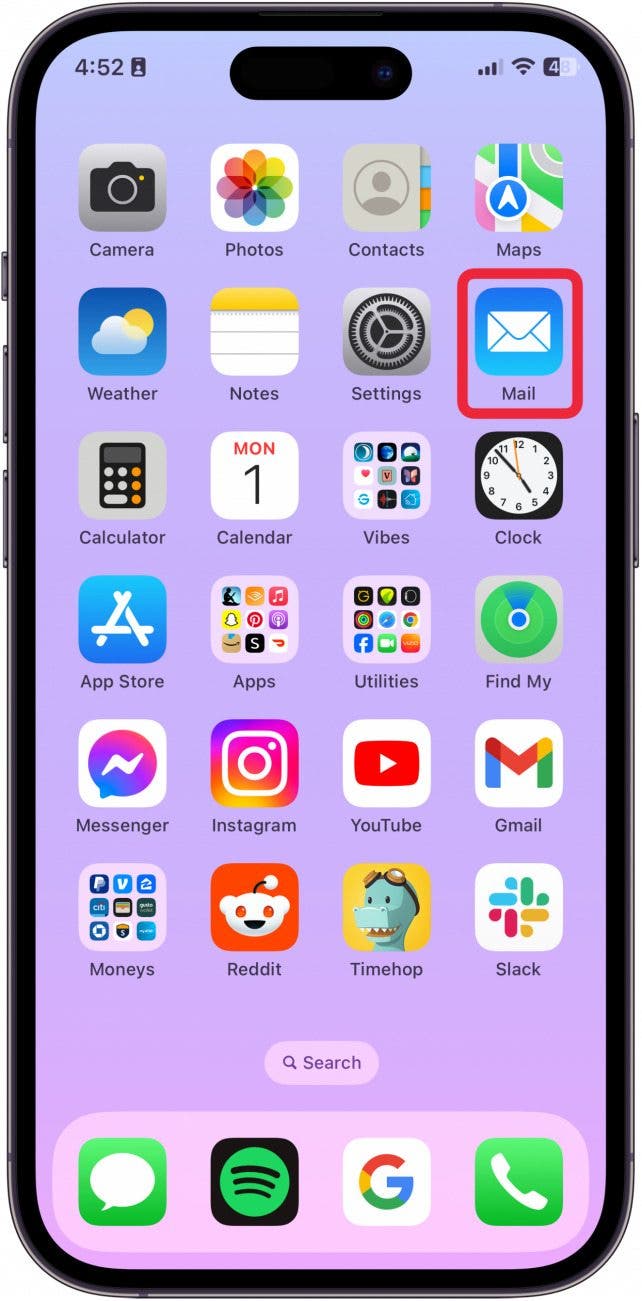
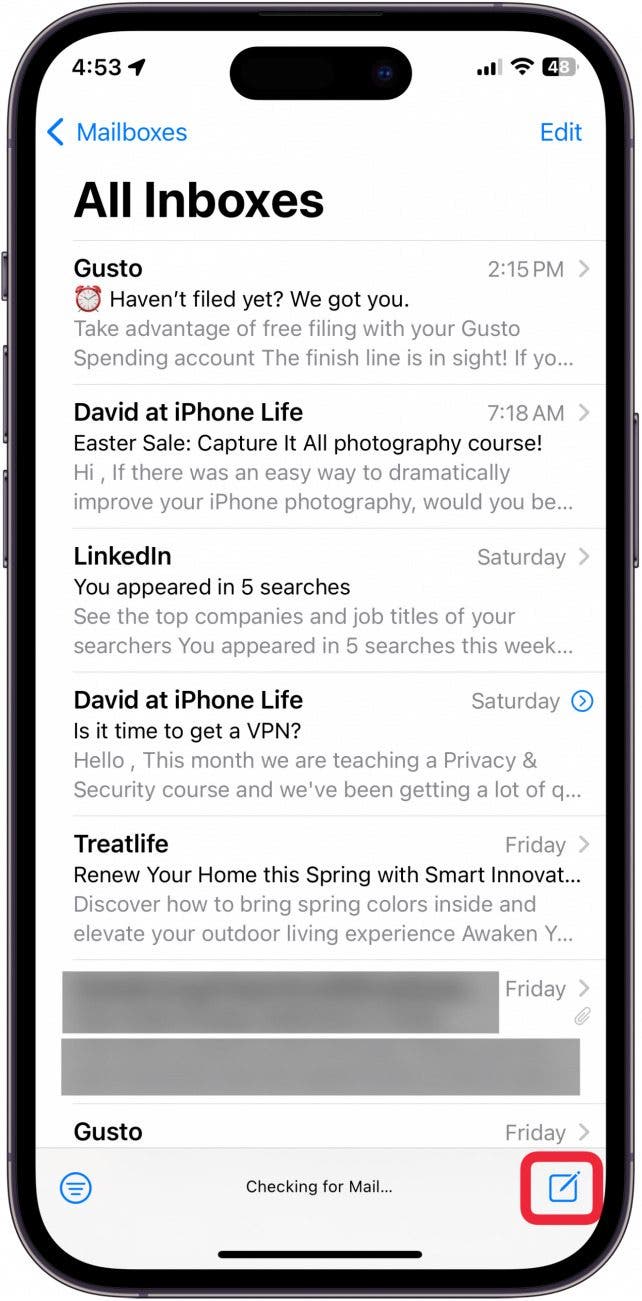
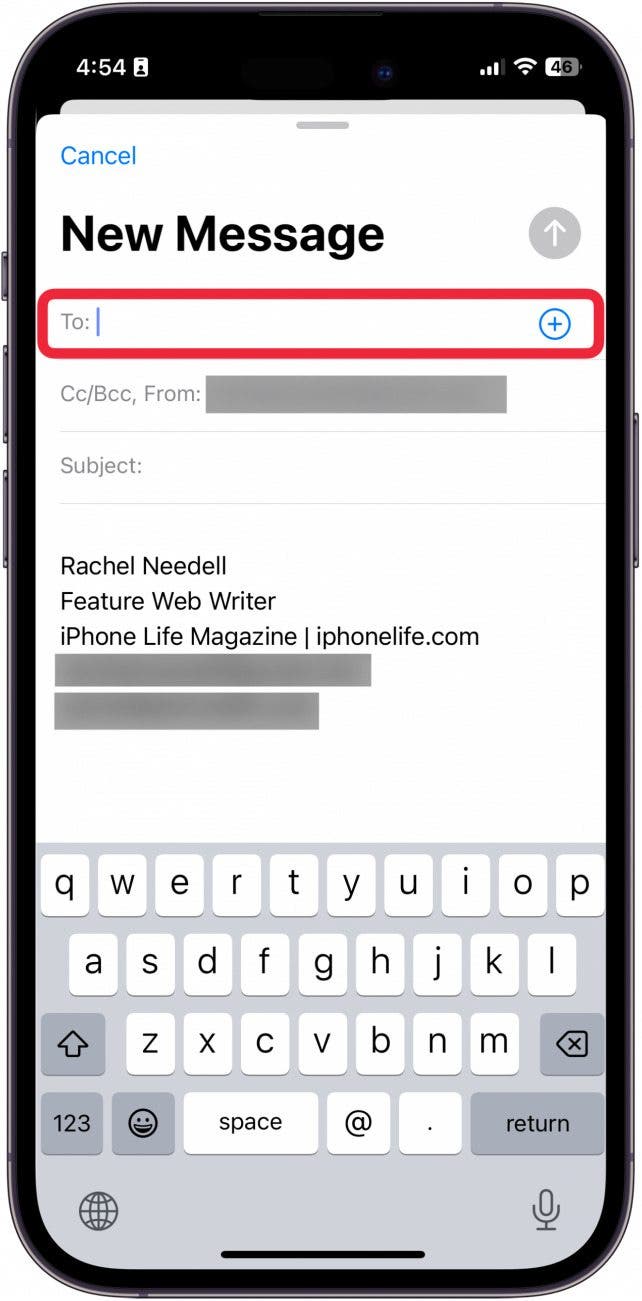
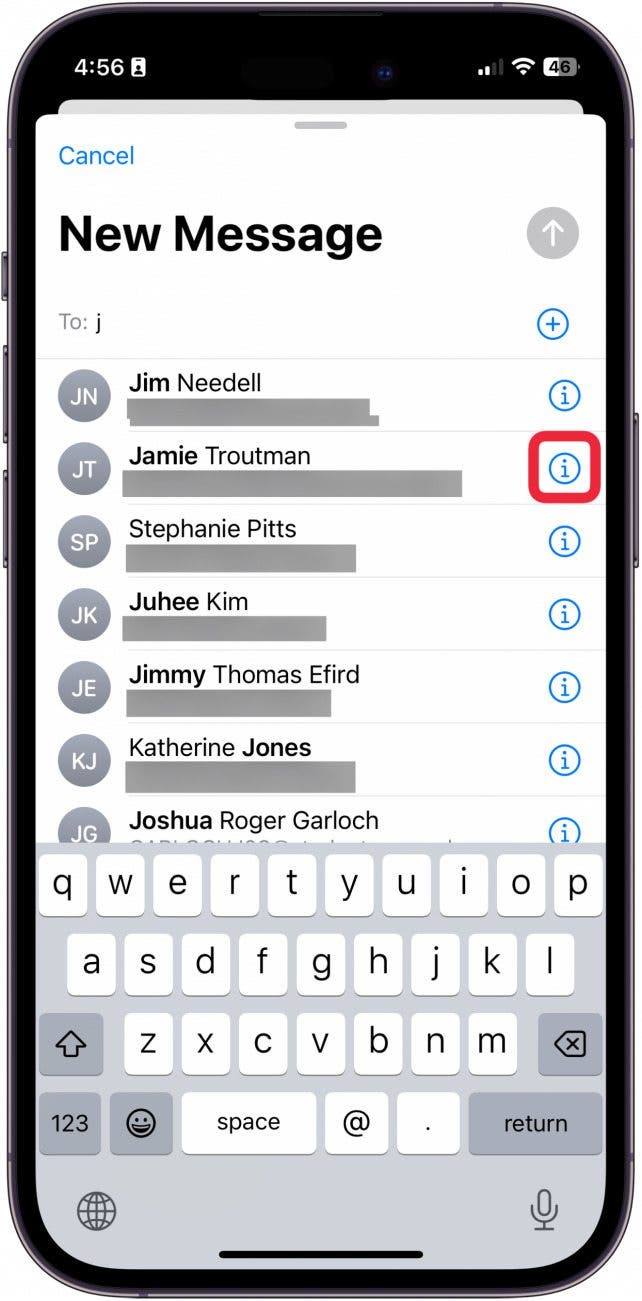
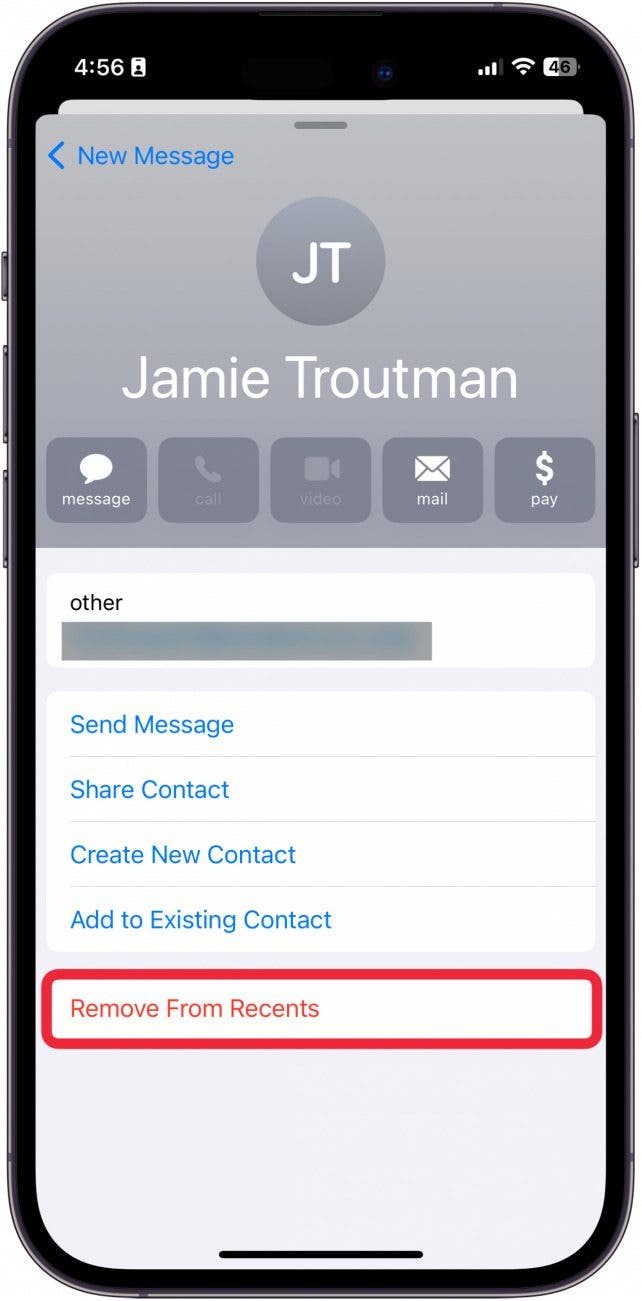

 Olena Kagui
Olena Kagui
 Cullen Thomas
Cullen Thomas
 Ashleigh Page
Ashleigh Page
 Amy Spitzfaden Both
Amy Spitzfaden Both
 Leanne Hays
Leanne Hays
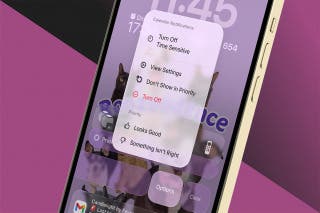


 August Garry
August Garry
 Rhett Intriago
Rhett Intriago
 Rachel Needell
Rachel Needell



